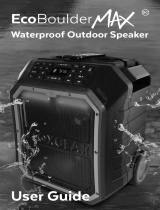will look to re-establish that
connection. If Bluetooth is turned
off on your Smart Device, the
EcoDrift may not automatically
look for the device.
RECOMMENDATION: If you
are not familiar with Bluetooth
pairing for your Smartphone or
other Smart Device, refer to the
User Guide for your Smartphone
to learn how to add and pair a
new device (EcoDrift for
instance) to your Smartphone
using Bluetooth.
Bluetooth Pairing & Connections:
Once paired, should you have
an issue switching between
Bluetooth connections between
devices, open the Bluetooth
Section within the device currently
connected to the EcoDrift and
delete the Bluetooth connection.
The EcoDrift will then be available
to pair & connect to an alternate
Bluetooth enabled Smartphone /
Audio Device.