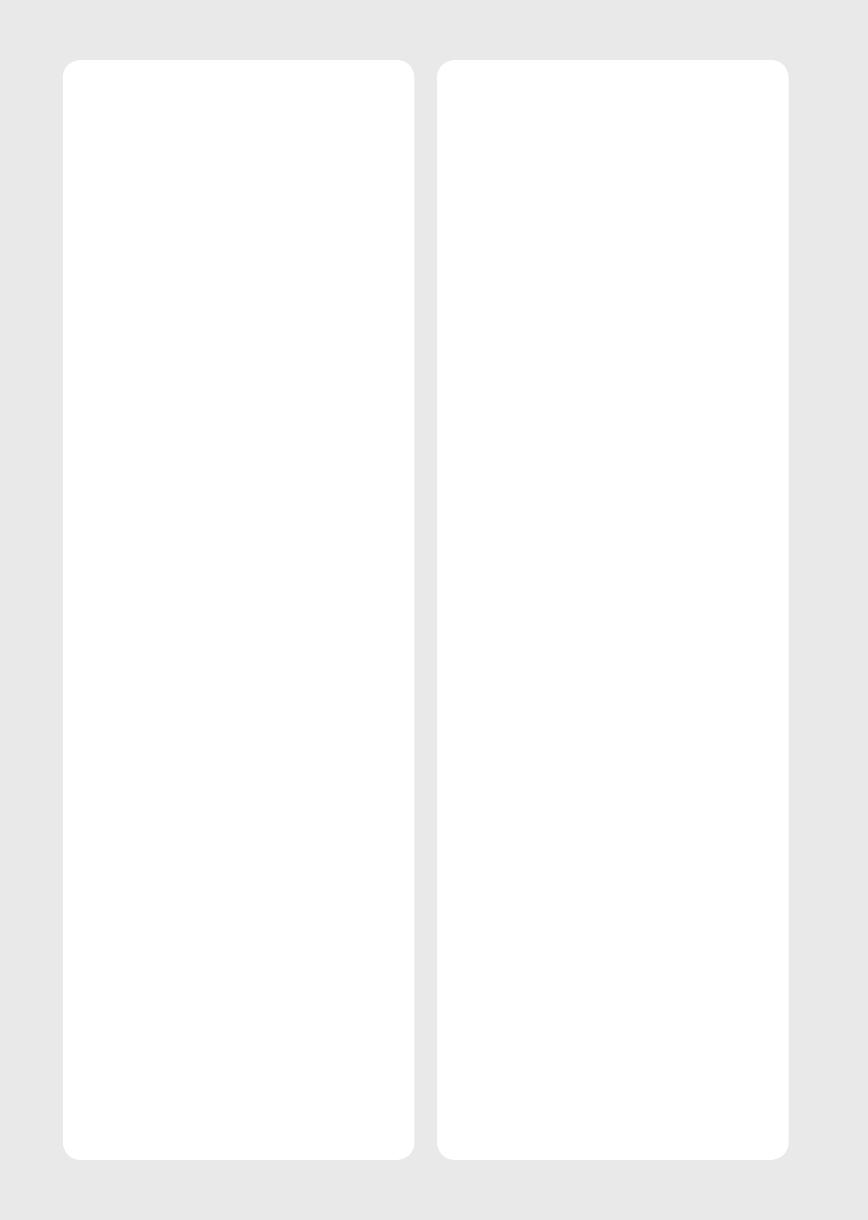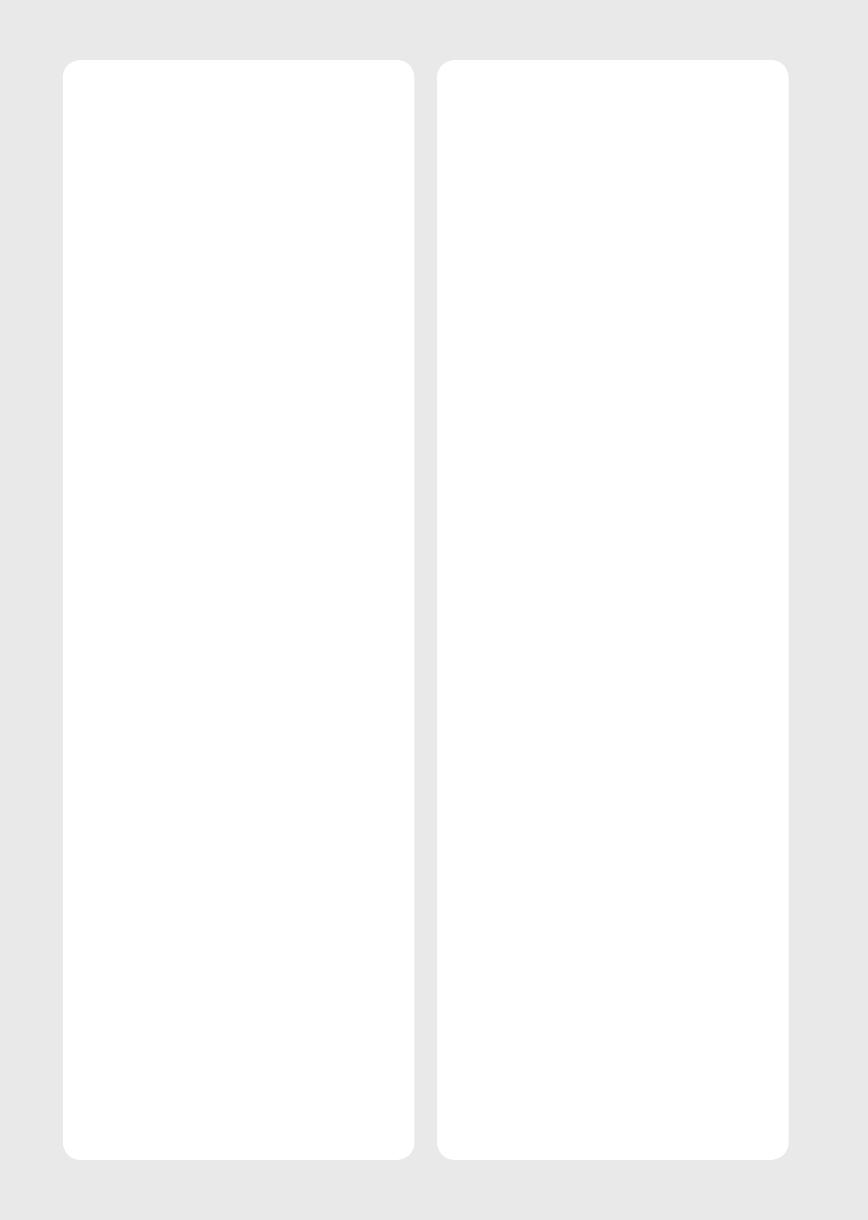
5
• Disconnecting the Device from the Main Power
- The power plug is the disconnecting device. In case of an
emergency, the power plug must remain readily accessible.
• Do not let your children climb or cling onto the TV. Otherwise,
the TV may fall over, which may cause serious injury.
• Outdoor Antenna Grounding (Can differ by country):
- If an outdoor antenna is installed, follow the precautions
below. An outdoor antenna system should not be located in
the vicinity of overhead power lines or other electric light
or power circuits, or where it can come in contact with such
power lines or circuits as death or serious injury can occur.
Be sure the antenna system is grounded to provide some
protection against voltage surges and built-up static
charges. Section 810 of the National Electrical Code (NEC)
in the U.S.A. provides information with respect to proper
grounding of the mast and supporting structure, grounding
of the lead-in wire to an antenna discharge unit, size of
grounding conductors, location of antenna discharge unit,
connection to grounding electrodes and requirements for
the grounding electrode. Antenna grounding according to
the National Electrical Code, ANSI/NFPA 70
• Grounding (Except for devices which are not grounded.)
- TV with a three-prong grounded AC plug must be
connected to a three-prong grounded AC outlet. Ensure
that you connect the earth ground wire to prevent possible
electric shock.
• Never touch this apparatus or antenna during a lightning
storm. You may be electrocuted.
• Make sure the power cord is connected securely to the TV and
wall socket if not secured damage to the Plug and socket may
occur and in extreme cases a fire may break out.
• Do not insert metallic or inflammable objects into the
product. If a foreign object is dropped into the product,
unplug the power cord and contact the customer service.
• Do not touch the end of the power cord while it is plugged in.
You may be electrocuted.
• If any of the following occur, unplug the product
immediately and contact your local customer service.
- The product has been damaged.
- If water or another substance enters the product (like an AC
adapter, power cord, or TV).
- If you smell smoke or other odors coming from the TV
- When lightning storms or when unused for long periods
of time.
Even the TV is turned off by remote control or button, AC
power source is connected to the unit if not unplugged in.
• Do not use high voltage electrical equipment near the TV
(e.g., a bug zapper). This may result in product malfunction.
• Do not attempt to modify this product in any way without
written authorization from LG Electronics. Accidental fire or
electric shock can occur. Contact your local customer service
for service or repair. Unauthorized modification could void the
user’s authority to operate this product.
• Use only an authorized attachments / accessories approved
by LG Electronics. Otherwise, this may result in fire, electric
shock, malfunction, or product damage.
• Never disassemble the AC adapter or power cord. This may
result in fire or electric shock.
• Handle the adapter carefully to avoid dropping or striking it.
An impact could damage the adapter.
• To reduce the risk of fire or electrical shock, do not touch
the TV with wet hands. If the power cord prongs are wet or
covered with dust, dry the power plug completely or wipe
dust off.