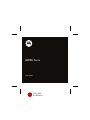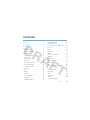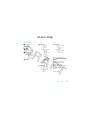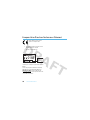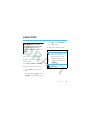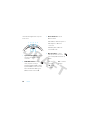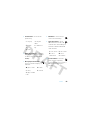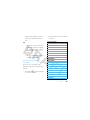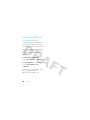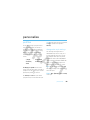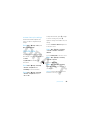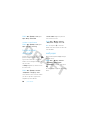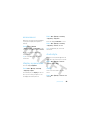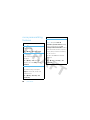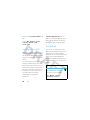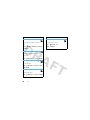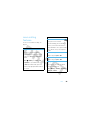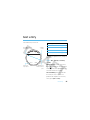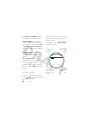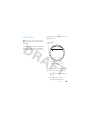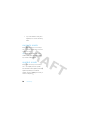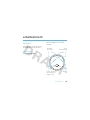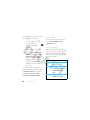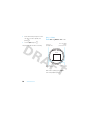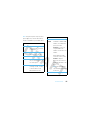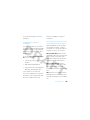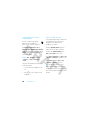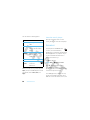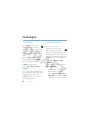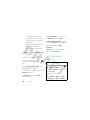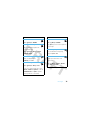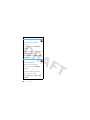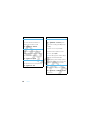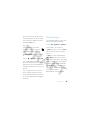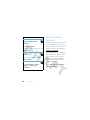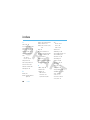Motorola Mobility MOTO Nevis User manual
- Category
- Smartphones
- Type
- User manual
This manual is also suitable for

PMS 1807c
0/100/96/28
MOTO
™
Nevis
User’s Guide


1
HELLOMOTO
Introducing your new
MOTO™
Nevis GSM wireless phone. Here’s a quick anatomy lesson.
Left Soft Key
OK Key
Open menu,
select menu items.
Send Key
Make & answer calls.
Volume Keys
(on side of phone)
Clear/Back Key
Delete letters or numbers,
go back one menu.
Right Soft Key
End Key
Turn on/off, hang up,
exit menus.
Scroll up/down/left/right.

2
Micro USB Port
(on top of phone)
Handsfree Speaker
Handsfree Speaker
Volume Keys
Charge Indicator
Light
Battery Door
Release Latch
Rotator Gears
Camera Lens

3
Note:
This is the standard home screen and main menu layout.
Your phone’s home screen
and main menu may be different.
To change your home screen shortcuts and main menu
appearance, see page 34.
Service Provider
10:10
15
MenuShortcuts
Home Screen Main Menu
Press
r
to select it.
4
Press
S
left/right to
scroll to a
menu feature.
3
Press & hold
–
until the
display lights
up, to turn on
your phone.
1
2
Press the
Menu
soft key
to open the
main menu.

4
Motorola, Inc.
Consumer Advocacy Office
1307 East Algonquin Road
Schaumburg, IL 60196
www.hellomoto.com
1-800-331-6456 (United States)
1-888-390-6456 (TTY/TDD United States for hearing
impaired)
1-800-461-4575 (Canada)
Certain mobile phone features are dependent on the
capabilities and settings of your service provider’s
network. Additionally, certain features may not be
activated by your service provider, and/or the provider’s
network settings may limit the feature’s functionality.
Always contact your service provider about feature
availability and functionality. All features, functionality,
and other product specifications, as well as the
information contained in this user’s guide are based upon
the latest available information and are believed to be
accurate at the time of printing. Motorola reserves the
right to change or modify any information or
specifications without notice or obligation.
MOTOROLA and the Stylized M Logo are registered in the
US Patent & Trademark Office. The Bluetooth trademarks
are owned by their proprietor and used by Motorola, Inc.
under license. Java and all other Java-based marks are
trademarks or registered trademarks of Sun
Microsystems, Inc. in the U.S. and other countries.
Microsoft and Windows are registered trademarks of
Microsoft Corporation; and Windows XP and Windows
Media are trademarks of Microsoft Corporation.
Macintosh is a registered trademark of Apple Computer,
Inc. iTunes is a trademark of Apple Computer, Inc.,
registered in the U.S. and other countries. All rights
reserved. All other product or service names are the
property of their respective owners.
© 2008 Motorola, Inc. All rights reserved.
Caution:
Changes or modifications made in the radio
phone, not expressly approved by Motorola, will void the
user’s authority to operate the equipment.
Software Copyright Notice
The Motorola products described in this manual may
include copyrighted Motorola and third-party software
stored in semiconductor memories or other media. Laws
in the United States and other countries preserve for
Motorola and third-party software providers certain
exclusive rights for copyrighted software, such as the
exclusive rights to distribute or reproduce the copyrighted
software. Accordingly, any copyrighted software
contained in the Motorola products may not be modified,
reverse-engineered, distributed, or reproduced in any
manner to the extent allowed by law. Furthermore, the
purchase of the Motorola products shall not be deemed to
grant either directly or by implication, estoppel, or
otherwise, any license under the copyrights, patents, or
patent applications of Motorola or any third-party
software provider, except for the normal, non-exclusive,
royalty-free license to use that arises by operation of law
in the sale of a product.
Manual Number: 68XXXXX350-A

5
contents
contents
menu map . . . . . . . . . . . . . . . . . . . . . . . . 7
Use and Care . . . . . . . . . . . . . . . . . . . . . . 9
EU Conformance . . . . . . . . . . . . . . . . . . 10
essentials. . . . . . . . . . . . . . . . . . . . . . . . 11
about this guide . . . . . . . . . . . . . . . . . 11
insert your SIM card . . . . . . . . . . . . . . 12
battery . . . . . . . . . . . . . . . . . . . . . . . . 13
turn phone on & off . . . . . . . . . . . . . . 17
make a call . . . . . . . . . . . . . . . . . . . . . 17
answer a call. . . . . . . . . . . . . . . . . . . . 17
end a call. . . . . . . . . . . . . . . . . . . . . . . 18
store a phone number . . . . . . . . . . . . 18
call a stored number . . . . . . . . . . . . . . 18
your phone number . . . . . . . . . . . . . . 19
shortcuts. . . . . . . . . . . . . . . . . . . . . . . 20
basics . . . . . . . . . . . . . . . . . . . . . . . . . . . 21
display. . . . . . . . . . . . . . . . . . . . . . . . . 21
volume . . . . . . . . . . . . . . . . . . . . . . . . 24
voice commands . . . . . . . . . . . . . . . . 24
talking phone . . . . . . . . . . . . . . . . . . . 26
handsfree speaker . . . . . . . . . . . . . . . 26
codes & passwords . . . . . . . . . . . . . . 27
lock & unlock phone . . . . . . . . . . . . . . 27
lock your SIM card or applications . . . 28
personalize. . . . . . . . . . . . . . . . . . . . . . . 29
profiles . . . . . . . . . . . . . . . . . . . . . . . . 29
time & date . . . . . . . . . . . . . . . . . . . . . 31
themes . . . . . . . . . . . . . . . . . . . . . . . . 32
home screen shortcuts. . . . . . . . . . . . 34
wallpaper . . . . . . . . . . . . . . . . . . . . . . 34
screensaver. . . . . . . . . . . . . . . . . . . . . 35
display appearance . . . . . . . . . . . . . . . 35
clock style . . . . . . . . . . . . . . . . . . . . . . 35
date. . . . . . . . . . . . . . . . . . . . . . . . . . . 35
more personalizing features . . . . . . . . 36
calls . . . . . . . . . . . . . . . . . . . . . . . . . . . . 38
turn off a call alert . . . . . . . . . . . . . . . . 38
recent calls . . . . . . . . . . . . . . . . . . . . . 38
redial . . . . . . . . . . . . . . . . . . . . . . . . . . 39
return a call . . . . . . . . . . . . . . . . . . . . . 39
caller ID. . . . . . . . . . . . . . . . . . . . . . . . 39
(continued next page)

6
contents
calls (continued)
emergency calls . . . . . . . . . . . . . . . . . 40
handsfree . . . . . . . . . . . . . . . . . . . . . . 40
answer options. . . . . . . . . . . . . . . . . . 41
call times & costs . . . . . . . . . . . . . . . . 41
more calling features . . . . . . . . . . . . . 43
text entry. . . . . . . . . . . . . . . . . . . . . . . . 47
word mode . . . . . . . . . . . . . . . . . . . . . 48
abc mode . . . . . . . . . . . . . . . . . . . . . . 49
numeric mode . . . . . . . . . . . . . . . . . . 50
symbol mode . . . . . . . . . . . . . . . . . . . 50
entertainment . . . . . . . . . . . . . . . . . . . . 51
camera . . . . . . . . . . . . . . . . . . . . . . . . 51
videos . . . . . . . . . . . . . . . . . . . . . . . . . 54
music player . . . . . . . . . . . . . . . . . . . . 58
browser . . . . . . . . . . . . . . . . . . . . . . . 68
fun & games. . . . . . . . . . . . . . . . . . . . 71
messages. . . . . . . . . . . . . . . . . . . . . . . . 72
voicemail . . . . . . . . . . . . . . . . . . . . . . 72
text messages . . . . . . . . . . . . . . . . . . 72
instant messaging . . . . . . . . . . . . . . . . 74
more message features . . . . . . . . . . . . 74
tools . . . . . . . . . . . . . . . . . . . . . . . . . . . . 77
phonebook . . . . . . . . . . . . . . . . . . . . . 77
personal organizer . . . . . . . . . . . . . . . 80
connections . . . . . . . . . . . . . . . . . . . . . . 84
sync . . . . . . . . . . . . . . . . . . . . . . . . . . 84
file manager . . . . . . . . . . . . . . . . . . . . 85
cable connections. . . . . . . . . . . . . . . . 86
Bluetooth® wireless. . . . . . . . . . . . . . 88
phone software updates. . . . . . . . . . . 92
service & repairs . . . . . . . . . . . . . . . . . . 93
SAR Data . . . . . . . . . . . . . . . . . . . . . . . . 94
OSS Information . . . . . . . . . . . . . . . . . . 95
index . . . . . . . . . . . . . . . . . . . . . . . . . . . 96

7
menu map
menu map
main menu
L
Phonebook
q
Recent Calls
H
Camera
u
Settings
• (see next page)
1
Web Access
•Browser
•My Bookmarks
• My Web Pages
•History
•Go to URL
•Browser Setup
G
Calendar
m
Office Tools
• World Clock
•Alarm Clock
•Calculator
•Sync
•IM
• Download Manager
• File Manager
•My Blog*
• Music and Sounds
•Pictures
• Videos
•Voice Notes
• Application
Downloads
• Unrecognizable Files
• My Documents
• SIM Applications *
• Dialing Services
• Task List
• Notes
•Help
j
Multimedia
• Media Finder
•Games
• Video Camera
•Radio
• Voice Recorder
•Pictures
• Video
g
Messages
• Create Message
• Inbox
• My Folders
• Templates
•Drafts
• Outbox
• Create Postcard *
•Email
• Call Voicemail
This is the standard main menu
layout.
Your phone’s menu may be
different.
To change your home screen
shortcuts and your main menu
appearance, see page 34.
Tip:
Press
|
to exit the current
menu, or press
–
to exit all
menus.
* optional features

8
menu map
settings menu
•Profiles
•Themes
• Home Screen
• Icons
• Wallpaper
•Clock Style
•Date
• Connections
• Bluetooth®
• USB Setting
• Media
Synchronization
• Extended Memory
• Modem
•USB Printing
• Voice Networks *
• Data Connections
• Add a Connection
• Edit a Connection
• Remove a Connection
• Call Settings
• Speed Dial
•CallForward
• In-Call Setup
• Hearing Aid
• My Caller ID
• In-Call Timer
• Answer Options
• In-Call Message Alert
• Roam Alert
• Call Waiting
• Auto-Redial
• Call Drop Tone
• Dialing Setup
• My Caller ID
•DTMF
• Search Mode
• Dialing Prefix
• Call Barring *
• Fixed Dialing
• My SIM umber
• Active Line *
• Phone Settings
• Display Settings
• Display Timeout
• Screensaver
• Brightness
• Airplane Mode
• Battery Meter
•Battery Save
•Time & Date
• Language
•
(continued next column)
• Phone Settings (continued)
• Talking Phone
• Text Entry
• Reset
• Reset All Settings
• Delete All Data
• Delete Memory Cards
•View Memory
• Properties
• Legal Notices
• Java™ System
• OTA Updates
• Headset Settings
• Auto-Answer
•Voice Dial
• TTY Settings
•Security
• Phone Lock
• Application Lock
•SIM Lock
• Change Passwords
• Certificates
•Network
• Current Network
• Scan Avail. Networks
• Find New Network
• My Network List
• Search Setup
• Service Tone
* optional features

9
Use and Care
Use and Care
Use and Care
To care for your Motorola phone, please keep it away from:
liquids of any kind dust and dirt
Don’t expose your phone to water,
rain, extreme humidity, sweat, or
other moisture. If it does get wet,
don’t try to accelerate drying with
the use of an oven or dryer, as this
may damage the phone.
Don’t expose your phone to dust,
dirt, sand, food, or other
inappropriate materials.
extreme heat or cold cleaning solutions
Avoid temperatures below 0°C/32°F
or above 45°C/113°F.
To clean your phone, use only a dry
soft cloth. Don’t use alcohol or other
cleaning solutions.
microwaves the ground
Don’t try to dry your phone in a
microwave oven.
Don’t drop your phone.

10
EU Conformance
European Union Directives Conformance Statement
EU Conformance
Hereby, Motorola declares that this
product is in compliance with:
•
The essential requirements and other relevant
provisions of Directive 1999/5/EC
•
All other relevant EU Directives
The above gives an example of a typical Product Approval
Number.
You can view your product’s Declaration of Conformity
(DoC) to Directive 1999/5/EC (to R&TTE Directive) at
www.motorola.com/rtte
. To find your DoC, enter the
Product Approval Number from your product’s label in the
“Search” bar on the Web site.
0168
Product
Approval
Number

11
essentials
essentials
about this guide
This guide shows how to locate a menu
feature as follows:
Find it:
Menu
>
g Messages
>
Create Message
This means that, from the home screen:
1
Press the
Menu
soft key to open the
menu.
2
Press the navigation key
S
to scroll to
g Messages
, and press
r
to select it.
3
Press
S
to scroll to
Create Message
, and
press
r
to select it.
This guide uses the following symbols:
CAUTION: Before using the
phone for the first time, read the
Important Safety and Legal
Information guide included in
the box.
symbols
This means a feature is network,
SIM card, or subscription
dependent and may not be
available in all areas. Contact
your service provider for more
information.
This means a feature requires an
optional accessory.

12
essentials
insert your SIM
card
Yo u r Subscriber Identity Module (SIM) card
stores your phone number and other
information.
Caution:
Don’t bend or scratch your SIM
card. Keep it away from static electricity,
water, and dirt.
1
2
3

13
essentials
battery
battery use & safety
IMPORTANT: HANDLE AND STORE
BATTERIES PROPERLY TO AVOID INJURY
OR DAMAGE.
Most battery issues arise
from improper handling of batteries, and
particularly from the continued use of
damaged batteries.
DON’Ts
• Don’t disassemble, crush,
puncture, shred, or otherwise
attempt to change the form of
your battery.
• Don’t let the phone or battery
come in contact with water.
Water
can get into the phone’s circuits,
leading to corrosion. If the phone
and/or battery get wet, have them
checked by your carrier or contact
Motorola, even if they appear to be
working properly.
• Don’t allow the battery to touch
metal objects.
If metal objects,
such as jewelry, stay in prolonged
contact with the battery contact
points, the battery could become
very hot.
• Don’t place your battery near a
heat source.
Excessive heat can
damage the phone or the battery.
High temperatures can cause the
battery to swell, leak, or
malfunction. Therefore:
•
Do
not
dry a wet or damp battery
with an appliance or heat source,
such as a hair dryer or microwave
oven.
•
Avoid leaving your phone in your
car in high temperatures.

14
essentials
DOs
• Do avoid dropping the battery or
phone.
Dropping these items,
especially on a hard surface, can
potentially cause damage.
• Do contact your service provider
or Motorola if your phone or
battery has been damaged from
dropping or high temperatures.
IMPORTANT: USE MOTOROLA ORIGINAL
PRODUCTS FOR QUALITY ASSURANCE
AND SAFEGUARDS.
To aid consumers in
identifying authentic Motorola batteries from
non-original or counterfeit batteries (that
may not have adequate safety protection),
Motorola provides holograms on its
batteries. Consumers should confirm that
any battery they purchase has a “Motorola
Original” hologram.
Motorola recommends you always use
Motorola-branded batteries and chargers.
Motorola mobile devices are designed to
work with Motorola batteries. If you see a
message on your display such as
Invalid Battery
or
Unable to Charge
, take the following steps:
•
Remove the battery and inspect it to
confirm that it has a “Motorola
Original” hologram;
•
If there is no hologram, the battery is
not a Motorola battery;
•
If there is a hologram, replace the
battery and retry charging it;
•
If the message remains, contact a
Motorola Authorized Service Center.
Important:
Motorola’s warranty does not
cover damage to the phone caused by
non-Motorola batteries and/or chargers.
Warning:
Use of a non-Motorola battery or
charger may present a risk of fire, explosion,
leakage, or other hazard.

15
essentials
PROPER AND SAFE BATTERY DISPOSAL
AND RECYCLING
Proper battery disposal is not only important
for safety, it benefits the environment.
Consumers may recycle their used batteries
in many retail or service provider locations.
Additional information on proper disposal
and recycling may be found on the Web:
•
www.motorola.com/recycling
•
www.rbrc.org/call2recycle/
(in English only)
Disposal:
Promptly dispose of used
batteries in accordance with local
regulations. Contact your local
recycling center or national recycling
organizations for more information on how
to dispose of batteries.
Warning:
Never dispose of batteries in a fire
because they may explode.
insert the battery
1
2

16
essentials
charge the battery
New batteries are not fully charged. Plug the
battery charger into your phone and an
electrical outlet. The battery charge indicator
light on your phone shows when the battery
is charging. The display shows
Charge Complete
when finished.
Notes for charging your phone’s battery:
•
When charging your battery, keep it
near room temperature. Never
expose batteries to temperatures
below 0°C (32°F) or above 45°C
(113°F) when charging.
•
New batteries are not fully charged.
•
New batteries or batteries stored for
a long time may take more time to
charge.
•
Motorola batteries and charging
systems have circuitry that protects
the battery from damage from
overcharging.
Note:
You can charge your
battery by connecting a cable
from your phone’s micro USB
port to a USB port on a
computer. Both your phone and the
computer must be turned on, and your
computer must have the correct software
drivers installed. A Motorola Original USB
cable and supporting software may be
included with your phone. These tools are
also sold separately.

17
essentials
extend battery life
•
To turn off
Bluetooth®
power when
you’re not using it, press
Menu
>
u Settings
>
Connections
>
Bluetooth
,
press
Options
>
Setup Bluetooth
>
Bluetooth Power
>
Off
.
•
To make your
display
turn off
sooner, press
Menu
>
u Settings
>
Phone Settings
>
Display Settings
>
Display Timeout
>
5 Seconds
.
•
To turn off your
screensaver
,
press
Menu
>
u Settings
>
Phone Settings
>
Display Settings
>
Screensaver
>
Off
.
•
To reduce the display
brightness
,
press
Menu
>
u Settings
>
Phone Settings
>
Display Settings
>
Brightness
, and select a
lower number setting.
turn phone on & off
Open the rotator, then
press and hold the
power/end key
–
for
a few seconds, or until
the display turns on or
off.
make a call
Open the rotator, then enter a phone
number and press the send key
¯
.
Tip:
To
voice dial
a call, see page 24.
answer a call
When your phone rings and/or vibrates,
open the rotator or press
¯
to answer.

18
essentials
end a call
To hang up, close the rotator or press
–
.
store a phone
number
You can store a phone number in your
Phonebook
.
Note:
You can store a new contact in
phone
memory
, or store the contact both in phone
memory and on your
SIM card
. When you
choose to store a contact to both locations,
only the contact’s name and phone number
are stored on the SIM card.
To store a phone number:
1
Enter a phone number in the home
screen.
2
Press
Save
.
3
Enter a name for the phone number,
and enter other information as desired.
4
If you want to save the number on your
SIM card in addition to storing it in
phone memory, select
Save to SIM Card
.
5
Press
Save
to store the contact.
To edit or store additional information about
the contact, see page 78.
call a stored
number
To call a phone number stored in your
Phonebook
:
From the home screen, press keypad keys
to enter the first letters of the contact name
(one keypress per letter). The phone shows
the contact name(s) that match your
Page is loading ...
Page is loading ...
Page is loading ...
Page is loading ...
Page is loading ...
Page is loading ...
Page is loading ...
Page is loading ...
Page is loading ...
Page is loading ...
Page is loading ...
Page is loading ...
Page is loading ...
Page is loading ...
Page is loading ...
Page is loading ...
Page is loading ...
Page is loading ...
Page is loading ...
Page is loading ...
Page is loading ...
Page is loading ...
Page is loading ...
Page is loading ...
Page is loading ...
Page is loading ...
Page is loading ...
Page is loading ...
Page is loading ...
Page is loading ...
Page is loading ...
Page is loading ...
Page is loading ...
Page is loading ...
Page is loading ...
Page is loading ...
Page is loading ...
Page is loading ...
Page is loading ...
Page is loading ...
Page is loading ...
Page is loading ...
Page is loading ...
Page is loading ...
Page is loading ...
Page is loading ...
Page is loading ...
Page is loading ...
Page is loading ...
Page is loading ...
Page is loading ...
Page is loading ...
Page is loading ...
Page is loading ...
Page is loading ...
Page is loading ...
Page is loading ...
Page is loading ...
Page is loading ...
Page is loading ...
Page is loading ...
Page is loading ...
Page is loading ...
Page is loading ...
Page is loading ...
Page is loading ...
Page is loading ...
Page is loading ...
Page is loading ...
Page is loading ...
Page is loading ...
Page is loading ...
Page is loading ...
Page is loading ...
Page is loading ...
Page is loading ...
Page is loading ...
Page is loading ...
Page is loading ...
Page is loading ...
Page is loading ...
Page is loading ...
Page is loading ...
Page is loading ...
Page is loading ...
Page is loading ...
-
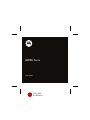 1
1
-
 2
2
-
 3
3
-
 4
4
-
 5
5
-
 6
6
-
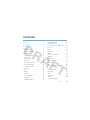 7
7
-
 8
8
-
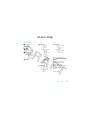 9
9
-
 10
10
-
 11
11
-
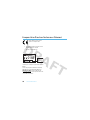 12
12
-
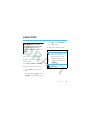 13
13
-
 14
14
-
 15
15
-
 16
16
-
 17
17
-
 18
18
-
 19
19
-
 20
20
-
 21
21
-
 22
22
-
 23
23
-
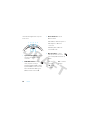 24
24
-
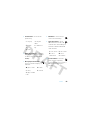 25
25
-
 26
26
-
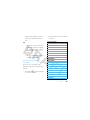 27
27
-
 28
28
-
 29
29
-
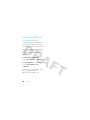 30
30
-
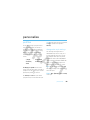 31
31
-
 32
32
-
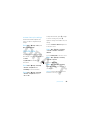 33
33
-
 34
34
-
 35
35
-
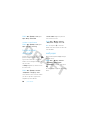 36
36
-
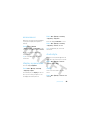 37
37
-
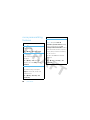 38
38
-
 39
39
-
 40
40
-
 41
41
-
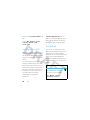 42
42
-
 43
43
-
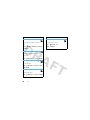 44
44
-
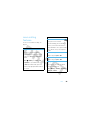 45
45
-
 46
46
-
 47
47
-
 48
48
-
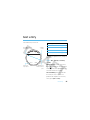 49
49
-
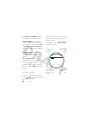 50
50
-
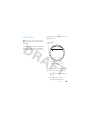 51
51
-
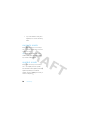 52
52
-
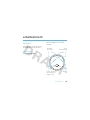 53
53
-
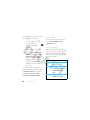 54
54
-
 55
55
-
 56
56
-
 57
57
-
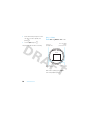 58
58
-
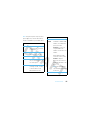 59
59
-
 60
60
-
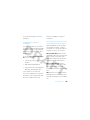 61
61
-
 62
62
-
 63
63
-
 64
64
-
 65
65
-
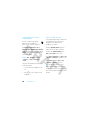 66
66
-
 67
67
-
 68
68
-
 69
69
-
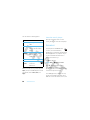 70
70
-
 71
71
-
 72
72
-
 73
73
-
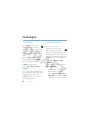 74
74
-
 75
75
-
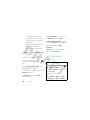 76
76
-
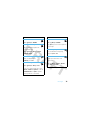 77
77
-
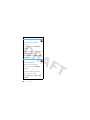 78
78
-
 79
79
-
 80
80
-
 81
81
-
 82
82
-
 83
83
-
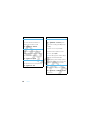 84
84
-
 85
85
-
 86
86
-
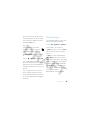 87
87
-
 88
88
-
 89
89
-
 90
90
-
 91
91
-
 92
92
-
 93
93
-
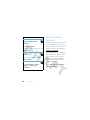 94
94
-
 95
95
-
 96
96
-
 97
97
-
 98
98
-
 99
99
-
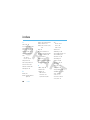 100
100
-
 101
101
-
 102
102
-
 103
103
-
 104
104
-
 105
105
-
 106
106
Motorola Mobility MOTO Nevis User manual
- Category
- Smartphones
- Type
- User manual
- This manual is also suitable for
Ask a question and I''ll find the answer in the document
Finding information in a document is now easier with AI
in other languages
Related papers
-
Motorola IHDT56HS1 User manual
-
Motorola IHDT6BC1 User manual
-
Motorola Motorokr U9 User manual
-
Motorola IHDP56JK1 User manual
-
Motorola IHDP56HB1 User manual
-
Motorola W260g User manual
-
Motorola MOTO Z6w User manual
-
Motorola IHDT56FB1 User manual
-
Motorola MOTO A4500 User manual
-
Motorola S605 User manual
Other documents
-
Motorola MOTOROKR E8 User manual
-
Motorola MOTO Z9n User manual
-
Motorola MOTO Q 9c User guide
-
Motorola MOTOROKR E8 User manual
-
Motorola W W408G Quick start guide
-
Motorola W W408G Quick start guide
-
Motorola MOTO VE465 User manual
-
Motorola Z9 AT&T User manual
-
Motorola CNETZ9BURATT - MOTO Z9 Cell Phone User guide
-
Motorola EM28 User manual