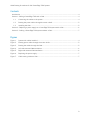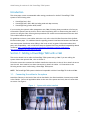Cable Routing Procedures for Dell PowerEdge T620 Systems
1
Greg Henderson and Jose L. Flores
Data Center Infrastructure Engineering
March 2012
Cable Routing Procedures for Dell™
PowerEdge™ T620 Systems
This Dell Technical White Paper explains the best practices for routing
and securing the cables exiting the back of the T620 systems.

Cable Routing Procedures for Dell PowerEdge T620 Systems
2
This document is for informational purposes only and may contain typographical errors and
technical inaccuracies. The content is provided as is, without express or implied warranties of any
kind.
© 2012 Dell Inc. All rights reserved. Dell and its affiliates cannot be responsible for errors or omissions
in typography or photography. Dell, the Dell logo, and PowerEdge are trademarks of Dell Inc. Other
trademarks and trade names may be used in this document to refer to either the entities claiming the
marks and names or their products. Dell disclaims proprietary interest in the marks and names of
others.
March 2012| Rev 1.0

Cable Routing Procedures for Dell PowerEdge T620 Systems
3
Contents
Introduction ............................................................................................................. 4
Section 1: Cabling a PowerEdge T620 with a CMA ................................................................ 4
1.1. Connecting the cables to the system ................................................................... 4
1.2. Routing the power cables through the strain reliefs ................................................. 5
1.3. Installing the CMA .......................................................................................... 5
Section 2: Replacing a power supply on a PowerEdge T620 system with a CMA ........................... 6
Section 3: Cabling a PowerEdge T620 system without a CMA .................................................. 7
Figures
Figure 1. System with cables installed ............................................................................. 4
Figure 2. Routing power cables through the strain reliefs ...................................................... 5
Figure 3. Routing the cables through the CMA .................................................................... 5
Figure 4. Left-side mounted CMA installation .................................................................... 6
Figure 5. Right-side mounted CMA installation ................................................................... 6
Figure 6. Replacing the power supply .............................................................................. 7
Figure 7. Cable routing without a CMA ............................................................................. 7

Cable Routing Procedures for Dell PowerEdge T620 Systems
4
Introduction
This white paper covers recommended cable routing procedures for the Dell™ PowerEdge™ T620
systems in the following racks:
PowerEdge 2410, 4210
PowerEdge 2420, 4220, 4820 (including wide and deep versions)
PowerEdge Energy Smart 4020S, 4620S
If you are using the optional cable management arm (CMA), following these procedures will allow you
to extend the system from the rack for service without powering down or disconnecting the cables. If
you are not using the CMA, following these procedures will ensure secure attachment and strain relief
of the cables behind the system.
For guidelines on how to route cables within the rack, refer to the Dell Best Practices Guide for Rack
Enclosure white paper. For additional details regarding potential interferences between the CMA and
rear-mount power distribution units (PDUs) in Dell racks as well as general information about third
party rack compatibility, refer to the Dell Enterprise Systems Rail Sizing and Rack Compatibility Matrix
located at http://content.dell.com/us/en/enterprise/d/business~solutions~engineering-
docs~en/Documents~rail-rack-matrix.pdf.aspx.
Section 1: Cabling a PowerEdge T620 with a CMA
This section details how to cable the PowerEdge T620 systems using a CMA. If you are cabling the
system without the optional CMA, refer to Section 3.
Follow the instructions contained in the Rack Installation Instructions in the rail kit to install the server
into the rack. Once installed, use these instructions to install the cables. All illustrations in the
following sections were created using a PowerEdge T620 system.
NOTE: The PowerEdge T620 system is backward compatible with the PowerEdge T610 rails and CMA.
1.1. Connecting the cables to the system
Attach the CMA tray to the back of the rails as described in the CMA Installation Instructions provided
in the CMA kit. Connect all applicable cables to the rear of the system and verify that all connections
are secure. See Figure 1.
System with cables installed Figure 1.

Cable Routing Procedures for Dell PowerEdge T620 Systems
5
1.2. Routing the power cables through the strain reliefs
After you have installed the tray and cables, route the power cables through the strain reliefs located
on the power supply handles as shown in Figure 2.
Routing power cables through the strain reliefs Figure 2.
1.3. Installing the CMA
NOTE: If you are installing fiber-optic cables in the CMA, a cable bend radius of at least 1 inch must be
maintained throughout the length of the cable. It is recommended that fiber-optic cables be routed on
the exterior of the cable bundle to increase the bend radius of the fiber-optic cables through the CMA.
Additionally, a large amount of slack at the entrance and exit of the CMA is recommended.
1. Install the CMA on the rear right or rear left side of the rails by attaching both CMA housings to the
attachment brackets on the rails as described in the CMA Installation Instructions.
2. Route the cables through the CMA while avoiding twisting the cables. Use the hook-and-loop straps
on the CMA to secure the cables.
3. If the cable bundle includes a keyboard, video, and mouse system interface pod (KVM SIP), it can
be placed inside the CMA basket. See Figure 3.
Routing the cables through the CMA Figure 3.
NOTE: Do not store excess cable
slack inside the CMA. The cables
may protrude through the CMA, thus
causing binding and potentially
damaging the cables.
Cables entering the CMA should have a
small amount of slack to avoid cable
strain when the CMA is extended.
KVM SIP can be placed
inside the CMA basket.

Cable Routing Procedures for Dell PowerEdge T620 Systems
6
4. Once you have routed all of the cables through the CMA, dress the cable slack between the back of
the system and the entrance of the CMA using the tie wraps provided in the CMA kit.
5. Clip off the excess length of material from the tie wraps. Make sure that the heads of the tie wraps
are positioned so as to avoid interference with adjacent systems. Return the CMA to the closed
(retracted) position.
6. Extend the system out of the rack to verify that there is sufficient slack in the cables on both ends
of the CMA.
See Figure 4 for an example of a completed left-side mounted CMA installation. See Figure 5 for an
example of a completed right-side mounted CMA installation.
Left-side mounted CMA installation Figure 4.
Right-side mounted CMA installation Figure 5.
Section 2: Replacing a power supply on a PowerEdge T620
system with a CMA
1. Swing the CMA to its service position as described in the CMA Installation Instructions provided
with the CMA kit.

Cable Routing Procedures for Dell PowerEdge T620 Systems
7
2. Remove the tray from underneath the CMA as described in the CMA Installation Instructions.
3. Disengage the strain relief and disconnect the power cord from the power supply.
4. Replace the power supply as shown in Figure 6.
5. Plug in the power cord, re-engage the strain relief, replace the CMA support tray, and return the
CMA to the closed (retracted) position.
Replacing the power supply Figure 6.
Section 3: Cabling a PowerEdge T620 system without a CMA
NOTE: The CMA for Dell PowerEdge T620 is optional. Without the CMA installed, the system must be
powered down and all cables disconnected before it can be extended out of the rack.
1. Connect all applicable cables to the rear of the system and verify that all connections are secure.
2. Using the hook-and-loop straps supplied with the rail kit, bundle the cables and secure them to
either the left or right CMA attachment bracket as described in the Rack Installation Instructions.
See Figure 7 for an example of data cables secured to the right CMA bracket and power cables
secured to the left CMA bracket (as viewed from the rear of the system).
3. It is recommended that the cables be secured to the outer brackets, but cables may be secured to
the inner brackets as well if desired.
Cable routing without a CMA Figure 7.
-
 1
1
-
 2
2
-
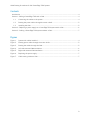 3
3
-
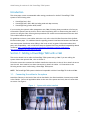 4
4
-
 5
5
-
 6
6
-
 7
7
Dell T620 Owner's manual
- Type
- Owner's manual
- This manual is also suitable for
Ask a question and I''ll find the answer in the document
Finding information in a document is now easier with AI
Related papers
-
Dell T320/T420 Important information
-
Dell PowerEdge Rack Enclosure 4220 Owner's manual
-
Dell PowerEdge Rack Enclosure 4220 Owner's manual
-
Dell 0JWFR6 User guide
-
Dell PowerEdge Rack Enclosure 4220 Owner's manual
-
Dell PowerEdge Rack Enclosure 4220 Owner's manual
-
Dell PowerEdge Rack Enclosure 4220 Owner's manual
-
Dell PowerEdge Rack Enclosure 4220 Owner's manual
-
Dell PowerEdge Rack Enclosure 4220 Owner's manual
-
Dell PowerEdge Rack Enclosure 2410 Owner's manual