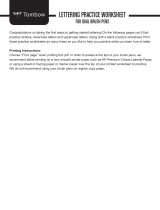Ensure that the PowerStore T model system interfaces are able to communicate to each other through the VLANs shown above. Consult
your network vendor documents to ensure all proper L2 and/or L3 traffic is being routed properly for all networks that PowerStore T
model is utilizing.
Table 6. PowerStore T model networks
VLAN or Subnet Description Switch used Node transport ports
Remote discovery network is generated
automatically by the system and is
broadcasted as untagged traffic over the
management port. This network is used by
the Discovery Utility that is running on a
workstation.
Out-of-band
management
Dedicated 1 GbE Management
Management network traffic which provides
access to:
• Infrastructure services such as DNS, NTP,
and SMTP.
• PowerStore REST API, PowerStore
Manager, and PowerStore CLI
• SupportAssist
Out-of-band
management
Dedicated 1 GbE Management
Storage network (block) traffic and external
data mobility traffic such as replication, and
storage import. PowerStore T model iSCSI
target portals for front-end traffic.
Top-of-Rack (ToR)
switch
First 2 ports of the 4-port card
(LACP bond)
Network attached storage (file) front-end
access such as NFS, SMB, and FTP.
ToR switch First 2 ports of the 4-port card
(LACP bond)
The internal network communication occurs
on the Native VLAN. The internal network is
used:
• To manage internal communication such
as to the cluster database, and between
appliances within a cluster. The intra-
cluster management network is encrypted
with IPSEC.
• For intra-cluster data mobility traffic such
as storage migration between appliances.
• For node-to-node communication to
enable file services when operating in
"Unified," mode.
ToR switch First 2 ports of the 4-port card
(LACP bond)
While configuring your networks, also note the following:
• For multi-appliance cluster configurations, ensure the Internal network as shown above has proper L2 and/or L3 routing on the native
VLAN such that the first 2 ports of the 4-port card can communicate to other appliances on the network.
• If deploying with file services IPv6 is must be enabled on the ToR switches through the native VLAN.
Network configuration in PowerStore
All PowerStore networks must be configured on the switch. The networks are configured in PowerStore as follows:
• Management network must be created the first time you create a cluster through the PowerStore Initial Configuration Wizard.
• Storage network can be created for iSCSI traffic the first time you create a cluster through the PowerStore Initial Configuration
Wizard (ICW). However, you have the option of skipping this step in the ICW if you're using Fibre Channel only. If you want to add the
storage network later in PowerStore Manager, REST API, or CLI". See the Dell EMC PowerStore Clustering and High Availability
White Paper for details.
• NAS server networks are created through the PowerStore Manager, REST API, or CLI after the initial cluster is created in PowerStore
T model.
PowerStore T model: Network configuration requirements
19