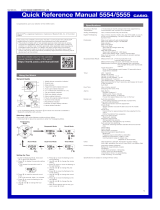World Time
A selection of more than 300 World Time
cities
Home Time/World Time swapping
Stopwatch data transfer
200 lap time records (date and time, lap
time, lap number)
Auto Summer Time Switching
Automatic switching between standard
time and summer time.
Timer Settings
Alarm Settings
Hand alignment correction
Operation Tone enable/disable
Data Communication Specifications
Bluetooth
®
Frequency Band: 2400MHz to 2480MHz
Maximum Transmission: 0 dBm (1 mW)
Communication range: Up to 2 meters
(depends on environment)
Other :
High-brightness DOUBLE LED light,
illumination duration setting, Full Auto Light,
Power saving, Battery power indicator,
operation tone on/off, Hand shift
Power Supply :
Solar panel and one rechargeable battery
Battery operating time: Approximately 6
months
Conditions:
Auto time correction: 4 times/day
Alarm: Once (10 seconds)/day
Illumination: Once (1.5 seconds)/day
Power Saving: 6 hours/day
Specifications are subject to change without
notice.
Mobile Link Precautions
●
Legal Precautions
●
This watch complies with or has received
approval under the radio laws of various
countries and geographical areas. Using
this watch in an area where it does not
comply with or has not received approval
under applicable radio laws may be a
criminal offense. For details, visit the CASIO
Website.
https://world.casio.com/ce/BLE/
●
Use of this watch inside of aircraft is
restricted under the aviation laws of each
country. Be sure to follow the instructions of
airline personnel.
●
Precautions when using Mobile Link
●
When using this watch in combination with
a phone, keep the watch and phone close
to each other. A range of two meters is
recommended as a guideline, but the local
environment (walls, furniture, etc.), the
structure of a building, and other factors
may require a much closer range.
●
This watch can be affected by other devices
(electrical devices, audio-visual equipment,
office equipment, etc.) In particular, it can
be affected by operation of a microwave
oven. The watch may not be able to
communicate normally with a phone if a
microwave oven is operating nearby.
Conversely, this watch may cause noise in
radio reception and the video image of a TV.
●
Bluetooth of this watch uses the same
frequency band (2.4 GHz) as wireless LAN
devices, and use of such devices in close
proximity of this watch may result in radio
interference, slower communication
speeds and noise for the watch and the
wireless LAN device, or even
communication failure.
●
Stopping Radio Wave Emission by This
Watch
The watch is emitting radio waves whenever
the second hand is pointing to [R] or
e
.
In addition, the watch also connects phone
automatically four times a day to adjust its time
setting.
When in a hospital, on an aircraft, or in any
other area where the use of radio waves is not
allowed, use the operations below to stop
radio wave generation.
●
Stopping Radio Wave Generation
Press any button to terminate the Bluetooth
connection.
Trying to connect
Disconnected
●
Disabling Auto Time Adjustment
Configure EDIFICE Connected settings to
disable time adjustment between the watch
and phone.
l
Using the Watch in a Medical Facility or
Aircraft
Copyrights and Registered
Copyrights
●
The Bluetooth
®
word mark and logos are
registered trademarks owned by the
Bluetooth SIG, Inc. and any use of such
marks by CASIO Computer Co., Ltd. is
under license.
●
iPhone and App Store are registered
trademarks of Apple Inc. in the United
States and other countries.
●
iOS is a trademark or registered trademark
of Cisco Systems, Inc.
●
GALAXY is a registered trademark of
Samsung Electronics Co., Ltd.
●
Android and Google Play
TM
are trademarks
or registered trademarks of Google LLC.
●
Other company names and product names
used herein are trademarks or registered
trademarks of their respective companies.
Operation Guide 5582
20