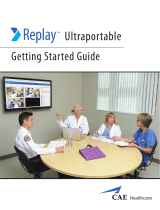Page is loading ...

make manage move | media
™
Avid
®
Avid
®
Interplay
™
Assist
User’s Guide

2
Copyright and Disclaimer
Product specifications are subject to change without notice and do not represent a commitment on the part of Avid Technology,
Inc.
The software described in this document is furnished under a license agreement. You can obtain a copy of that license by
visiting Avid's Web site at www.avid.com. The terms of that license are also available in the product in the same directory as
the software. The software may not be reverse assembled and may be used or copied only in accordance with the terms of the
license agreement. It is against the law to copy the software on any medium except as specifically allowed in the license
agreement.
Avid products or portions thereof are protected by one or more of the following United States Patents: 4,746,994; 4,970,663;
5,045,940; 5,267,351; 5,309,528; 5,355,450; 5,396,594; 5,440,348; 5,452,378; 5,467,288; 5,513,375; 5,528,310; 5,557,423;
5,568,275; 5,577,190; 5,584,006; 5,640,601; 5,644,364; 5,654,737; 5,715,018; 5,724,605; 5,726,717; 5,729,673; 5,745,637;
5,752,029; 5,754,851; 5,799,150; 5,812,216; 5,852,435; 5,584,006; 5,905,841; 5,929,836; 5,930,445; 5,946,445; 5,987,501;
6,016,152; 6,018,337; 6,023,531; 6,058,236; 6,061,758; 6,091,778; 6,105,083; 6,118,444; 6,128,001; 6,134,607; 6,137,919;
6,141,691; 6,198,477; 6,201,531; 6,223,211; 6,249,280; 6,269,195; 6,317,158; 6,317,515; 6,330,369; 6,351,557; 6,353,862;
6,357,047; 6,392,710; 6,404,435; 6,407,775; 6,417,891; 6,426,778; 6,477,271; 6,489,969; 6,512,522; 6,532,043; 6,546,190;
6,552,731; 6,553,142; 6,570,624; 6,571,255; 6,583,824; 6,618,547; 6,636,869; 6,665,450; 6,678,461; 6,687,407; 6,704,445;
6,747,705; 6,763,134; 6,766,063; 6,791,556; 6,810,157; 6,813,622; 6,847,373; 6,871,003; 6,871,161; 6,901,211; 6,907,191;
6,928,187; 6,933,948; 6,961,801; 7,043,058; D392,269; D396,853; D398,912. Other patents are pending.
This document is protected under copyright law. An authorized licensee of Avid Interplay Assist may reproduce this publication
for the licensee’s own use in learning how to use the software. This document may not be reproduced or distributed, in whole
or in part, for commercial purposes, such as selling copies of this document or providing support or educational services to
others. This document is supplied as a guide for Avid Interplay Assist. This document is protected under copyright law.
Reasonable care has been taken in preparing the information it contains. However, this document may contain omissions,
technical inaccuracies, or typographical errors. Avid Technology, Inc. does not accept responsibility of any kind for customers’
losses due to the use of this document. Product specifications are subject to change without notice.
Copyright © 2006 Avid Technology, Inc. and its licensors. All rights reserved.
The following disclaimer is required by Apple Computer, Inc.
APPLE COMPUTER, INC. MAKES NO WARRANTIES WHATSOEVER, EITHER EXPRESS OR IMPLIED, REGARDING
THIS PRODUCT, INCLUDING WARRANTIES WITH RESPECT TO ITS MERCHANTABILITY OR ITS FITNESS FOR ANY
PARTICULAR PURPOSE. THE EXCLUSION OF IMPLIED WARRANTIES IS NOT PERMITTED BY SOME STATES. THE
ABOVE EXCLUSION MAY NOT APPLY TO YOU. THIS WARRANTY PROVIDES YOU WITH SPECIFIC LEGAL RIGHTS.
THERE MAY BE OTHER RIGHTS THAT YOU MAY HAVE WHICH VARY FROM STATE TO STATE.
The following disclaimer is required by Sam Leffler and Silicon Graphics, Inc. for the use of their TIFF library:
Copyright © 1988–1997 Sam Leffler
Copyright © 1991–1997 Silicon Graphics, Inc.
Permission to use, copy, modify, distribute, and sell this software [i.e., the TIFF library] and its documentation for any purpose
is hereby granted without fee, provided that (i) the above copyright notices and this permission notice appear in all copies of
the software and related documentation, and (ii) the names of Sam Leffler and Silicon Graphics may not be used in any
advertising or publicity relating to the software without the specific, prior written permission of Sam Leffler and Silicon
Graphics.
THE SOFTWARE IS PROVIDED “AS-IS” AND WITHOUT WARRANTY OF ANY KIND, EXPRESS, IMPLIED OR
OTHERWISE, INCLUDING WITHOUT LIMITATION, ANY WARRANTY OF MERCHANTABILITY OR FITNESS FOR A
PARTICULAR PURPOSE.
IN NO EVENT SHALL SAM LEFFLER OR SILICON GRAPHICS BE LIABLE FOR ANY SPECIAL, INCIDENTAL, INDIRECT
OR CONSEQUENTIAL DAMAGES OF ANY KIND, OR ANY DAMAGES WHATSOEVER RESULTING FROM LOSS OF USE,
DATA OR PROFITS, WHETHER OR NOT ADVISED OF THE POSSIBILITY OF DAMAGE, AND ON ANY THEORY OF
LIABILITY, ARISING OUT OF OR IN CONNECTION WITH THE USE OR PERFORMANCE OF THIS SOFTWARE.
The following disclaimer is required by the Independent JPEG Group:
Portions of this software are based on the work of the Independent JPEG Group.
This Software may contain components licensed under the following conditions:
Copyright © 1989 The Regents of the University of California. All rights reserved.
Redistribution and use in source and binary forms are permitted provided that the above copyright notice and this paragraph
are duplicated in all such forms and that any documentation, advertising materials, and other materials related to such

3
distribution and use acknowledge that the software was developed by the University of California, Berkeley. The name of the
University may not be used to endorse or promote products derived from this software without specific prior written
permission. THIS SOFTWARE IS PROVIDED ``AS IS'' AND WITHOUT ANY EXPRESS OR IMPLIED WARRANTIES,
INCLUDING, WITHOUT LIMITATION, THE IMPLIED WARRANTIES OF MERCHANTABILITY AND FITNESS FOR A
PARTICULAR PURPOSE.
Copyright © 1989, 1991 by Jef Poskanzer.
Permission to use, copy, modify, and distribute this software and its documentation for any purpose and without fee is hereby
granted, provided that the above copyright notice appear in all copies and that both that copyright notice and this permission
notice appear in supporting documentation. This software is provided "as is" without express or implied warranty.
Copyright 1995, Trinity College Computing Center. Written by David Chappell.
Permission to use, copy, modify, and distribute this software and its documentation for any purpose and without fee is hereby
granted, provided that the above copyright notice appear in all copies and that both that copyright notice and this permission
notice appear in supporting documentation. This software is provided "as is" without express or implied warranty.
Copyright 1996 Daniel Dardailler.
Permission to use, copy, modify, distribute, and sell this software for any purpose is hereby granted without fee, provided that
the above copyright notice appear in all copies and that both that copyright notice and this permission notice appear in
supporting documentation, and that the name of Daniel Dardailler not be used in advertising or publicity pertaining to
distribution of the software without specific, written prior permission. Daniel Dardailler makes no representations about the
suitability of this software for any purpose. It is provided "as is" without express or implied warranty.
Modifications Copyright 1999 Matt Koss, under the same license as above.
Copyright © 1991 by AT&T.
Permission to use, copy, modify, and distribute this software for any purpose without fee is hereby granted, provided that this
entire notice is included in all copies of any software which is or includes a copy or modification of this software and in all
copies of the supporting documentation for such software.
THIS SOFTWARE IS BEING PROVIDED "AS IS", WITHOUT ANY EXPRESS OR IMPLIED WARRANTY. IN PARTICULAR,
NEITHER THE AUTHOR NOR AT&T MAKES ANY REPRESENTATION OR WARRANTY OF ANY KIND CONCERNING THE
MERCHANTABILITY OF THIS SOFTWARE OR ITS FITNESS FOR ANY PARTICULAR PURPOSE.
This product includes software developed by the University of California, Berkeley and its contributors.
The following disclaimer is required by Paradigm Matrix:
Portions of this software licensed from Paradigm Matrix.
The following disclaimer is required by Ray Sauers Associates, Inc.:
“Install-It” is licensed from Ray Sauers Associates, Inc. End-User is prohibited from taking any action to derive a source code
equivalent of “Install-It,” including by reverse assembly or reverse compilation, Ray Sauers Associates, Inc. shall in no event be
liable for any damages resulting from reseller’s failure to perform reseller’s obligation; or any damages arising from use or
operation of reseller’s products or the software; or any other damages, including but not limited to, incidental, direct, indirect,
special or consequential Damages including lost profits, or damages resulting from loss of use or inability to use reseller’s
products or the software for any reason including copyright or patent infringement, or lost data, even if Ray Sauers Associates
has been advised, knew or should have known of the possibility of such damages.
The following disclaimer is required by Videomedia, Inc.:
“Videomedia, Inc. makes no warranties whatsoever, either express or implied, regarding this product, including warranties with
respect to its merchantability or its fitness for any particular purpose.”
“This software contains V-LAN ver. 3.0 Command Protocols which communicate with V-LAN ver. 3.0 products developed by
Videomedia, Inc. and V-LAN ver. 3.0 compatible products developed by third parties under license from Videomedia, Inc. Use
of this software will allow “frame accurate” editing control of applicable videotape recorder decks, videodisc recorders/players
and the like.”
The following disclaimer is required by Altura Software, Inc. for the use of its Mac2Win software and Sample
Source Code:
©1993–1998 Altura Software, Inc.
The following disclaimer is required by Ultimatte Corporation:
Certain real-time compositing capabilities are provided under a license of such technology from Ultimatte Corporation and are
subject to copyright protection.

4
The following disclaimer is required by 3Prong.com Inc.:
Certain waveform and vector monitoring capabilities are provided under a license from 3Prong.com Inc.
The following disclaimer is required by Interplay Entertainment Corp.:
The “Interplay” name is used with the permission of Interplay Entertainment Corp., which bears no responsibility for Avid
products.
This product includes portions of the Alloy Look & Feel software from Incors GmbH.
This product includes software developed by the Apache Software Foundation (http://www.apache.org/
).
© DevelopMentor
This product may include the JCifs library, for which the following notice applies:
JCifs © Copyright 2004, The JCIFS Project, is licensed under LGPL (http://jcifs.samba.org/). See the LGPL.txt file in the Third
Party Software directory on the installation CD.
Avid Interplay contains components licensed from LavanTech. These components may only be used as part of and in
connection with Avid Interplay.
Attn. Government User(s). Restricted Rights Legend
U.S. GOVERNMENT RESTRICTED RIGHTS. This Software and its documentation are “commercial computer software” or
“commercial computer software documentation.” In the event that such Software or documentation is acquired by or on behalf
of a unit or agency of the U.S. Government, all rights with respect to this Software and documentation are subject to the terms
of the License Agreement, pursuant to FAR §12.212(a) and/or DFARS §227.7202-1(a), as applicable.
Trademarks
888 I/O, Adrenaline, AirPlay, AirSPACE, AirSPACE HD, AirSpeed, AniMatte, AudioSuite, AudioVision, AutoSync, Avid,
Avid DNA, Avid DNxcel, Avid DNxHD, AVIDdrive, AVIDdrive Towers, Avid DS Assist Station, Avid ISIS,
Avid Learning Excellerator, Avid Liquid, Avid Mojo, AvidNet, AvidNetwork, Avid Remote Response, AVIDstripe, Avid Unity,
Avid Unity ISIS, Avid Xpress, AVoption, AVX, CamCutter, ChromaCurve, ChromaWheel, DAE, Dazzle, Deko, DekoCast, D-Fi,
D-fx, DigiDelivery, Digidesign, Digidesign Audio Engine, Digidesign Intelligent Noise Reduction, DigiDrive,
Digital Nonlinear Accelerator, DigiTranslator, DINR, DNxchange, do more, D-Verb, Equinox, ExpertRender, Face Robot,
FieldPak, Film Composer, FilmScribe, FluidMotion, HIIP, HyperSPACE, HyperSPACE HDCAM, IllusionFX,
Image Independence, iNEWS, iNEWS ControlAir, Instinct, Interplay, Intraframe, iS9, iS18, iS23, iS36, LaunchPad, Lightning,
Lo-Fi, Magic Mask, make manage move | media, Marquee, Matador, Maxim, MCXpress, Media Browse, Media Composer,
MediaDock, MediaDock Shuttle, Media Fusion, Media Illusion, MediaLog, Media Reader, Media Recorder, MEDIArray,
MediaShare, MediaStream, Meridien, MetaSync, MissionControl, NaturalMatch, Nearchive, NetReview, NewsCutter, Nitris,
OMF, OMF Interchange, OMM, Open Media Framework, Open Media Management, PCTV, Pinnacle MediaSuite,
Pinnacle Studio, Pinnacle Systems, ProEncode, Pro Tools, QuietDrive, Recti-Fi, RetroLoop, rS9, rS18, Sci-Fi, ScriptSync,
SecureProductionEnvironment, Show Center, Softimage, Sound Designer II, SPACE, SPACEShift, SpectraGraph,
SpectraMatte, SteadyGlide, Symphony, TARGA, Thunder, Trilligent, UnityRAID, Vari-Fi, Video RAID, Video Slave Driver,
VideoSPACE, and Xdeck are either registered trademarks or trademarks of Avid Technology, Inc. in the United States and/or
other countries.
Adobe and Photoshop are either registered trademarks or trademarks of Adobe Systems Incorporated in the United States
and/or other countries. Apple and Macintosh are trademarks of Apple Computer, Inc., registered in the U.S. and other
countries. Windows is either a registered trademark or trademark of Microsoft Corporation in the United States and/or other
countries. All other trademarks contained herein are the property of their respective owners.
Footage
Eco Challenge Morocco — Courtesy of Discovery Communications, Inc.
News material provided by WFTV Television Inc.
GOT FOOTAGE?
Editors — Filmmakers — Special Effects Artists — Game Developers — Animators — Educators — Broadcasters — Content
creators of every genre — Just finished an incredible project and want to share it with the world? Send us your reels and we
may use your footage in our show reel or demo!* For a copy of our release and Avid’s mailing address, go to
www.avid.com/footage. Note: Avid cannot guarantee the use of materials submitted.
Avid Interplay Assist User’s Guide • 0130-07606-01 • August 2006

Contents
Using This Guide . . . . . . . . . . . . . . . . . . . . . . . . . . . . . . . . . . . . . . . . . . . . . 9
Symbols and Conventions . . . . . . . . . . . . . . . . . . . . . . . . . . . . . . . . . . . . . . . . . . . . . 9
If You Need Help. . . . . . . . . . . . . . . . . . . . . . . . . . . . . . . . . . . . . . . . . . . . . . . . . . . . 10
Related Information. . . . . . . . . . . . . . . . . . . . . . . . . . . . . . . . . . . . . . . . . . . . . . . . . . 10
Accessing the Online Library . . . . . . . . . . . . . . . . . . . . . . . . . . . . . . . . . . . . . . . . . . 11
How to Order Documentation . . . . . . . . . . . . . . . . . . . . . . . . . . . . . . . . . . . . . . . . . . 11
Avid Training Services . . . . . . . . . . . . . . . . . . . . . . . . . . . . . . . . . . . . . . . . . . . . . . . 11
Chapter 1 Getting Started with Avid Interplay Assist . . . . . . . . . . . . . . . . . . . . . . . 13
Uses for Logging. . . . . . . . . . . . . . . . . . . . . . . . . . . . . . . . . . . . . . . . . . . . . . . . . . . . 14
Basic Interplay Assist Workflow . . . . . . . . . . . . . . . . . . . . . . . . . . . . . . . . . . . . . . . . 15
Starting Avid Interplay Assist . . . . . . . . . . . . . . . . . . . . . . . . . . . . . . . . . . . . . . . . . . 15
Mounting Workspaces on an Avid Unity MediaNetwork System . . . . . . . . . . . . 16
Mounting Workspaces on an Avid Unity ISIS System . . . . . . . . . . . . . . . . . . . . 18
Starting the Avid Interplay Assist Application. . . . . . . . . . . . . . . . . . . . . . . . . . . 20
Using Interplay Assist Help . . . . . . . . . . . . . . . . . . . . . . . . . . . . . . . . . . . . . . . . . . . . 23
Understanding Source Mode and Shotlist Mode. . . . . . . . . . . . . . . . . . . . . . . . . . . . 23
Understanding Undo and Redo. . . . . . . . . . . . . . . . . . . . . . . . . . . . . . . . . . . . . . . . . 24
Preparing to Log . . . . . . . . . . . . . . . . . . . . . . . . . . . . . . . . . . . . . . . . . . . . . . . . . . . . 25
Understanding Asset Markers . . . . . . . . . . . . . . . . . . . . . . . . . . . . . . . . . . . . . . 26
Navigating to Assets. . . . . . . . . . . . . . . . . . . . . . . . . . . . . . . . . . . . . . . . . . . . . . 26
Navigating Through Folders . . . . . . . . . . . . . . . . . . . . . . . . . . . . . . . . . . . . 27
Searching for Assets . . . . . . . . . . . . . . . . . . . . . . . . . . . . . . . . . . . . . . . . . . 27
Organizing Folders. . . . . . . . . . . . . . . . . . . . . . . . . . . . . . . . . . . . . . . . . . . . . . . 30
Creating a New Folder. . . . . . . . . . . . . . . . . . . . . . . . . . . . . . . . . . . . . . . . . 31
Creating a Shortcut for a Project or Folder . . . . . . . . . . . . . . . . . . . . . . . . . 31
Removing a Shortcut to a Project or Folder . . . . . . . . . . . . . . . . . . . . . . . . 32
Moving and Copying Assets . . . . . . . . . . . . . . . . . . . . . . . . . . . . . . . . . . . . 33

6
Loading Clips. . . . . . . . . . . . . . . . . . . . . . . . . . . . . . . . . . . . . . . . . . . . . . . . . . . 33
Customizing the Research Panel. . . . . . . . . . . . . . . . . . . . . . . . . . . . . . . . . . . . . . . 34
Changing the Research Panel and Logging Panel Sizes . . . . . . . . . . . . . . . . . 35
Using the Research Panel Display . . . . . . . . . . . . . . . . . . . . . . . . . . . . . . . . . . 35
Selecting Column Headings . . . . . . . . . . . . . . . . . . . . . . . . . . . . . . . . . . . . . . . 36
Sorting Column Information . . . . . . . . . . . . . . . . . . . . . . . . . . . . . . . . . . . . 37
Moving and Rearranging Columns. . . . . . . . . . . . . . . . . . . . . . . . . . . . . . . 37
Hiding and Showing Columns . . . . . . . . . . . . . . . . . . . . . . . . . . . . . . . . . . 38
Displaying Resolutions . . . . . . . . . . . . . . . . . . . . . . . . . . . . . . . . . . . . . . . . 39
Creating New Columns. . . . . . . . . . . . . . . . . . . . . . . . . . . . . . . . . . . . . . . . 40
Enlarging or Reducing Column Size. . . . . . . . . . . . . . . . . . . . . . . . . . . . . . 40
Saving a Custom Layout . . . . . . . . . . . . . . . . . . . . . . . . . . . . . . . . . . . . . . 41
Deleting a Layout . . . . . . . . . . . . . . . . . . . . . . . . . . . . . . . . . . . . . . . . . . . . 42
Opening Multiple Tabs in the Research Panel . . . . . . . . . . . . . . . . . . . . . . . . . 42
Playing and Marking in the Video Monitor . . . . . . . . . . . . . . . . . . . . . . . . . . . . . . . . 43
Playing Video Clips . . . . . . . . . . . . . . . . . . . . . . . . . . . . . . . . . . . . . . . . . . . . . . 45
Using the Position Bar and the Position Indicator . . . . . . . . . . . . . . . . . . . 46
Using the Transport Controls . . . . . . . . . . . . . . . . . . . . . . . . . . . . . . . . . . . 47
Using Timecode to Find a Frame . . . . . . . . . . . . . . . . . . . . . . . . . . . . . . . . 47
Playing Resolutions . . . . . . . . . . . . . . . . . . . . . . . . . . . . . . . . . . . . . . . . . . 48
Marking and Cueing Footage . . . . . . . . . . . . . . . . . . . . . . . . . . . . . . . . . . . . . . 48
Marking IN Points and OUT Points. . . . . . . . . . . . . . . . . . . . . . . . . . . . . . . 48
Dragging IN Points and OUT Points. . . . . . . . . . . . . . . . . . . . . . . . . . . . . . 50
Cueing the Footage . . . . . . . . . . . . . . . . . . . . . . . . . . . . . . . . . . . . . . . . . . 50
Creating Subclips . . . . . . . . . . . . . . . . . . . . . . . . . . . . . . . . . . . . . . . . . . . . . . . 51
Changing the Aspect Ratio . . . . . . . . . . . . . . . . . . . . . . . . . . . . . . . . . . . . . . . . 53
Chapter 2 Logging Events With Locators . . . . . . . . . . . . . . . . . . . . . . . . . . . . . . . . . 55
Marking Events with Locators . . . . . . . . . . . . . . . . . . . . . . . . . . . . . . . . . . . . . . . . . 55
Setting Locator Color . . . . . . . . . . . . . . . . . . . . . . . . . . . . . . . . . . . . . . . . . . . . . . . . 57
Restricting Material. . . . . . . . . . . . . . . . . . . . . . . . . . . . . . . . . . . . . . . . . . . . . . . . . . 58
Marking a Restriction Locator . . . . . . . . . . . . . . . . . . . . . . . . . . . . . . . . . . . . . . 58
Creating Subclips of Restricted Material . . . . . . . . . . . . . . . . . . . . . . . . . . . . . . 59
Deleting Restrictions . . . . . . . . . . . . . . . . . . . . . . . . . . . . . . . . . . . . . . . . . . . . . 60

7
Annotating Locators . . . . . . . . . . . . . . . . . . . . . . . . . . . . . . . . . . . . . . . . . . . . . . . . . 60
Annotating an Existing Locator. . . . . . . . . . . . . . . . . . . . . . . . . . . . . . . . . . . . . . 60
Removing an Annotation from a Locator . . . . . . . . . . . . . . . . . . . . . . . . . . . . . . 61
Defining an Annotation Label . . . . . . . . . . . . . . . . . . . . . . . . . . . . . . . . . . . . . . . 62
Adding Your Own Annotation Icon Graphic . . . . . . . . . . . . . . . . . . . . . . . . . . . . 63
Showing Other Users’ Locators . . . . . . . . . . . . . . . . . . . . . . . . . . . . . . . . . . . . . . . . 64
Displaying All Locators and Annotations . . . . . . . . . . . . . . . . . . . . . . . . . . . . . . 64
Displaying Particular Users . . . . . . . . . . . . . . . . . . . . . . . . . . . . . . . . . . . . . . . . 65
Finding Items in the Logging Panel. . . . . . . . . . . . . . . . . . . . . . . . . . . . . . . . . . . . . . 65
Moving to Locators . . . . . . . . . . . . . . . . . . . . . . . . . . . . . . . . . . . . . . . . . . . . . . . . . . 68
Deleting Locators . . . . . . . . . . . . . . . . . . . . . . . . . . . . . . . . . . . . . . . . . . . . . . . . . . . 70
Speeding Your Logging by Mapping Keys . . . . . . . . . . . . . . . . . . . . . . . . . . . . . . . . 70
Assigning Keys to Insert Text. . . . . . . . . . . . . . . . . . . . . . . . . . . . . . . . . . . . . . . 70
Assigning a Key Combination to an Annotation . . . . . . . . . . . . . . . . . . . . . . . . . 72
Removing a Key Mapping . . . . . . . . . . . . . . . . . . . . . . . . . . . . . . . . . . . . . . . . . 74
Editing Existing Inserted Text. . . . . . . . . . . . . . . . . . . . . . . . . . . . . . . . . . . . . . . 74
Viewing Predefined Key Mappings. . . . . . . . . . . . . . . . . . . . . . . . . . . . . . . . . . . 75
Using a Mapped Key Combination. . . . . . . . . . . . . . . . . . . . . . . . . . . . . . . . . . . 76
Chapter 3 Working with Metadata . . . . . . . . . . . . . . . . . . . . . . . . . . . . . . . . . . . . . . . 77
Understanding Metadata. . . . . . . . . . . . . . . . . . . . . . . . . . . . . . . . . . . . . . . . . . . . . . 77
Entering Metadata. . . . . . . . . . . . . . . . . . . . . . . . . . . . . . . . . . . . . . . . . . . . . . . . . . . 78
Working with Metadata Fields. . . . . . . . . . . . . . . . . . . . . . . . . . . . . . . . . . . . . . . . . . 79
Displaying a Metadata Field. . . . . . . . . . . . . . . . . . . . . . . . . . . . . . . . . . . . . . . . 79
Adding a Default Value. . . . . . . . . . . . . . . . . . . . . . . . . . . . . . . . . . . . . . . . . . . . 81
Adding a New Metadata Field . . . . . . . . . . . . . . . . . . . . . . . . . . . . . . . . . . . . . . 83
Flagging an Important Field . . . . . . . . . . . . . . . . . . . . . . . . . . . . . . . . . . . . . . . . 84
Hiding a Metadata Field . . . . . . . . . . . . . . . . . . . . . . . . . . . . . . . . . . . . . . . . . . . 86
Finding Items in Metadata. . . . . . . . . . . . . . . . . . . . . . . . . . . . . . . . . . . . . . . . . . . . . 86
Chapter 4 Working with Shotlists . . . . . . . . . . . . . . . . . . . . . . . . . . . . . . . . . . . . . . . 89
Creating a New Shotlist. . . . . . . . . . . . . . . . . . . . . . . . . . . . . . . . . . . . . . . . . . . . . . . 90
Saving your Shotlist Work. . . . . . . . . . . . . . . . . . . . . . . . . . . . . . . . . . . . . . . . . . . . . 93
Opening an Existing Shotlist . . . . . . . . . . . . . . . . . . . . . . . . . . . . . . . . . . . . . . . . . . . 93
Adding to a Shotlist . . . . . . . . . . . . . . . . . . . . . . . . . . . . . . . . . . . . . . . . . . . . . . . . . . 95

8
Adding a Source Clip to a Shotlist. . . . . . . . . . . . . . . . . . . . . . . . . . . . . . . . . . . 95
Adding a Shotlist to a Shotlist . . . . . . . . . . . . . . . . . . . . . . . . . . . . . . . . . . . . . . 97
Moving Through a Shotlist . . . . . . . . . . . . . . . . . . . . . . . . . . . . . . . . . . . . . . . . . . . . 99
Finding Items in a Shotlist . . . . . . . . . . . . . . . . . . . . . . . . . . . . . . . . . . . . . . . . . . . 100
Changing a Shotlist . . . . . . . . . . . . . . . . . . . . . . . . . . . . . . . . . . . . . . . . . . . . . . . . 100
Rearranging Shots in a Shotlist. . . . . . . . . . . . . . . . . . . . . . . . . . . . . . . . . . . . 100
Removing a Shot from a Shotlist. . . . . . . . . . . . . . . . . . . . . . . . . . . . . . . . . . . 101
Changing IN and OUT Points in a Shotlist . . . . . . . . . . . . . . . . . . . . . . . . . . . 101
Entering Metadata for Shotlists . . . . . . . . . . . . . . . . . . . . . . . . . . . . . . . . . . . . . . . 102
Saving a Copy of a Shotlist . . . . . . . . . . . . . . . . . . . . . . . . . . . . . . . . . . . . . . . . . . 103
Chapter 5 Sending Files Out. . . . . . . . . . . . . . . . . . . . . . . . . . . . . . . . . . . . . . . . . . . 105
Sending Material to Playback. . . . . . . . . . . . . . . . . . . . . . . . . . . . . . . . . . . . . . . . . 105
Sending a Shotlist to Playback . . . . . . . . . . . . . . . . . . . . . . . . . . . . . . . . . . . . 106
Sending a Source to Playback . . . . . . . . . . . . . . . . . . . . . . . . . . . . . . . . . . . . 107
Sending Clips or Shotlists to the Archive . . . . . . . . . . . . . . . . . . . . . . . . . . . . . . . . 108
Selecting Interplay Media Services Settings . . . . . . . . . . . . . . . . . . . . . . . . . . 109
Sending a Source to the Archive. . . . . . . . . . . . . . . . . . . . . . . . . . . . . . . . . . . 110
Managing the Archive . . . . . . . . . . . . . . . . . . . . . . . . . . . . . . . . . . . . . . . . . . . 110
Appendix A Keyboard Shortcuts . . . . . . . . . . . . . . . . . . . . . . . . . . . . . . . . . . . . . . . . . 111
Using Predefined Key Mappings . . . . . . . . . . . . . . . . . . . . . . . . . . . . . . . . . . . . . . 111
Index . . . . . . . . . . . . . . . . . . . . . . . . . . . . . . . . . . . . . . . . . . . . . . . . . . . . . 113

Using This Guide
Congratulations on your purchase of an Avid
®
Interplay
™
Assist application. You can use
your application to preview, log, annotate, and archive your work.
This guide is intended for all Avid Interplay Assist users, from beginning to advanced.
n
The documentation describes the features and hardware of all models. Therefore, your
system might not contain certain features that are covered in the documentation.
Symbols and Conventions
Avid documentation uses the following symbols and conventions:
Symbol or Convention Meaning or Action
n
A note provides important related information, reminders,
recommendations, and strong suggestions.
c
A caution means that a specific action you take could cause harm to
your computer or cause you to lose data.
> This symbol indicates menu commands (and subcommands) in the
order you select them. For example, File > Import means to open the
File menu and then select the Import command.
t
This symbol indicates a single-step procedure. Multiple arrows in a
list indicate that you perform one of the actions listed.
Italic font Italic font is used to emphasize certain words and to indicate variables.
Courier Bold font
Courier Bold font identifies text that you type.
Ctrl+key or mouse action Press and hold the first key while you press the last key or perform the
mouse action. For example, Ctrl+drag.

Using This Guide
10
If You Need Help
If you are having trouble using Avid Interplay Assist:
1. Retry the action, carefully following the instructions given for that task in this guide. It
is especially important to check each step of your workflow.
2. Check for the latest information that might have become available after the
documentation was published:
- If the latest information for your Avid product is provided as printed release notes,
they ship with your application and are also available online.
- If the latest information for your Avid product is provided as a ReadMe file, it is
supplied in your Avid application folder as a PDF document (ReadMe.pdf) and is
also available online.
You should always check online for the most up-to-date ReadMe because the
online version is updated whenever new information becomes available. To
view the online ReadMe, visit the Knowledge Base at www.avid.com/readme.
3. Check the documentation that came with your Avid application or your hardware for
maintenance or hardware-related issues.
4. Visit the online Knowledge Base at www.avid.com/onlinesupport. Online services are
available 24 hours per day, 7 days per week. Search this online Knowledge Base to find
answers, to view error messages, to access troubleshooting tips, to download updates,
and to read or join online message-board discussions.
Related Information
The following documents provide additional information related to Avid Interplay Assist:
• Avid Interplay Assist Version 1.0 ReadMe
• Avid Interplay Best Practices
• Avid Interplay Access User’s Guide
The Online Library for Avid Interplay includes a Master Glossary of all specialized
terminology used in the documentation for Avid products.
n
For the latest product information, see the Avid Knowledge Base at
www.avid.com/onlinesupport.

Accessing the Online Library
11
Accessing the Online Library
The Avid Interplay Online Library DVD contains all the Avid Interplay product
documentation in PDF format.
n
You need Adobe
®
Acrobat
®
Reader
®
to view the documentation online. You can download
the latest version from the Adobe web site.
To access the online library from the Online Library DVD:
1. Insert the Online Library DVD into the drive.
2. Double-click the Mainmenu file.
The Online Library includes a Master Glossary of all specialized terminology used in the
documentation for Avid products.
Most Avid online libraries also include multimedia content such as feature presentations.
This multimedia content is an excellent first resource for learning how to use your
application or for helping you understand a particular feature or workflow.
How to Order Documentation
To order additional copies of this documentation from within the United States, call Avid
Sales at 800-949-AVID (800-949-2843). If you are placing an order from outside the United
States, contact your local Avid representative.
Avid Training Services
Avid makes lifelong learning, career advancement, and personal development easy and
convenient. Avid understands that the knowledge you need to differentiate yourself is always
changing, and Avid continually updates course content and offers new training delivery
methods that accommodate your pressured and competitive work environment.
To learn about Avid's new online learning environment, Avid Learning Excellerator
™
(ALEX), visit learn.avid.com. For information on courses/schedules, training centers,
certifications, courseware, and books, please
visit www.avid.com/training or call Avid Sales
at 800-949-AVID (800-949-2843).

Using This Guide
12

Chapter 1
Getting Started with Avid Interplay
Assist
Avid Interplay Assist provides you with tools to log and archive footage in several ways.
You can log captured material and use locators to mark specific points of interest in footage.
You can annotate the locators and note a usage restriction on a portion of the footage. You
can also work with shotlists containing more than one clip, and you can archive the logs.
Video material comes from the Avid Interplay Engine and shared storage. Avid Interplay
Assist can search and browse the Interplay Engine, and it can access workspaces shared with
Avid editing applications.
This chapter helps you get started with Avid Interplay Assist. See the following topics:
• Uses for Logging
• Basic Interplay Assist Workflow
• Starting Avid Interplay Assist
• Using Interplay Assist Help
• Understanding Source Mode and Shotlist Mode
• Understanding Undo and Redo
• Preparing to Log
• Customizing the Research Panel
• Playing and Marking in the Video Monitor

Chapter 1 Getting Started with Avid Interplay Assist
14
Uses for Logging
Avid Interplay Assist offers a range of functions; one person can use it in different ways, or
several different users can specialize in particular tasks. The most frequent uses are likely to
be:
• Logging ingest or captured material, classifying assets based on where they came
from, and entering basic information about the material. For example, a college student
might be hired to work from a script and add a basic set of comments (metadata) to
every clip that comes in.
• Adding locators to the previously identified clips. For example, you can mark all the
significant plays in a championship sports event with locators and create subclips from
the marked locations.
• Marking restrictions on particular clips or portions of clips. For example, you can
mark beginning and ending restriction points to indicate the following: material that
should not be used, material that can be used only after rights are available on a certain
date, material that the organization will need to pay for upon use, material that has
copyright requirements or other legal restrictions that limit its use, and so on.
• Providing a detailed description of the video. For example, a more experienced user of
Avid Interplay Assist might use the application to type a running commentary while
watching the previously annotated video, tying words and sentences with specific
timecodes and creating locators as a result.
• Searching for clips through the Interplay Engine and the archive that are relevant to a
particular production, and annotating and creating new sequences. For example, a
production assistant might search for master clips, find specific frames and annotate
them for use in the production, find or create new sequences, annotate them with
editorial notes, and so on.
• Reviewing clips, subclips, and sequences, marking up specific items with notes for the
assistant or the editor, creating a rough cut for a final sequence, and sending the video to
playback or to an Avid editing application. For example, the producer would review the
material prepared by the production assistant, make changes, assemble the final
sequence, mark up the production for last-minute changes, and send it to air.
• Archiving video at the end of the production workflow. For example, the archivist or
librarian would review and update the metadata content for every clip, sequence, and
shotlist going into the archive, assist others in finding material, define the location and
hierarchy of stored video, and do other archival tasks.

Basic Interplay Assist Workflow
15
Basic Interplay Assist Workflow
Basic use of Interplay Assist might include the following steps:
1. Start Avid Interplay Assist.
2. Navigate to the material you want to log or search for clips sharing certain attributes.
3. Load a clip into the Video monitor.
4. Play the material and mark events with locators.
5. Add comments to the locators.
6. Add metadata to the clips.
7. Assemble the clips into a shotlist.
8. Add metadata to the shotlist.
9. Flag restricted material.
10. Save the shotlist.
11. Send the shotlist to play back on a playback device, if appropriate.
Starting Avid Interplay Assist
Avid Interplay Assist runs as a client of Avid Interplay connected to one of several shared
storage systems: an Avid Unity
™
MediaNetwork system, Avid Unity ISIS
™
, LANshare, and
so on. Before you start Avid Interplay Assist, you must check to see that you are connected
to the shared storage and that you have mounted at least one workspace. Shared storage
applications should already be installed on your system; however, if you are not certain if the
necessary software has been installed, see your system administrator.
For information on mounting workspaces, see the following topics:
• “Mounting Workspaces on an Avid Unity MediaNetwork System” on page 16
• “Mounting Workspaces on an Avid Unity ISIS System” on page 18
Your Avid Interplay administrator must set some site settings before you use Interplay
Assist. These settings are stored on the Avid Interplay Server and are used by Interplay
Assist when it is retrieving media objects managed by the Avid Interplay Engine. The
settings include target and working resolutions, user permissions, the Workgroup and
MediaIndexer settings, and so on. For more information, see the Avid Interplay Engine and
Avid Interplay Access Administration Guide.

Chapter 1 Getting Started with Avid Interplay Assist
16
For information on installing the Avid Interplay Assist application, see the Avid Interplay
Assist v1.0 ReadMe on the Avid Interplay installation DVD or on the Knowledge Base at
www.avid.com/readme. To start the Avid Interplay Assist application, see “Starting the Avid
Interplay Assist Application” on page 20.
n
You can start the Interplay Assist application from within Interplay Access by
double-clicking an asset; Interplay Assist logs you in with your Interplay Access user
information. For more information about Interplay Access, see the Avid Interplay Access
User’s Guide.
Mounting Workspaces on an Avid Unity MediaNetwork System
If your system is connected to an Avid Unity MediaNetwork, you can mount an Avid Unity
MediaNetwork workspace before you begin your Interplay Assist session by using
Avid Unity Connection Manager.
To mount Avid Unity MediaNetwork workspaces on your system:
1. Make sure Avid Interplay Assist is not running.
2. Click the Connection Manager icon in the Windows
®
taskbar, and select Configure.
The Avid Ethernet Attached Client Configuration dialog box opens.
You need to add the name of your server to the server list. If you are not certain of your
Avid Unity configuration, see your system administrator.

Starting Avid Interplay Assist
17
3. Do one of the following:
t Select “Get a list of servers from License Pool Server(s),” and then in the Server
List text box type the name of the server you want to use to locate the Ethernet
Attached Server to which your client system is connected.
t Select “Manually specify Ethernet Attached Server(s),” and then in the Server List
text box type the name or the IP address of the server to which you want your client
system to connect.
4. Click Add to add the new Ethernet
®
server to the list of available servers.
5. Click OK to close the dialog box and save the change.
6. Click the Connection Manager icon in the Windows taskbar, and select
Manage Connections.
If you are logged in to Windows using a valid Avid Unity MediaNetwork user name and
password, the Avid Unity Connection Manager dialog box opens and displays a list of
all the Avid Unity MediaNetwork workspaces to which you have access. (If you are not
logged in with a valid MediaNetwork user name and password, you are prompted to
supply them before the Avid Unity Connection Manager dialog box opens.)
Workspaces that are already mounted appear selected in the workspace list.
7. In the workspace list, select the workspace or workspaces you want mounted.
n
To select all workspaces, click the Select All button. To deselect all workspaces, click the
Clear All button.
8. (Option) If you want the selected workspaces remounted the next time you log in, select
“Automatically remount these workspaces the next time I log in.”

Chapter 1 Getting Started with Avid Interplay Assist
18
9. Click Apply.
The Connection Manager mounts the selected workspaces on your client
n
When workspaces are mounted, the square in the top right corner of the Connection
Manager icon changes from red to green.
Mounting Workspaces on an Avid Unity ISIS System
If your system is connected to an Avid Unity ISIS media network, you can mount an
Avid Unity ISIS workspace before you begin your Interplay Assist session using Avid Unity
Client Manager.
To mount Avid Unity ISIS workspaces on your system:
1. Make sure Avid Interplay Assist is not running.
2. Do one of the following:
t If the Client Manager icon is not available in the Windows taskbar, click the Start
button and select Programs > AvidUnityISIS > ClientManager.
t Click the Client Manager icon in the Windows taskbar and select Unity ISIS Client
Manager.
t Right-click the Client Manager icon and select Unity ISIS Client Manager.
The Client Manager opens.
3. In the Menu panel, click Workspaces.
The Workspaces list opens. The Mount button appears green for workspaces that are
already mounted.

Starting Avid Interplay Assist
19
n
If no workspaces appear in the Workspaces list, you might not be connected to the
Avid Unity ISIS media network. For information on connecting to the network, see the
Avid Unity ISIS Client Manager Help or your Unity administrator.
4. In the Workspaces list, select the workspace you want to mount.
5. Do one of the following:
t Click the Mount button.
t Click the Fast menu, and select Mount.
The Client Manager mounts the selected workspace on your client and the Mount
button changes to green.
Workspaces
list
Mount
button
Fast
menu

Chapter 1 Getting Started with Avid Interplay Assist
20
Starting the Avid Interplay Assist Application
To start the Avid Interplay Assist application:
1. Do one of the following:
t Double-click the icon on your desktop.
t Click the Start button, and select All Programs > Avid > Avid Interplay Assist.
The Avid Interplay Assist Login window opens.
2. Type the name of your Avid Interplay Engine in the Asset Manager text box.
3. Type your name in the User Name text box.
4. Type your password in the Password text box.
n
Interplay Server passwords are case sensitive.
/