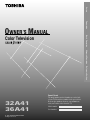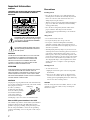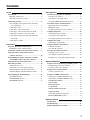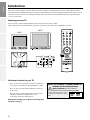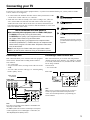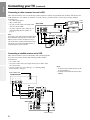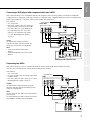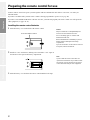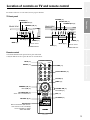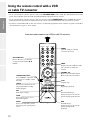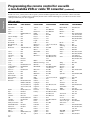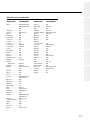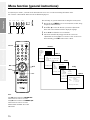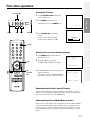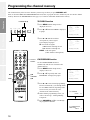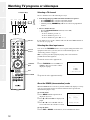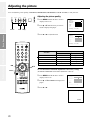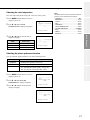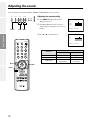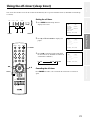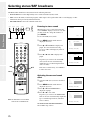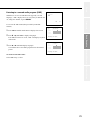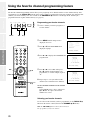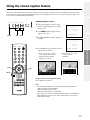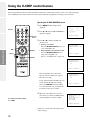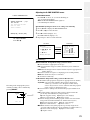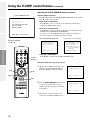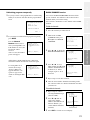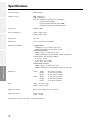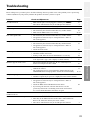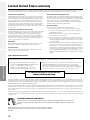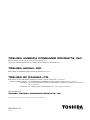Color Television
© 2001 TOSHIBA CORPORATION
All Rights Reserved.
32A41
36A41
OWNER’S MANUAL
Owner's Record
The model number and serial number are on the back
of your TV. Record these numbers in the spaces below.
Refer to these numbers whenever you communicate
with your Toshiba dealer about this TV.
Model number:
Serial number:
Set up
Preparation
Basic Operation
Advanced Operation
Reference Section
®

2
Set up
Preparation
Basic Operation
Advanced Operation
Reference Section
Important Information
WARNING
TO REDUCE THE RISK OF FIRE OR ELECTRIC SHOCK,
DO NOT EXPOSE THIS APPLIANCE TO RAIN OR
MOISTURE.
The lightning symbol in the triangle tells you that the
voltage inside this product may be strong enough to
cause an electric shock. DO NOT TRY TO SERVICE
THIS PRODUCT YOURSELF.
The exclamation mark in the triangle tells you that
important operating and maintenance instructions
follow this symbol.
CAUTION
TO PREVENT ELECTRIC SHOCK, DO NOT USE THIS
POLARIZED PLUG WITH AN EXTENSION CORD
RECEPTACLE OR OTHER OUTLET UNLESS THE
PRONGS CAN BE FULLY INSERTED INTO THE
OUTLET TO PREVENT ANY EXPOSURE OF THE
PRONGS ON THE POLARIZED PLUG.
ATTENTION
POUR PRÉVENIR LES CHOCS ÉLECTRIQUES NE PAS
UTILISER CETTE FICHE POLARISÉE AVEC UN
PROLONGATEUR, UNE PRISE DE COURANT OU UNE
AUTRE SORTIE DE COURANT, SAUF SI LES LAMES
PEUVENT ÊTRE INSÉRÉS À FOND SANS EN LAISSER
AUCUNE PARTIE À DÉCOUVERT.
CAUTION
The plug has one prong wider than the other and will fit only
one way into a standard electrical outlet (120 volt AC, 60 Hz).
If the plug does not fit into
the outlet, try turning it
around. If the plug still does
not fit, the outlet is probably
non-standard and must be
replaced by a qualified
electrician. Do not tamper
with the plug or try to force it into a non-standard outlet.
Note to CATV system installers in the USA
This reminder is provided to call the CATV system installer’s
attention to Article 820-40 of the NEC, which provides
guidelines for proper grounding, and, in particular, specifies
that the cable ground shall be connected to the grounding
system of the building, as close to the point of cable entry as
practical.
Precautions
Installing your TV
• Place the TV on the floor or on a sturdy platform. The
mounting surface should be flat and steady. If you install
the TV on a soft floor, make sure that the floor is not
damaged by the weight of the TV.
• This TV set may be used only with Toshiba stand listed on
page 32. Use with other stands may result in instability,
causing possible injury.
• Place the TV far enough away from the walls to allow
proper ventilation. This will prevent the TV from
overheating and avoid possible damage to the TV. Avoid
dusty areas too.
Using your TV
• Do not stand or climb on the TV.
• Do not put any heavy object on top of the TV.
• Do not place containers with liquids such as drinks,
aquariums, or lighted candles on the TV. If any foreign
material or water leaks into the TV, unplug the power cord
and contact your dealer.
• Avoid displaying stationary images on your TV screen for
extended periods of time. Stationary patterns (such as those
generated by computer displays, video games, or stock
market reports) can become permanently engrained on the
picture tube. This damage is not protected by your warranty
because it is the result of misuse. If you wish to use your
TV to display still images, reduce brightness and contrast
settings. Never leave a computer or video game display
unattended.
Cleaning your TV
• To clean the TV screen:
1. Unplug the TV from the power outlet to avoid possible
shock hazard.
2. Use a clean, dry cellulose sponge or chamois cloth to
clean TV screen and trim. Do not use liquid or aerosol
cleaning agents. Liquid spilling into the TV cabinet may
cause electric shock or damage the TV.
CAUTION
Never use strong solvents such as thinner, benzene, or other
chemicals on or near the cabinet, as they can damage the
finish of the cabinet.
wide prong

3
Set up
Preparation
Basic Operation
Advanced Operation
Reference Section
Contents
Set Up
Introduction ................................................................... 4
Exploring your new TV ............................................... 4
Selecting a location for your TV ................................. 4
Connecting your TV ..................................................... 5
Note regarding picture quality when connecting
video equipment ....................................................... 5
Connecting a VCR ....................................................... 5
Connecting a cable converter box ............................... 5
Connecting a cable converter box and a VCR............. 6
Connecting a satellite receiver and a VCR .................. 6
Connecting a DVD player with component video
and a VCR ................................................................ 7
Connecting two VCRs ................................................. 7
Preparation
Preparing the remote control for use .......................... 8
Installing the remote control batteries ......................... 8
Location of controls on TV and remote control ......... 9
Using the remote control with a VCR or
cable TV converter ................................................. 10
Programming the remote control for use with a
non-Toshiba VCR or cable TV converter ............ 11
Menu function (general instructions) ........................ 14
First-time operation .................................................... 15
Turning the TV set on ................................................ 15
Selecting the on-screen display language .................. 15
Understanding the Auto Power Off feature ............... 15
Understanding the Last Mode Memory feature......... 15
Programming the channel memory ........................... 16
TV/CABLE function ................................................. 16
CH PROGRAM function........................................... 16
ADD/ERASE function .............................................. 17
Basic Operation
Watching TV programs or videotapes ...................... 18
Selecting a TV channel .............................................. 18
Selecting the video input source ................................ 18
About the DEMO (Demonstration) mode ................. 18
Convenient remote control functions ........................ 19
Displaying on-screen information ............................. 19
Muting the sound ....................................................... 19
Changing quickly between two channels .................. 19
Adjusting the picture .................................................. 20
Adjusting the picture quality ..................................... 20
Selecting the color temperature ...................................... 21
Selecting the picture preference function....................... 21
Adjusting the sound .................................................... 22
Adjusting the sound quality ....................................... 22
Using the off-timer (sleep timer) ................................ 23
Setting the off-timer................................................... 23
Canceling the off-timer.............................................. 23
Selecting stereo/SAP broadcasts ................................ 24
Listening to stereo sound ........................................... 24
Activating the surround sound effect......................... 24
Listening to a second audio program (SAP).............. 25
Advanced Operation
Using the favorite channel programming feature .... 26
Programming your favorite channels ........................ 26
Selecting your favorite channels................................ 26
Using the closed caption feature ................................ 27
Viewing captions or text ............................................ 27
Using the V-CHIP control feature ............................. 28
Opening the V-CHIP CONTROL menu ................... 28
Adjusting the V-CHIP CONTROL menu ................. 29
ENABLE BLOCKING .............................................. 29
SET RATING ............................................................ 29
MPAA RATINGS ..................................................... 29
TV RATINGS............................................................ 29
SET BLOCKING OPTIONS..................................... 30
NEW PIN CODE ....................................................... 30
Unblocking programs temporarily............................. 31
BLOCK CHANNEL function ................................... 31
Reference Section
Specifications ............................................................... 32
Troubleshooting .......................................................... 33
Limited United States warranty ................................ 34

4
Set up
Preparation
Basic Operation
Advanced Operation
Reference Section
Introduction
This owner’s manual applies to models 32A41 and 36A41, and there are slight differences between them. Model 32A41 is
used in this manual for illustration purposes. Instructions in this manual are based on using the buttons on the remote control.
Check the model of your TV before using this manual. Write your model and serial numbers in the spaces provided on the
cover for your records.
Exploring your new TV
You can operate your TV using the buttons on the front panel or the remote control.
The back panel provides all the terminal connections you will need to connect other equipment to your TV.
IN
OUT
ANT
S-VIDEO
VIDEO VIDEO
L/
MONO
R
AUDIO
L/
MONO
R
AUDIO
VIDEO
L
Y
R
AUDIO
VIDEO-1 VIDEO-2
C
B
C
R
COLOR
STREAM
INPUT
IN
OUT
ANT
S-VIDEO
VIDEO VIDEO
L/
MONO
R
AUDIO
L/
MONO
R
AUDIO
VIDEO
L
Y
R
AUDIO
VIDEO-1 VIDEO-2
C
B
C
R
COLOR
STREAM
INPUT
TV
CABLE
VCR
MENU/
ENTER
CH RTN
RECALL MUTE
CH
CH
VOL VOL
1
4
7
2
5
8
3
6
9
0
ENT
100
POWER
o
REWPAUSE
FF
SOURCESTILL
PIP
SLOW
PIP CH LOCATE SWAP
STOP
PLAY
REC
TV/VCR
TV/VIDEOFAV CH
A
EXIT
32A41
36A41
Selecting a location for your TV
• Place the TV either on the floor or on the TV stand listed
in the “Notice of Possible TV Stand Instability” at right.
• Place the TV in a location where light does not directly
hit the screen.
• Place the TV far enough from the walls to allow proper
ventilation. Inadequate ventilation may cause
overheating, which may damage the TV.
NOTE: Before installing your TV, please read the Important
Information on page 2.
NOTICE OF POSSIBLE TV STAND INSTABILITY
Use with other stands may result in
instability, causing possible injury or
death.
WARNING: RISK OF SERIOUS PERSONAL
INJURY OR DEATH!
Use your TV with the
Toshiba TV stand recommended below only!
TV Model TV Stand
32A41 ST3240
36A41 ST3641
Set up

5
Set up
Preparation
Basic Operation
Advanced Operation
Reference Section
Connecting your TV
If you have not connected electronic equipment before, or you have been frustrated in the past, you may wish to read this
section. (Cables are not supplied.)
●
A coaxial cable is the standard cable that comes in from your antenna or cable
converter box. Coaxial cables use “F” connectors.
●
Audio and video cables are usually color-coded according to use: yellow for
video; red and white for audio. The red audio cable is for the stereo right
channel; the white audio cable is for the stereo (or mono) left channel. If you
look at the back panel of the TV, you will see that the terminals are color-coded
in the same manner as the cables.
Connecting a VCR
This connection allows you to watch TV and video programs
and record one channel while watching another channel.
You will need:
• one coaxial cable
• one pair of audio cables (one single audio cable for a mono
VCR)
• one video cable (for video cable type, see “Note Regarding
Picture Quality” above).
Connecting a cable converter box
This connection allows you to watch cable and premium
channels. Tune the TV to channel 3 or 4 (whichever channel
is vacant in your broadcast area), and then use the converter
box to change channels.
You will need:
• one coaxial cable
Caution:
Do not plug in the TV power cord until
you have finished connecting all of your
equipment.
Note:
If you have a mono VCR, connect L/Mono to VCR Audio OUT
using only one audio cable.
The VIDEO-2 jacks can be used for connecting a second piece
of video equipment, such as a DVD player or camcorder (see
“Note Regarding Picture Quality” above).
Note:
When you use a converter box with your TV, you may not
be able to program certain features using the remote
control, such as blocking channels or programming your
favorite channels.
IN
OUT
ANT
S-VIDEO
VIDEO VIDEO
L/
MONO
R
AUDIO
L/
MONO
R
AUDIO
VIDEO
L
Y
R
AUDIO
VIDEO-1 VIDEO-2
C
B
C
R
COLOR
STREAM
INPUT
IN from ANT OUT to TV
CH3
CH4
S-VIDEO VIDEO OUT
LR
IN
OUT
OR
OR
Stereo VCR
Cable lead-in
or antenna
TV
IN OUT
IN
OUT
ANT
S-VIDEO
VIDEO VIDEO
L/
MONO
R
AUDIO
L/
MONO
R
AUDIO
VIDEO
L
Y
R
AUDIO
VIDEO-1 VIDEO-2
C
B
C
R
COLOR
STREAM
INPUT
Cable
converter box
From cable
TV
ColorStream (component video) Cable
Antenna Coaxial Cable
AUDIO/VIDEO Cables
S-Video Cable
NOTE REGARDING PICTURE QUALITY
When connecting video equipment, such as a VCR or DVD player:
– For GOOD picture quality: Use regular video cables.
– For BETTER picture quality: If your equipment has S-video connections,
use S-video cables instead of regular video cables.
– For BEST picture quality: If your equipment has component video
connections (ColorStream™ is Toshiba’s brand), use component video
cables instead of regular or S-video cables. Component video cables
come in sets of three.
Note: Do not connect an S-video cable and a regular video cable to
VIDEO-1 (on the TV) at the same time. Doing so will distort the picture.
Set up

6
Set up
Preparation
Basic Operation
Advanced Operation
Reference Section
Connecting your TV (continued)
Connecting a cable converter box and a VCR
This connection allows you to watch videotapes and watch and record basic and premium cable channels. Tune the TV and
VCR channels to 3 or 4 (whichever channel is vacant in your area), and then use the converter box to change channels.
You will need:
• one cable signal splitter
• three coaxial cables
• one pair of audio cables (one single audio
cable for a mono VCR)
• one video cable (for video cable type, see
“Note Regarding Picture Quality” on
page 5).
Note:
If you have a mono VCR, connect TV L/Mono Audio
IN to VCR Audio OUT using only one audio cable.
When you use a converter box with your TV, you
may not be able to program certain features using
the remote control, such as blocking channels or
programming your favorite channels.
Connecting a satellite receiver and a VCR
This connection allows you to watch satellite, VCR, and TV programs.
You can record one TV channel while watching another channel.
You will need:
• one coaxial cable
• two pairs of audio cables (one single and one pair of audio cables
for a mono VCR)
• two video cables (for video cable type, see “Note Regarding
Picture Quality” on page 5).
Notes:
●
To watch from the satellite receiver, the TV
must select VIDEO-1.
●
To watch from the VCR, the TV must select
VIDEO-2.
IN
OUT
S-VIDEO
VIDEO VIDEO
L/
MONO
R
AUDIO
L/
MONO
R
AUDIO
VIDEO
L
Y
R
AUDIO
VIDEO-1 VIDEO-2
C
B
C
R
COLOR
STREAM
INPUT
IN from ANT OUT to TV
S-VIDEO VIDEO AUDIO
LR
IN
OUT
OR
ANT
CH3
CH4
Cable
Signal
Splitter
IN
OUT
OUT
IN
OUT
Cable
Converter
Box
From
Cable
IN
OUT
ANT
S-VIDEO
VIDEO VIDEO
L/
MONO
R
AUDIO
L/
MONO
R
AUDIO
VIDEO
L
Y
R
AUDIO
VIDEO-1 VIDEO-2
C
B
C
R
COLOR
STREAM
INPUT
Satellite IN
S-VIDEO
OUT
VIDEO AUDIO
LR
OUT
IN from ANT OUT to TV
CH3
CH4
S-VIDEO VIDEO AUDIO
LR
IN
OUT
OR
From Satellite dish
Satellite Receiver
TV
Stereo VCR
From antenna
Set up
Stereo VCR
TV

7
Set up
Preparation
Basic Operation
Advanced Operation
Reference Section
Connecting a DVD player with component video and a VCR
This connection allows you to watch DVD, VCR, and TV programs, and record TV programs. Your TV has ColorStream
™
(component video) connections. Connecting your TV to a component video–compatible DVD player (such as a Toshiba DVD
player with ColorStream
™
) can greatly enhance picture quality and performance.
You will need:
• one coaxial cable
• three pairs of audio cables (two single and
one pair of audio cables for a mono VCR)
• two video cables (or, if your DVD player
has component video, one video cable
and one set of component video cables;
see “Note Regarding Picture Quality”
on page 5).
Caution:
The unauthorized recording of television
programs, videotapes, and other materials may
infringe upon the provisions of copyright laws.
Note:
●
To watch the VCR, the TV must select
VIDEO-1.
●
To watch the DVD player, the TV must select
VIDEO-2.
Connecting two VCRs
This connection allows you to record (dub/edit) from one VCR to another VCR while watching a videotape.
You also can record from one TV channel while watching another channel.
You will need:
• one coaxial cable
• two pairs of audio cables (two single audio cables
for mono VCRs)
• two video cables (for video cable type, see “Note
Regarding Picture Quality” on page 5).
Caution:
The unauthorized recording of television programs,
videotapes, and other materials may infringe upon the
provisions of copyright laws.
Note:
Do not connect the same VCR to both output and input
jacks on the TV.
To record (dub/edit) from VCR 1 to VCR 2, the TV must
select VIDEO-1, and VCR 2 must select LINE IN.
IN from ANT OUT to TV
CH3
CH4
VIDEO AUDIO
LR
OUT
IN
IN
OUT
ANT
S-VIDEO
VIDEO VIDEO
L/
MONO
R
AUDIO
L/
MONO
R
AUDIO
VIDEO
L
Y
R
AUDIO
VIDEO-1 VIDEO-2
C
B
C
R
COLOR
STREAM
INPUT
IN from ANT OUT to TV
CH3
CH4
S-VIDEO VIDEO AUDIO
LR
IN
OUT
OR
From Antenna
VCR1
TV
VCR2
IN
OUT
ANT
S-VIDEO
VIDEO VIDEO
L/
MONO
R
AUDIO
L/
MONO
R
AUDIO
VIDEO
L
Y
R
AUDIO
VIDEO-1 VIDEO-2
C
B
C
R
COLOR
STREAM
INPUT
L
1
2
R
VIDEO S
R
AUDIO OUT
LR
IN from ANT OUT to TV
CH3
CH4
S-VIDEO VIDEO AUDIO
LR
IN
OUT
OR
VIDEO OUT
COMPONENT VIDEO OUT
C
b
Y
Cr
From Antenna
Stereo VCR
TV
DVD player with component video
Set up

8
Set up
Preparation
Basic Operation
Advanced Operation
Reference Section
Preparing the remote control for use
Your TV remote control can operate your TV together with most VCR models and cable TV converters, even if they are
different brands.
If you have a Toshiba VCR, your TV remote control is already programmed to operate it (see page 10).
If you have a non-Toshiba VCR and/or cable TV converter, you must first program your remote control so it will operate the
other equipment (see pages 11–13).
Installing the remote control batteries
1 Slide the battery cover off the back of the remote control.
Caution:
Dispose of batteries in a designated disposal
area. Do not throw batteries into a fire.
Do not mix battery types or combine used
batteries with new ones.
Remove dead batteries immediately to prevent
battery acid from leaking into the battery
compartment.
If you do not intend to use the remote control for
a long time, remove the batteries.
Note:
If your Toshiba TV remote control does not
operate all of the features of your VCR or cable
TV converter, you may need to use the remote
control that came with your other equipment.
Press and slide to remove.
2 Install two “AA” size batteries, making sure to match the + and – signs on
the batteries to the signs on the battery compartment.
3 Slide the battery cover back onto the remote control until the lock snaps.
Preparation
Preparation

9
Set up
Preparation
Basic Operation
Advanced Operation
Reference Section
MENU TV / VIDEO VOLUME CHANNEL POWER
Location of controls on TV and remote control
For details on the use of each control, refer to pages in brackets.
TV front panel
T/S/t/s [14]
MENU [14]
Remote control
●
The shaded buttons in the picture below glow in the dark.
●
Only the buttons used to operate the TV are described here.
TV/VIDEO [18]
VOLUME T/S [15]
CHANNEL s/t [18]
POWER [15]
Remote sensor
POWER indicator
TV
CABLE
VCR
MENU/
ENTER
CH RTN
RECALL MUTE
CH
CH
VOL VOL
1
4
7
2
5
8
3
6
9
0
ENT
100
POWER
o
REWPAUSE
FF
SOURCESTILL
PIP
SLOW
PIP CH LOCATE SWAP
STOP
PLAY
REC
TV/VCR
TV/VIDEOFAV CH
A
EXIT
TV/VIDEO [18]
EXIT [14]
VOLUME
T/S [15]
Menu T/S [14]
MENU [14]
CH RTN [19]
Channel Number [18]
POWER [15]
TV/CABLE/VCR [10]
Set to “TV” to control the TV.
FAV CH t/ s [26]
VCR functions
Note: PIP functions (Still, Source,
PIP, PIP Ch, Locate, and Swap)
are not available on models
32A41 and 36A41.
CHANNEL s/t [18]
Menu s/t [14]
MUTE [19]
RECALL [19]
MENU TV / VIDEO VOLUME CHANNEL
POWER
Model 32A41
T/S/t/s [14]
MENU [14]
TV/VIDEO [18]
VOLUME T/S [15]
CHANNEL s/t [18]
POWER [15]
Remote sensor
POWER indicator
Model 36A41
Preparation

10
Set up
Preparation
Basic Operation
Advanced Operation
Reference Section
TV
CABLE
VCR
MENU/
ENTER
CH RTN
RECALL MUTE
CH
CH
VOL VOL
1
4
7
2
5
8
3
6
9
0
ENT
100
POWER
o
REWPAUSE
FF
SOURCESTILL
PIP
SLOW
PIP CH LOCATE SWAP
STOP
PLAY
REC
TV/VCR
TV/VIDEOFAV CH
A
EXIT
Using the remote control with a VCR
or cable TV converter
• To use your TV remote control to operate a VCR, set the TV/CABLE/VCR switch to VCR. The shaded buttons shown in the
picture below will then operate the VCR; the unshaded buttons will operate the TV as usual.
• To use your TV remote control to operate a cable TV converter, set the TV/CABLE/VCR switch to CABLE. The shaded
buttons shown in the picture below will then operate the converter; the unshaded buttons will operate the TV as usual.
• If you have a non-Toshiba VCR or cable TV converter, you must first program the remote control to recognize your VCR or
converter brand (see pages 11–13 for details).
Point the remote control at the VCR or cable TV converter
REC
Starts tape recording.
SLOW
In play mode, press to view a
slow-motion picture.
FF
Fast-forwards the tape.
In play mode, press to view the
picture moving rapidly forward.
REW
Rewinds the tape.
In play mode, press to view the
picture moving rapidly
backward.
PLAY
Begins tape playback.
STOP
Stops the tape.
CHANNEL s/t
s selects the next higher channel;
t selects the next lower channel.
ENTER
Required by some VCRs and cable
TV converters to change the
channel.
POWER
Turns the VCR (or cable TV
converter) on and off.
Channel Numbers
Press to directly access channels
(as opposed to the Channel s/t
buttons).
TV/CABLE/VCR Switch
Set to CABLE to control the cable
converter; set to VCR to control
the VCR.
TV/VCR
Press to select TV mode to view
one program while recording
another program.
PAUSE
In play or record mode, press to
freeze the picture; press again to
release.
Preparation

11
Set up
Preparation
Basic Operation
Advanced Operation
Reference Section
Programming the remote control for use with
a non-Toshiba VCR or cable TV converter
1 Find the code for your brand of VCR or cable TV converter in the code
tables on pages 12–13.
If more than one code is listed, try each one separately until you find one
that works.
2 Set the TV/CABLE/VCR switch to VCR (for a VCR), or CABLE (for a
cable TV converter).
3 While holding down RECALL, press the Channel Number buttons to
enter the 3-digit code for your brand of VCR or converter.
4 To test the code, turn the VCR or converter on, point the remote control at
it, and press POWER.
–If the correct code was entered, the VCR or converter will turn off.
–If the VCR or converter does not respond, repeat steps 1–4 using
another code.
–If the VCR or converter does not respond to a different code, you
will need to use the remote control that came with your VCR or
converter.
5 Set the TV/CABLE/VCR switch to TV to control the TV.
For future reference, write down the code(s) you used:
VCR Code
Cable TV Converter Code
Note:
You must reprogram the remote control when you change the batteries.
Some newer VCRs respond to either of two codes. These VCRs have a switch
labeled “VCR1/VCR2.” If your VCR has this kind of switch and does not respond to
the codes for your VCR brand, set the switch to the other position (“VCR1” or
“VCR2”) and reprogram the remote control.
Your Toshiba TV remote control is preprogrammed to operate Toshiba brand VCRs and cable TV converters. To program
your TV remote control to operate a non-Toshiba VCR or a cable TV converter, follow these steps:
TV
CABLE
VCR
MENU/
ENTER
CH RTN
RECALL MUTE
CH
CH
VOL VOL
1
4
7
2
5
8
3
6
9
0
ENT
100
POWER
o
REWPAUSE
FF
SOURCESTILL
PIP
SLOW
PIP CH LOCATE SWAP
STOP
PLAY
REC
TV/VCR
TV/VIDEOFAV CH
A
EXIT
RECALL
Channel
Numbers
POWER
Preparation

12
Set up
Preparation
Basic Operation
Advanced Operation
Reference Section
Programming the remote control for use with
a non-Toshiba VCR or cable TV converter (continued)
In some rare cases, you may not be able to operate your non-Toshiba equipment with your TV remote control. Your other
equipment may use a code that is not recognized by the TV remote control. If this happens, you will need to use the remote
control provided with your other equipment.
VCR code table
BRAND NAME CODE NUMBER
Radio Shack ............ 019,056,344
Radix ...................... 056
Randex .................... 056
RCA ........................ 061,079,084,096,
124,125,168,221
Realistic .................. 019,054,056,065,
066,067,081,085,
123,259
Ricoh ...................... 053
Runco...................... 058
Samsung ................. 064,259
Sanky ...................... 058,067
Sansui ..................... 060,086
Sanyo ...................... 065,066,123,259
Scott ........................ 062,064,140,203,
229,230,231
Sears ....................... 054,056,061,065,
066,073,085,123,
124
Sharp ....................... 067,081
Shintom .................. 091
Shogun .................... 259
Singer...................... 091
Sony ........................ 051,052,053,054
STS ......................... 061
Sylvania .................. 019,054,062,100,
129
Symphonic .............. 019,344
Tatung ..................... 060
Teac ........................ 019,060
Technics.................. 054,181
Teknika ................... 019,054,056,071
Telefunken .............. 206
TMK ....................... 227,259
Toshiba ................... 062,064,085,229,
231,385
Totevision ............... 056,259
Unitech ................... 259
Vector ..................... 064
Vector Research...... 057,059
Video Concepts ...... 059,064,080
Videosonic .............. 259
Wards...................... 019,054,061,066,
067,081,091,168,
231,259
XR-1000 ................. 019,054,091
Yamaha ................... 057
Zenith...................... 052,053,058
BRAND NAME CODE NUMBER
Adventura ............... 019
Aiko ........................ 297
Aiwa ....................... 019
Akai ........................ 060,068,080,125,
261
American High ....... 054
Asha ........................ 259
Audiovox ................ 056
Beaumark................ 259
Bell & Howell ........ 123
Brandt ..................... 206
Broksonic................ 140,203,230,314,
380
Calix ....................... 056
Canon...................... 054
Capehart.................. 039
Carver ..................... 100
CCE ........................ 091,297
Citizen .................... 056,297
Colt ......................... 091
Craig ....................... 056,066,091,259
Curtis Mathes ......... 054,060,079
Cybernex................. 259
Daewoo ................... 039,064,297
Daytron ................... 039
Dynatech ................. 019
Electrohome............ 056
Electrophonic.......... 056
Emerex.................... 051
Emerson .................. 019,021,056,062,
080,087,140,203,
227,228,230,231,
297,313,314,380,
498
Fisher ...................... 066,073,085,123
Fuji.......................... 052,054
Funai ....................... 019,344
Garrard.................... 019,344
GE ........................... 054,079,084,221
Goldstar .................. 037,056,057
Gradiente ................ 019
Harley Davidson ..... 019
Harman/Kardon ...... 057,094
Harwood ................. 087,091
Headquarter ............ 065
HI-Q........................ 066
Hitachi .................... 060,061,084,124,
185, 254
BRAND NAME CODE NUMBER
Jensen ..................... 060
JVC ......................... 027,060,086
Kenwood ................ 057,060,086
KLH ........................ 091
Kodak ..................... 054,056
Lloyd ...................... 019
Lloyd’s.................... 227
Logik ...................... 091
LXI ......................... 056
Magnavox ................... 054,058,100,129,168
Magnin.................... 259
Marantz ................... 054,100
Marta....................... 056
Matsushita .............. 054
MEI ......................... 054
Memorex................. 019,054,056,058,
065,066,067,123,
259
MGA ....................... 062,080
MGN Technology... 259
Minolta ................... 061,124
Mitsubishi ............... 062,080,086,094
192,233,261
Motorola ................. 054,067
MTC ....................... 019,259
Multitech ................ 019,091
NAD ....................... 077
NEC ............................ 057,059,060,069,086
Nikko ...................... 056
Noblex .................... 259
Olympus ................. 054
Optimus .................. 056,067,077,123
Optonica ................. 081
Orion ....................... 498
Panasonic .................... 054,096,181,244,473
Penney .................... 054,056,057,059,
061,073,259
Pentax ..................... 061,084,124
Philco ...................... 054
Philips ..................... 054,081,100,129
Pilot ........................ 056
Pioneer .................... 077,086
Portland .................. 039
Protec ...................... 091
Pulsar ...................... 058
Quarter .................... 065
Quarts ..................... 065
Quasar ..................... 054,096
Preparation

13
Set up
Preparation
Basic Operation
Advanced Operation
Reference Section
Cable TV converter code table
BRAND NAME CODE NUMBER
Regency .................. 021
Rembrandt .............. 030,089
Runco...................... 019
Samsung ................. 059,163
Scientific Atlanta .... 025,027,036,296
Signal ...................... 034,059
Signature ................. 030
SL Marx .................. 059
Sprucer.................... 040
Standard
Components ........ 174
Starcom ................... 022,034,066
Stargate ................... 034,059
Starquest ................. 034
Sylvania .................. 020
Teleview ................. 059
Texscan ................... 020
Tocom ..................... 031,032,078
Toshiba ................... 019
Tusa ........................ 034
Unika ...................... 041,172
United Artists.......... 026
United Cable ........... 022
Universal................. 041,058,075,172
Viewstar.................. 046,079,230
Zenith...................... 019
Zentek ..................... 419
BRAND NAME CODE NUMBER
ABC ........................ 020,022,026,027,
030,032,033,036,
066
Antronix.................. 041
Archer ..................... 041,058,172
Belcor ..................... 075
Cable Star ............... 075
Cabletenna .............. 041
Cableview ............... 041
Century ................... 172
Citizen .................... 172
Colour Voice .......... 044,050
Comtronics ............. 059,079
Contec ..................... 038
Dae Ryung .............. 027
Eastern .................... 021
Focus ...................... 419
Garrard.................... 172
GC Electronics........ 075
Gemini .................... 034,089
General
Instrument ........... 030,295
Goldstar .................. 059,163
Hamlin .................... 028,039,053,278,
292
Hitachi .................... 030
Hytex ...................... 026
Jasco ....................... 172
Jerrold ..................... 022,030,031,033
034,066,295
Macom .................... 052
Magnavox ............... 046
Memorex................. 019
Movie Time ............ 175
NSC ........................ 089,175
Oak ......................... 026,038,267
Panasonic ................ 019,040,126
Paragon ................... 019
Philips ..................... 044,046,047,048
049,050,172
Pioneer .................... 042,163,552
Popular Mechanics .....
419
Pulsar ...................... 019
RCA ........................ 040
Recoton ................... 419
Regal ....................... 039,278,292

14
Set up
Preparation
Basic Operation
Advanced Operation
Reference Section
Menu function (general instructions)
To adjust any TV feature, you must use the menu function. You can access the menus using the buttons on the
TV or remote control. Model 32A41 is used for illustration purposes.
Note:
The T/S buttons function as VOLUME T/S
buttons when no menu is on-screen.
The s/t buttons function as CHANNEL s/t
buttons when no menu is on-screen.
Models 32A41 and 36A41 do not have
PIP features.
TV
CABLE
VCR
MENU/
ENTER
CH RTN
RECALL MUTE
CH
CH
VOL VOL
1
4
7
2
5
8
3
6
9
0
ENT
100
POWER
o
REWPAUSE
FF
SOURCESTILL
PIP
SLOW
PIP CH LOCATE SWAP
STOP
PLAY
REC
TV/VCR
TV/VIDEOFAV CH
A
EXIT
s/t
T/S
EXIT
MENU
RECALL
CONTRAST
BRIGHTNESS
SHARPNESS
COLOR
TINT
RESET
–
–
–
–
–
+
+
+
+
+
MOVE[t s] ADJUST[
T
S
]
COLOR
TEMPERATURE:[COOL]MEDIUM WARM
PICTURE
[NORMAL]THEATER
PREFERENCE:
MEMORY
MOVE[t s] SELECT[
T
S
]
MTS:
BASS
TREBLE
BALANCE
SURROUND [ON]OFF
–
–
–
+
+
+
[STR]SAP MONO
MOVE[t s] SELECT[
T
S
]
TIMER:
TV/CABLE:
CH PROGRAM
ADD/ERASE:
V-CHIP CONTROL
FAVORITE CH
0 MIN
TV[CABLE]
[ADD]ERASE
MOVE[t s] SELECT[
T
S
]
MOVE[t s] SELECT[
T
S
]
LANGUAGE:[ENGLISH]FRANCAIS
DEMO:
C.CAPT:
START[STOP]
C1 C2 C3 C4 T1
T2 T3 T4[OFF]
ESPANOL
Picture 1
Picture 2
Audio
Setup
Option
The following are general instructions for using the menu system:
1 Repeatedly press MENU to select a menu (Picture, Audio, Setup,
or Option, as shown below).
2 Press t or s to select the function you want to adjust in the
menu. The selected function will be displayed in purple.
3 Press T or S to adjust the selected function.
4 The menus automatically disappear from the screen if no
adjustments are made within 15 seconds. To clear an on-screen
menu instantly, press EXIT on the remote control.
T/S
t/s
MENU
MENU TV / VIDEO VOLUME CHANNEL
POWER
Preparation

15
Set up
Preparation
Basic Operation
Advanced Operation
Reference Section
First-time operation
VOLUME T/S
POWER
TV
CABLE
VCR
MENU/
ENTER
CH RTN
RECALL MUTE
CH
CH
VOL VOL
1
4
7
2
5
8
3
6
9
0
ENT
100
POWER
o
REWPAUSE
FF
SOURCESTILL
PIP
SLOW
PIP CH LOCATE SWAP
STOP
PLAY
REC
TV/VCR
TV/VIDEOFAV CH
A
EXIT
t/s
T/S
POWER
s/t
T/S
VOLUME
T/S
MENU
Turning the TV set on
1 Set the TV/CABLE/VCR switch on the
remote control to TV.
2 Press POWER to turn the TV on.
To turn the TV off, press POWER again.
3 Press VOLUME T/S to adjust the
volume.
To increase the volume, press S.
To decrease the volume, press T .
Selecting the on-screen display language
1 Press MENU until the Option menu is
displayed on-screen.
2 Press s or t repeatedly until
“LANGUAGE” is displayed in purple.
LANGUAGE:[ENGLISH]FRANCAIS
DEMO:
C.CAPT:
ESPANOL
START[STOP]
C1 C2 C3 C4 T1
T2 T3 T4[OFF]
MOVE[
t s
] SELECT[
T
S
]
TV 4
VOLUME
–
+
TO CONTROL PUSH VOL
LANGUAGE: ENGLISH[FRANCAIS]
DEMO:
S.TITRA:
ESPANOL
MARCHE[ARRET]
C1 C2 C3 C4 T1
T2 T3 T4[ARRET]
BOUGER[
t s
] CHOISIR[
T
S
]
3 Press T or S until your desired language is
displayed in purple.
For example, if you select FRANCAIS, the
menu display language changes to French.
Understanding the Auto Power Off feature
The TV automatically turns off after 15 minutes if it is tuned to a vacant
channel or a station that has completed its broadcast for the day. This feature
does not operate when the TV is in VIDEO mode.
Understanding the Last Mode Memory feature
If the power is cut off while you are viewing the TV, the Last Mode Memory
feature automatically turns the TV on when the power is resupplied. If the
power is going to be off for a long time and you are going to be away from
your TV, unplug the power cord to prevent the TV from turning on in your
absence.
MENU TV / VIDEO VOLUME CHANNEL
POWER
Preparation

16
Set up
Preparation
Basic Operation
Advanced Operation
Reference Section
Programming the channel memory
TV
CABLE
VCR
MENU/
ENTER
CH RTN
RECALL MUTE
CH
CH
VOL VOL
1
4
7
2
5
8
3
6
9
0
ENT
100
POWER
o
REWPAUSE
FF
SOURCESTILL
PIP
SLOW
PIP CH LOCATE SWAP
STOP
PLAY
REC
TV/VCR
TV/VIDEOFAV CH
A
EXIT
s/t
CHANNEL
s/t
T/S
MENU
CHANNEL t/s
t/s
T/S
MENU
3 Press T or S until the mode that
corresponds to your TV signal
system displays in purple.
TV: TV broadcast signals
(VHF channels 2 through 13 and
UHF channels 14 through 69)
CABLE: Cable TV signals
(Cable channels 1 through 125)
TV/CABLE function
1 Press MENU until the Setup menu is
displayed on-screen.
2 Press s or t until TV/CABLE is displayed
in purple.
CH PROGRAM function
Use the CH PROGRAM function to
automatically add all active channels to the
channel memory.
1 Press MENU until the Setup menu is
displayed on-screen.
2 Press s or t repeatedly until “CH
PROGRAM” is displayed in purple.
3 Press T or S to start channel programming.
The TV automatically cycles through all the
TV or CABLE channels (depending on the
mode selected), and stores the active
channels in the channel memory.
4 When channel programming is done, you
will see the message, “Ch Programming
Completed.”
5 Press CHANNEL s or t to scan through
the programmed channels.
TIMER:
TV/CABLE:
CH PROGRAM
ADD/ERASE:
V-CHIP CONTROL
0 MIN
[TV]CABLE
[ADD]ERASE
FAVORITE CH
MOVE[
t s
] SELECT[
T
S
]
TIMER:
TV/CABLE:
CH PROGRAM
ADD/ERASE:
V-CHIP CONTROL
0 MIN
TV[CABLE]
[ADD]ERASE
FAVORITE CH
MOVE[
t s
] SELECT[
T
S
]
TIMER:
TV/CABLE:
CH PROGRAM
ADD/ERASE:
V-CHIP CONTROL
0 MIN
TV[CABLE]
[ADD]ERASE
FAVORITE CH
MOVE[
t s
] START[
T
S
]
CH PROGRAMMING
COMPLETED
CH PROGRAM
CABLE 24
CABLE 4
The channel memory is the list of TV channels your TV stops on when you press CHANNEL ▲/▼.
First, use the TV/CABLE and CH PROGRAM functions (below) to program all active channels in your area into the channel
memory. Then use the ADD/ERASE function (page 17) to add/erase individual channels in the memory.
Channel
Number
MENU TV / VIDEO VOLUME CHANNEL
POWER
Preparation

17
Set up
Preparation
Basic Operation
Advanced Operation
Reference Section
ADD/ERASE function
After using the CH PROGRAM function to automatically program channels
into the channel memory, you can use the ADD/ERASE function to manually
add or erase individual channels, as follows:
1 Select the channel you want to add or erase. If you are adding a channel,
you must use the Channel Number buttons to select the channel.
4 To add the channel:
Press T or S until ADD is displayed in
purple, indicating that the channel has been
added to the channel memory.
To erase the channel:
Press T or S until ERASE is displayed in
purple, indicating that the channel has been
erased from the channel memory.
Number on
this TV
Correspond-
ing CABLE
channel
Number on
this TV
Correspond-
ing CABLE
channel
The above chart is typical of many cable
system channel allocations. If in doubt,
consult your cable company.
1 A-8 67 67
5 5(A-7) 68 68
6 6(A-6) 69 69
14 A
15 B 92 92
16 C 93 93
94 94
34 U 95 A-5
35 V 96 A-4
36 W 97 A-3
37 AA 98 A-2
38 BB 99 A-1
100 100
60 XX 101 101
61 YY 102 102
62 ZZ
63 AAA 123 123
64 BBB 124 124
65 65 125 125
66 66
.....................
.....................
.....................
.....................
.....................
.....................
.....................
.....................
2 Press MENU until the Setup menu is
displayed on-screen.
3 Press s or t until ADD/ERASE is
displayed in purple.
TIMER:
TV/CABLE:
CH PROGRAM
ADD/ERASE:
V-CHIP CONTROL
0 MIN
[TV]CABLE
[ADD]ERASE
FAVORITE CH
MOVE[
t s
] SELECT[
T
S
]
CABLE channel reference chart
5 Repeat steps 1–4 for other channels.
6 Press s or t to select another item in the menu, or press EXIT on the
remote control to return to viewing.
You have now finished programming the channel memory.
TIMER:
TV/CABLE:
CH PROGRAM
ADD/ERASE:
V-CHIP CONTROL
0 MIN
[TV]CABLE
ADD[ERASE]
FAVORITE CH
MOVE[
t s
] SELECT[
T
S
]
TIMER:
TV/CABLE:
CH PROGRAM
ADD/ERASE:
V-CHIP CONTROL
0 MIN
[TV]CABLE
[ADD]ERASE
FAVORITE CH
MOVE[
t s
] SELECT[
T
S
]
Preparation

18
Set up
Preparation
Basic Operation
Advanced Operation
Reference Section
Watching TV programs or videotapes
TV/VIDEO
CHANNEL t/s
TV
CABLE
VCR
MENU/
ENTER
CH RTN
RECALL MUTE
CH
CH
VOL VOL
1
4
7
2
5
8
3
6
9
0
ENT
100
POWER
o
REWPAUSE
FF
SOURCESTILL
PIP
SLOW
PIP CH LOCATE SWAP
STOP
PLAY
REC
TV/VCR
TV/VIDEOFAV CH
A
EXIT
Channel
Number
CHANNEL
s/t
TV/VIDEO
T/S
t/s
Selecting a TV channel
Select a channel in one of the following two ways:
●
Scan through the programmed channels in numerical sequence:
– Press CHANNEL s to select the next higher channel.
– Press CHANNEL t to select the next lower channel.
– Continue pressing CHANNEL s or t to select the next programmed
channel.
●
Select a channel directly:
– Press the Channel Number buttons (0–9 and 100).
– For example:
To select channel 4, press 0—4.
To select channel 38, press 3—8.
To select channel 125, press 100—2—5.
If you cannot select a specific channel, make sure the TV/CABLE function is
set correctly (see page 16).
Selecting the video input source
You can use the TV/VIDEO button to view a signal coming from other video
equipment connected to your TV (such as a VCR or DVD player). See
“Connecting your TV” on page 5.
Note: To operate your video equipment properly, refer to the instructions
provided with the video equipment.
1 Turn the TV and video equipment on.
2 Press TV/VIDEO to select VIDEO 1 or
VIDEO 2. The selected source will be
displayed in purple.
TO SELECT PUSH TV/VIDEO
VIDEO1
VIDEO2
TV
EXIT
RECALL
MENU
3 Operate the video equipment normally.
About the DEMO (demonstration) mode
When the DEMO mode is activated, your TV automatically displays a variety
of its on-screen menus and special features. This function is provided for
demonstration purposes only.
To start the demo:
1 Press MENU until the Option menu is
displayed on-screen.
2 Press s or t until DEMO is displayed in
purple.
3 Press T or S to select START. The on-
screen demo starts after about 15 seconds.
To stop the demo:
1 Press EXIT or RECALL on the Remote, or select STOP in the menu.
LANGUAGE:[ENGLISH]FRANCAIS
DEMO:
C.CAPT:
ESPANOL
[START]STOP
C1 C2 C3 C4 T1
T2 T3 T4[OFF]
MOVE[
t s
] SELECT[
T
S
]
MENU TV / VIDEO VOLUME CHANNEL
POWER
Basic Operation

19
Set up
Preparation
Basic Operation
Advanced Operation
Reference Section
Convenient remote control functions
TV
CABLE
VCR
MENU/
ENTER
CH RTN
RECALL MUTE
CH
CH
VOL VOL
1
4
7
2
5
8
3
6
9
0
ENT
100
POWER
o
REWPAUSE
FF
SOURCESTILL
PIP
SLOW
PIP CH LOCATE SWAP
STOP
PLAY
REC
TV/VCR
TV/VIDEOFAV CH
A
EXIT
CH RTN
MUTE
RECALL
Displaying on-screen information
Changing quickly between two channels
The CH RTN function allows you to switch back and forth between the
current and previous channels without entering the channel number each
time.
Press RECALL to display the following
information on-screen:
●
Channel number or VIDEO mode selected
(see page 18)
●
Stereo or SAP audio status (see pages 24–25)
●
V-CHIP rating (see pages 28–31)
STEREO
SAP
TV-PG
L V
CAPTION
TEXT
CABLE 4
Muting the sound
Press MUTE to turn off the sound. The word
“MUTE” will display on-screen as shown. This
is useful during telephone calls or other
interruptions.
To restore the sound, press MUTE again.
Note: When MUTE is pressed, the Closed
Captioned feature “C1” is activated (“MUTE” on the
screen display will disappear). To deactivate, press
MUTE again. (This feature functions only when the
Closed Caption mode is set to OFF.)
MUTE
To operate the CH RTN function:
1 Select the first channel you want to view.
2 Select the second channel using the
Channel Number buttons.
3 Press CH RTN. The previous channel will
return.
Each time you press CH RTN, the TV will
switch back and forth between the two
channels.
Channel
Number
6
4
(Current channel)
(Previous channel)
CH
RTN
Basic Operation

20
Set up
Preparation
Basic Operation
Advanced Operation
Reference Section
Adjusting the picture
You can adjust the picture quality (CONTRAST, BRIGHTNESS, SHARPNESS, COLOR and TINT) to suit your taste.
To reset the Picture and Sound adjustments to the factory settings
(maximum CONTRAST and all other adjustments centered):
1 Press MENU until the Picture 1 menu is
displayed on-screen.
2 Press s or t until RESET is displayed in
purple.
3 Press T or S.
TV
CABLE
VCR
MENU/
ENTER
CH RTN
RECALL MUTE
CH
CH
VOL VOL
1
4
7
2
5
8
3
6
9
0
ENT
100
POWER
o
REWPAUSE
FF
SOURCESTILL
PIP
SLOW
PIP CH LOCATE SWAP
STOP
PLAY
REC
TV/VCR
TV/VIDEOFAV CH
A
EXIT
T/S
MENU
Adjusting the picture quality
1 Press MENU until the Picture 1 menu is
displayed on-screen.
2 Press s or t until the item you want to
adjust is displayed in purple.
RESET
CONTRAST
BRIGHTNESS
SHARPNESS
COLOR
TINT
RESET
–
–
–
–
–
+
+
+
+
+
MOVE[
t s
] ADJUST[
T
S
]
CONTRAST
BRIGHTNESS
SHARPNESS
COLOR
TINT
RESET
–
–
–
–
–
+
+
+
+
+
MOVE[
t s
] ADJUST[
T
S
]
3 Press T or S to adjust the item.
s/t
Selection
TS
CONTRAST lower higher
BRIGHTNESS darker lighter
SHARPNESS softer sharper
COLOR paler deeper
TINT reddish greenish
Pressing
CONTRAST
BRIGHTNESS
SHARPNESS
COLOR
TINT
RESET
–
–
–
–
–
+
+
+
+
+
MOVE[
t s
] ADJUST[
T
S
]
T/S
t/s
MENU
MENU TV / VIDEO VOLUME CHANNEL
POWER
Basic Operation
Page is loading ...
Page is loading ...
Page is loading ...
Page is loading ...
Page is loading ...
Page is loading ...
Page is loading ...
Page is loading ...
Page is loading ...
Page is loading ...
Page is loading ...
Page is loading ...
Page is loading ...
Page is loading ...
Page is loading ...
-
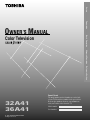 1
1
-
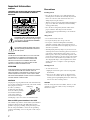 2
2
-
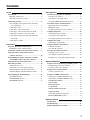 3
3
-
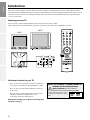 4
4
-
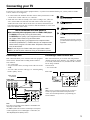 5
5
-
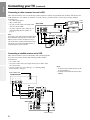 6
6
-
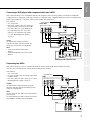 7
7
-
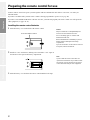 8
8
-
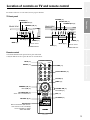 9
9
-
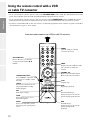 10
10
-
 11
11
-
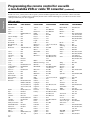 12
12
-
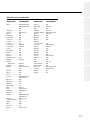 13
13
-
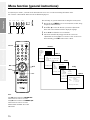 14
14
-
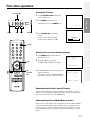 15
15
-
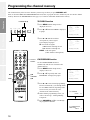 16
16
-
 17
17
-
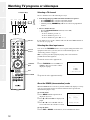 18
18
-
 19
19
-
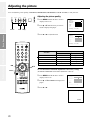 20
20
-
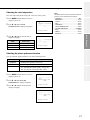 21
21
-
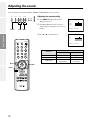 22
22
-
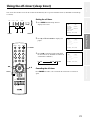 23
23
-
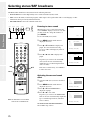 24
24
-
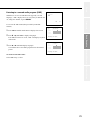 25
25
-
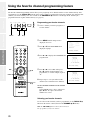 26
26
-
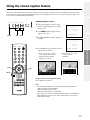 27
27
-
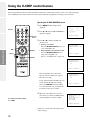 28
28
-
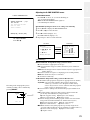 29
29
-
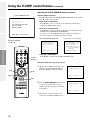 30
30
-
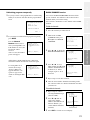 31
31
-
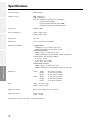 32
32
-
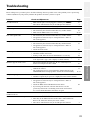 33
33
-
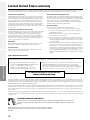 34
34
-
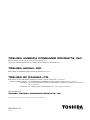 35
35
Ask a question and I''ll find the answer in the document
Finding information in a document is now easier with AI