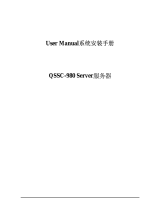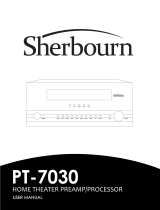Dell Networking W-7030 Controller | Installation Guide | 3
Contents
Preface....................................................................................................................................................................... 5
Guide Overview...................................................................................................................................5
Related Documentation.....................................................................................................................5
Contacting Dell....................................................................................................................................5
Chapter 2 Installation............................................................................................................................ 7
Precautions .........................................................................................................................................7
Selecting a Location ..........................................................................................................................8
Rack Mounting- Standard.................................................................................................................8
Required Tools and Equipment ................................................................................................8
Installation Steps........................................................................................................................8
Table or Shelf Installation ...............................................................................................................10
Required Tools and Equipment ..............................................................................................10
Installation Steps......................................................................................................................10
Wall Mounting...................................................................................................................................10
Required Tools and Equipment ..............................................................................................10
Installation Steps......................................................................................................................10
Connecting and Disconnecting the AC Power Cord...................................................................11
Connecting the AC Power Cord .............................................................................................11
Disconnecting the AC Power Cord........................................................................................11
Installing an SFP ...............................................................................................................................12
Removing an SFP......................................................................................................................12
Connecting an LC Fiber Optic Cable......................................................................................12
Chapter 1 W-7030 Controller.............................................................................................................. 15
Package Checklist............................................................................................................................15
W-7030 Components ........................................................................................................................16
Access Ports .............................................................................................................................17
10/100/1000Base-T (RJ-45) Ports ...................................................................................17
1000Base-X (SFP) Ports...................................................................................................17
10/100/1000Base-T Port LEDs.........................................................................................17
1000Base-X Port LEDs .....................................................................................................18
Power, Status, and Peered LEDs...........................................................................................19
LCD Panel...................................................................................................................................19
LCD Mode Menu...............................................................................................................20
Disabling the LCD Screen ...............................................................................................20
USB Interface............................................................................................................................21
Mini-USB Console Connector ................................................................................................21
Mini-USB Driver ...............................................................................................................21
Console Port ..............................................................................................................................21
Serial Console Port Adaptor...........................................................................................22
Power Supply ............................................................................................................................22
Grounding Point ........................................................................................................................22
Kensington Lock .......................................................................................................................22
SFP Modules .....................................................................................................................................22
Chapter 2 Specifications, Safety, and Compliance........................................................................ 23