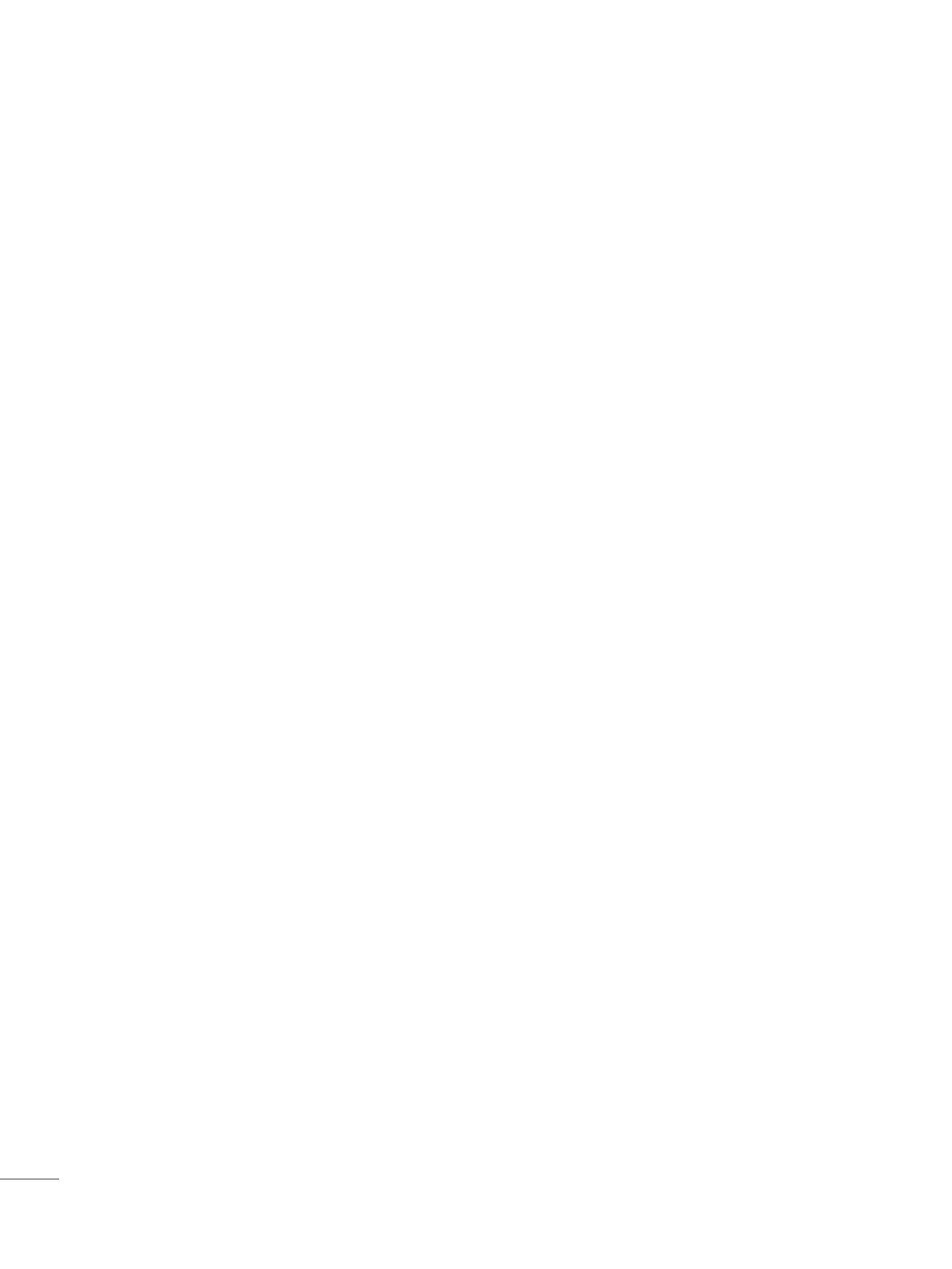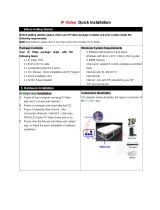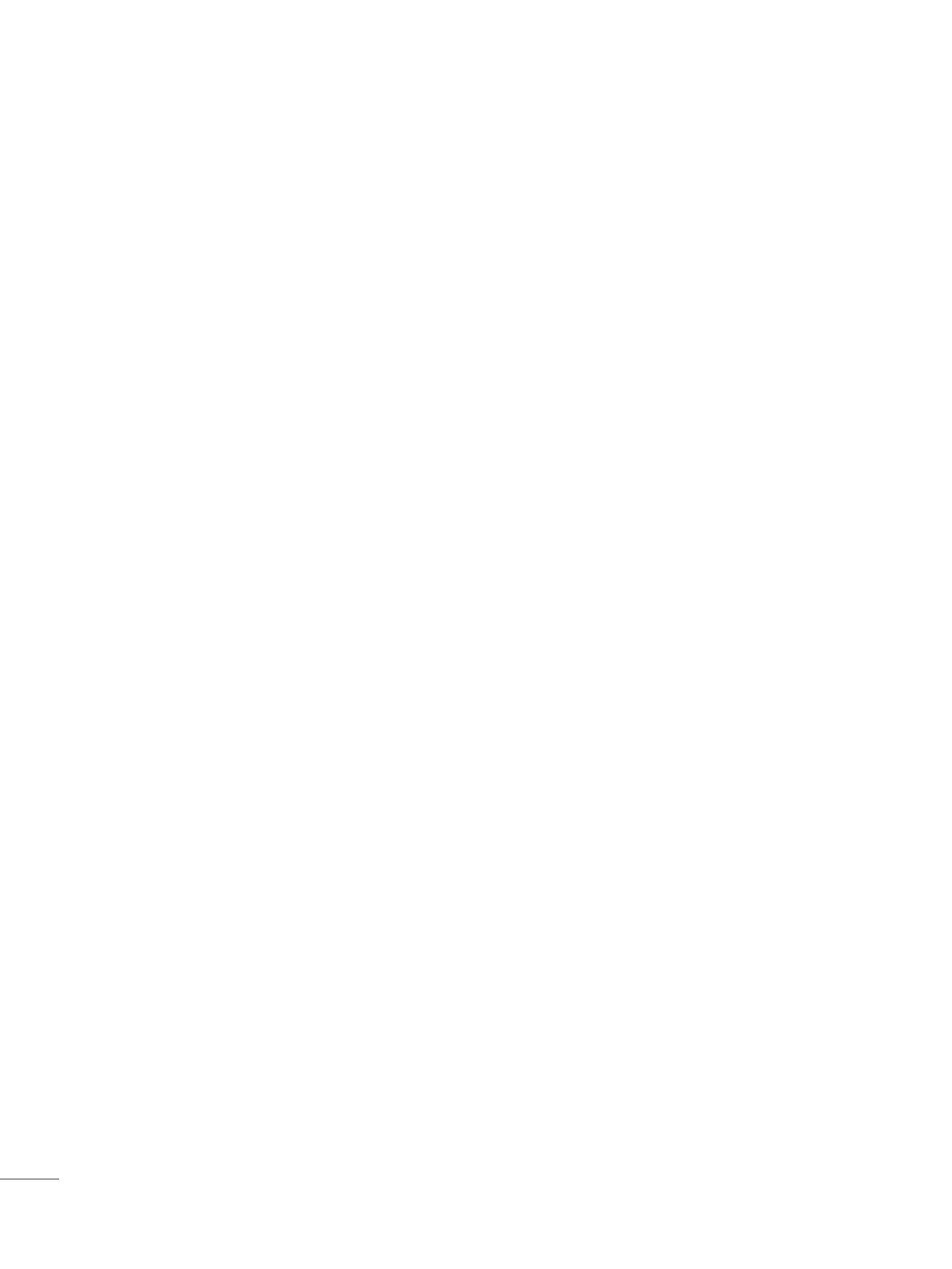
16
-SettoYes(Work)orNo(DoNotWork)
-Programmethat is set to ‘RadioProgramme’and only hasSound should decidewhether toset
‘VideoBlank’ornot
-When‘RadioVideoBlank’issettoYes(Work),‘VideoBlank’worksonlyincaseofRadioProgramme
-AlthoughsettoYes(Work),ifthereareVideosignal,‘VideoBlank’wouldn’tworkInconsideration
ofcasethatdisplaybackgroundscreenandbroadcastonlywithRadio,‘VideoBlank’worksonly
whenthereisnoVideosignal
-WhensettoNo(DoNotWork),‘VideoBlank’donotworkalthoughitistheRadioProgramme
-ThisoperatesonlyintheAnalogTVMode
-Ifboth'Volume'dataand'OnTime'isset,butjustthevalueisdifferent,then'Volume'haspriority
-ThissetswhethertoapplytheVolumeLevelornotwhenthepoweristurnedon
Whenboth the VolumeandONTIMEVolume aresetandhavedifferentvalues,the VolumeLevel
valueissetastheONTIMEVolumevalue,andcannotmovetotheONTIMEVolumeitem
-ThenextvalueforthemaxvolumeisOFFAndnextitwillbechangedto0
(12-3) Volume
-SettoYes(Work)orNo(DoNotWork)
-If‘A/VSetting’ischangedfromNotoYes,parametersthataresetbeforeenteringInstallationMenu
areappliedwheneverturnonpower
-FollowingParametersareappliedtobasic
Picturesection-PSMmode,PictureData(Contrast,Brightness,Colour,Sharpness,Tint)
Soundsection-SSMmode,SoundData(Balance,EqualizerData)andAVLandLanguage,Teletext
language,ARCData
Exceptthese,otherParametersareapplieddifferentlyaccordingtotheTVSet
(12-4) A/V Setting
(13)
Radio Video Blank
-IftheInputsourceisDTVorATV,orRadiothesetprogrammeisplayedwhenthepoweristurnedon
-OnlywhentheInputsourceisDTVorATV,itcanbeenteredintotheProgrammeitem
-WhentheInputsourceisturnedoff,theLastinputatthetimeofthepower-offisturnedon,andwhen
theLastinputistheRF,theLastprogrammeisplayed
-IftheInputsourceistheDTV,ATV,RADIO,theprogrammenumberexistingattheprogrammetable
canbeselected
-Theprogrammeshouldberotated
-IfboththeprogrammeandtheONTIMEareset,theprogrammetakesthepriority
(12-2) Programme
-Setwhetheritisturnedonbythesetinputsourceorbythelaststoredinputsource
-ItisturnedonbytheLastMemoryInputiftheInputsourceisturnedoff
-ItisturnedonbytheLastPrIftheInputsourceisturnedoffandtheLastMemoryInputistheRF
-AllsourcessupportedbythesaidmodelcanbesetasInputsource(TheInputsourcevalueshould
berotated)
-IfboththeInputsourceandtheONTIMEareset,theInputsourcetakesthepriority
-IftheDTV/RadioChanneldoesnotexistatthemap,theDTV/Radioisskippedwhilenavigating
-WhentheInputsourceischangedtotheDTV/Radio,theProgrammeNoissettothefirstprogramme
oftheChannelmapoftheDTV/Radio
-WhentheInputsourceischangedtotheATV,theProgrammeNoissetto0(Ifthechannelmap
structuredoesnotsupportthis,itfollowsthestructureofthesaidmodel)
(12-1) Input Source