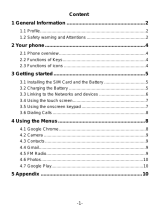Page is loading ...

User Guide
Welcome to HUAWEI

i
Contents
Introduction . . . . . . . . . . . . . . . . . . . . . . . . . . . . . . . . . . . . 1
Installation . . . . . . . . . . . . . . . . . . . . . . . . . . . . . . . . . . . . . 2
Keys and Functions . . . . . . . . . . . . . . . . . . . . . . . . . . . . . . . . . . 2
Installing a SIM Card . . . . . . . . . . . . . . . . . . . . . . . . . . . . . . . . . 3
Installing and Removing a microSD Card . . . . . . . . . . . . . . . 3
Charging the Battery . . . . . . . . . . . . . . . . . . . . . . . . . . . . . . . . . 4
Getting Started . . . . . . . . . . . . . . . . . . . . . . . . . . . . . . . . . 7
Powering Your Phone On or Off . . . . . . . . . . . . . . . . . . . . . . . 7
Configuring Your Phone for the First Time . . . . . . . . . . . . . . . 8
Switching to Silent Mode or Airplane Mode Quickly . . . . . . 10
Using the Touchscreen . . . . . . . . . . . . . . . . . . . . . . . . . . . . . . 10
Locking and Unlocking the Screen . . . . . . . . . . . . . . . . . . . . 11
Home Screen . . . . . . . . . . . . . . . . . . . . . . . . . . . . . . . . . . . . . . 13
Managing the Notification Panel . . . . . . . . . . . . . . . . . . . . . . 18
Accessing Applications and Widgets . . . . . . . . . . . . . . . . . . 18
Managing Shortcuts and Widgets . . . . . . . . . . . . . . . . . . . . . 19
Managing Folders on the Home Screen . . . . . . . . . . . . . . . . 20
Calling . . . . . . . . . . . . . . . . . . . . . . . . . . . . . . . . . . . . . . . . 21
Making a Call . . . . . . . . . . . . . . . . . . . . . . . . . . . . . . . . . . . . . . . 21
Answering or Rejecting a Call . . . . . . . . . . . . . . . . . . . . . . . . . 22
Operations During a Call . . . . . . . . . . . . . . . . . . . . . . . . . . . . . 23
Making a Conference Call . . . . . . . . . . . . . . . . . . . . . . . . . . . . 24
Switching Between Calls . . . . . . . . . . . . . . . . . . . . . . . . . . . . . 25
Supplementary Services . . . . . . . . . . . . . . . . . . . . . . . . . . . . . 25
Using the Voicemail Service . . . . . . . . . . . . . . . . . . . . . . . . . . 26
Contacts . . . . . . . . . . . . . . . . . . . . . . . . . . . . . . . . . . . . . . 27
Importing Contacts from a SIM Card . . . . . . . . . . . . . . . . . . . 27
Creating a Contact . . . . . . . . . . . . . . . . . . . . . . . . . . . . . . . . . . 27
Communicating with a Contact Quickly . . . . . . . . . . . . . . . . . 28
Adding a Contact to Your Favorites . . . . . . . . . . . . . . . . . . . . 28
Searching for a Contact . . . . . . . . . . . . . . . . . . . . . . . . . . . . . . 28
Editing a Contact . . . . . . . . . . . . . . . . . . . . . . . . . . . . . . . . . . . . 28
Deleting a Contact . . . . . . . . . . . . . . . . . . . . . . . . . . . . . . . . . . 29
Managing Contact Groups . . . . . . . . . . . . . . . . . . . . . . . . . . . 29

Contents
ii
Joining Contacts . . . . . . . . . . . . . . . . . . . . . . . . . . . . . . . . . . . 30
Sending a Contact . . . . . . . . . . . . . . . . . . . . . . . . . . . . . . . . . . 30
Backing Up Your Contacts . . . . . . . . . . . . . . . . . . . . . . . . . . . 30
Text Input . . . . . . . . . . . . . . . . . . . . . . . . . . . . . . . . . . . . . 32
Using the Onscreen Keyboard . . . . . . . . . . . . . . . . . . . . . . . 32
Switching Between Text Input Methods . . . . . . . . . . . . . . . . 32
Huawei Input Method . . . . . . . . . . . . . . . . . . . . . . . . . . . . . . . 32
Using the Android Keyboard . . . . . . . . . . . . . . . . . . . . . . . . . 33
Editing Text . . . . . . . . . . . . . . . . . . . . . . . . . . . . . . . . . . . . . . . . 34
Using the Landscape Keyboard . . . . . . . . . . . . . . . . . . . . . . 35
Selecting an Input Method . . . . . . . . . . . . . . . . . . . . . . . . . . . 35
Messaging . . . . . . . . . . . . . . . . . . . . . . . . . . . . . . . . . . . . 36
Sending a Message . . . . . . . . . . . . . . . . . . . . . . . . . . . . . . . . 36
Replying to a Message . . . . . . . . . . . . . . . . . . . . . . . . . . . . . . 37
Searching for a Message . . . . . . . . . . . . . . . . . . . . . . . . . . . . 37
Customizing Message Settings . . . . . . . . . . . . . . . . . . . . . . . 37
Setting the Message Ringtone . . . . . . . . . . . . . . . . . . . . . . . . 37
Using Google Talk™ . . . . . . . . . . . . . . . . . . . . . . . . . . . . . . . . 38
Data Connection . . . . . . . . . . . . . . . . . . . . . . . . . . . . . . 40
Turning On Mobile Data Services . . . . . . . . . . . . . . . . . . . . . . 40
Using Wi-Fi . . . . . . . . . . . . . . . . . . . . . . . . . . . . . . . . . . . . . . . . 40
Sharing Your Phone's Data Connection . . . . . . . . . . . . . . . . 42
Controlling Data Usage . . . . . . . . . . . . . . . . . . . . . . . . . . . . . . 43
Bluetooth . . . . . . . . . . . . . . . . . . . . . . . . . . . . . . . . . . . . . . . . . . 46
DLNA . . . . . . . . . . . . . . . . . . . . . . . . . . . . . . . . . . . . . . . . . . . . . 47
Email/Gmail . . . . . . . . . . . . . . . . . . . . . . . . . . . . . . . . . . . 48
Email . . . . . . . . . . . . . . . . . . . . . . . . . . . . . . . . . . . . . . . . . . . . . . 48
Gmail . . . . . . . . . . . . . . . . . . . . . . . . . . . . . . . . . . . . . . . . . . . . . 51
Managing Applications . . . . . . . . . . . . . . . . . . . . . . . . . 53
Using Play Store . . . . . . . . . . . . . . . . . . . . . . . . . . . . . . . . . . . . 53
Installing an Application from a microSD Card . . . . . . . . . . . 54
Viewing and Uninstalling Applications . . . . . . . . . . . . . . . . . . 55
Security Guard . . . . . . . . . . . . . . . . . . . . . . . . . . . . . . . . 56
Browser . . . . . . . . . . . . . . . . . . . . . . . . . . . . . . . . . . . . . . 57
Browsing a Web Page . . . . . . . . . . . . . . . . . . . . . . . . . . . . . . . 57
Managing Bookmarks . . . . . . . . . . . . . . . . . . . . . . . . . . . . . . . 57

Contents
iii
Setting the Home Page . . . . . . . . . . . . . . . . . . . . . . . . . . . . . 58
Customizing Browser Settings . . . . . . . . . . . . . . . . . . . . . . . . 58
Maps . . . . . . . . . . . . . . . . . . . . . . . . . . . . . . . . . . . . . . . . . 59
Enabling the Location Service . . . . . . . . . . . . . . . . . . . . . . . . 59
Opening Maps . . . . . . . . . . . . . . . . . . . . . . . . . . . . . . . . . . . . . 59
Searching for Places of Interest . . . . . . . . . . . . . . . . . . . . . . . 59
Getting Directions . . . . . . . . . . . . . . . . . . . . . . . . . . . . . . . . . . 59
Capturing Photos and Videos . . . . . . . . . . . . . . . . . . . 61
Camera . . . . . . . . . . . . . . . . . . . . . . . . . . . . . . . . . . . . . . . . . . . 61
Video Camera . . . . . . . . . . . . . . . . . . . . . . . . . . . . . . . . . . . . . 64
Gallery . . . . . . . . . . . . . . . . . . . . . . . . . . . . . . . . . . . . . . . . 67
Viewing Photos or Videos . . . . . . . . . . . . . . . . . . . . . . . . . . . 67
Editing a Picture . . . . . . . . . . . . . . . . . . . . . . . . . . . . . . . . . . . . 67
Rotating a Picture . . . . . . . . . . . . . . . . . . . . . . . . . . . . . . . . . . 68
Cropping a Picture . . . . . . . . . . . . . . . . . . . . . . . . . . . . . . . . . . 68
Music Player . . . . . . . . . . . . . . . . . . . . . . . . . . . . . . . . . . . 69
Opening the Media Library . . . . . . . . . . . . . . . . . . . . . . . . . . . 69
Adding an Audio File to a Playlist . . . . . . . . . . . . . . . . . . . . . 69
Playing a Playlist . . . . . . . . . . . . . . . . . . . . . . . . . . . . . . . . . . . . 69
Playing an Audio File . . . . . . . . . . . . . . . . . . . . . . . . . . . . . . . . 70
Copying an Audio File . . . . . . . . . . . . . . . . . . . . . . . . . . . . . . . 71
Accounts and Synchronization . . . . . . . . . . . . . . . . . 73
Adding an Account . . . . . . . . . . . . . . . . . . . . . . . . . . . . . . . . . . 73
Removing an Account . . . . . . . . . . . . . . . . . . . . . . . . . . . . . . . 73
Synchronizing Data . . . . . . . . . . . . . . . . . . . . . . . . . . . . . . . . . 74
Changing the Account Synchronization Settings . . . . . . . . . 74
More Applications . . . . . . . . . . . . . . . . . . . . . . . . . . . . . 75
Calendar . . . . . . . . . . . . . . . . . . . . . . . . . . . . . . . . . . . . . . . . . . 75
Managing File Manager . . . . . . . . . . . . . . . . . . . . . . . . . . . . . . 76
Adding an Alarm . . . . . . . . . . . . . . . . . . . . . . . . . . . . . . . . . . . . 78
Using the Calculator . . . . . . . . . . . . . . . . . . . . . . . . . . . . . . . . . 79
Using the Notes . . . . . . . . . . . . . . . . . . . . . . . . . . . . . . . . . . . . . 79
Weather Clock . . . . . . . . . . . . . . . . . . . . . . . . . . . . . . . . . . . . . . 80
FM Radio . . . . . . . . . . . . . . . . . . . . . . . . . . . . . . . . . . . . . . . . . . 81
YouTube . . . . . . . . . . . . . . . . . . . . . . . . . . . . . . . . . . . . . . . . . . 82
Configuring Phone Settings . . . . . . . . . . . . . . . . . . . . 84

Contents
iv
Setting the Date and Time . . . . . . . . . . . . . . . . . . . . . . . . . . . 84
Configuring the Display Settings . . . . . . . . . . . . . . . . . . . . . . 84
Adjusting the Volume . . . . . . . . . . . . . . . . . . . . . . . . . . . . . . . 85
Setting the Call Ringtone . . . . . . . . . . . . . . . . . . . . . . . . . . . . 85
Security Settings . . . . . . . . . . . . . . . . . . . . . . . . . . . . . . . . . . . 86
Restoring Factory Settings . . . . . . . . . . . . . . . . . . . . . . . . . . . 87
Online Upgrade . . . . . . . . . . . . . . . . . . . . . . . . . . . . . . . . . . . . 88
FAQs . . . . . . . . . . . . . . . . . . . . . . . . . . . . . . . . . . . . . . . . . 89
Appendix . . . . . . . . . . . . . . . . . . . . . . . . . . . . . . . . . . . . . 92
Safety Precautions . . . . . . . . . . . . . . . . . . . . . . . . . . . . . . . . . 92
Personal Information and Data Security . . . . . . . . . . . . . . . . 93
Legal Notice . . . . . . . . . . . . . . . . . . . . . . . . . . . . . . . . . . . . . . . 95
Warnings and Precautions . . . . . . . . . . . . . . . . . . . . . . . . . . . 98

1
Introduction
Thank you for choosing the HUAWEI Ascend P1 (HUAWEI
U9200) smartphone.
Be sure to carefully read the function descriptions, operating
instructions, and safety precautions described in this document
before using your phone.
All pictures and illustrations in this document are for your
reference only. The actual appearance and display features will
depend on the specific phone purchased.
Please visit www.huaweidevice.com/worldwide/support/hotline
for recently updated hotline and email address in your country
or region.
Symbols and Definitions
The following symbols are used in this document to highlight
sections that require special attention:
Description Additional operation descriptions.
Tip
Help you to solve a problem quickly
and efficiently.
Caution
Warnings and precautions. If the
instructions in this document are not
followed, the device may be damaged,
or your data may be lost.

2
Installation
Keys and Functions
Earpiece
Headset
jack
Charger jack/USB port
SIM card slot
Secondary camera
Power key
microSD
card slot
Flash unit
Main camera
Volume keys
Speaker
Microphone
Status indicator
Noise reduction
microphone
• Press and hold to power on your phone.
• Press and hold to display the options menu, from
where you can power off the phone and perform
some shortcut operations.
• Press to lock the screen when your phone is
active.
• Press and hold for over 10 seconds to forcibly
power off the phone.
• Touch to return to the previous screen or exit the
currently running application.
• Touch to hide the keyboard.
Touch to open the menu on an active screen.

Installation
3
Installing a SIM Card
Install a SIM card as shown in the following diagram.
When installing the SIM card, push the card into the slot until it
clicks into place.
Installing and Removing a microSD
Card
Your phone's memory capacity can be expanded by installing a
microSD card. For installation instructions, refer to the following
diagram.
• Touch to return to the Home screen.
• Touch and hold to view the list of recently used
applications.
Dimensioni scheda USIM standard:
25 mm x 15 mm x 0,76 mm (PxLxA)

Installation
4
When installing the microSD card, push the card into the slot
until it clicks into place.
To remove the microSD card:
1. On the Home screen, touch >
Settings
.
2. Touch
Storage
>
Unmount SD card
.
3. Remove the microSD card by gentling pushing it inwards
then releasing; the card will automatically pop out from the
slot.
Charging the Battery
Your mobile phone has an internal rechargeable battery. Do
not attempt to open the battery cover and replace the battery by
yourself. To replace the battery, contact Huawei or an
authorized service provider.
1. Connect your charger to the USB cable provided.
2. Connect the charger to a power outlet.
3. Connect the phone to the USB cable. The battery will now
start charging.
While the battery is charging, the status indicator shows the
battery level or charging status.

Installation
5
• Steady green: The phone is charging and the battery level is
high or full.
• Steady yellow: The phone is charging and the battery level is
higher than 10%.
• Steady red: The phone is charging and the battery level is
low.
• Blinking red: The battery level is low and the phone needs to
be charged.
If your phone is powered on, the charging icon is displayed in
the notification bar while the battery is charging. When the icon
changes to , the battery is fully charged.
Important Information About the Battery
• If the phone has not been used for a long time, or the battery
is fully depleted, you may not be able to power on your phone
immediately after you commence charging the battery. Allow
the battery to charge for a few minutes with the phone
powered off before attempting to use the phone.
• Rechargeable batteries have a limited number of charge
cycles and may eventually need to be replaced. When the
battery life becomes noticeably shorter after being fully
charged, replace the battery with a new one of the same type.
• Do not attempt to replace the phone battery yourself. To
replace the battery, contact Huawei or an authorized service
provider.
• Using data services increases the phone's power
consumption and will reduce battery life.
• The time required to fully charge the battery depends on the
ambient temperature and the age of the battery.

Installation
6
• If your phone is very low on power, it displays a message. If
your phone is extremely low on power, it will power off
automatically.
Battery Saving Tips
Try the following actions to reduce power consumption:
• When you do not need to access the Internet or to upload or
download data, flick the notification bar downwards to open
the notification panel and touch to disable your data
connection.
• When you do not need to use the phone's wireless services
such as GPS, Bluetooth, or Wi-Fi, open the notification panel,
and touch , , or to disable these respective
functions.
• Touch
Display
>
Brightness
to lower the screen brightness,
and touch
Sleep
to shorten the period until the screen locks.
• Close applications that are no longer in use.
• Lower the volume.

7
Getting Started
Powering Your Phone On or Off
•
When your phone is off, press and hold
to power it on. If
your SIM card is protected by a PIN, you must enter it to use
the phone.
•
When your phone is on, press and hold to display the options
menu. Touch
Power off
. If
Fast boot
is enabled, your phone
enters deep sleep mode. If
Fast boot
is disabled, touch
OK
to
power your phone off when prompted.
Press and hold for over 10 seconds to forcibly power off
the phone.
Turning On/Off Fast Boot
Your HUAWEI mobile phone is equipped with a unique
Fast
boot
feature.
If
Fast boot
is enabled, the phone will enter a deep sleep mode
instead of switching completely off once you touch
Power off
.
Your phone will consume a small amount of energy in this state
to pause at the last thing you’ve been doing. With
Fast boot
enabled you will be able to continue using your phone within
seconds once you press again.
Fast boot
is enabled by default.
1. Touch >
Settings
.
2. Select/deselect the
Fast boot
check box.
Since your mobile phone will not be fully switched off in
Fast
boot
, please do not use
Fast boot
while being on an airplane

Getting Started
8
or in other environments you are required to switch off your
phone completely.
Restarting Your Phone
1. Press and hold to display the options menu.
2. Touch
Restart
>
OK
to restart your phone.
Configuring Your Phone for the First
Time
A configuration wizard is displayed the first time the phone is
powered on. Follow the instructions to configure your phone.
• Create or log in to your personal account.
• Customize your phone settings.
Creating a Google Account
Availability of Google applications, services, and features may
vary according to your country or carrier. Please follow local
laws and regulations to use them.
When turning the phone on for the first time, you will be
prompted to log in to your Google account, which is the same
as your Gmail account (if you have one).
Ensure that your phone has an active data connection before
logging in to your Google account.
If you already have a Google account, you can touch
Sign in
on
the
Make it Google
screen, and then enter your username and
password.
If you do not already have a Google account, you can create
one as follows:
1. On the
Make it Google
screen, touch
Get an account
.

Getting Started
9
2. Enter the first name and last name you want to use for your
account, and then touch
Next
.
3. Enter the user name for your Google account, and then touch
Next
. Your phone will connect to Google's servers to check
whether the user name is available. If the user name is
already in use, you will be prompted to enter another or select
one from a list.
4. Enter and confirm your Google account password, and then
touch
Next
.
5. Set the recovery information to ensure that a security
question is asked before account recovery in the event of the
password being forgotten, and then touch
Next
.
6. When the
Finish creating account
screen appears, select
the
Enable web history.
check box, and then touch
I
accept
.
7. Enter the characters that appear on the screen, and then
touch
Next
.
8. When the
Enable purchases
screen appears, touch
Skip
,
or enter the purchase information, and then touch
Save
.
9. When the
Backup
screen appears, select the
Keep this
phone backed up with my Google Account
check box,
and then touch
Next
.
10. When the
Use Google location
screen appears, select the
option for Google's location service, and then touch
Next
.
11. Touch
Finish
.
To use another Google account, go to the
Accounts & sync
screen by touching >
Settings
>
Accounts & sync
, and
then touch
ADD ACCOUNT
to select the account type you
want to add.

Getting Started
10
Switching to Silent Mode or Airplane
Mode Quickly
Press and hold to open the options menu, from where you
can:
• Touch
to switch to vibrate mode, to switch to silent
mode,
to switch to sound mode.
• Touch
Aeroplane mode
to switch to airplane mode. When
Aeroplane mode
is activated, all wireless connections on
your phone are disabled.
Wireless devices may interfere with an airplane's flight system.
Power off your phone or switch to
Aeroplane mode
where
wireless devices are not allowed according to airline
regulations.
Using the Touchscreen
Touch: Tap the screen once with your finger to
select an item or open an application.
Touch and hold: Touch and hold on the
current screen or the input field to display the
options menu.

Getting Started
11
Locking and Unlocking the Screen
Locking the Screen
• To lock the screen when the phone is active, press .
• If the phone is idle for a specified period of time, the phone
automatically locks its screen.
On the Home screen, touch >
Settings
>
Security
>
Screen lock
to select a method for unlocking the screen.
Unlocking the Screen
1. If the screen is off, press to turn it on.
2. Follow the onscreen instructions and drag to the right
until it reaches .
Flick: Move your finger either vertically or
horizontally across the screen.
Drag: Touch and hold an item, and then drag
it to the desired location on the screen. For
example, on the Home screen, you can move
an icon by dragging it to another location or
remove an icon by dragging it to the trash can.

Getting Started
12
• When the screen is locked, flick to the left or right in
the clock area to switch to
Music+
controller.
• To open certain applications quickly, drag the
icon over the corresponding icons.
Face Unlock
You can set your phone to unlock by recognizing your face. To
enable and configure the settings of the
Face Unlock
application:
1. On the Home screen, touch >
Settings
>
Security
>
Screen lock
>
Face Unlock
.
2. Read the onscreen instructions, and then touch
Set it up
>
Continue
to take a photo.
3. Ensure that your face is at the center of the capture screen,
and then wait for the phone to capture a photo. After a photo
has been taken, touch
Continue
.

Getting Started
13
4. Choose an unlock method, and configure the unlock settings.
If face identification fails, unlock the phone using the
alternative method you have selected.
5. Touch
OK
.
To unlock your phone using the
Face Unlock
function, bring
your face to the center of the screen. Your phone will identify
your face and unlock.
Home Screen
Your phone is preloaded with multiple themes. The screen
layout varies depending on the theme. The default theme is
used as an example in this section.
1
2
3
4

Getting Started
14
To move an application or widget, touch and hold its icon, and
then drag the icon to the target location. To remove an item,
drag it to the trash can.
Notification and Status Icons
1
Notification bar: Displays notifications and status icons.
Flick the notification bar downwards to open the
notification panel.
2 Display area: The main display area of your phone.
3 Menu key: Touch to open the application list.
4
Shortcuts: Touch to open the corresponding
applications.
Signal strength No signal
GPRS network
connected
GPRS network in
use
EDGE network
connected
EDGE network in
use
3G network
connected
3G network in use
HSPA network
connected
HSPA network in
use

Getting Started
15
Roaming Airplane mode
Bluetooth on
Receiving location
data from GPS
Speaker activated Alarm enabled
Vibration mode Silence mode
Call muted Charging
Battery full
Battery extremely
low
Call in progress Missed calls
5
Call in progress
using a Bluetooth
headset
New mail in your
Gmail account
New message Message not sent
New chat
message
New email
New voicemail Connected to a PC
Open Wi-Fi
network available
Upcoming event
Uploading Downloading
/