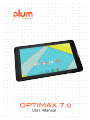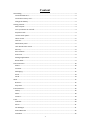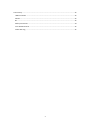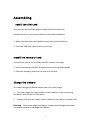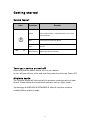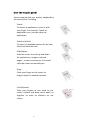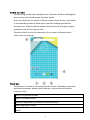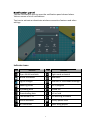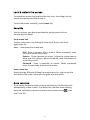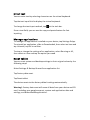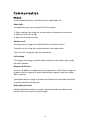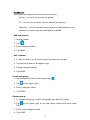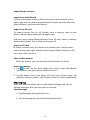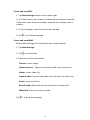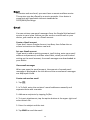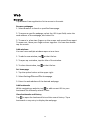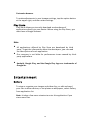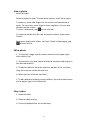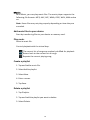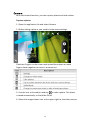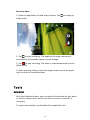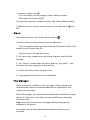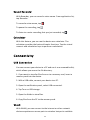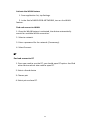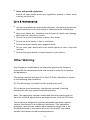PLum Mobile Z709 Operating instructions
- Category
- Smartphones
- Type
- Operating instructions
This manual is also suitable for
PLum Mobile Z709 supports Phone, Contacts, Messaging, Email, Browser, Play Store, Gallery, Music, Camera, Calendar, Alarm, File Manager, and Calculator functions. You can also connect to a PC or laptop via USB connection. You can also connect to the internet via WLAN or BT. Please refer to the included user guide for more detailed instructions on how to use these features.
PLum Mobile Z709 supports Phone, Contacts, Messaging, Email, Browser, Play Store, Gallery, Music, Camera, Calendar, Alarm, File Manager, and Calculator functions. You can also connect to a PC or laptop via USB connection. You can also connect to the internet via WLAN or BT. Please refer to the included user guide for more detailed instructions on how to use these features.




















-
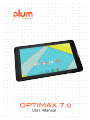 1
1
-
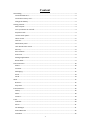 2
2
-
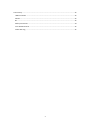 3
3
-
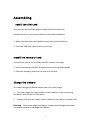 4
4
-
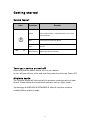 5
5
-
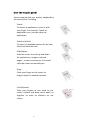 6
6
-
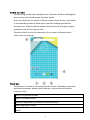 7
7
-
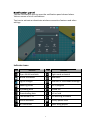 8
8
-
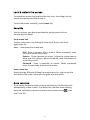 9
9
-
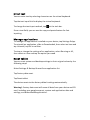 10
10
-
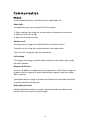 11
11
-
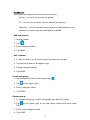 12
12
-
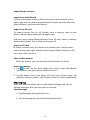 13
13
-
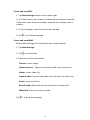 14
14
-
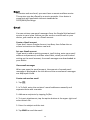 15
15
-
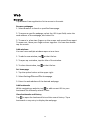 16
16
-
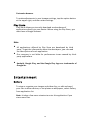 17
17
-
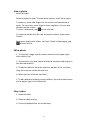 18
18
-
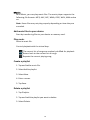 19
19
-
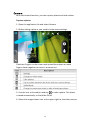 20
20
-
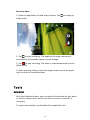 21
21
-
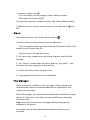 22
22
-
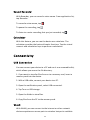 23
23
-
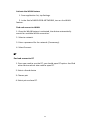 24
24
-
 25
25
-
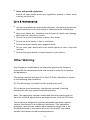 26
26
-
 27
27
-
 28
28
PLum Mobile Z709 Operating instructions
- Category
- Smartphones
- Type
- Operating instructions
- This manual is also suitable for
PLum Mobile Z709 supports Phone, Contacts, Messaging, Email, Browser, Play Store, Gallery, Music, Camera, Calendar, Alarm, File Manager, and Calculator functions. You can also connect to a PC or laptop via USB connection. You can also connect to the internet via WLAN or BT. Please refer to the included user guide for more detailed instructions on how to use these features.
Ask a question and I''ll find the answer in the document
Finding information in a document is now easier with AI
Related papers
-
PLum Mobile Optimax 8.0 User manual
-
PLum Mobile Optimax 12 User guide
-
PLum Mobile Compass LTE User manual
-
PLum Mobile Optimax 2 Operating instructions
-
PLum Mobile Optimax 11 User guide
-
PLum Mobile Phantom 2 User manual
-
PLum Mobile Optimax 13 Operating instructions
-
PLum Mobile Compass 2 User manual
-
PLum Mobile Gator 4 Operating instructions
-
PLum Mobile Axe 4 User manual
Other documents
-
Plum Z517 User manual
-
Plum Z406Black User manual
-
Plum Z406ORG User manual
-
Phoenix PHSWITCH103G User manual
-
RHINO XL 4G User manual
-
Phoenix VEGA TAB 7 User manual
-
Gigabyte Rio R1 Owner's manual
-
Gigabyte GSmart Tuku T2 Owner's manual
-
Samsung SGH-I987ZKAATT User manual
-
Samsung GT-P7500M/M16 User manual