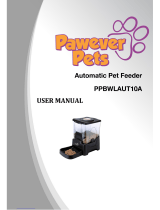Page is loading ...

MPC-635—USERS MANUAL/V000/08-98
CANON/MPC635/User's Man.
C635
MPC-635—USERS MANUAL/V000/06-99

ii
Copyright
This manual is copyrighted by Canon Computer Systems, Inc. (CCSI)
with all rights reserved. Under the copyright laws, this manual may not
be reproduced in any form, in whole or part, without prior written
consent of CCSI.
Portions copyrighted by Infowave Software, Inc. and Second Glance
Software.
©1999 Canon Computer Systems, Inc.
Disclaimer
Canon Computer Systems, Inc. has reviewed this manual thoroughly in
order to make it an easy to use guide for your Canon MultiPASS C635
system. All statements, technical information, and recommendations in
this manual and in any guides or related documents are believed reliable,
but the accuracy and completeness thereof are not guaranteed or
warranted, and they are not intended to be, nor should they be
understood to be, representations or warranties concerning the products
described.
Your MultiPASS C635 and the software media included with your system
have been sold to you subject to the limited warranties set forth in the
warranty and license agreement enclosed with the respective products.
All software is licensed AS IS, as described in the license agreement
enclosed with the software media. Further, CCSI reserves the right to
make changes in the specifications of the products described in this
manual at any time without notice and without obligation to notify any
person of such changes.
MPC-635—USERS MANUAL/V000/06-99

iii
Trademarks
Canon and BJ are registered trademarks and BCI, Bubble Jet, MultiPASS,
and UHQ are trademarks and SelectExchange is a service mark of
Canon Inc.
PowerPrint, SpoolMaster, and the Infowave logo are trademarks of
Infowave Software, Inc.
Apple, Finder, and Macintosh are registered trademarks of Apple
Computer, Inc.
ScanTastic is a trademark of Second Glance Software.
All other product and brand names are registered trademarks,
trademarks, or service marks of their respective owners.
E
NERGY STAR
®
COMPLIANT
As an ENERGY STAR® Partner, Canon U.S.A., Inc. has determined that
this product meets the ENERGY STAR® guidelines for energy efficiency.
MPC-635—USERS MANUAL/V000/06-99

iv
USERS IN U.S.A.
PRE-INSTALLATION REQUIREMENTS FOR CANON
FACSIMILE EQUIPMENT
A. Location
Supply a suitable table, cabinet, or desk. See Appendix A for the unit’s
dimensions and weight.
B. Order Information
1. Only a single line, touch-tone or rotary telephone set is to be used.
2. Order an RJ11-C modular jack (USOC code), which should be
installed by the phone company. If the RJ11-C jack is not present,
installation cannot occur.
3. Order a normal business line from your telephone company’s business
representative. The line should be a regular voice grade line or
equivalent. Use one line per unit.
DDD (DIRECT DISTANCE DIAL) LINE
or
IDDD (INTERNATIONAL DIRECT DISTANCE DIAL) LINE IF YOU
COMMUNICATE OVERSEAS
N
Canon recommends an individual line following industry standards [e.g., the
2500 (touch-tone) or 500 (rotary/pulse dial) telephones]. A dedicated extension
off a PBX unit without “Call Waiting” can be used with your MultiPASS C635.
Key telephone systems are not recommended because they send non-standard
signals to individual telephones for ringing and special codes, which may cause
a fax error.
C. Power Requirements
This equipment should be connected to a standard 120 volt AC, three-wire
grounded outlet only. Do not connect this unit to an outlet or power line
shared with other appliances that cause “electrical noise.” Air conditioners,
electric typewriters, copiers, and machines of this sort generate noise which
often interferes with communications equipment and the sending and
receiving of documents.
CONNECTION OF THE EQUIPMENT
This equipment complies with Part 68 of the FCC rules. On the rear panel of
this equipment is a label that contains, among other information, the FCC
Registration Number and Ringer Equivalence Number (REN) for this
equipment. If requested, this information must be given to the telephone
company. This equipment may not be used on coin service provided by the
telephone company. Connection to party lines is subject to state tariffs.
MPC-635—USERS MANUAL/V000/06-99

v
IN CASE OF EQUIPMENT MALFUNCTION
Should any malfunction occur which cannot be corrected by the procedures
described in this User’s Manual, disconnect the equipment from the telephone
line or unplug the power cord. The telephone line should not be reconnected or
the power cord plugged in until the problem is completely resolved. Users
should contact Canon Authorized Service Facilities for servicing of equipment.
Information regarding Authorized Service Facility locations can be obtained by
calling the Canon Computer Systems Customer Care Center. (See page 1-4 for
details.)
RIGHTS OF THE TELEPHONE COMPANY
Should the equipment cause harm to the telephone network, the telephone
company may temporarily disconnect service. The telephone company also
retains the right to make changes in facilities and services which may affect the
operation of this equipment. When such changes are necessary, the telephone
company is required to give adequate prior notice to the user.
WARNING
Do not make any changes or modifications to the equipment unless otherwise
specified in the manual. If such changes or modifications should be made, you
could be required to stop operation of the equipment.
N
This equipment has been tested and found to comply with the limits for a Class
B digital device, pursuant to Part 15 of the FCC Rules. These limits are designed
to provide reasonable protection against harmful interference in a residential
installation. This equipment generates, uses and can radiate radio frequency
energy and, if not installed, and used in accordance with the instructions, may
cause harmful interference to radio communications.
However, there is no guarantee that interference will not occur in a particular
installation. If this equipment does cause harmful interference to radio or
television reception, which can be determined by turning the equipment off
and on, the user is encouraged to try to correct the interference by one of the
following measures:
● Reorient or relocate the receiving antenna.
● Increase the separation between the equipment and receiver.
● Connect the equipment into an outlet on a circuit different from that to
which the receiver is connected.
● Consult the dealer or an experienced radio/TV technician for help.
The Telephone Consumer Protection Act of 1991 makes it unlawful for any
person to use a computer or other electronic device to send any message via a
telephone fax machine unless such message clearly contains in a margin at the
top or bottom of each transmitted page or on the first page of the transmission,
the date and time it is sent and an identification of the business or other entity,
or other individual sending the message and the telephone number of the
sending machine or such business, other entity, or individual.
To automatically enter this information into your MultiPASS C635, follow the
instructions in your Quick Start Guide.
MPC-635—USERS MANUAL/V000/06-99

vi
USERS IN CANADA
PRE-INSTALLATION REQUIREMENTS FOR CANON
FACSIMILE EQUIPMENT
A. Location
Supply a suitable table, cabinet, or desk. See Appendix A for the unit’s
dimensions and weight.
B. Order Information
1. Provide only a single-line to touch-tone or rotary telephone set
terminated with a standard 4-pin modular phone plug. (Touch-tone is
recommended if available in your area.)
2. Order an RJ11-C modular jack (USOC code), which should be
installed by the phone company. If the RJ11-C jack is not present,
installation cannot occur.
3. Order a normal business line from your telephone company’s business
representative. The line should be a regular voice grade line or
equivalent. Use one line per unit.
DDD (DIRECT DISTANCE DIAL) LINE
or
IDDD (INTERNATIONAL DIRECT DISTANCE DIAL) LINE IF YOU
COMMUNICATE OVERSEAS
N
Canon recommends an individual line following industry standards [e.g., the
2500 (touch-tone) or 500 (rotary/pulse dial) telephones]. A dedicated extension
off a PBX unit without “Camp On” signals is also permissible with your
MultiPASS C635. Key telephone systems are not recommended because they
send non-standard signals to individual telephones for ringing and special
codes, which may cause a fax error.
C. Power Requirements
The power outlet should be a three-prong grounded receptacle (Single or
Duplex). It should be independent from copiers, heaters, air conditioners,
or any electric equipment that is thermostatically controlled. The rated
value is 120 volts and 15 amperes. The RJ11-C modular jack should be
relatively close to the power outlet to facilitate installation.
MPC-635—USERS MANUAL/V000/06-99

vii
NOTICE
The Industry Canada label identifies certified equipment. This certification
means that the equipment meets telecommunications network protective,
operational and safety requirements as prescribed in the appropriate Terminal
Equipment Technical Requirements document(s). The Department does not
guarantee the equipment will operate to the user’s satisfaction.
Before installing this equipment, users should ensure that it is permissible to be
connected to the facilities of the local telecommunications company. The
equipment must also be installed using an acceptable method of connection.
The customer should be aware that compliance with the above conditions may
not prevent degradation of service in some situations.
Repairs to certified equipment should be coordinated by a representative
designated by the supplier. Any repairs or alterations made by the user to this
equipment, or equipment malfunctions, may give the telecommunications
company cause to request the user to disconnect the equipment.
Users should ensure for their own protection that the electrical ground
connections of the power utility, telephone lines and internal metallic water
pipe system, if present, are connected together. This precaution may be
particularly important in rural areas.
CAUTION
Users should not attempt to make such connections themselves, but should
contact the appropriate electric inspection authority, or electrician, as
appropriate.
The Ringer Equivalence Number (REN) assigned to each terminal device
provides an indication of the maximum number of terminals allowed to be
connected to a telephone interface. The termination on an interface may consist
of any combination of devices subject only to the requirement that the sum of
the Ringer Equivalence Numbers of all the devices does not exceed 5.
CANON CANADA INC.
1-800-263-1121
24 HOURS A DAY, SEVEN DAYS A WEEK
MPC-635—USERS MANUAL/V000/06-99

viii
Using Your Documentation
The following documentation is supplied with the MultiPASS™ C635 to
help you use your new Canon multi-talented color printer.
Quick Start Guide
This booklet describes how you unpack, set up, and start using your
MultiPASS C635. It includes how to install the MultiPASS Desktop
Manager package of software, which includes the MultiPASS C635
Printer Driver, the MultiPASS Fax Setup Utility and the ScanTastic™ for
MultiPASS scanning software. This software enables you to use all the
features of the MultiPASS C635—color printing, color scanning, and
stand-alone faxing.
User’s Manual
This manual (in Adobe
®
Acrobat
®
PDF format) offers detailed
information on how to operate your MultiPASS C635. It includes how to
use the MultiPASS C635 as a monochrome or color printer, stand-alone
plain paper fax, color scanner, and color copier. It also includes
maintenance, troubleshooting, and specifications.
Conventions
This User’s Manual uses the following conventions to alert you to
information that will help you operate the MultiPASS C635 correctly
and safely.
N
Notes provide advice or suggestions regarding the use of the
MultiPASS C635.
C
Cautions alert you to operations that could cause damage to your
hardware or software, or cause injury to yourself.
Distinctive typefaces identify the buttons you press, the lights on the
operator panel, and any commands you enter at your computer.
❍ The buttons you press appear in this typeface:
START/COPY.
❍ The names of lights you see appear in this typeface:
ALARM.
❍ What you see in the LCD display appears in this typeface:
REGISTRATION.
❍ When you type something on your computer, it appears in this
typeface: DIR/P, and when you click on a selection it is bold: click
on Continue.
MPC-635—USERS MANUAL/V000/06-99

ix
MPC-635—USERS MANUAL/V000/06-99
1 Introduction
Supplies and Accessories...................................................................................... 1-2
BJ Cartridges and BJ Tanks........................................................................... 1-2
Canon Specialty Papers................................................................................. 1-3
Getting Help From Canon .................................................................................. 1-4
Servicing the MultiPASS C635 .................................................................... 1-5
Important Safety Instructions ............................................................................. 1-5
Main Components of the MultiPASS C635 ....................................................... 1-7
Front View .................................................................................................... 1-7
Back View ...................................................................................................... 1-8
Inside the Printer Area ................................................................................. 1-8
Using the Operator Panel ................................................................................... 1-9
Special Function Buttons.............................................................................. 1-11
Loading Paper in the Sheet Feeder ..................................................................... 1-12
Preparing Documents for Faxing, Copying, or Scanning ................................ 1-13
Loading the Document ................................................................................ 1-14
Adding Pages to the Document ................................................................... 1-16
Setting the Document Feed Lever ............................................................... 1-16
Identifying Your Documents ............................................................................... 1-17
Copying Documents ............................................................................................ 1-18
Miscellaneous ...................................................................................................... 1-21
If the Power Goes Out ................................................................................. 1-21
Using Switch Boxes ....................................................................................... 1-21
Disconnecting the MultiPASS ............................................................................ 1-21
2 Printing With the MultiPASS C635
Paper Handling ................................................................................................... 2-2
Selecting Paper ............................................................................................. 2-2
Paper Guidelines ........................................................................................... 2-4
Understanding the Printer Driver ...................................................................... 2-4
Printing a Document .......................................................................................... 2-4
Setting Up Print Jobs .......................................................................................... 2-6
Using the Page Setup Dialog ........................................................................ 2-6
Using the Print Dialog ................................................................................. 2-11
Using the Preview Window ................................................................................ 2-14
Working With SpoolMaster ................................................................................ 2-14
Printing Tips......................................................................................................... 2-17
Setting the Paper Thickness Lever ..................................................................... 2-19
Contents

x
MPC-635—USERS MANUAL/V000/06-99
Printer Settings for Various Print Media ........................................................... 2-21
Loading Paper ...................................................................................................... 2-22
Automatically Feeding Paper ....................................................................... 2-22
Auto Feed Guidelines ................................................................................... 2-24
Manually Feeding Paper .............................................................................. 2-26
Printing On Envelopes ........................................................................................ 2-28
Using Canon’s Specialty Papers .......................................................................... 2-31
Specialty Paper Guidelines ........................................................................... 2-31
Canon’s High Resolution Paper ................................................................... 2-32
3 Using the MultiPASS Fax Setup Utility
Fax Setup ............................................................................................................. 3-1
Setting Up Fax Preferences ................................................................................. 3-3
Setting Up Send Fax Options ............................................................................. 3-4
Setting Up Advanced Send Fax Options ..................................................... 3-5
Setting Up Receive Fax Options ......................................................................... 3-7
Setting Up Advanced Receive Fax Options ................................................. 3-9
Setting Up Speed Dial Assignments ................................................................... 3-12
Maintaining Your Fax Address Book ........................................................... 3-12
Assigning an Individual to a Speed Dial Code ........................................... 3-13
Defining a Group Speed Dial Code ............................................................ 3-14
4 Sending Faxes With the MultiPASS C635
Sending a Document .......................................................................................... 4-1
Regular Dialing ............................................................................................. 4-2
Automatic Dialing ........................................................................................ 4-4
Sending a Document Using Group Dialing ............................................... 4-6
Redialing ....................................................................................................... 4-7
Resending a Fax After an Error ................................................................... 4-8
Manual Sending ............................................................................................ 4-9
Cancel Sending ............................................................................................. 4-10
Sending a Document to More Than One Location
(Sequential Broadcasting) ............................................................................. 4-11
Transmitting the Document ........................................................................ 4-11
Adjusting the Quality of Your Faxes .................................................................. 4-13
Setting the Resolution .................................................................................. 4-13
Setting the Contrast ..................................................................................... 4-15
5 Receiving Faxes
Receiving Documents ......................................................................................... 5-1
Receiving Documents Automatically—Fax Only Mode ............................ 5-2
Receiving Both Documents and Telephone Calls Automatically—
Fax/Tel Mode ............................................................................................ 5-2
Receiving Documents Manually—Manual Mode ...................................... 5-3
Using an Answering Machine—Ans. Machine Mode ................................ 5-4
Printing Documents Received in Memory ........................................................ 5-5

xi
MPC-635—USERS MANUAL/V000/06-99
Receiving While Copying, Printing, or Registering .......................................... 5-6
Printing a Received Fax Stored In Memory ................................................ 5-6
Using the Distinctive Ring Pattern Detection (DRPD) Feature ....................... 5-7
Types of Ring Patterns ................................................................................. 5-8
How DRPD Responds to Calls .................................................................... 5-8
Communicating Using the Distinctive Ring Pattern Detection
(DRPD) Feature ....................................................................................... 5-9
6 Scanning With the MultiPASS C635
Launching ScanTastic .......................................................................................... 6-1
Exploring the ScanTastic Window ...................................................................... 6-2
Using the Device Panel ................................................................................. 6-3
Picking an Image Type.................................................................................. 6-5
Scaling the Image ......................................................................................... 6-5
Previewing the Image.................................................................................... 6-6
Selecting or Cropping an Area to Scan ....................................................... 6-7
Zooming In On a Selected Area .................................................................. 6-7
Scanning and Saving the Final Image .......................................................... 6-8
Enhancing Images With ScanTastic ................................................................... 6-9
Performing in Hardware .............................................................................. 6-10
Using Manual Balance ................................................................................. 6-10
Using Auto Balance ...................................................................................... 6-17
Using the Advanced Functions of ScanTastic .................................................... 6-18
Customizing the Device Panel ..................................................................... 6-18
Automatic Batch Scanning............................................................................ 6-20
Using ScanTastic as a Plug-In.............................................................................. 6-24
Troubleshooting ................................................................................................... 6-25
Poor Image Quality On the Screen .............................................................. 6-25
Poor Image Quality When Printing ............................................................. 6-25
Rebuilding ScanTastic Preferences ............................................................... 6-26
7 Maintaining the MultiPASS C635
MultiPASS Guidelines ......................................................................................... 7-2
Routine Maintenance .......................................................................................... 7-3
Cleaning Inside the MultiPASS .......................................................................... 7-3
Cleaning the Scanner Components.............................................................. 7-4
Printing the Nozzle Check .................................................................................. 7-7
Cleaning the BJ Cartridge Print Head ............................................................... 7-8
BJ Cartridge Guidelines ...................................................................................... 7-9
BJ Cartridge and BJ Tank Maintenance ...................................................... 7-9
Using Ink ....................................................................................................... 7-10
Replacing the BJ Cartridge ................................................................................. 7-11
Replacing a BJ Tank in the BC-21e Color BJ Cartridge .................................... 7-16
Storing a BJ Cartridge ......................................................................................... 7-19
Transporting the MultiPASS ............................................................................... 7-20

xii
MPC-635—USERS MANUAL/V000/06-99
8 Troubleshooting
Paper Jams ........................................................................................................... 8-3
Jams in the Automatic Document Feeder (ADF) ....................................... 8-3
Jams in the Sheet Feeder .............................................................................. 8-5
General Troubleshooting Procedures ................................................................. 8-6
General Printing Problems .......................................................................... 8-6
Memory Considerations ............................................................................... 8-8
LCD Messages ...................................................................................................... 8-10
Printing Problems ............................................................................................... 8-15
Print Quality Problems........................................................................................ 8-19
Color Printing and Copying Problems............................................................... 8-20
Paper Feeding Problems ...................................................................................... 8-21
Faxing Problems .................................................................................................. 8-23
Scanning Problems............................................................................................... 8-26
Telephone Problems ............................................................................................ 8-27
Copying Problems ............................................................................................... 8-28
General Problems ................................................................................................ 8-29
Memory Clear Report ......................................................................................... 8-30
Appendix A Specifications
Printing Specifications ........................................................................................ A-1
BJ Cartridges ....................................................................................................... A-3
Facsimile .............................................................................................................. A-3
Copier .................................................................................................................. A-5
Scanner ................................................................................................................ A-5
MultiPASS System Requirements ....................................................................... A-6
General Specifications ......................................................................................... A-7
Receiving Faxes and Phone Calls Automatically—Fax/Tel Mode .................... A-9
Appendix B Using the MultiPASS C635 as a Stand-alone Fax
LCD Menu System .............................................................................................. B-1
Entering Information in the MultiPASS ............................................................ B-2
Entering Your User Information ................................................................. B-3
Glossary ....................................................................................................................... G-1
Index ............................................................................................................................ I-1

Chapter 1 Introduction 1-1
MPC-635—USERS MANUAL/V000/06-99
Introduction
1
Introduction
MPC_5500_FRONT
Thank you for purchasing the Canon MultiPASS C635—the multi-
talented color printer for your home office and the whole family. We
are sure that your MultiPASS C635 will provide all you need in one
machine: Color Bubble Jet™ printer, plain paper fax, color copier, and
color scanner.
This chapter introduces you to the MultiPASS C635. It includes:
❍ Supplies and accessories
❍ Getting help from Canon
❍ Important safety instructions
❍ Examining the main components of the unit
❍ Using the operator panel
❍ Loading paper in the sheet feeder
❍ Preparing documents for faxing, copying, or scanning
❍ Identifying your documents
❍ Copying documents
❍ Miscellaneous
❍ Disconnecting the MultiPASS

1-2 Introduction Chapter 1
MPC-635—USERS MANUAL/V000/06-99
Supplies and Accessories
Your MultiPASS C635 supports excellent and unique print media
options that will allow you to produce dazzling, professional, and fun
presentations. All of these print media are specially designed and
manufactured to work with your Canon MultiPASS C635 so you can
produce the finest output possible.
Canon has an extensive dealer network equipped to offer you supplies
as you need them. To find a dealer near you, call the Canon Referral
Service at 1-800-OK-CANON (1-800-652-2666).
If supplies are not available from your local dealer, you can order
directly from Canon by calling 1-800-385-2155.
BJ Cartridges and BJ Tanks
Your MultiPASS C635 comes with:
❍ One BC-21e Color BJ
®
Cartridge
❍ One SB-21 Ink Cartridge Storage Box
❍ One extra BCI-21 Black BJ Tank
You can also purchase the following BJ cartridge for use with the
MultiPASS C635:
❍ BC-20 Black BJ Cartridge
You can purchase the following BJ tanks for use in the BC-21e Color
BJ Cartridge:
❍ BCI-21 Black BJ Tank (one extra BJ tank comes with the printer)
❍ BCI-21 Color BJ Tank
N
BJ cartridges contain the Bubble Jet print head and ink, while BJ tanks
contain ink only. Some BJ cartridges, like the BC-21e Color BJ
Cartridge, contain replaceable BJ tanks; when you run out of ink, you
can replace the empty tank. Some BJ cartridges, like the BC-20 Black
BJ Cartridge, contain both the print head and ink; when you run out of
ink, you replace the entire BJ cartridge. See Chapter 7, Maintaining the
MultiPASS C635, for details on replacing BJ cartridges and BJ tanks.
HELP

Chapter 1 Introduction 1-3
MPC-635—USERS MANUAL/V000/06-99
Introduction
N
Canon has more engineers dedicated to creating quality ink for
providing the best results for output on Bubble Jet products than any
other organization. Canon does not prohibit the use of third-party inks
and the use of third-party inks does not invalidate the product’s limited
warranty. However, Canon cannot guarantee the quality or performance
of your MultiPASS when you are using inks from other suppliers.
Canon’s limited warranty does not cover damage caused to Canon’s
Bubble Jet products that is attributable to the use of third party parts or
supplies, including inks. The limited warranty remains in effect for its
life once that particular damage has been properly repaired.
For optimum printing results, Canon recommends that you use only
Canon ink cartridges.
Canon Specialty Papers
Canon manufactures numerous specialty papers, including:
❍ Brilliant White Paper
❍ Bubble Jet Paper (water resistant)
❍ Glossy Photo Paper
❍ Greeting Cards
❍ High Gloss Film
❍ High Resolution Paper
For up to date information on ordering paper types, please refer to the
Canon web site (www.ccsi.canon.com), or talk to your local Canon
dealer.
See Chapter 2, Printing With the MultiPASS C635, for a few details on
Canon’s Specialty Papers.

1-4 Introduction Chapter 1
MPC-635—USERS MANUAL/V000/06-99
Getting Help From Canon
Canon Computer Systems, Inc. offers a full range of customer technical
support
* options including:
❍
24-hour, 7-day-a-week, toll-free automated support for troubleshooting
issues on most current products (1-800-423-2366)
❍ Speak to a technician free of service charge (currently Monday–
Friday 8:00 A.M.–10:00 P.M. and Saturday 12:00 P.M.–6:00 P.M. EST,
excluding holidays) for products still under warranty**
(1-757-413-2848)
❍ Speak to a technician for a service charge (currently $24.99 per
call) during holidays and days/hours not listed above regarding
urgent product questions or for products no longer under warranty
(1-800-423-2366)
Or for a charge of $2.50 per minute, to a maximum of $25.00 per
call (
1-900-246-1200)
❍ Technical support via the Canon Computer Systems, Inc. Web site
(www.ccsi.canon.com)
❍ 24-hour, toll-free Fax Retrieval System (1-800-526-4345)
❍ To download the latest drivers using your modem, 24-hour Bulletin
Board Service (1-757-420-2000)
❍ Within Canada, 24 hours a day, 7 days a week (1-800-263-1121)
*Support program specifics subject to change without notice.
**Refer to individual product information for warranty details.

Chapter 1 Introduction 1-5
MPC-635—USERS MANUAL/V000/06-99
Introduction
Servicing the MultiPASS C635
The Canon MultiPASS C635 is designed with the latest technology
to provide trouble-free operation. The warranty card that comes with
your MultiPASS describes Canon’s limited warranty. Be sure to read the
warranty information to find out about the different service options
available to you.
N
Save your sales receipt for proof of purchase. In the event that your
printer needs service, you will need your proof of purchase to obtain
warranty service.
Be sure to fill out the Registration card and send it in. This will help
Canon give you better support service.
If you seem to have a problem, try to solve it by referring to the
troubleshooting information in Chapter 8. If you cannot solve the
problem, contact the Canon Computer Systems Customer Care Center
(see previous page for details).
If you feel your MultiPASS needs servicing, contact Canon on the World
Wide Web to locate the Canon Authorized Service Facility (ASF) nearest
you. If you do not have access to the Web, you can call Canon (see
previous page for details).
Important Safety Instructions
Read these safety instructions and refer to them later if you have any
questions.
C
Except as explained in this manual, do not attempt to service the
MultiPASS yourself. Opening and removing interior covers may expose
you to dangerous voltage points or other risks. Refer all servicing to a
Canon Authorized Service Facility (ASF). Call the Customer Care Center
for details.
❍ Follow all warnings and instructions marked on the MultiPASS and
inside the printer cover.
❍ Place the MultiPASS on a sturdy level surface. Do not place it on an
unstable cart, stand, or table. If the unit falls, it could be seriously
damaged.

1-6 Introduction Chapter 1
MPC-635—USERS MANUAL/V000/06-99
❍ Do not use the MultiPASS near water. If you spill liquid on or into
the unit, unplug it immediately and call the Canon Customer Care
Center.
❍ Slots and openings in the cabinet and the back or bottom are
provided for ventilation. To ensure reliable operation of the
MultiPASS and to protect it from overheating, do not block or cover
these openings. Do not block the openings by placing the unit on a
bed, sofa, rug, or other similar surface. Do not place the unit near a
radiator, nor in a closet or built-in cabinet unless proper ventilation
is provided.
❍ Operate the MultiPASS only from the type of power source
indicated on the unit’s label. If you are not sure of the type of power
available, consult your dealer or local power company.
❍ Do not allow anything to rest on the power cord, and do not locate
the MultiPASS where the cord will be walked on. Make sure the
power cord is not knotted or kinked.
❍ Do not push metal objects of any kind into the slots or openings on
the cabinet. This could result in a risk of fire or electric shock.
❍ Do not allow small objects (such as pins, paper clips, or staples)
to fall into the MultiPASS. If something does fall into it that you
cannot remove, unplug the unit immediately and call the Canon
Customer Care Center.
❍ Unplug this product from the wall outlet and call the Canon
Customer Care Center if any of the following conditions exist:
•
The power cord or plug is damaged or frayed.
•
Liquid is spilled into the unit, or if the unit is exposed to rain
or water.
•
Smoke, unusual noises, or odors come from the unit.
•
The unit has been dropped or the cabinet has been damaged.
•
The unit does not operate normally when you have followed the
operating instructions. Adjust only those controls that are
covered by the operating instructions in the Quick Start Guide
and this User’s Manual. Improper adjustment of other controls
may result in damage and may require extensive work by a
qualified technician to restore the product to normal operation.

Chapter 1 Introduction 1-7
MPC-635—USERS MANUAL/V000/06-99
Introduction
Main Components of the MultiPASS C635
Before using the MultiPASS C635, it’s a good idea to familiarize yourself
with the components and understand their functions.
Front View
SENDING DOCUMENT SUPPORT
HOLDS DOCUMENTS AS THEY FEED
INTO ADF
PAPER GUIDES
ADJUST TO WIDTH
OF DOCUMENT TO
BE SCANNED
AUTOMATIC DOCUMENT
FEEDER (ADF) AND
PRINTER COVER
HOLDS DOCUMENTS
TO BE SCANNED (UP
TO 30 SHEETS)
OPERATOR PANEL
USE TO CONTROL
OPERATION OF
THE MultiPASS C635
SHEET FEEDER
HOLDS 100 SHEETS
OF PLAIN PAPER
OUTPUT TRAY
HOLDS PRINTED DOCUMENTS AS
THEY EXIT THE MultiPASS C635
PAPER OUTPUT GUIDES
RAISE THESE GUIDES
WHEN OUTPUTTING HIGH
RESOLUTION PAPER
OUTPUT TRAY EXTENSION
HOLDS PRINTED DOCUMENTS AS
THEY EXIT THE MultiPASS C635
DOCUMENT SUPPORT
HOLDS SCANNED
DOCUMENTS AS
THEY EXIT THE
MultiPASS C635
PAPER REST
SUPPORTS PAPER
STACKED IN THE
SHEET FEEDER
MPC635_FRONT

Back View
Inside the Printer Area
1-8 Introduction Chapter 1
MPC-635—USERS MANUAL/V000/06-99
LINE JACK
TELEPHONE/
ANSWERING
MACHINE
JACK
USB-TO-PARALLEL
CABLE CONNECTOR
MANUAL FEED
SLOT
POWER CORD
CONNECTOR
MPC635_BACK
PAPER THICKNESS LEVER
CARTRIDGE HOLDER
PRINTER COVER
MPC635_INSIDE
/