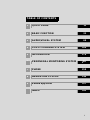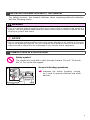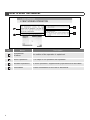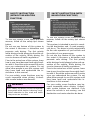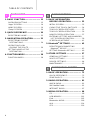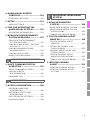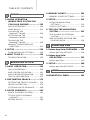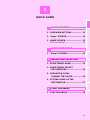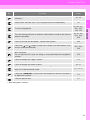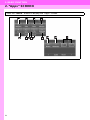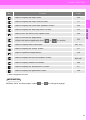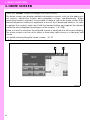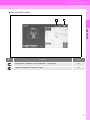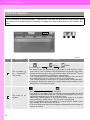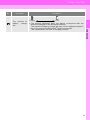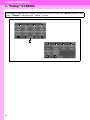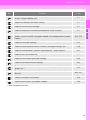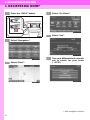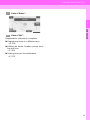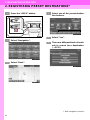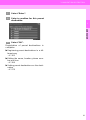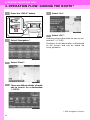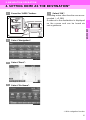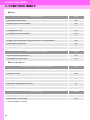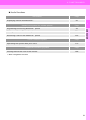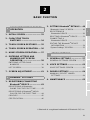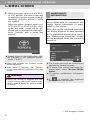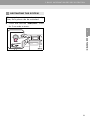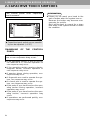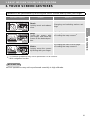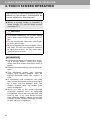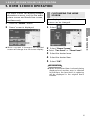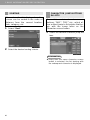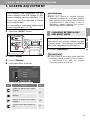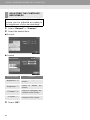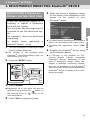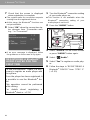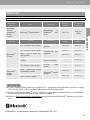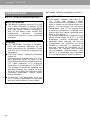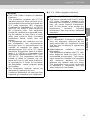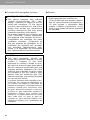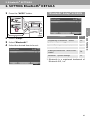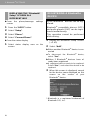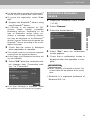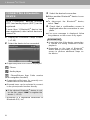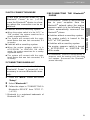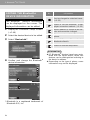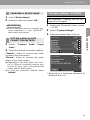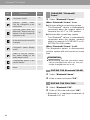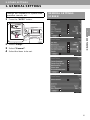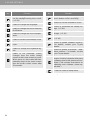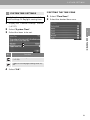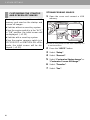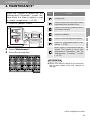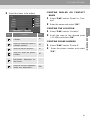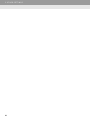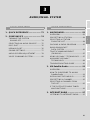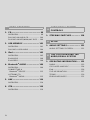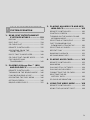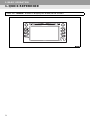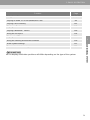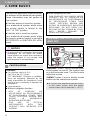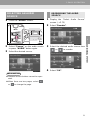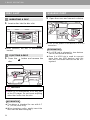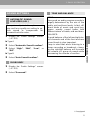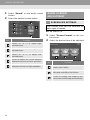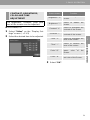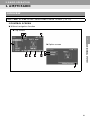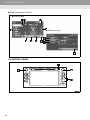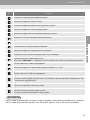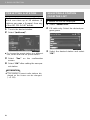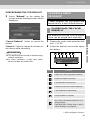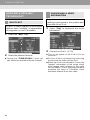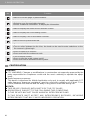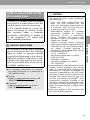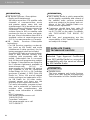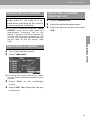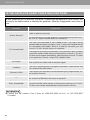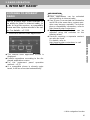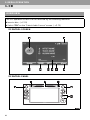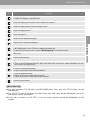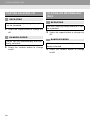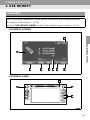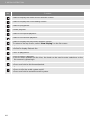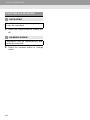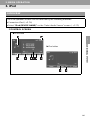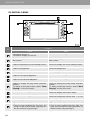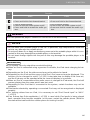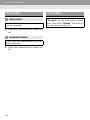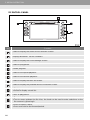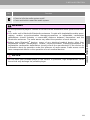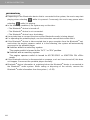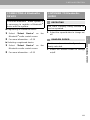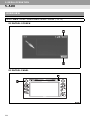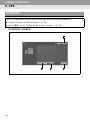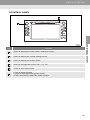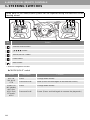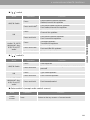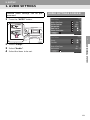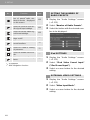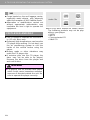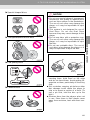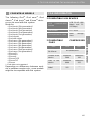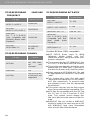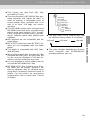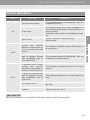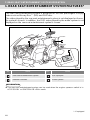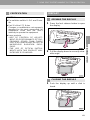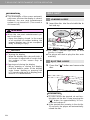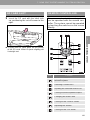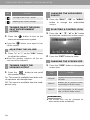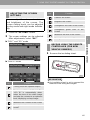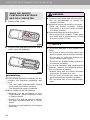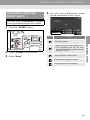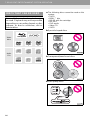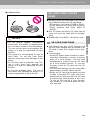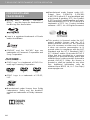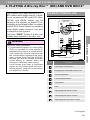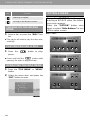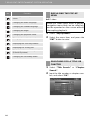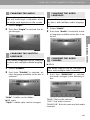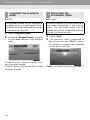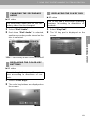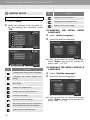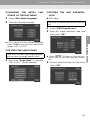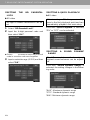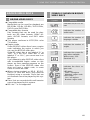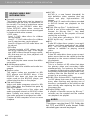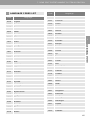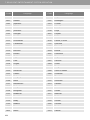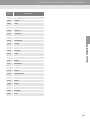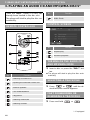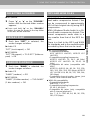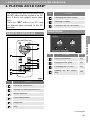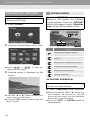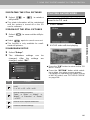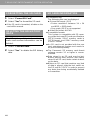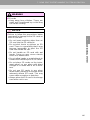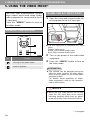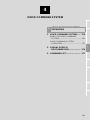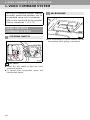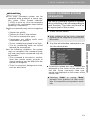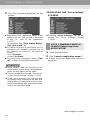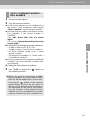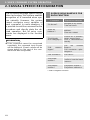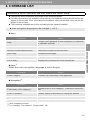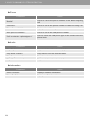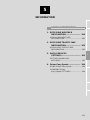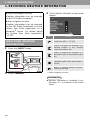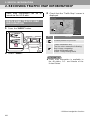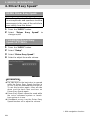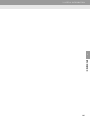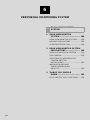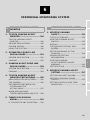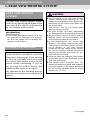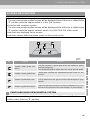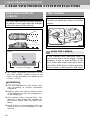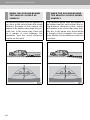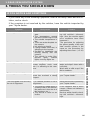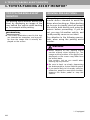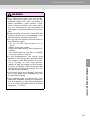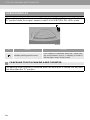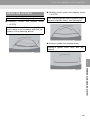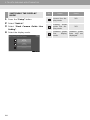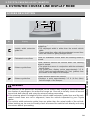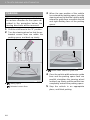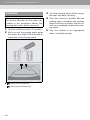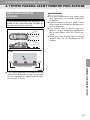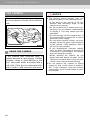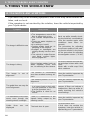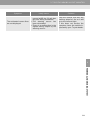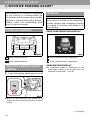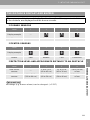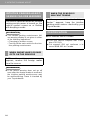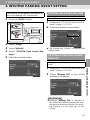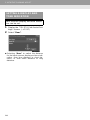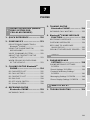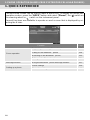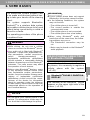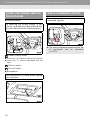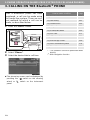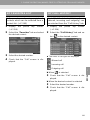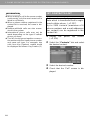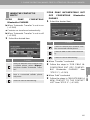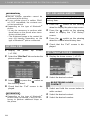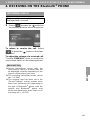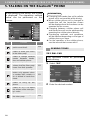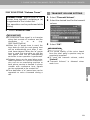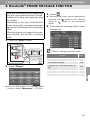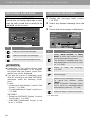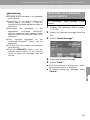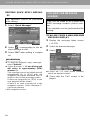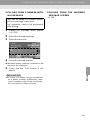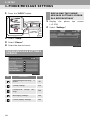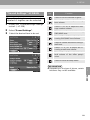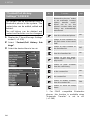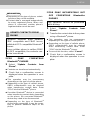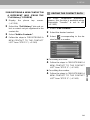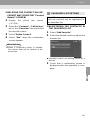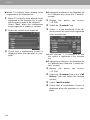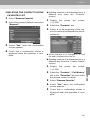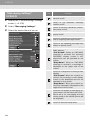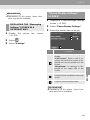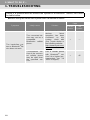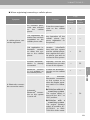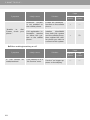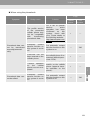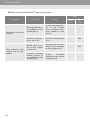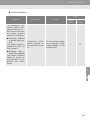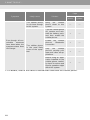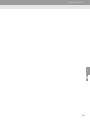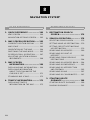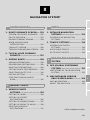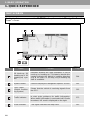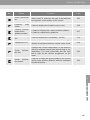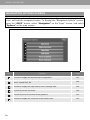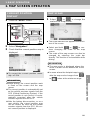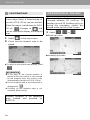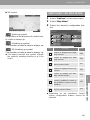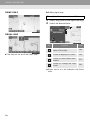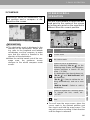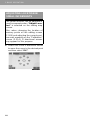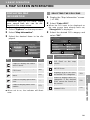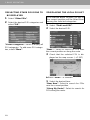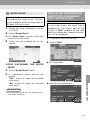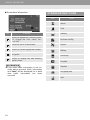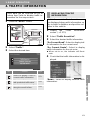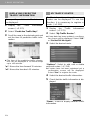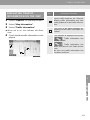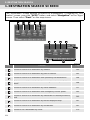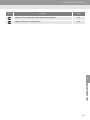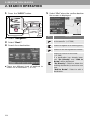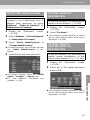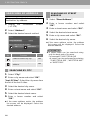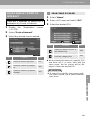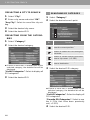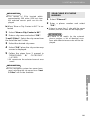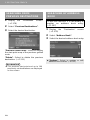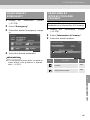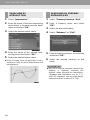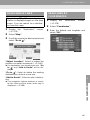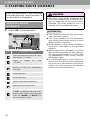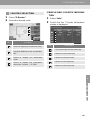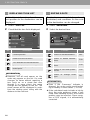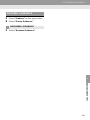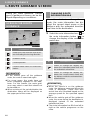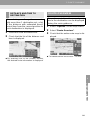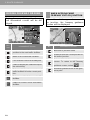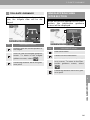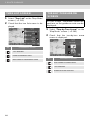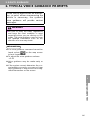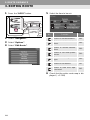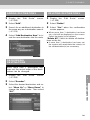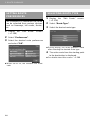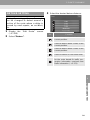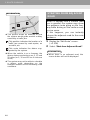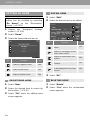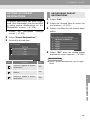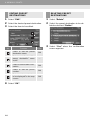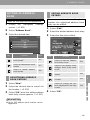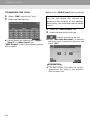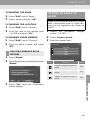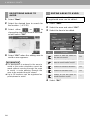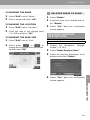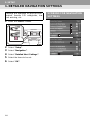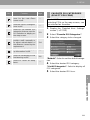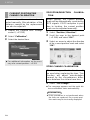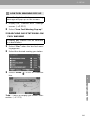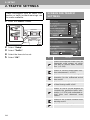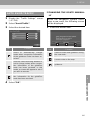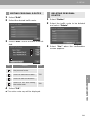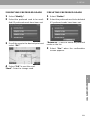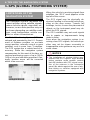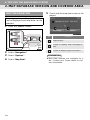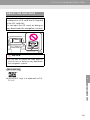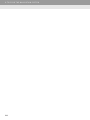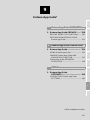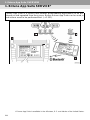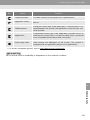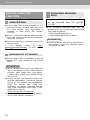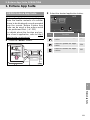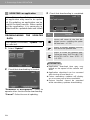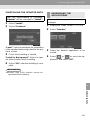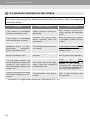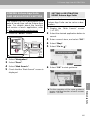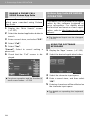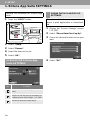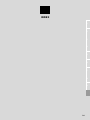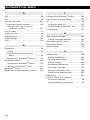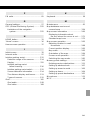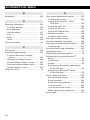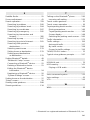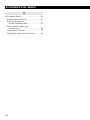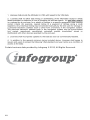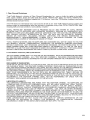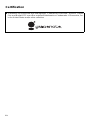Toyota 2015 Highlander HV Owner's manual
- Category
- Navigators
- Type
- Owner's manual
This manual is also suitable for

2
This manual explains the operation of this system. Please read this manual
carefully to ensure proper use. Keep this manual in your vehicle at all times.
The screen shots in this document and the actual screens of this system differ
depending on whether the functions and/or a contract existed and the map data
available at the time of producing this document.
Please be aware that the content of this manual may be different from this sys-
tem in some cases, such as when the system’s software is updated.
The Navigation System is one of the most technologically advanced vehicle ac-
cessories ever developed. The system receives satellite signals from the Global
Positioning System (GPS) operated by the U.S. Department of Defense. Using
these signals and other vehicle sensors, the system indicates your present po-
sition and assists in locating a desired destination.
The navigation system is designed to select efficient routes from your present
starting location to your destination. The system is also designed to direct you
to a destination that is unfamiliar to you in an efficient manner. The system uses
AISIN AW maps. The calculated routes may not be the shortest nor the least
traffic congested. Your own personal local knowledge or “short cut” may at
times be faster than the calculated routes.
The navigation system’s database includes Point of Interest categories to allow
you to easily select destinations such as restaurants and hotels. If a destination
is not in the database, you can enter the street address or a major intersection
close to it and the system will guide you there.
The system will provide both a visual map and audio instructions. The audio in-
structions will announce the distance remaining and the direction to turn in when
approaching an intersection. These voice instructions will help you keep your
eyes on the road and are timed to provide enough time to allow you to maneu-
ver, change lanes or slow down.
Please be aware that all current vehicle navigation systems have certain limita-
tions that may affect their ability to perform properly. The accuracy of the vehi-
cle’s position depends on satellite conditions, road configuration, vehicle
condition or other circumstances. For more information on the limitations of the
system, refer to page 322.
NAVIGATION AND MULTIMEDIA SYSTEM OWNER’S MANUAL
NAVIGATION AND MULTIMEDIA SYSTEM (WITH NAVIGATION
FUNCTION)
Introduction

3
For safety reasons, this manual indicates items requiring particular attention
with the following marks.
IMPORTANT INFORMATION ABOUT THIS MANUAL
WARNING
● This is a warning against anything which may cause injury to people if the warning is
ignored. You are informed about what you must or must not do in order to reduce the risk
of injury to yourself and others.
NOTICE
● This is a warning against anything which may cause damage to the vehicle or its equip-
ment if the warning is ignored. You are informed about what you must or must not do in
order to avoid or reduce the risk of damage to your vehicle and its equipment.
SYMBOLS USED IN ILLUSTRATIONS
Safety symbol
The symbol of a circle with a slash through it means “Do not”, “Do not do
this” or “Do not let this happen”.
Arrows indicating operations
Indicates the action (pushing, turning,
etc.) used to operate switches and other
devices.

4
HOW TO READ THIS MANUAL
No. Name Description
Operational
Outlines
An outline of the operation is explained.
Main Operations The steps of an operation are explained.
Related Operations A main operation’s supplementary operations are described.
Information Useful information for the user is described.

5
To use this system in the safest possible
manner, follow all the safety tips shown
below.
Do not use any feature of this system to
the extent it becomes a distraction and
prevents safe driving. The first priority
while driving should always be the safe op-
eration of the vehicle. While driving, be
sure to observe all traffic regulations.
Prior to the actual use of this system, learn
how to use it and become thoroughly famil-
iar with it. Read the entire manual to make
sure you understand the system. Do not
allow other people to use this system until
they have read and understood the in-
structions in this manual.
For your safety, some functions may be-
come inoperable when driving. Unavail-
able screen buttons are dimmed.
To use this system in the safest possible
manner, follow all the safety tips shown
below.
This system is intended to assist in reach-
ing the destination and, if used properly,
can do so. The driver is solely responsible
for the safe operation of your vehicle and
the safety of your passengers.
Do not use any feature of this system to
the extent it becomes a distraction and
prevents safe driving. The first priority
while driving should always be the safe op-
eration of the vehicle. While driving, be
sure to observe all traffic regulations.
Prior to the actual use of this system, learn
how to use it and become thoroughly famil-
iar with it. Read the entire manual to make
sure you understand the system. Do not
allow other people to use this system until
they have read and understood the in-
structions in this manual.
For your safety, some functions may be-
come inoperable when driving. Unavail-
able screen buttons are dimmed. Only
when the vehicle is not moving, can the
destination and route selection be done.
SAFETY INSTRUCTION
(WITHOUT NAVIGATION
FUNCTION)
WARNING
● For safety, the driver should not operate
the system while he/she is driving. Insuf-
ficient attention to the road and traffic
may cause an accident.
SAFETY INSTRUCTION (WITH
NAVIGATION FUNCTION)

6
While driving, listen to the voice instruc-
tions as much as possible and glance at
the screen briefly and only when it is safe.
However, do not totally rely on voice guid-
ance. Use it just for reference. If the sys-
tem cannot determine the current position
correctly, there is a possibility of incorrect,
late, or non-voice guidance.
The data in the system may occasionally
be incomplete. Road conditions, including
driving restrictions (no left turns, street clo-
sures, etc.) frequently change. Therefore,
before following any instructions from the
system, look to see whether the instruction
can be done safely and legally.
This system cannot warn about such
things as the safety of an area, condition of
streets, and availability of emergency ser-
vices. If unsure about the safety of an ar-
ea, do not drive into it. Under no
circumstances is this system a substitute
for the driver’s personal judgement.
Use this system only in locations where it
is legal to do so. Some states/provinces
may have laws prohibiting the use of video
and navigation screens next to the driver.
WARNING
● For safety, the driver should not operate
the system while he/she is driving. Insuf-
ficient attention to the road and traffic
may cause an accident.
● While driving, be sure to obey the traffic
regulations and maintain awareness of
the road conditions. If a traffic sign on
the road has been changed, route guid-
ance may not have the updated informa-
tion such as the direction of a one way
street.

7

TABLE OF CONTENTS
8
1. BASIC FUNCTION........................... 12
OVERVIEW BUTTONS ......................... 12
“Apps” SCREEN .................................... 14
HOME SCREEN.................................... 16
“Setup” SCREEN................................... 20
2. QUICK REFERENCE....................... 20
REGISTERING HOME .......................... 22
3. NAVIGATION OPERATION ............ 22
REGISTERING PRESET
DESTINATIONS.................................. 24
OPERATION FLOW:
GUIDING THE ROUTE....................... 26
SETTING HOME AS THE
DESTINATION.................................... 27
4. FUNCTION INDEX........................... 28
FUNCTION INDEX ................................ 28
1. BASIC INFORMATION
BEFORE OPERATION.................. 32
INITIAL SCREEN................................... 32
CAPACITIVE TOUCH SWITCHES........ 34
TOUCH SCREEN GESTURES.............. 35
TOUCH SCREEN OPERATION ............ 36
HOME SCREEN OPERATION .............. 37
ENTERING LETTERS AND NUMBERS/
LIST SCREEN OPERATION............... 38
SCREEN ADJUSTMENT....................... 41
2. Bluetooth
®
SETTINGS................... 43
REGISTERING/CONNECTING
Bluetooth
®
DEVICE............................. 43
SETTING Bluetooth
®
DETAILS ............. 49
3. OTHER SETTINGS ......................... 57
GENERAL SETTINGS........................... 57
VOICE SETTINGS................................. 63
DRIVER SETTINGS............................... 64
MAINTENANCE..................................... 65
1. BASIC OPERATION....................... 72
QUICK REFERENCE............................. 72
SOME BASICS....................................... 74
2. RADIO OPERATION....................... 81
AM/FM RADIO ....................................... 81
XM Satellite Radio.................................. 91
INTERNET RADIO................................. 97
3. MEDIA OPERATION....................... 98
CD.......................................................... 98
USB MEMORY..................................... 101
iPod...................................................... 105
Bluetooth
®
AUDIO................................ 109
AUX...................................................... 114
VTR...................................................... 116
1
QUICK GUIDE
2
BASIC FUNCTION
3
AUDIO/VISUAL SYSTEM

9
1
2
3
4
5
6
7
8
9
4. AUDIO/VISUAL REMOTE
CONTROLS ................................. 118
STEERING SWITCHES ...................... 118
5. SETUP ........................................... 121
AUDIO SETTINGS .............................. 121
6. TIPS FOR OPERATING THE
AUDIO/VISUAL SYSTEM............ 123
OPERATING INFORMATION ............. 123
7. REAR SEAT ENTERTAINMENT
SYSTEM OPERATION ................ 132
REAR SEAT ENTERTAINMENT
SYSTEM FEATURES....................... 132
PLAYING A Blu-ray Disc™ (BD) AND
DVD DISCS....................................... 145
PLAYING AN AUDIO CD AND
MP3/WMA DISCS............................. 160
PLAYING AN SD CARD...................... 163
USING THE VIDEO MODE................. 168
1. VOICE COMMAND SYSTEM
OPERATION................................ 170
VOICE COMMAND SYSTEM.............. 170
CASUAL SPEECH
RECOGNIZATION............................ 176
COMMAND LIST................................. 177
1. USEFUL INFORMATION............... 180
RECEIVING WEATHER
INFORMATION................................. 180
RECEIVING TRAFFIC MAP
INFORMATION................................. 182
DATA SERVICES SETTINGS............. 183
Driver Easy Speak............................... 184
1. REAR VIEW MONITOR
SYSTEM ...................................... 188
REAR VIEW MONITOR SYSTEM....... 188
REAR VIEW MONITOR SYSTEM
PRECAUTIONS ................................ 190
THINGS YOU SHOULD KNOW .......... 195
2. TOYOTA PARKING ASSIST
MONITOR.................................... 196
TOYOTA PARKING ASSIST
MONITOR ......................................... 196
ESTIMATED COURSE LINE
DISPLAY MODE ............................... 201
PARKING ASSIST GUIDE LINE
DISPLAY MODE ............................... 203
TOYOTA PARKING ASSIST
MONITOR PRECAUTIONS............... 205
THINGS YOU SHOULD KNOW .......... 210
3. INTUITIVE PARKING
ASSIST........................................ 212
INTUITIVE PARKING ASSIST............. 212
INTUITIVE PARKING ASSIST
SETTING........................................... 217
4
VOICE COMMAND SYSTEM
5
INFORMATION
6
PERIPHERAL MONITORING
SYSTEM

TABLE OF CONTENTS
10
1. PHONE OPERATION
(HANDS-FREE SYSTEM FOR
CELLULAR PHONES)................. 220
QUICK REFERENCE .......................... 220
SOME BASICS.................................... 221
CALLING ON THE
Bluetooth
®
PHONE ........................... 224
RECEIVING ON THE
Bluetooth
®
PHONE ........................... 229
TALKING ON THE
Bluetooth
®
PHONE ........................... 230
Bluetooth
®
PHONE MESSAGE
FUNCTION........................................ 233
2. SETUP ........................................... 238
PHONE/MESSAGE SETTINGS .......... 238
3. WHAT TO DO IF............................ 250
TROUBLESHOOTING......................... 250
1. BASIC OPERATION...................... 260
QUICK REFERENCE .......................... 260
MAP SCREEN OPERATION............... 263
MAP SCREEN INFORMATION........... 269
TRAFFIC INFORMATION.................... 273
2. DESTINATION SEARCH............... 276
DESTINATION SEARCH SCREEN..... 276
SEARCH OPERATION........................ 278
STARTING ROUTE GUIDANCE......... 288
3. ROUTE GUIDANCE....................... 292
ROUTE GUIDANCE SCREEN ............ 292
TYPICAL VOICE GUIDANCE
PROMPTS......................................... 297
EDITING ROUTE................................. 298
4. MEMORY POINTS........................ 303
MEMORY POINTS SETTINGS............ 303
5. SETUP........................................... 312
DETAILED NAVIGATION
SETTINGS......................................... 312
TRAFFIC SETTINGS........................... 316
6. TIPS FOR THE NAVIGATION
SYSTEM ...................................... 322
GPS (GLOBAL POSITIONING
SYSTEM)........................................... 322
MAP DATABASE VERSION AND
COVERED AREA.............................. 324
1. Entune App Suite OVERVIEW .... 328
Entune App Suite SERVICE................. 328
2. Entune App Suite
OPERATION................................ 333
Entune App Suite ................................. 333
3. SETUP........................................... 340
Entune App Suite SETTINGS .............. 340
ALPHABETICAL INDEX................... 342
7
PHONE
8
NAVIGATION SYSTEM
9
Entune App Suite
INDEX

1
11
1
2
3
4
5
6
7
8
9
1. OVERVIEW BUTTONS................. 12
2. “Apps” SCREEN .......................... 14
3. HOME SCREEN............................ 16
STATUS DISPLAY................................. 18
1. “Setup” SCREEN ......................... 20
1. REGISTERING HOME .................. 22
2. REGISTERING PRESET
DESTINATIONS.......................... 24
3. OPERATION FLOW:
GUIDING THE ROUTE................ 26
4. SETTING HOME AS THE
DESTINATION ............................ 27
1. FUNCTION INDEX ........................ 28
1
BASIC FUNCTION
2
QUICK REFERENCE
3
NAVIGATION OPERATION
4
FUNCTION INDEX
QUICK GUIDE

12
1. BASIC FUNCTION
1. OVERVIEW BUTTONS

13
1. BASIC FUNCTION
1
QUICK GUIDE
No. Function Page
By touching the screen with your finger, you can control the selected
functions.
35, 36
Insert a disc into this slot. The CD player turns on immediately. 76
Press to play/pause.
81, 98, 101,
105, 109,
114, 116
Turn the tune/scroll knob to select a radio station or skip to the next or
previous track/file.
81, 91, 98,
101, 105,
109
Press to access the Bluetooth
®
hands-free system. 220
Press the “ ” or “ ” button to seek up or down for a radio station or to
access a desired track/file.
81, 91, 98,
101, 105,
109
*
MAP card slot
Do not eject the SD card, as doing so may deactivate the navigation
system.
325
Press to display the “Apps” screen. 14
Press to display the home screen. 16, 37
Press to access the audio/visual system. The audio/visual system
turns on in the last mode used.
72, 74, 75
Press the “PWR/VOL” knob to turn the system on and off, and turn it
to adjust the volume.
74
Press to eject a disc. 76
*: With Navigation function

14
1. BASIC FUNCTION
2. “Apps” SCREEN
Press the “APPS” button to display the “Apps” screen.

15
1. BASIC FUNCTION
1
QUICK GUIDE
No. Function Page
*
Select to display the map screen. 260
Select to display the audio control screen. 72
Select to display the hands-free operation screen. 220
Select to display the “Message Inbox” screen. 233
*
Select to turn the Driver Easy Speak on/off. 184
Select to reorder the applications.
Select the desired application then or to reorder.
335
Select to display traffic information. 182, 273
Select to display the “Setup” screen. 20
*
Select to update the applications. 334
Select to display the fuel consumption screen.
“Owner’s
Manual”
Select to display weather information. 180
*
Select to display the “Maintenance” screen. 65
*
Select to display the application screen. 328
*: With navigation function
INFORMATION
● When there are two pages, select or to change the page.

16
1. BASIC FUNCTION
3. HOME SCREEN
Three-way split screen
Press the “HOME” button to display the home screen.
The home screen can display multiple information screens, such as the audio sys-
tem screen, hands-free screen and navigation screen, simultaneously. When
hands-free mode is selected, it is possible to make a call on the home screen if the
desired telephone number is registered to one of the 4 displayed buttons. In order
to register the contact, select and hold the desired button and register the desired
contact by obey displayed messages on the screen. (P.228)
When a screen is selected, the selected screen is switched to a full-screen display.
The home screen can be set to either a three-way split screen or a two-way split
screen.
For details about setting the home screen: P.37

18
1. BASIC FUNCTION
STATUS DISPLAY
The condition of the Bluetooth
®
connection, as well as the level of reception and
the amount of cellular phone battery charge left, are displayed on the status dis-
play.
No. Indicators Conditions
The condition of
the Bluetooth
®
connection
(Gray) (Blue)
No connection Poor Good
An antenna for the Bluetooth
®
connection is built into the instru-
ment panel. The condition of the Bluetooth
®
connection may dete-
riorate and the system may not function when a Bluetooth
®
phone
is used in the following conditions and/or places:
The cellular phone is obstructed by certain objects (such as when
it is behind the seat or in the glove box or console box).
The cellular phone is touching or is covered with metal materials.
Leave the Bluetooth
®
phone in a place where the condition of the
Bluetooth
®
connection is good.
The level of re-
ception
Poor Excellent
The level of reception does not always correspond with the level
displayed on the cellular phone. The level of reception may not be
displayed depending on the phone you have.
When the cellular phone is out of the service area or in a place
inaccessible by radio waves, “No Service” is displayed.
“Rm” is displayed when receiving in a roaming area. While roam-
ing, display “Rm” top-left on the icon.
The receiving area may not be displayed depending on the type of
phone you have.

19
1. BASIC FUNCTION
1
QUICK GUIDE
The amount of
battery charge
left
Empty Full
The amount displayed does not always correspond with the
amount displayed on the Bluetooth
®
device.
The amount of battery charge left may not be displayed depend-
ing on the type of the Bluetooth
®
device connected.
This system does not have a charging function.
No. Indicators Conditions

20
2. QUICK REFERENCE
1. “Setup” SCREEN
The items shown on the “Setup” screen can be set. Press the “APPS” button, then
select “Setup” to display the “Setup” screen.
2. QUICK REFERENCE
Page is loading ...
Page is loading ...
Page is loading ...
Page is loading ...
Page is loading ...
Page is loading ...
Page is loading ...
Page is loading ...
Page is loading ...
Page is loading ...
Page is loading ...
Page is loading ...
Page is loading ...
Page is loading ...
Page is loading ...
Page is loading ...
Page is loading ...
Page is loading ...
Page is loading ...
Page is loading ...
Page is loading ...
Page is loading ...
Page is loading ...
Page is loading ...
Page is loading ...
Page is loading ...
Page is loading ...
Page is loading ...
Page is loading ...
Page is loading ...
Page is loading ...
Page is loading ...
Page is loading ...
Page is loading ...
Page is loading ...
Page is loading ...
Page is loading ...
Page is loading ...
Page is loading ...
Page is loading ...
Page is loading ...
Page is loading ...
Page is loading ...
Page is loading ...
Page is loading ...
Page is loading ...
Page is loading ...
Page is loading ...
Page is loading ...
Page is loading ...
Page is loading ...
Page is loading ...
Page is loading ...
Page is loading ...
Page is loading ...
Page is loading ...
Page is loading ...
Page is loading ...
Page is loading ...
Page is loading ...
Page is loading ...
Page is loading ...
Page is loading ...
Page is loading ...
Page is loading ...
Page is loading ...
Page is loading ...
Page is loading ...
Page is loading ...
Page is loading ...
Page is loading ...
Page is loading ...
Page is loading ...
Page is loading ...
Page is loading ...
Page is loading ...
Page is loading ...
Page is loading ...
Page is loading ...
Page is loading ...
Page is loading ...
Page is loading ...
Page is loading ...
Page is loading ...
Page is loading ...
Page is loading ...
Page is loading ...
Page is loading ...
Page is loading ...
Page is loading ...
Page is loading ...
Page is loading ...
Page is loading ...
Page is loading ...
Page is loading ...
Page is loading ...
Page is loading ...
Page is loading ...
Page is loading ...
Page is loading ...
Page is loading ...
Page is loading ...
Page is loading ...
Page is loading ...
Page is loading ...
Page is loading ...
Page is loading ...
Page is loading ...
Page is loading ...
Page is loading ...
Page is loading ...
Page is loading ...
Page is loading ...
Page is loading ...
Page is loading ...
Page is loading ...
Page is loading ...
Page is loading ...
Page is loading ...
Page is loading ...
Page is loading ...
Page is loading ...
Page is loading ...
Page is loading ...
Page is loading ...
Page is loading ...
Page is loading ...
Page is loading ...
Page is loading ...
Page is loading ...
Page is loading ...
Page is loading ...
Page is loading ...
Page is loading ...
Page is loading ...
Page is loading ...
Page is loading ...
Page is loading ...
Page is loading ...
Page is loading ...
Page is loading ...
Page is loading ...
Page is loading ...
Page is loading ...
Page is loading ...
Page is loading ...
Page is loading ...
Page is loading ...
Page is loading ...
Page is loading ...
Page is loading ...
Page is loading ...
Page is loading ...
Page is loading ...
Page is loading ...
Page is loading ...
Page is loading ...
Page is loading ...
Page is loading ...
Page is loading ...
Page is loading ...
Page is loading ...
Page is loading ...
Page is loading ...
Page is loading ...
Page is loading ...
Page is loading ...
Page is loading ...
Page is loading ...
Page is loading ...
Page is loading ...
Page is loading ...
Page is loading ...
Page is loading ...
Page is loading ...
Page is loading ...
Page is loading ...
Page is loading ...
Page is loading ...
Page is loading ...
Page is loading ...
Page is loading ...
Page is loading ...
Page is loading ...
Page is loading ...
Page is loading ...
Page is loading ...
Page is loading ...
Page is loading ...
Page is loading ...
Page is loading ...
Page is loading ...
Page is loading ...
Page is loading ...
Page is loading ...
Page is loading ...
Page is loading ...
Page is loading ...
Page is loading ...
Page is loading ...
Page is loading ...
Page is loading ...
Page is loading ...
Page is loading ...
Page is loading ...
Page is loading ...
Page is loading ...
Page is loading ...
Page is loading ...
Page is loading ...
Page is loading ...
Page is loading ...
Page is loading ...
Page is loading ...
Page is loading ...
Page is loading ...
Page is loading ...
Page is loading ...
Page is loading ...
Page is loading ...
Page is loading ...
Page is loading ...
Page is loading ...
Page is loading ...
Page is loading ...
Page is loading ...
Page is loading ...
Page is loading ...
Page is loading ...
Page is loading ...
Page is loading ...
Page is loading ...
Page is loading ...
Page is loading ...
Page is loading ...
Page is loading ...
Page is loading ...
Page is loading ...
Page is loading ...
Page is loading ...
Page is loading ...
Page is loading ...
Page is loading ...
Page is loading ...
Page is loading ...
Page is loading ...
Page is loading ...
Page is loading ...
Page is loading ...
Page is loading ...
Page is loading ...
Page is loading ...
Page is loading ...
Page is loading ...
Page is loading ...
Page is loading ...
Page is loading ...
Page is loading ...
Page is loading ...
Page is loading ...
Page is loading ...
Page is loading ...
Page is loading ...
Page is loading ...
Page is loading ...
Page is loading ...
Page is loading ...
Page is loading ...
Page is loading ...
Page is loading ...
Page is loading ...
Page is loading ...
Page is loading ...
Page is loading ...
Page is loading ...
Page is loading ...
Page is loading ...
Page is loading ...
Page is loading ...
Page is loading ...
Page is loading ...
Page is loading ...
Page is loading ...
Page is loading ...
Page is loading ...
Page is loading ...
Page is loading ...
Page is loading ...
Page is loading ...
Page is loading ...
Page is loading ...
Page is loading ...
Page is loading ...
Page is loading ...
Page is loading ...
Page is loading ...
Page is loading ...
Page is loading ...
Page is loading ...
Page is loading ...
Page is loading ...
Page is loading ...
Page is loading ...
Page is loading ...
Page is loading ...
Page is loading ...
Page is loading ...
Page is loading ...
Page is loading ...
Page is loading ...
Page is loading ...
Page is loading ...
Page is loading ...
Page is loading ...
Page is loading ...
Page is loading ...
Page is loading ...
Page is loading ...
Page is loading ...
Page is loading ...
Page is loading ...
Page is loading ...
Page is loading ...
Page is loading ...
Page is loading ...
Page is loading ...
Page is loading ...
Page is loading ...
Page is loading ...
Page is loading ...
Page is loading ...
Page is loading ...
Page is loading ...
Page is loading ...
Page is loading ...
Page is loading ...
-
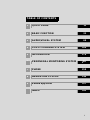 1
1
-
 2
2
-
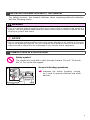 3
3
-
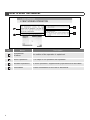 4
4
-
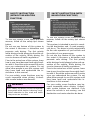 5
5
-
 6
6
-
 7
7
-
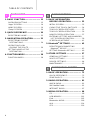 8
8
-
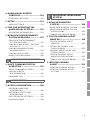 9
9
-
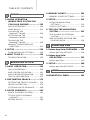 10
10
-
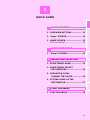 11
11
-
 12
12
-
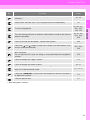 13
13
-
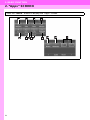 14
14
-
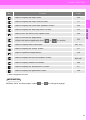 15
15
-
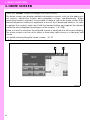 16
16
-
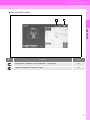 17
17
-
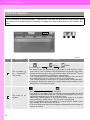 18
18
-
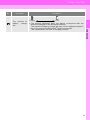 19
19
-
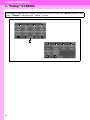 20
20
-
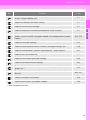 21
21
-
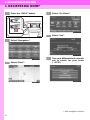 22
22
-
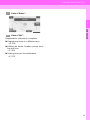 23
23
-
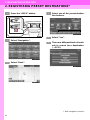 24
24
-
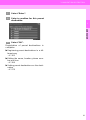 25
25
-
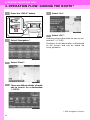 26
26
-
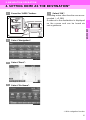 27
27
-
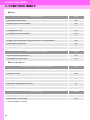 28
28
-
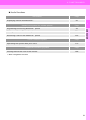 29
29
-
 30
30
-
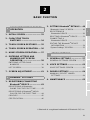 31
31
-
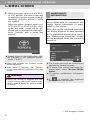 32
32
-
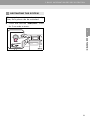 33
33
-
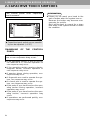 34
34
-
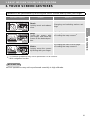 35
35
-
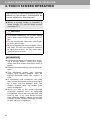 36
36
-
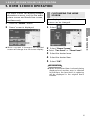 37
37
-
 38
38
-
 39
39
-
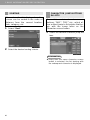 40
40
-
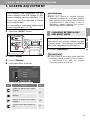 41
41
-
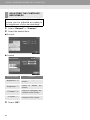 42
42
-
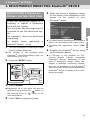 43
43
-
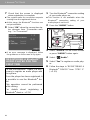 44
44
-
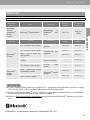 45
45
-
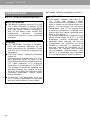 46
46
-
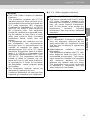 47
47
-
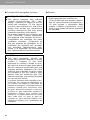 48
48
-
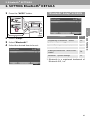 49
49
-
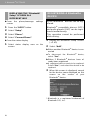 50
50
-
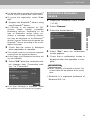 51
51
-
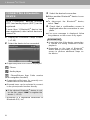 52
52
-
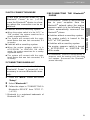 53
53
-
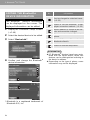 54
54
-
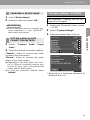 55
55
-
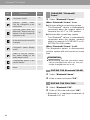 56
56
-
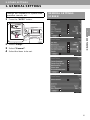 57
57
-
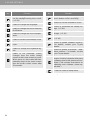 58
58
-
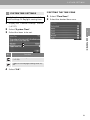 59
59
-
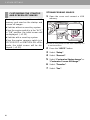 60
60
-
 61
61
-
 62
62
-
 63
63
-
 64
64
-
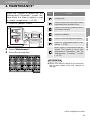 65
65
-
 66
66
-
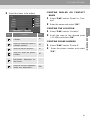 67
67
-
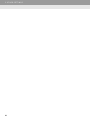 68
68
-
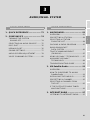 69
69
-
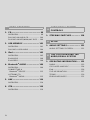 70
70
-
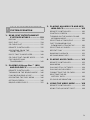 71
71
-
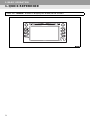 72
72
-
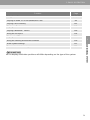 73
73
-
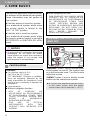 74
74
-
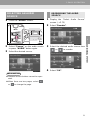 75
75
-
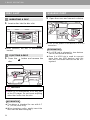 76
76
-
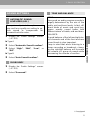 77
77
-
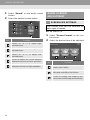 78
78
-
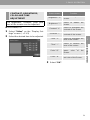 79
79
-
 80
80
-
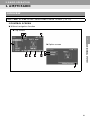 81
81
-
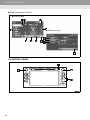 82
82
-
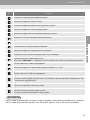 83
83
-
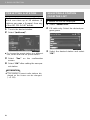 84
84
-
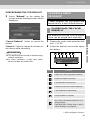 85
85
-
 86
86
-
 87
87
-
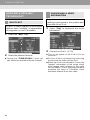 88
88
-
 89
89
-
 90
90
-
 91
91
-
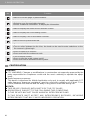 92
92
-
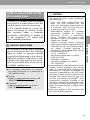 93
93
-
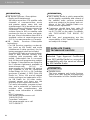 94
94
-
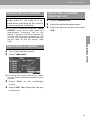 95
95
-
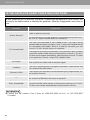 96
96
-
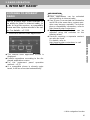 97
97
-
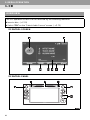 98
98
-
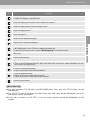 99
99
-
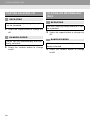 100
100
-
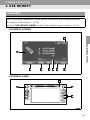 101
101
-
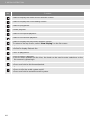 102
102
-
 103
103
-
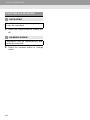 104
104
-
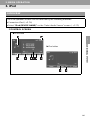 105
105
-
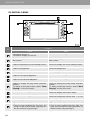 106
106
-
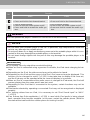 107
107
-
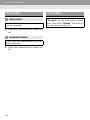 108
108
-
 109
109
-
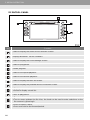 110
110
-
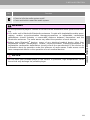 111
111
-
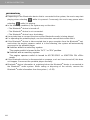 112
112
-
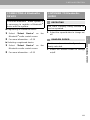 113
113
-
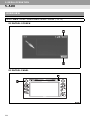 114
114
-
 115
115
-
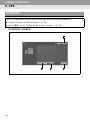 116
116
-
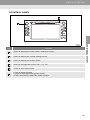 117
117
-
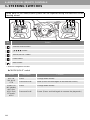 118
118
-
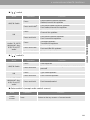 119
119
-
 120
120
-
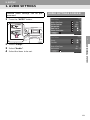 121
121
-
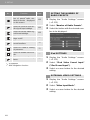 122
122
-
 123
123
-
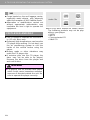 124
124
-
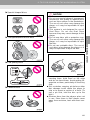 125
125
-
 126
126
-
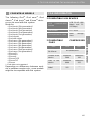 127
127
-
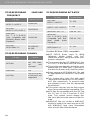 128
128
-
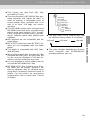 129
129
-
 130
130
-
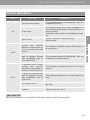 131
131
-
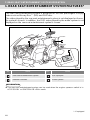 132
132
-
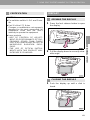 133
133
-
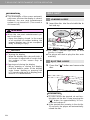 134
134
-
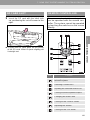 135
135
-
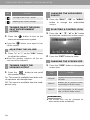 136
136
-
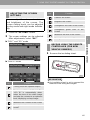 137
137
-
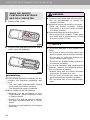 138
138
-
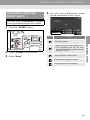 139
139
-
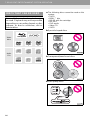 140
140
-
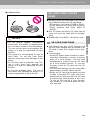 141
141
-
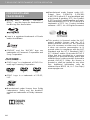 142
142
-
 143
143
-
 144
144
-
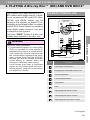 145
145
-
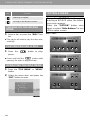 146
146
-
 147
147
-
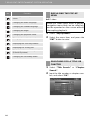 148
148
-
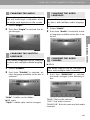 149
149
-
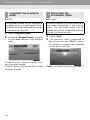 150
150
-
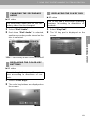 151
151
-
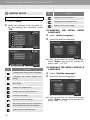 152
152
-
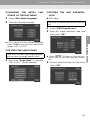 153
153
-
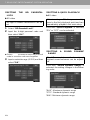 154
154
-
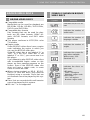 155
155
-
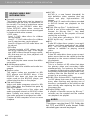 156
156
-
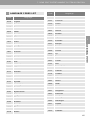 157
157
-
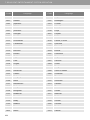 158
158
-
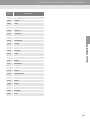 159
159
-
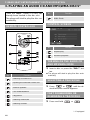 160
160
-
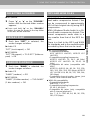 161
161
-
 162
162
-
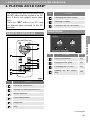 163
163
-
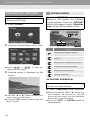 164
164
-
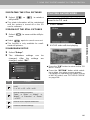 165
165
-
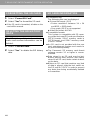 166
166
-
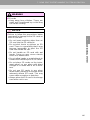 167
167
-
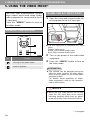 168
168
-
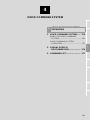 169
169
-
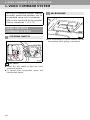 170
170
-
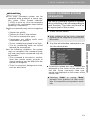 171
171
-
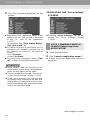 172
172
-
 173
173
-
 174
174
-
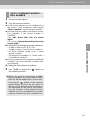 175
175
-
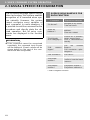 176
176
-
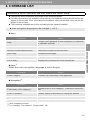 177
177
-
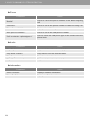 178
178
-
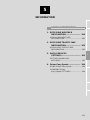 179
179
-
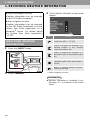 180
180
-
 181
181
-
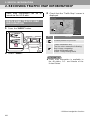 182
182
-
 183
183
-
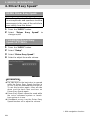 184
184
-
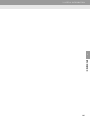 185
185
-
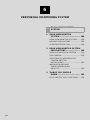 186
186
-
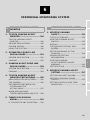 187
187
-
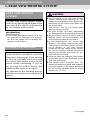 188
188
-
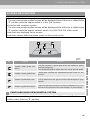 189
189
-
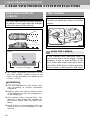 190
190
-
 191
191
-
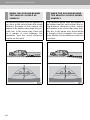 192
192
-
 193
193
-
 194
194
-
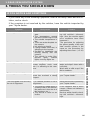 195
195
-
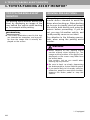 196
196
-
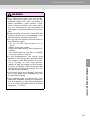 197
197
-
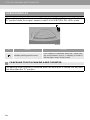 198
198
-
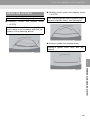 199
199
-
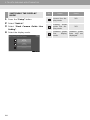 200
200
-
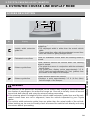 201
201
-
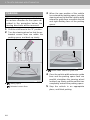 202
202
-
 203
203
-
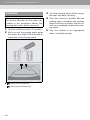 204
204
-
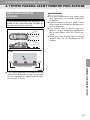 205
205
-
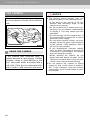 206
206
-
 207
207
-
 208
208
-
 209
209
-
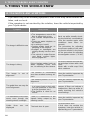 210
210
-
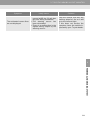 211
211
-
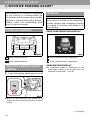 212
212
-
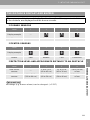 213
213
-
 214
214
-
 215
215
-
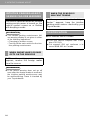 216
216
-
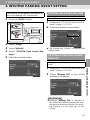 217
217
-
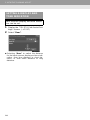 218
218
-
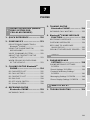 219
219
-
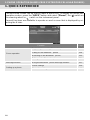 220
220
-
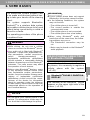 221
221
-
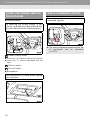 222
222
-
 223
223
-
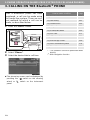 224
224
-
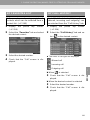 225
225
-
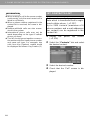 226
226
-
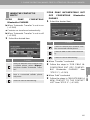 227
227
-
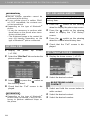 228
228
-
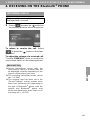 229
229
-
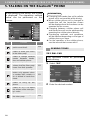 230
230
-
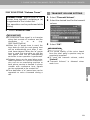 231
231
-
 232
232
-
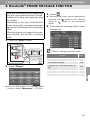 233
233
-
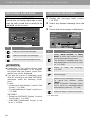 234
234
-
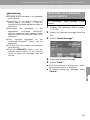 235
235
-
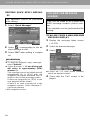 236
236
-
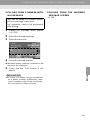 237
237
-
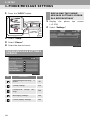 238
238
-
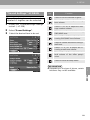 239
239
-
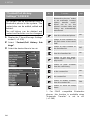 240
240
-
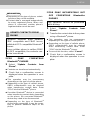 241
241
-
 242
242
-
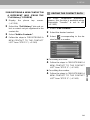 243
243
-
 244
244
-
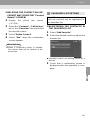 245
245
-
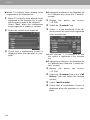 246
246
-
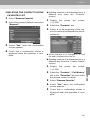 247
247
-
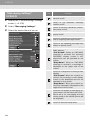 248
248
-
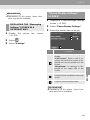 249
249
-
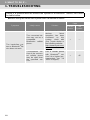 250
250
-
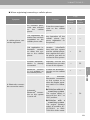 251
251
-
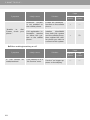 252
252
-
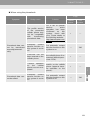 253
253
-
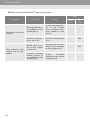 254
254
-
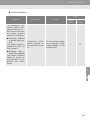 255
255
-
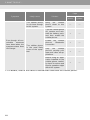 256
256
-
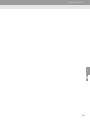 257
257
-
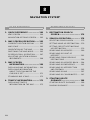 258
258
-
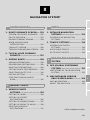 259
259
-
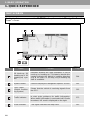 260
260
-
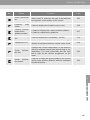 261
261
-
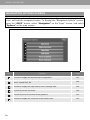 262
262
-
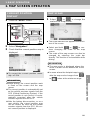 263
263
-
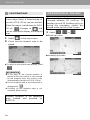 264
264
-
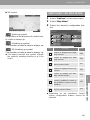 265
265
-
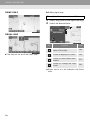 266
266
-
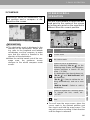 267
267
-
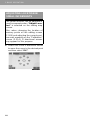 268
268
-
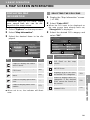 269
269
-
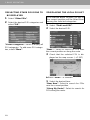 270
270
-
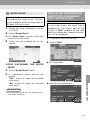 271
271
-
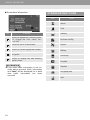 272
272
-
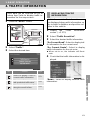 273
273
-
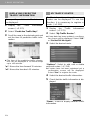 274
274
-
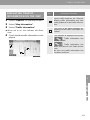 275
275
-
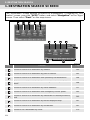 276
276
-
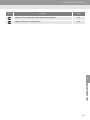 277
277
-
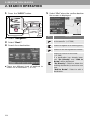 278
278
-
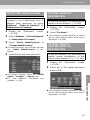 279
279
-
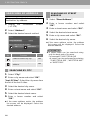 280
280
-
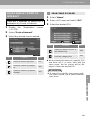 281
281
-
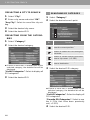 282
282
-
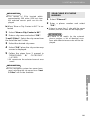 283
283
-
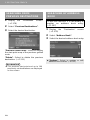 284
284
-
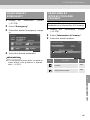 285
285
-
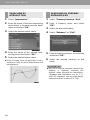 286
286
-
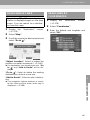 287
287
-
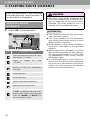 288
288
-
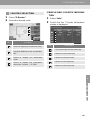 289
289
-
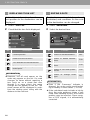 290
290
-
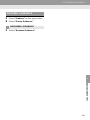 291
291
-
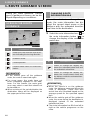 292
292
-
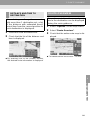 293
293
-
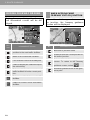 294
294
-
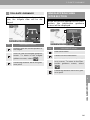 295
295
-
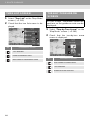 296
296
-
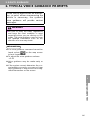 297
297
-
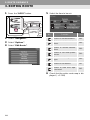 298
298
-
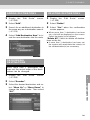 299
299
-
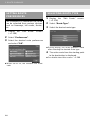 300
300
-
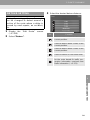 301
301
-
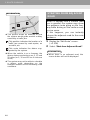 302
302
-
 303
303
-
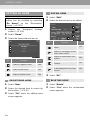 304
304
-
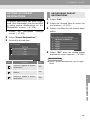 305
305
-
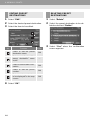 306
306
-
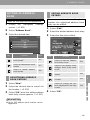 307
307
-
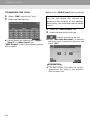 308
308
-
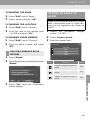 309
309
-
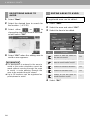 310
310
-
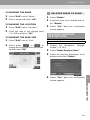 311
311
-
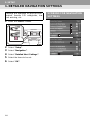 312
312
-
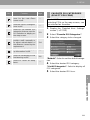 313
313
-
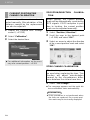 314
314
-
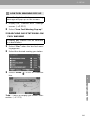 315
315
-
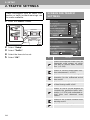 316
316
-
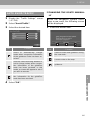 317
317
-
 318
318
-
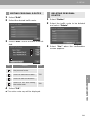 319
319
-
 320
320
-
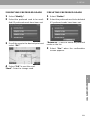 321
321
-
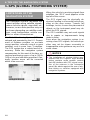 322
322
-
 323
323
-
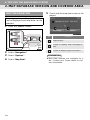 324
324
-
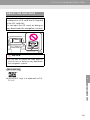 325
325
-
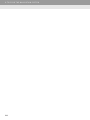 326
326
-
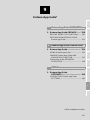 327
327
-
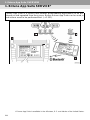 328
328
-
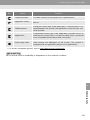 329
329
-
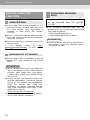 330
330
-
 331
331
-
 332
332
-
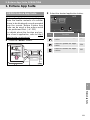 333
333
-
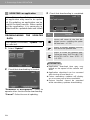 334
334
-
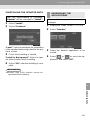 335
335
-
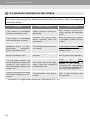 336
336
-
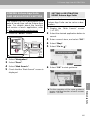 337
337
-
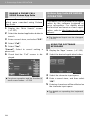 338
338
-
 339
339
-
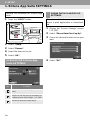 340
340
-
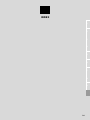 341
341
-
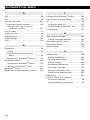 342
342
-
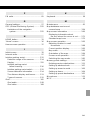 343
343
-
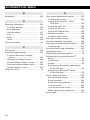 344
344
-
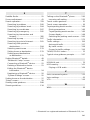 345
345
-
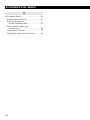 346
346
-
 347
347
-
 348
348
-
 349
349
-
 350
350
-
 351
351
-
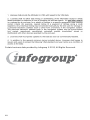 352
352
-
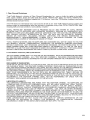 353
353
-
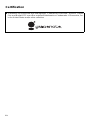 354
354
-
 355
355
-
 356
356
Toyota 2015 Highlander HV Owner's manual
- Category
- Navigators
- Type
- Owner's manual
- This manual is also suitable for
Ask a question and I''ll find the answer in the document
Finding information in a document is now easier with AI
Other documents
-
Lenco MPR-033 Datasheet
-
Subaru 2013 Forester Owner's manual
-
Xtrons HD1003HD User manual
-
Xtrons HD829THD User manual
-
Lenco SCR-97 MP3 KIDS Datasheet
-
Eclipse AVN827GA Owner's manual
-
Subaru 2012 Impreza WRX Owner's manual
-
Eclipse AVN726EE Owner's manual
-
Eclipse AVN76D Owner's manual
-
Eclipse - Fujitsu Ten AVN726E User manual