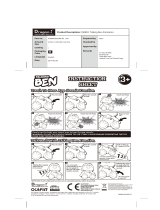Page is loading ...

1
Prius_C_Navi_U
1 QUICK GUIDE 9
2 BASIC FUNCTION 29
3 AUDIO SYSTEM 65
4 VOICE COMMAND SYSTEM 125
5 INFORMATION 137
6 PERIPHERAL MONITORING SYSTEM 141
7 PHONE 151
8 NAVIGATION SYSTEM 189
9 Entune App Suite 255
INDEX 269
About the following equipment, see the “Owner’s Manual”.
• Fuel consumption
• Energy monitor
• Vehicle customization settings

2
Prius_C_Navi_U
This manual explains the operation of the system. Please read this manual
carefully to ensure proper use. Keep this manual in your vehicle at all times.
The screen shots in this document and the actual screens of the system differ
depending on whether the functions and/or a contract existed and the map data
available at the time of producing this document.
Please be aware that the content of this manual may be different from the sys-
tem in some cases, such as when the system’s software is updated.
The Navigation System is one of the most technologically advanced vehicle ac-
cessories ever developed. The system receives satellite signals from the Global
Positioning System (GPS) operated by the U.S. Department of Defense. Using
these signals and other vehicle sensors, the system indicates your present po-
sition and assists in locating a desired destination.
The navigation system is designed to select efficient routes from your present
starting location to your destination. The system is also designed to direct you
to a destination that is unfamiliar to you in an efficient manner. The system uses
AISIN AW maps. The calculated routes may not be the shortest nor the least
traffic congested. Your own personal local knowledge or “short cut” may at
times be faster than the calculated routes.
The navigation system’s database includes Point of Interest categories to allow
you to easily select destinations such as restaurants and hotels. If a destination
is not in the database, you can enter the street address or a major intersection
close to it and the system will guide you there.
The system will provide both a visual map and audio instructions. The audio in-
structions will announce the distance remaining and the direction to turn in when
approaching an intersection. These voice instructions will help you keep your
eyes on the road and are timed to provide enough time to allow you to maneu-
ver, change lanes or slow down.
Please be aware that all current vehicle navigation systems have certain limita-
tions that may affect their ability to perform properly. The accuracy of the vehi-
cle’s position depends on satellite conditions, road configuration, vehicle
condition or other circumstances. For more information on the limitations of the
system, refer to page 251.
NAVIGATION SYSTEM OWNER’S MANUAL
NAVIGATION SYSTEM
Introduction

3
Prius_C_Navi_U
For safety reasons, this manual indicates items requiring particular attention
with the following marks.
IMPORTANT INFORMATION ABOUT THIS MANUAL
WARNING
● This is a warning against anything which may cause injury to people if the warning is
ignored. You are informed about what you must or must not do in order to reduce the risk
of injury to yourself and others.
NOTICE
● This is a warning against anything which may cause damage to the vehicle or its equip-
ment if the warning is ignored. You are informed about what you must or must not do in
order to avoid or reduce the risk of damage to your vehicle and its equipment.
SYMBOLS USED IN ILLUSTRATIONS
Safety symbol
The symbol of a circle with a slash through it means “Do not”, “Do not do
this” or “Do not let this happen”.
Arrows indicating operations
Indicates the action (pushing, turning,
etc.) used to operate switches and other
devices.

4
Prius_C_Navi_U
HOW TO READ THIS MANUAL
No. Name Description
Operational
Outlines
An outline of the operation is explained.
Main Operations The steps of an operation are explained.
Related Operations A main operation’s supplementary operations are described.
Information Useful information for the user is described.

5
Prius_C_Navi_U
To use this system in the safest possible
manner, follow all the safety tips shown
below.
This system is intended to assist in reach-
ing the destination and, if used properly,
can do so. The driver is solely responsible
for the safe operation of your vehicle and
the safety of your passengers.
Do not use any feature of this system to
the extent it becomes a distraction and
prevents safe driving. The first priority
while driving should always be the safe op-
eration of the vehicle. While driving, be
sure to observe all traffic regulations.
Prior to the actual use of this system, learn
how to use it and become thoroughly famil-
iar with it. Read the entire manual to make
sure you understand the system. Do not
allow other people to use this system until
they have read and understood the in-
structions in this manual.
For your safety, some functions may be-
come inoperable when driving. Unavail-
able screen buttons are dimmed. Only
when the vehicle is not moving, can the
destination and route selection be done.
While driving, listen to the voice instruc-
tions as much as possible and glance at
the screen briefly and only when it is safe.
However, do not totally rely on voice guid-
ance. Use it just for reference. If the sys-
tem cannot determine the current position
correctly, there is a possibility of incorrect,
late, or non-voice guidance.
The data in the system may occasionally
be incomplete. Road conditions, including
driving restrictions (no left turns, street clo-
sures, etc.) frequently change. Therefore,
before following any instructions from the
system, look to see whether the instruction
can be done safely and legally.
This system cannot warn about such
things as the safety of an area, condition of
streets, and availability of emergency ser-
vices. If unsure about the safety of an ar-
ea, do not drive into it. Under no
circumstances is this system a substitute
for the driver’s personal judgement.
Use this system only in locations where it
is legal to do so. Some states/provinces
may have laws prohibiting the use of video
and navigation screens next to the driver.
SAFETY INSTRUCTION
WARNING
● For safety, the driver should not operate
the system while he/she is driving. Insuf-
ficient attention to the road and traffic
may cause an accident.
● While driving, be sure to obey the traffic
regulations and maintain awareness of
the road conditions. If a traffic sign on
the road has been changed, route guid-
ance may not have the updated informa-
tion such as the direction of a one way
street.

TABLE OF CONTENTS
6
Prius_C_Navi_U
1. BASIC FUNCTION........................... 10
BUTTONS OVERVIEW ......................... 10
“Apps” SCREEN .................................... 12
HOME SCREEN.................................... 14
2. QUICK REFERENCE....................... 18
“Setup” SCREEN................................... 18
3. NAVIGATION OPERATION ............ 20
REGISTERING HOME .......................... 20
REGISTERING PRESET
DESTINATIONS.................................. 22
OPERATION FLOW:
GUIDING THE ROUTE....................... 24
SETTING HOME AS THE
DESTINATION.................................... 25
4. FUNCTION INDEX........................... 26
FUNCTION INDEX ................................ 26
1. BASIC INFORMATION
BEFORE OPERATION.................. 30
INITIAL SCREEN................................... 30
TOUCH SCREEN GESTURES.............. 32
TOUCH SCREEN OPERATION ............ 33
HOME SCREEN OPERATION .............. 34
ENTERING LETTERS AND
NUMBERS/LIST SCREEN
OPERATION........................................ 35
SCREEN ADJUSTMENT....................... 38
2. Bluetooth
®
SETTINGS................... 40
REGISTERING/CONNECTING
Bluetooth
®
DEVICE............................. 40
SETTING Bluetooth
®
DETAILS ............. 44
3. OTHER SETTINGS ......................... 52
GENERAL SETTINGS........................... 52
VOICE SETTINGS................................. 58
VEHICLE SETTINGS............................. 59
DRIVER SETTINGS............................... 60
MAINTENANCE..................................... 61
1
QUICK GUIDE
2
BASIC FUNCTION

7
Prius_C_Navi_U
1
2
3
4
5
6
7
9
8
1. BASIC OPERATION........................ 66
QUICK REFERENCE............................ 66
SOME BASICS...................................... 67
2. RADIO OPERATION ....................... 72
AM/FM RADIO....................................... 72
XM Satellite Radio................................. 82
INTERNET RADIO ................................ 89
3. MEDIA OPERATION....................... 90
CD ......................................................... 90
USB MEMORY...................................... 94
iPod ....................................................... 99
Bluetooth
®
AUDIO............................... 104
AUX ..................................................... 109
4. AUDIO REMOTE CONTROLS...... 112
STEERING SWITCHES ...................... 112
5. SETUP ........................................... 114
AUDIO SETTINGS .............................. 114
6. TIPS FOR OPERATING
THE AUDIO SYSTEM.................. 116
OPERATING INFORMATION ............. 116
1. VOICE COMMAND SYSTEM
OPERATION................................ 126
VOICE COMMAND SYSTEM.............. 126
CASUAL SPEECH
RECOGNIZATION............................ 132
COMMAND LIST................................. 133
2. MOBILE ASSISTANT
OPERATION................................ 135
MOBILE ASSISTANT.......................... 135
1. USEFUL INFORMATION.............. 138
RECEIVING WEATHER
INFORMATION ................................. 138
DATA SERVICES SETTINGS ............. 140
1. REAR VIEW MONITOR
SYSTEM ...................................... 142
REAR VIEW MONITOR SYSTEM....... 142
REAR VIEW MONITOR SYSTEM
PRECAUTIONS ................................ 144
THINGS YOU SHOULD KNOW .......... 149
1. PHONE OPERATION
(HANDS-FREE SYSTEM
FOR CELLULAR PHONES)........ 152
QUICK REFERENCE .......................... 152
SOME BASICS.................................... 153
CALLING ON THE
Bluetooth
®
PHONE ........................... 156
RECEIVING ON THE
Bluetooth
®
PHONE ........................... 162
TALKING ON THE
Bluetooth
®
PHONE ........................... 163
Bluetooth
®
PHONE MESSAGE
FUNCTION........................................ 166
2. SETUP........................................... 171
PHONE/MESSAGE SETTINGS .......... 171
3. WHAT TO DO IF... ........................ 183
TROUBLESHOOTING......................... 183
3
AUDIO SYSTEM
4
VOICE COMMAND SYSTEM
5
INFORMATION
6
PERIPHERAL MONITORING
SYSTEM
7
PHONE

TABLE OF CONTENTS
8
Prius_C_Navi_U
1. BASIC OPERATION...................... 190
QUICK REFERENCE .......................... 190
MAP SCREEN OPERATION............... 193
MAP SCREEN INFORMATION........... 198
TRAFFIC INFORMATION.................... 202
2. DESTINATION SEARCH............... 205
DESTINATION SEARCH SCREEN..... 205
SEARCH OPERATION........................ 207
STARTING ROUTE GUIDANCE......... 217
3. ROUTE GUIDANCE....................... 221
ROUTE GUIDANCE SCREEN ............ 221
TYPICAL VOICE GUIDANCE
PROMPTS......................................... 226
EDITING ROUTE................................. 227
4. MEMORY POINTS......................... 232
MEMORY POINTS SETTINGS ........... 232
5. SETUP ........................................... 241
DETAILED NAVIGATION
SETTINGS ........................................ 241
TRAFFIC SETTINGS........................... 245
6. TIPS FOR THE NAVIGATION
SYSTEM....................................... 251
GPS (GLOBAL
POSITIONING SYSTEM).................. 251
MAP DATABASE VERSION AND
COVERED AREA.............................. 253
1. Entune App Suite OVERVIEW .... 256
Entune App Suite SERVICE................. 256
2. Entune App Suite
OPERATION................................ 261
Entune App Suite ................................. 261
3. SETUP........................................... 268
Entune App Suite SETTINGS .............. 268
ALPHABETICAL INDEX....................270
8
NAVIGATION SYSTEM
9
Entune App Suite
INDEX

1
9
Prius_C_Navi_U
3
4
5
6
7
8
9
1
2
1. BUTTONS OVERVIEW................. 10
2. “Apps” SCREEN .......................... 12
3. HOME SCREEN............................ 14
STATUS DISPLAY................................. 16
1. “Setup” SCREEN ......................... 18
1. REGISTERING HOME .................. 20
2. REGISTERING PRESET
DESTINATIONS.......................... 22
3. OPERATION FLOW:
GUIDING THE ROUTE................ 24
4. SETTING HOME AS THE
DESTINATION ............................ 25
1. FUNCTION INDEX ........................ 26
1
BASIC FUNCTION
2
QUICK REFERENCE
3
NAVIGATION OPERATION
4
FUNCTION INDEX
QUICK GUIDE

10
Prius_C_Navi_U
1. BASIC FUNCTION
1. BUTTONS OVERVIEW

11
1. BASIC FUNCTION
Prius_C_Navi_U
QUICK GUIDE
1
No. Function Page
By touching the screen with your finger, you can control the selected
functions.
32, 33
Insert a disc into this slot. The CD player turns on immediately. 69
Press to access the Bluetooth
®
hands-free system. 152
Press to display the “Apps” screen. 12
Press to display the home screen. 14, 34
Turn to select a radio station or skip to the next or previous track/file.
72, 82, 90,
94, 99, 104
MAP card slot
Do not eject the microSD card, as doing so may deactivate the naviga-
tion system.
254
Press to access the audio system. The audio system turns on in the
last mode used.
66, 67, 68
Press to turn the audio system on and off, and turn it to adjust the vol-
ume.
67
Press the “ ” or “ ” button to seek up or down for a radio station or to
access a desired track/file.
72, 82, 90,
94, 99, 104
Press to eject a disc. 69

12
1. BASIC FUNCTION
Prius_C_Navi_U
2. “Apps” SCREEN
Press the “APPS” button to display the “Apps” screen.

13
1. BASIC FUNCTION
Prius_C_Navi_U
QUICK GUIDE
1
No. Function Page
Select to display the map screen. 190
Select to display the audio control screen. 66
Select to display the hands-free operation screen. 152
Select to display the “Message Inbox” screen. 166
*
Select to display weather information. 138
*
Select to display traffic information. 202
Select to reorder the applications.
• Select the desired application then or to reorder.
263
Select to display the “Setup” screen. 18
*
Select to update the applications. 262
Select to display the energy monitor/fuel consumption screen.
“Owner’s
Manual”
Select to display the “Maintenance” screen. 61
*
Select to display the application screen. 261
*: Available in the 48 states, D.C. and Alaska
INFORMATION
● When there are two pages, select or to change the page.

14
1. BASIC FUNCTION
Prius_C_Navi_U
3. HOME SCREEN
Three-way split screen
Press the “HOME” button to display the home screen.
The home screen can display multiple information screens, such as the audio sys-
tem screen, hands-free screen and navigation screen, simultaneously. When
hands-free mode is selected, it is possible to make a call on the home screen if the
desired phone number is registered to one of the 4 displayed buttons. In order to
register the contact, select and hold the desired button and register the desired
contact by obey displayed messages on the screen. (→P.161)
When a screen is selected, the selected screen is switched to a full-screen display.
The home screen can be set to either a three-way split screen or a two-way split
screen.
For details about setting the home screen: →P.34

16
1. BASIC FUNCTION
Prius_C_Navi_U
STATUS DISPLAY
The condition of the Bluetooth
®
connection, as well as the level of reception and
the amount of cellular phone battery charge left, are displayed on the status dis-
play.
No. Indicators Conditions
The condition of
the Bluetooth
®
connection
(Gray) (Blue)
No connection Poor Good
• An antenna for the Bluetooth
®
connection is built into the instru-
ment panel. The condition of the Bluetooth
®
connection may dete-
riorate and the system may not function when a Bluetooth
®
phone
is used in the following conditions and/or places:
The cellular phone is obstructed by certain objects (such as when
it is behind the seat or in the glove box or console box).
The cellular phone is touching or is covered with metal materials.
• Leave the Bluetooth
®
phone in a place where the condition of the
Bluetooth
®
connection is good.
The level of re-
ception
Poor Excellent
• The level of reception does not always correspond with the level
displayed on the cellular phone. The level of reception may not be
displayed depending on the phone you have.
When the cellular phone is out of the service area or in a place
inaccessible by radio waves, “No Service” is displayed.
• “Rm” is displayed when receiving in a roaming area. While roam-
ing, display “Rm” top-left on the icon.
• The receiving area may not be displayed depending on the type of
phone you have.

17
1. BASIC FUNCTION
Prius_C_Navi_U
QUICK GUIDE
1
The amount of
battery charge
left
Empty Full
• The amount displayed does not always correspond with the
amount displayed on the Bluetooth
®
device.
The amount of battery charge left may not be displayed depend-
ing on the type of the Bluetooth
®
device connected.
This system does not have a charging function.
No. Indicators Conditions

18
2. QUICK REFERENCE
Prius_C_Navi_U
1. “Setup” SCREEN
The items shown on the “Setup” screen can be set. Press the “APPS” button, then
select “Setup” to display the “Setup” screen.
2. QUICK REFERENCE

19
2. QUICK REFERENCE
Prius_C_Navi_U
QUICK GUIDE
1
No. Function Page
Select to change the selected language, operation sound, automatic
screen change settings, etc.
52
Select to customize the home screen. 34
Select to set the voice settings. 58
Select to adjust the contrast and brightness of the screens, etc. 38
Select to set memory points (home, preset destinations, address book
entries, areas to avoid), navigation details or to delete previous desti-
nations.
232, 241
Select to set audio settings. 114
Select to set the phone sound, contacts, message settings, etc. 171
Select to set Bluetooth
®
phones and Bluetooth
®
audio devices. 44
Select to turn the screen off. To turn it on, press any button. ⎯
*
Select to set Entune App Suite settings. 268
*
Select to set data services settings. 140
Select to link the driver’s cellular phone settings. (audio presets, lan-
guage, etc.)
60
Select to set vehicle information. 59
*
Select to set traffic information. 245
*: Available in the 48 states, D.C. and Alaska
/