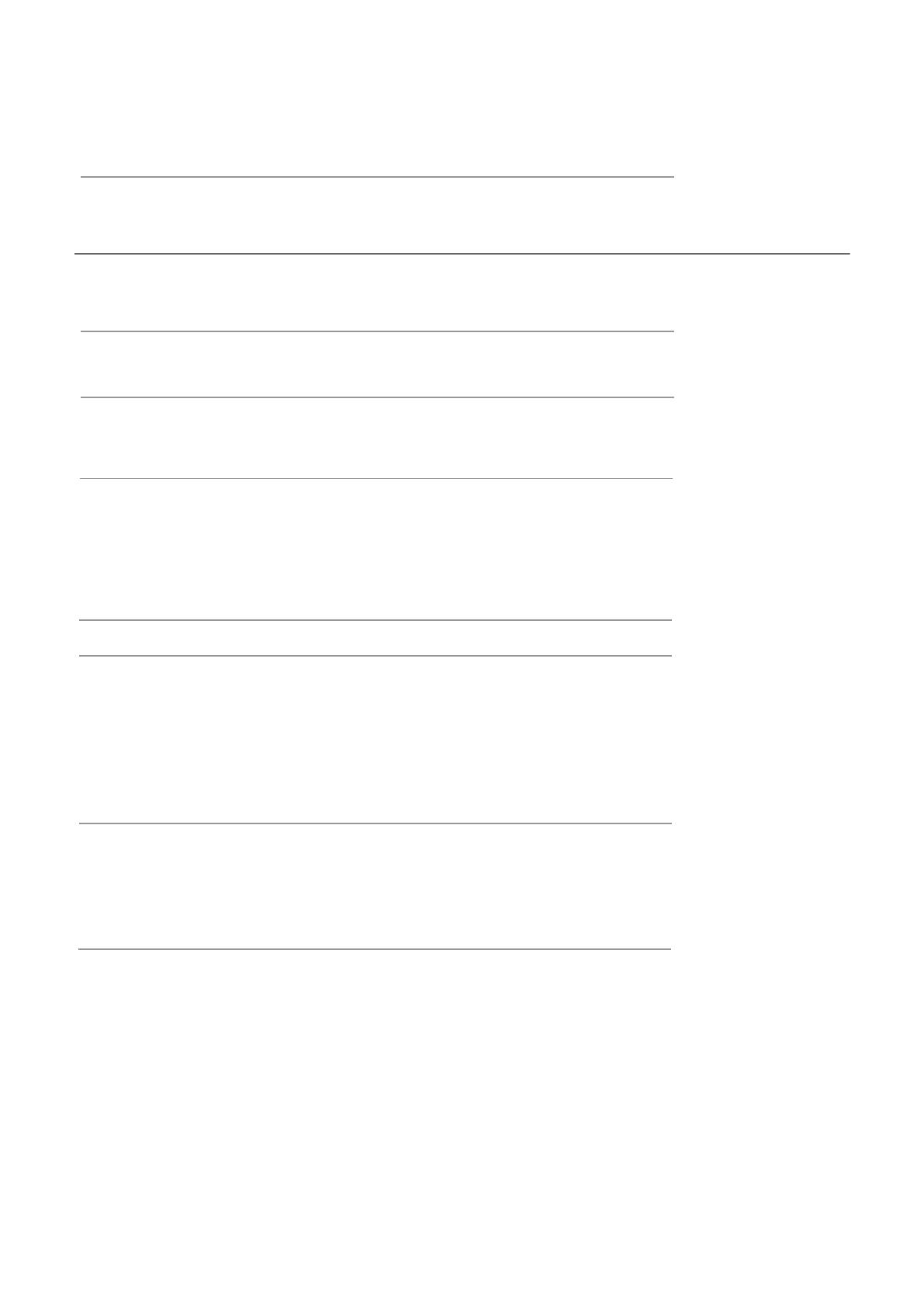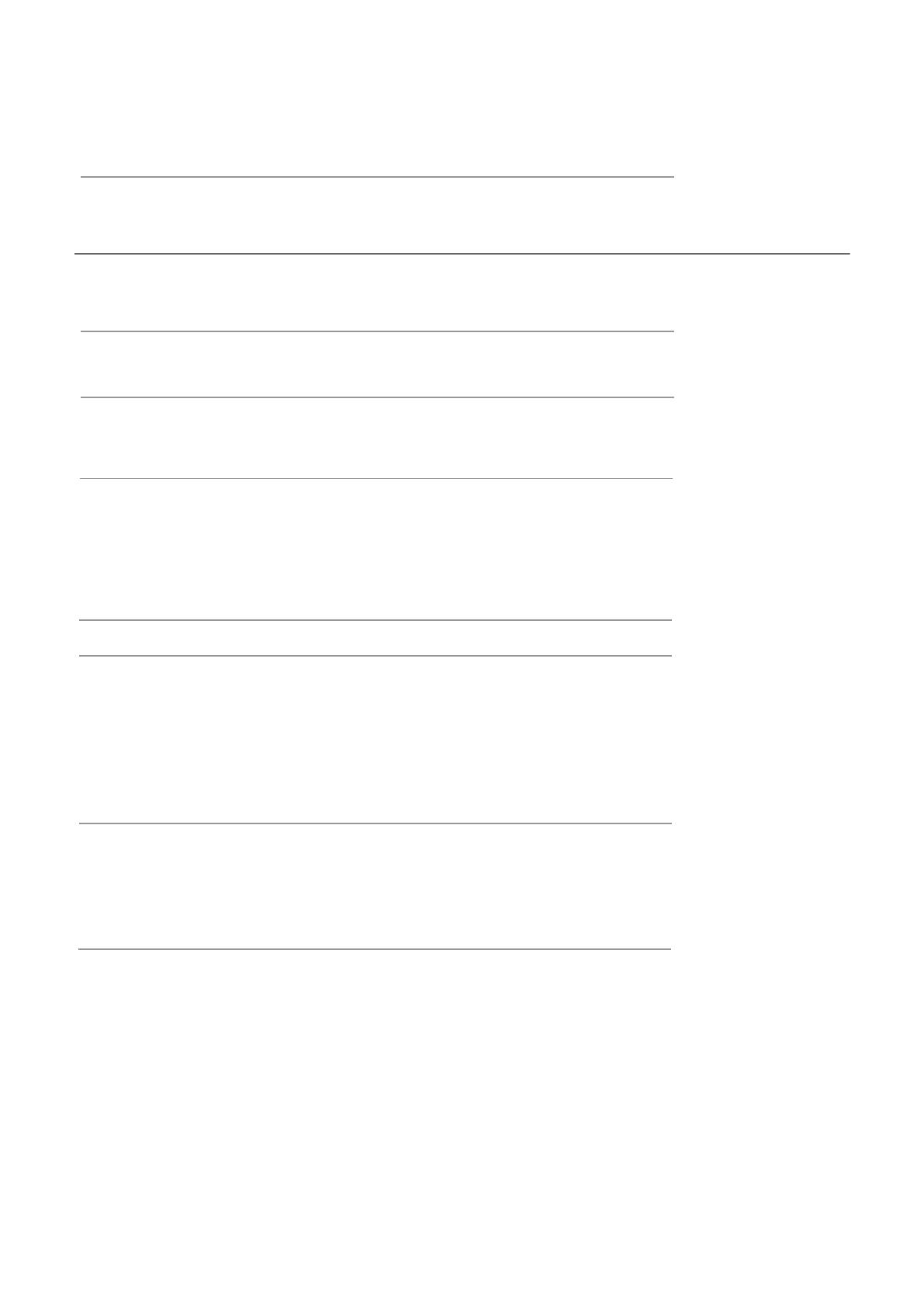
Contents
Unpacking the TV / Accessory’s
Installing / Removing the Base Stand
Front / Right Side View and Controls
Rear View and Sockets
OSD Menu
1
Installing Batteries in the Remote Control
. Picture Setting
2. Sound Setting
3. Channel Setting
4. Lock Setting
Maintenance
1
2
3
4
13-22
21noitarepO cisaB
13-14
15
16-18
19-20
21
23
25
26
26
25
27
27-28
spiT dna stniH
29sedoM yalpsiD
30snoitacificepS
31-32sgninraW ytefaS
Remote Control
Making Video and Audio Connections
5-6
7
Remote Control Operation Range
7
8
Connecting an AV Device with an HDMI Cable
8
Connecting a Computer with a VGA Cable
9
Connecting a Digital Audio Receiver
9
Connecting Headphones
10
Turning the TV on for the First Time
11-12
5. Time Setting
Connecting a USB Storage Device
Viewing Photos
Listening to Music
Watching Movies
Viewing Texts
6. Option Setting 22
Waste Electrical Recycling 33