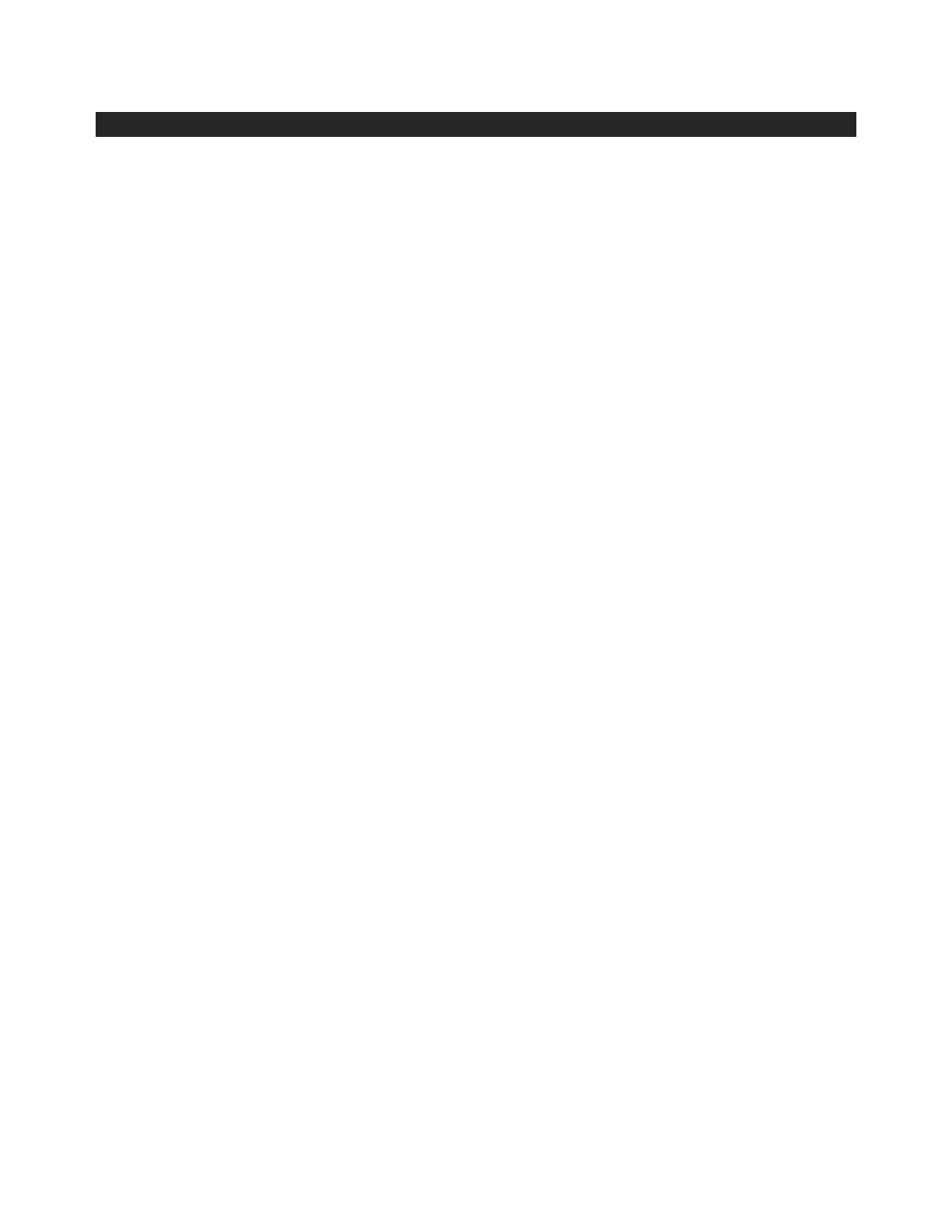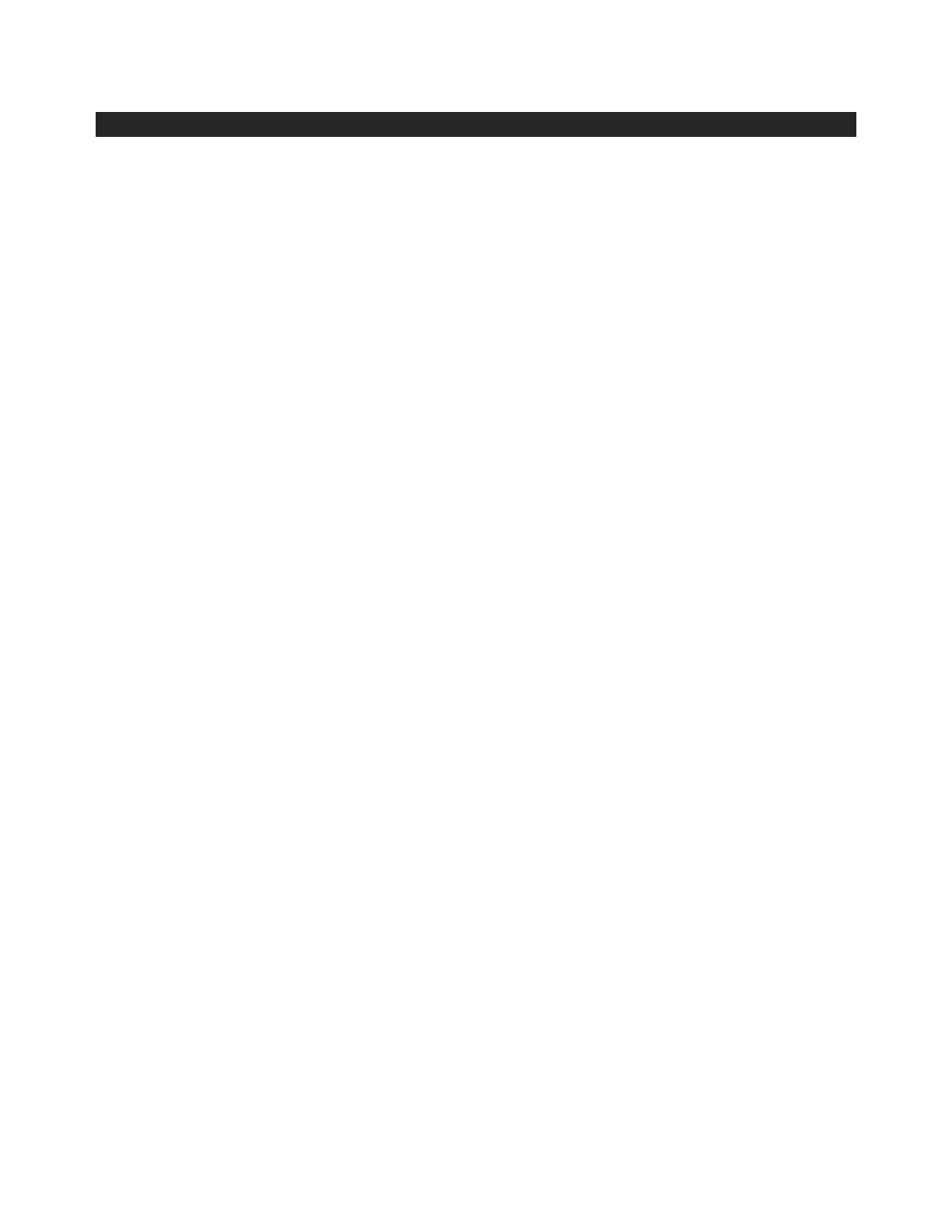
OPERATING THE COMPACT DISC/MP3 PLAYER
LOADING AND UNLOADING COMPACT DISCS
1. Set the FUNCTION selector (20) to CD mode.
2.
Open the disc compartment by pressing the CD door Open/Close button (26).
3.
When the disc compartment has opened, carefully place the CD in the compartment with the label
facing up. Position smaller discs in the central depression in the compartment.
4.
Close the disc compartment. When the compartment is fully closed, the disc will automatically start
turning. The total number of tracks on the CD will appear on the LED display and will play
automatically.
5. Press the PLAY/PAUSE button (19) again to pause playback.
6. To stop playback, press the STOP button(18).
SKIPPING TRACKS
Selecting a different track during playback
1. Press the BACKWARD/FORWARD button(16,17). The track number appears on the display.
2. Release the button on the desired track number; the unit will start playing the selected track.
SKIP MODE FOR MP3 DISCS
1. Press the FOLDER + /- buttons on the remote control to change the album number.
2. Press the BACK/NEXT buttons on the remote control to change the track number.
3. When the desired track has been selected, press the PLAY button to start playback.
REPEAT CD PLAY
1. When playing a CD, if you wish to listen to the same track repeatedly, press the MODE button (9),
the LED display will show “ONE”
2. To play the entire disc over and over again, press MODE twice, the LED display will show “ALL”
3. To cancel repeat play, press the STOP button.
PROGRAMMED DISC PLAY (CD)
You cannot enter programs while playing a CD. Press the STOP button and then follow the
instructions below.
1. Press the unit‟s PROGRAMME button (8), the second indicator light (count from left hand side)on
LED display will flash.
2. Press the unit‟s BACKWARD/FORWARD button (16, 17).to select the location in which the track
should be stored i.e. track 03.
3. Press the PROGRAMME button. The first programmed selection is now stored in the programme
memory.
Listening to programmed tracks
Press the PLAY/PAUSE button. The CD will start playing at the beginning of the first programmed
track.
To clear the programmed memory: if the disc is playing, press the STOP button.
RECORDING FROM CD
You can record your favourite CD songs in MP3 format and store them on a memory device via the
USB port.
1. Set the FUNCTION button (20) on CD mode.
2. Insert the USB flash drive into the USB slot. Press the RECORD button (11). “REC” will flash on
the display for around 3 seconds and then show “ONE”. Press the BACKWARD/FORWARD button
(16, 17) to record ONE track or ALL and then press the RECORD button to confirm.
3. Press the BACKWARD/FORWARD button (16, 17) to select the track and then press the
RECORD button to confirm. “REC” and “track No.” will be alternately displayed to indicate the track
is being recorded to USB.
4. Press the STOP button to stop recording.