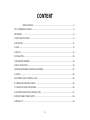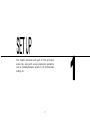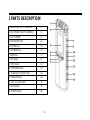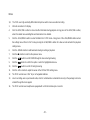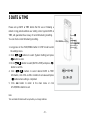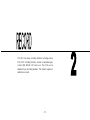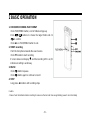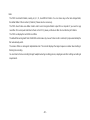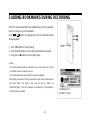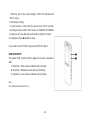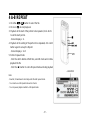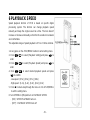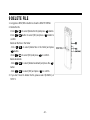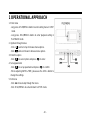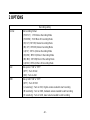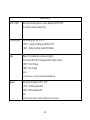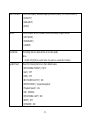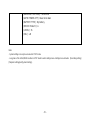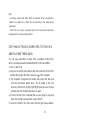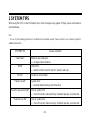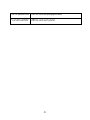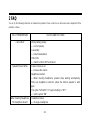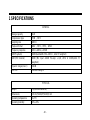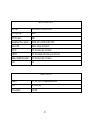Audio Technology Nagra Pico User manual
- Category
- Dictaphones
- Type
- User manual
This manual is also suitable for

- 1 -
USER MANUAL
USER MANUALUSER MANUAL
USER MANUAL
NAGRA PICO
NAGRA PICONAGRA PICO
NAGRA PICO
A
AA
Audio Technology Switzerland 2012

- 2 -
CONTENT
MAIN FEATURES 、、、、、、、、、、、、、、、、、、、、、、、、、、、、、、、、、、、、、、、、、、、、、、、、、、、、、、、、、、、、、、、、、、、、、、、、、、、、、、、、、、、、、、、、、、、、、、、、、、、、、、、、、、、、、 - 4 -
PICO STANDARD PACKAGE 、、、、、、、、、、、、、、、、、、、、、、、、、、、、、、、、、、、、、、、、、、、、、、、、、、、、、、、、、、、、、、、、、、、、、、、、、、、、、、、、、、、、、、、、、、、、、、、、、、、、、、、、、、、、、、、、、 - 5 -
IMPORTANT 、、、、、、、、、、、、、、、、、、、、、、、、、、、、、、、、、、、、、、、、、、、、、、、、、、、、、、、、、、、、、、、、、、、、、、、、、、、、、、、、、、、、、、、、、、、、、、、、、、、、、、、、、、、、、、、、、、、、、、、、、、、、、、、、、、、、、、、、、、、、 - : -
1 PARTS DESCRIPTIOIN 、、、、、、、、、、、、、、、、、、、、、、、、、、、、、、、、、、、、、、、、、、、、、、、、、、、、、、、、、、、、、、、、、、、、、、、、、、、、、、、、、、、、、、、、、、、、、、、、、、、、、、、、、、、、、、、、、、、、、、、 - 8 -
2 BATTERIES 、、、、、、、、、、、、、、、、、、、、、、、、、、、、、、、、、、、、、、、、、、、、、、、、、、、、、、、、、、、、、、、、、、、、、、、、、、、、、、、、、、、、、、、、、、、、、、、、、、、、、、、、、、、、、、、、、、、、、、、、、、、、、、、、、、、、、、、、 - 11 -
3 HOLD 、、、、、、、、、、、、、、、、、、、、、、、、、、、、、、、、、、、、、、、、、、、、、、、、、、、、、、、、、、、、、、、、、、、、、、、、、、、、、、、、、、、、、、、、、、、、、、、、、、、、、、、、、、、、、、、、、、、、、、、、、、、、、、、、、、、、、、、、、、、、、、、、、、 - 13 -
4 SWITCH 、、、、、、、、、、、、、、、、、、、、、、、、、、、、、、、、、、、、、、、、、、、、、、、、、、、、、、、、、、、、、、、、、、、、、、、、、、、、、、、、、、、、、、、、、、、、、、、、、、、、、、、、、、、、、、、、、、、、、、、、、、、、、、、、、、、、、、、、、、、、、、 - 14 -
5 DATE & TIME 、、、、、、、、、、、、、、、、、、、、、、、、、、、、、、、、、、、、、、、、、、、、、、、、、、、、、、、、、、、、、、、、、、、、、、、、、、、、、、、、、、、、、、、、、、、、、、、、、、、、、、、、、、、、、、、、、、、、、、、、、、、、、、、、、、、、、、 - 15 -
1 RECORDING WINDOW 、、、、、、、、、、、、、、、、、、、、、、、、、、、、、、、、、、、、、、、、、、、、、、、、、、、、、、、、、、、、、、、、、、、、、、、、、、、、、、、、、、、、、、、、、、、、、、、、、、、、、、、、、、、、、、、、、、、、、 - 18 -
2 BASIC OPERATION 、、、、、、、、、、、、、、、、、、、、、、、、、、、、、、、、、、、、、、、、、、、、、、、、、、、、、、、、、、、、、、、、、、、、、、、、、、、、、、、、、、、、、、、、、、、、、、、、、、、、、、、、、、、、、、、、、、、、、、、、、、、 - 19 -
3 ADDING BOOKMARKS DURING RECORDING 、、、、、、、、、、、、、、、、、、、、、、、、、、、、、、、、、、、、、、、、、、、、、、、、、、、、、、、、、、、、、、、、、、、、、、、、、、、、、、、 - 21 -
4 LEVELS 、、、、、、、、、、、、、、、、、、、、、、、、、、、、、、、、、、、、、、、、、、、、、、、、、、、、、、、、、、、、、、、、、、、、、、、、、、、、、、、、、、、、、、、、、、、、、、、、、、、、、、、、、、、、、、、、、、、、、、、、、、、、、、、、、、、、、、、、、、、、、、 - 22 -
5 AUTOMATIC GAIN CONTROL (AGC) 、、、、、、、、、、、、、、、、、、、、、、、、、、、、、、、、、、、、、、、、、、、、、、、、、、、、、、、、、、、、、、、、、、、、、、、、、、、、、、、、、、、、、、、、、、、、、、、 - 23 -
6 CHANGE RECORDING FORMAT 、、、、、、、、、、、、、、、、、、、、、、、、、、、、、、、、、、、、、、、、、、、、、、、、、、、、、、、、、、、、、、、、、、、、、、、、、、、、、、、、、、、、、、、、、、、、、、、、、、、、、 - 24 -
7 STEREO OR MONO RECORDING 、、、、、、、、、、、、、、、、、、、、、、、、、、、、、、、、、、、、、、、、、、、、、、、、、、、、、、、、、、、、、、、、、、、、、、、、、、、、、、、、、、、、、、、、、、、、、、、、、、、 - 2: -
8 VOLUME OPERATED RECORDING (VOR) 、、、、、、、、、、、、、、、、、、、、、、、、、、、、、、、、、、、、、、、、、、、、、、、、、、、、、、、、、、、、、、、、、、、、、、、、、、、、、、、、、、、、、 - 27 -
9 MICROPHONE POWER SUPPLY 、、、、、、、、、、、、、、、、、、、、、、、、、、、、、、、、、、、、、、、、、、、、、、、、、、、、、、、、、、、、、、、、、、、、、、、、、、、、、、、、、、、、、、、、、、、、、、、、、、、、、 - 29 -
10 NOISE CUT 、、、、、、、、、、、、、、、、、、、、、、、、、、、、、、、、、、、、、、、、、、、、、、、、、、、、、、、、、、、、、、、、、、、、、、、、、、、、、、、、、、、、、、、、、、、、、、、、、、、、、、、、、、、、、、、、、、、、、、、、、、、、、、、、、、、、、、 - 30 -

- 3 -
1 PLAYBACK WINDOW 、、、、、、、、、、、、、、、、、、、、、、、、、、、、、、、、、、、、、、、、、、、、、、、、、、、、、、、、、、、、、、、、、、、、、、、、、、、、、、、、、、、、、、、、、、、、、、、、、、、、、、、、、、、、、、、、、、、、、、、、 - 32 -
2 BASIC OPERATION 、、、、、、、、、、、、、、、、、、、、、、、、、、、、、、、、、、、、、、、、、、、、、、、、、、、、、、、、、、、、、、、、、、、、、、、、、、、、、、、、、、、、、、、、、、、、、、、、、、、、、、、、、、、、、、、、、、、、、、、、、、、 - 33 -
3 ADD BOOKMARKS DURING PLAYBACK 、、、、、、、、、、、、、、、、、、、、、、、、、、、、、、、、、、、、、、、、、、、、、、、、、、、、、、、、、、、、、、、、、、、、、、、、、、、、、、、、、、、、、、、、、 - 35 -
4 A-B REPEAT 、、、、、、、、、、、、、、、、、、、、、、、、、、、、、、、、、、、、、、、、、、、、、、、、、、、、、、、、、、、、、、、、、、、、、、、、、、、、、、、、、、、、、、、、、、、、、、、、、、、、、、、、、、、、、、、、、、、、、、、、、、、、、、、、、、、、、、、 - 37 -
5 REPEAT MODE 、、、、、、、、、、、、、、、、、、、、、、、、、、、、、、、、、、、、、、、、、、、、、、、、、、、、、、、、、、、、、、、、、、、、、、、、、、、、、、、、、、、、、、、、、、、、、、、、、、、、、、、、、、、、、、、、、、、、、、、、、、、、、、、、、、 - 38 -
6 PLAYBACK SPEED 、、、、、、、、、、、、、、、、、、、、、、、、、、、、、、、、、、、、、、、、、、、、、、、、、、、、、、、、、、、、、、、、、、、、、、、、、、、、、、、、、、、、、、、、、、、、、、、、、、、、、、、、、、、、、、、、、、、、、、、、、、、、 - 39 -
7 EQ 、、、、、、、、、、、、、、、、、、、、、、、、、、、、、、、、、、、、、、、、、、、、、、、、、、、、、、、、、、、、、、、、、、、、、、、、、、、、、、、、、、、、、、、、、、、、、、、、、、、、、、、、、、、、、、、、、、、、、、、、、、、、、、、、、、、、、、、、、、、、、、、、、、、、、、、 - 41 -
8 USE SPEAKER OR MICROPHONE 、、、、、、、、、、、、、、、、、、、、、、、、、、、、、、、、、、、、、、、、、、、、、、、、、、、、、、、、、、、、、、、、、、、、、、、、、、、、、、、、、、、、、、、、、、、、、、、、、、 - 42 -
9 DELETE FILE 、、、、、、、、、、、、、、、、、、、、、、、、、、、、、、、、、、、、、、、、、、、、、、、、、、、、、、、、、、、、、、、、、、、、、、、、、、、、、、、、、、、、、、、、、、、、、、、、、、、、、、、、、、、、、、、、、、、、、、、、、、、、、、、、、、、、、 - 43 -
1 OPERATIONAL APPROACH 、、、、、、、、、、、、、、、、、、、、、、、、、、、、、、、、、、、、、、、、、、、、、、、、、、、、、、、、、、、、、、、、、、、、、、、、、、、、、、、、、、、、、、、、、、、、、、、、、、、、、、、、、、、、、 - 45 -
2 OPTIONS 、、、、、、、、、、、、、、、、、、、、、、、、、、、、、、、、、、、、、、、、、、、、、、、、、、、、、、、、、、、、、、、、、、、、、、、、、、、、、、、、、、、、、、、、、、、、、、、、、、、、、、、、、、、、、、、、、、、、、、、、、、、、、、、、、、、、、、、、、、、、 - 4: -
1 SYSTEM AND HARDWARE REQUIREMENT 、、、、、、、、、、、、、、、、、、、、、、、、、、、、、、、、、、、、、、、、、、、、、、、、、、、、、、、、、、、、、、、、、、、、、、、、、、、、、、、、、、、 - 54 -
2 FOLDER STRUCTURE 、、、、、、、、、、、、、、、、、、、、、、、、、、、、、、、、、、、、、、、、、、、、、、、、、、、、、、、、、、、、、、、、、、、、、、、、、、、、、、、、、、、、、、、、、、、、、、、、、、、、、、、、、、、、、、、、、、、、、、 - 55 -
3 FILE TRANSFER 、、、、、、、、、、、、、、、、、、、、、、、、、、、、、、、、、、、、、、、、、、、、、、、、、、、、、、、、、、、、、、、、、、、、、、、、、、、、、、、、、、、、、、、、、、、、、、、、、、、、、、、、、、、、、、、、、、、、、、、、、、、、、、、、 - 5: -
1 SYSTEM TIPS 、、、、、、、、、、、、、、、、、、、、、、、、、、、、、、、、、、、、、、、、、、、、、、、、、、、、、、、、、、、、、、、、、、、、、、、、、、、、、、、、、、、、、、、、、、、、、、、、、、、、、、、、、、、、、、、、、、、、、、、、、、、、、、、、、、、、 - :0 -
2 FAQ 、、、、、、、、、、、、、、、、、、、、、、、、、、、、、、、、、、、、、、、、、、、、、、、、、、、、、、、、、、、、、、、、、、、、、、、、、、、、、、、、、、、、、、、、、、、、、、、、、、、、、、、、、、、、、、、、、、、、、、、、、、、、、、、、、、、、、、、、、、、、、、、、、、、、、 - :3 -
1 SPECIFICATIONS 、、、、、、、、、、、、、、、、、、、、、、、、、、、、、、、、、、、、、、、、、、、、、、、、、、、、、、、、、、、、、、、、、、、、、、、、、、、、、、、、、、、、、、、、、、、、、、、、、、、、、、、、、、、、、、、、、、、、、、、、、、、、、、 - :: -
2 SAFETY STATEMENT 、、、、、、、、、、、、、、、、、、、、、、、、、、、、、、、、、、、、、、、、、、、、、、、、、、、、、、、、、、、、、、、、、、、、、、、、、、、、、、、、、、、、、、、、、、、、、、、、、、、、、、、、、、、、、、、、、、、、、、、、 - :8 -

- 4 -
MAIN FEATURES
Linear PCM / MP3 Recording modes
Max. WAV 48 kHz 16 bit PCM linear Monophonic or Stereo recording
formats bring you the ultimate audio experience. The PICO also supports
lots of MP3 recording and playback formats, and audio files can also be
copied to other MP3 devices for playback.
40 HOURS, EXTREMELY LONG RECORDING TIME
The PICO provides 40 hours of continuous recording using 2 “AA” batteries.
4 GB, MASS STORAGE
STRONG METAL CASING
The metal casing is solid and durable, while the matt surface finish brings
not only an elegant look, but is also comfortable to hold.
ADJUSTABLE RECORDING AND PLAYBACK FUNCTIONS
NOISE CUT FILTER
LEVEL
AGC
VOR
FORMAT
EQ

- 5 -
PICO STANDARD PACKAGE
The PICO standard package includes the following items. When you purchase the recorder, please make sure
that the package is complete.
USB KEY (MANUAL)
USB Wrist strap
PICO Digital Recorder

- 6 -
IMPORTANT
Disclaimer
All rights reserved. Without the written approval in advance, this manual and machine software whether in
whole, or in part, cannot be copied, translated, nor compressed into computer-readable data.
Audio Technology Switzerland is not responsible for incidents, consequences or losses due to the violation of
the IP rights.
Audio Technology Switzerland reserves the right to modify this manual and all the included information at any
time without prior notification.
Trademarks Notices
NAGRA is the registered trademark of NAGRAVISION SA.
IBM and PC/AT are registered trademarks of the international business recorder company.
Microsoft and Windows are Microsoft Corporation’s registered trademarks in America and other countries.
Apple and Macintosh are Apple Computer Inc.’s registered trademarks in America and other countries.
Pentium is Intel Corporation’s registered trademark.
Other trademarks and registered trademarks are owned by their respective companies.

- 7 -
This chapter introduces each part of PICO and some
useful tips, along with several preparatory operations
such as installing batteries, power-on / off and time-date
setting, etc.

- 8 -
1 PARTS DESCRIPTIOIN
1. BUILT-IN MIC (LEFT CHANNEL)
( 1 )
2. BUILT-IN MIC (RIGHT CHANNEL)
( 2 )
3. LCD SCREEN
( 3 )
4. RECORDING LED
( 4 )
5. DISP/DEL key
( 5 )
6. FILE/MENU key
( 6 )
7. MARK key
( 7 )
8. REC button
( 8 )
9. STOP button
( 9 )
10. FORWARD button
( 10 )
11. PLAYBACK / PAUSE button
( 11 )
12. REWIND button
( 12 )
13. VOL +/- rocker switch
( 13 )
14. A-B selector
( 14 )
15. POWER button
( 15 )

- 9 -
16. NOISE CUT
( 16 )
17. SPEED
( 17 )
18. HOLD
( 18 )
19. LOUDSPEAKER
( 19 )
20. BATTERY BOX
( 20 )
21. EXTERNAL MIC JACK
( 21 )
22. LINE IN JACK
( 22 )
23. HEADPHONE JACK
( 23 )
24. USB INTERFACE
( 24 )
25. HAND STRAP HOLE
( 25 )

- 10 -
Notes
:
1/2: The PICO uses high sensitivity differential microphones which ensure excellent recording.
3: 128 x 64 resolution LCD display.
4: Click the <DISP/DEL> button to show more file information during playback. A long press of the <DISP/DEL> button,
enters the delete menu enabling files and bookmarks to be deleted.
5: Click the <FILE/MENU> button to enter the folder list in STOP mode. A long press of the <FILE/MENU> button enters
the settings menu. When in PLAY mode, pressing the <FILE/MENU> button for a few seconds will enter the playback
settings menu.
6: Click the <MARK> button to add bookmarks during recording or playback.
7: Click the<■> button to return to the previous menu.
8: Click the < > button to scroll DOWN through the menus during browsing.
9: Click the < > button to confirm the option or enter the highlighted submenu.
10: Click the < > button to scroll UP during browsing.
11: Click the <VOL> button to adjust the values in the DATE & TIME setting menu.
12: The PICO recorder uses 2 “AA” dry or rechargeable batteries.
13: Line-in recording uses a special audio cable, which is not delivered as a standard accessory in the package but can be
ordered through the local supplier.
14: The PICO recorder uses headphones equipped with a 3.5mm miniature jack connector.

- 11 -
2 BATTERIES
The PICO uses 2 “AA” dry or rechargeable batteries.
The battery type can be chosen through “BATTERY TYPE” in the
“SYSTEM” menu. Please choose the correct battery type according
to battery so that PICO can display the correct remaining power
level.
Installing batteries
1. According to the figure, slide and open the battery compartment
cover
2. Insert 2 “AA” batteries taking care of the correct polarity
3. Replace the cover
Caution:
Up to 40 hours of continuous recording time is available using 2 high-quality
batteries. Recording time will vary with different recording formats and
differences in the battery capacities.
It may be necessary to set DATE & TIME before the first use, reboot or after
long periods without use.
Recording will stop and automatically save the audio file if the battery voltage
gets too low during recording.

- 12 -
Battery Level Indication
Level Symbol Dry or rechargeable battery
1 Sufficient
2 About 30% remaining
3 About 15% remaining
4 About 5% remaining
Removing batteries
1. Slide open the battery compartment cover
2. Take out 2 “AA” batteries
3. Close the battery compartment cover
Warning!
• When recorder is not to be used for an extended period, please remove the batteries to avoid erosion
resulting from liquid leakage.
• Please make sure that the 2 batteries are of the same type and model. Do not mix new batteries with
semi-used batteries, which may lead to the damage of the recorder.

- 13 -
3 HOLD
Sliding HOLD to [ON] will lock all keys to prevent activation of the
keys accidentally during recording or playback.
Once the keyboard is locked, it doesn’t work no matter what keys
you press, the screen will show “HOLD”. To UNLOCK the PICO,
please slide HOLD to [OFF] and retry.
HOLD [ON]: Keys are locked
HOLD [OFF]: Keys are unlocked.
Caution;
• HOLD [ON] will NOT affect the use of the switches on the rear side.
• HOLD [ON] slide NOISE CUT button to [ON] to decrease noise.
• HOLD [ON] slide SPEED button to [ON] to start speed playback.

- 14 -
4 SWITCH
Long press to turn the recorder OFF and a short press to
turn ON.
If HOLD is in the [ON] position you cannot switch the PICO ON or perform
other operations, screen shows “HOLD”. Please slide HOLD to [OFF] and
retry.

- 15 -
5 DATE & TIME
Please set up DATE & TIME before the first use or following a
reboot or long periods without use. Setting correct system DATE &
TIME, will guarantee the accuracy of record time during recording.
You can check current time during recording.
1. Long press on the <FILE/MENU> button in STOP mode to enter
the settings menu.
2. Click < >< > buttons to select [System Setting] and press
< > button to enter.
3. Click < >< > button to select [DATE & TIME] and press < >
button to confirm.
4. Click < >< > buttons to select desired DATE & TIME
information, click <VOL+><VOL-> buttons to set value and press
< > button when setting is completed.
5. Click <
■
> button to return to the main menu or click
<FILE/MENU> button to exit.
Note:
Time and date information will be kept while you change batteries.

- 16 -
DISPLAY DATE & TIME
Recording Playback or Pause
Note:
Creation time of recorded file is the initial recording time.
The creation time of external files or music, not recorded by the PICO, is stored as file attributes.
Current time
File creation time

- 17 -
The PICO has many recording functions including various
PCM, MP3 recording formats, manual & automated gain
control, VOR, NOISE CUT and so on. The PICO can be
adapted to any recording situation. This chapter explains in
detail how to record.

- 18 -
1 RECORDING WINDOW
1 Current Status
Record
Pause
Stop
2 Noise Cut
NOISE CUT active,
this symbol appears.
3 VOR / AGC
This appears when
turning on VOR / AGC,
but VOR / AGC cannot
be turned on together.
4 Input Devices
Built-in MIC
External MIC
Line Input
5 Current Folder
A Folder
B Folder
C Folder
D Folder
E Folder
MUSIC Folder
6 USB
The PICO doesn’t
allow charging via
USB
7 Battery
8 Current Date & Time
9 Recording duration
10 File name
11
Pause time of record
12
Recording file format
13 Bookmarks
14 Run status
Record
Pause
Stop
15 Level meter

- 19 -
2 BASIC OPERATION
1. CHOOSE RECORDING FILE FORMAT
·Click <FILE/MENU> button, a list of folders will pop-up.
·Click < >< > buttons to choose the target folder and click
< > to confirm.
·Click <
■
> or <FILE/MENU> button to exit.
2. START recording
·Point the microphone towards the sound source.
·Click <
●
> button to start recording.
·If screen status icon display
●
and the recording LED is on, this
indicates recording is under way.
3. PAUSE
·Click < > button to pause.
·Click < > button again to continue to record
4. STOP
·Long press <
■
> button until recording stops.
Caution:
. Please check the batteries before recording to make sure that recorder has enough battery power to record normally.

- 20 -
Note:
The PICO has 6 built-in folders, namely, A, B, C, D, E and MUSIC folders. You can choose any as the main storage folder,
the default folder of the recorder is [Folder A]. Please select as necessary.
The PICO doesn’t allow new folder creation and it cannot recognize folders copied from a computer. If you need to copy
music files from a computer and listen to them on the PICO, please put the music files into root directory of 6 folders.
The PICO can display the last 1000 record files.
The default file naming starts from USER0001 and increases by one each time record is selected, it jumps automatically if a
file name already exists.
The names of files are arranged in alphabetical order. The recorder displays the largest sequence number when starting or
finishing the recording.
You can listen to the live recording through headphone during recording process, adjust gain and other settings according to
requirements.
Page is loading ...
Page is loading ...
Page is loading ...
Page is loading ...
Page is loading ...
Page is loading ...
Page is loading ...
Page is loading ...
Page is loading ...
Page is loading ...
Page is loading ...
Page is loading ...
Page is loading ...
Page is loading ...
Page is loading ...
Page is loading ...
Page is loading ...
Page is loading ...
Page is loading ...
Page is loading ...
Page is loading ...
Page is loading ...
Page is loading ...
Page is loading ...
Page is loading ...
Page is loading ...
Page is loading ...
Page is loading ...
Page is loading ...
Page is loading ...
Page is loading ...
Page is loading ...
Page is loading ...
Page is loading ...
Page is loading ...
Page is loading ...
Page is loading ...
Page is loading ...
Page is loading ...
Page is loading ...
Page is loading ...
Page is loading ...
Page is loading ...
Page is loading ...
Page is loading ...
Page is loading ...
Page is loading ...
Page is loading ...
-
 1
1
-
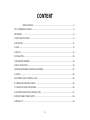 2
2
-
 3
3
-
 4
4
-
 5
5
-
 6
6
-
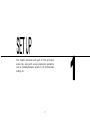 7
7
-
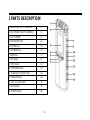 8
8
-
 9
9
-
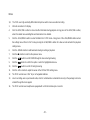 10
10
-
 11
11
-
 12
12
-
 13
13
-
 14
14
-
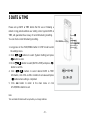 15
15
-
 16
16
-
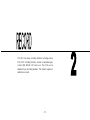 17
17
-
 18
18
-
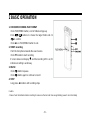 19
19
-
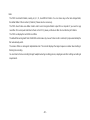 20
20
-
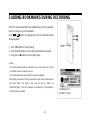 21
21
-
 22
22
-
 23
23
-
 24
24
-
 25
25
-
 26
26
-
 27
27
-
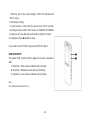 28
28
-
 29
29
-
 30
30
-
 31
31
-
 32
32
-
 33
33
-
 34
34
-
 35
35
-
 36
36
-
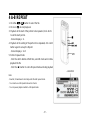 37
37
-
 38
38
-
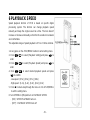 39
39
-
 40
40
-
 41
41
-
 42
42
-
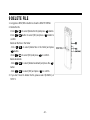 43
43
-
 44
44
-
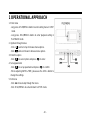 45
45
-
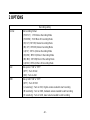 46
46
-
 47
47
-
 48
48
-
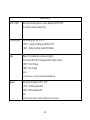 49
49
-
 50
50
-
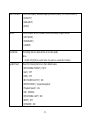 51
51
-
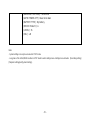 52
52
-
 53
53
-
 54
54
-
 55
55
-
 56
56
-
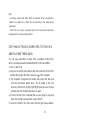 57
57
-
 58
58
-
 59
59
-
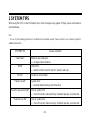 60
60
-
 61
61
-
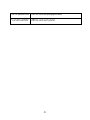 62
62
-
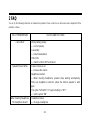 63
63
-
 64
64
-
 65
65
-
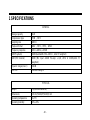 66
66
-
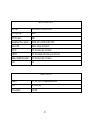 67
67
-
 68
68
Audio Technology Nagra Pico User manual
- Category
- Dictaphones
- Type
- User manual
- This manual is also suitable for
Ask a question and I''ll find the answer in the document
Finding information in a document is now easier with AI
Related papers
Other documents
-
Trust Cuby Installation guide
-
Sony PCM-M10 Operating instructions
-
Disc Makers How can I install the drivers for my PICO? User manual
-
Sony 4-156-541-83(1) User manual
-
jWIN JX-R86 User manual
-
Sony ICD-SX88 Operating instructions
-
Sony ICD-SX68 Operating instructions
-
Sony ICD-SX77 Operating instructions
-
Sony ICD-SX77 Owner's manual
-
Sony ICD-SX57 User manual