Page is loading ...

As of August 20, 2004 (ROLAND)
Information When you need repair service, call your nearest Roland Service Center or authorized Roland
distributor in your country as shown below.
EGYPT
Al Fanny Trading Office
9, EBN Hagar A1 Askalany
Street,
ARD E1 Golf, Heliopolis,
Cairo 11341, EGYPT
TEL: 20-2-417-1828
REUNION
Maison FO - YAM Marcel
25 Rue Jules Hermann,
Chaudron - BP79 97 491
Ste Clotilde Cedex,
REUNION ISLAND
TEL: (0262) 218-429
SOUTH AFRICA
That Other Music Shop(PTY)Ltd.
11 Melle St., Braamfontein,
Johannesbourg,
SOUTH AFRICA
TEL: (011) 403 4105
FAX: (011) 403 1234
Paul Bothner(PTY)Ltd.
17 Werdmuller Centre,
Main Road, Claremont 7708
SOUTH AFRICA
TEL: (021) 674 4030
CHINA
Roland Shanghai Electronics
Co.,Ltd.
5F. No.1500 Pingliang Road
Shanghai 200090, CHINA
TEL: (021) 5580-0800
Roland Shanghai Electronics
Co.,Ltd.
(BEIJING OFFICE)
10F. No.18 Anhuaxili
Chaoyang District, Beijing
100011 CHINA
TEL: (010) 6426-5050
Roland Shanghai Electronics
Co.,Ltd.
(GUANGZHOU OFFICE)
2/F., No.30 Si You Nan Er Jie
Yi Xiang, Wu Yang Xin Cheng,
Guangzhou 510600, CHINA
TEL: (020) 8736-0428
HONG KONG
Tom Lee Music Co., Ltd.
Service Division
22-32 Pun Shan Street, Tsuen
Wan, New Territories,
HONG KONG
TEL: 2415 0911
Parsons Music Ltd.
8th Floor, Railway Plaza, 39
Chatham Road South, T.S.T,
Kowloon, HONG KONG
TEL: 2333 1863
INDIA
Rivera Digitec (India) Pvt. Ltd.
409, Nirman Kendra
Mahalaxmi Flats Compound
Off. Dr. Edwin Moses Road,
Mumbai-400011, INDIA
TEL: (022) 2493 9051
INDONESIA
PT Citra IntiRama
J1. Cideng Timur No. 15J-150
Jakarta Pusat
INDONESIA
TEL: (021) 6324170
KOREA
Cosmos Corporation
1461-9, Seocho-Dong,
Seocho Ku, Seoul, KOREA
TEL: (02) 3486-8855
MALAYSIA
BENTLEY MUSIC SDN BHD
140 & 142, Jalan Bukit Bintang
55100 Kuala
Lumpur,MALAYSIA
TEL: (03) 2144-3333
PHILIPPINES
G.A. Yupangco & Co. Inc.
339 Gil J. Puyat Avenue
Makati, Metro Manila 1200,
PHILIPPINES
TEL: (02) 899 9801
SINGAPORE
Swee Lee Company
150 Sims Drive,
SINGAPORE 387381
TEL: 6846-3676
CRISTOFORI MUSIC PTE LTD
Blk 3014, Bedok Industrial Park E,
#02-2148, SINGAPORE 489980
TEL: 6243-9555
TAIWAN
ROLAND TAIWAN
ENTERPRISE CO., LTD.
Room 5, 9fl. No. 112 Chung
Shan N.Road Sec.2, Taipei,
TAIWAN, R.O.C.
TEL: (02) 2561 3339
THAILAND
Theera Music Co. , Ltd.
330 Verng NakornKasem, Soi 2,
Bangkok 10100, THAILAND
TEL: (02) 2248821
VIETNAM
Saigon Music
Suite DP-8
40 Ba Huyen Thanh Quan Street
Hochiminh City, VIETNAM
TEL: (08) 930-1969
AUSTRALIA/
NEW ZEALAND
Roland Corporation
Australia Pty.,Ltd.
38 Campbell Avenue
Dee Why West. NSW 2099
AUSTRALIA
For Australia
Tel: (02) 9982 8266
For New Zealand
Tel: (09) 3098 715
ARGENTINA
Instrumentos Musicales S.A.
Av.Santa Fe 2055
(1123) Buenos Aires
ARGENTINA
TEL: (011) 4508-2700
BARBADOS
A&B Music Supplies LTD
12 Webster Industrial Park
Wildey, St.Michael, Barbados
TEL: (246)430-1100
BRAZIL
Roland Brasil Ltda
Rua San Jose, 780 Sala B
Parque Industrial San Jose
Cotia - Sao Paulo - SP, BRAZIL
TEL: (011) 4615 5666
CHILE
Comercial Fancy II S.A.
Rut.: 96.919.420-1
Nataniel Cox #739, 4th Floor
Santiago - Centro, CHILE
TEL: (02) 688-9540
COLOMBIA
Centro Musical Ltda.
Cra 43 B No 25 A 41 Bododega 9
Medellin, Colombia
TEL: (574)3812529
COSTA RICA
JUAN Bansbach Instrumentos
Musicales
Ave.1. Calle 11, Apartado 10237,
San Jose, COSTA RICA
TEL: 258-0211
CURACAO
Zeelandia Music Center Inc.
Orionweg 30
Curacao, Netherland Antilles
TEL:(305)5926866
DOMINICAN REPUBLIC
Instrumentos Fernando Giraldez
Calle Proyecto Central No.3
Ens.La Esperilla
Santo Domingo,
Dominican Republic
TEL:(809) 683 0305
ECUADOR
Mas Musika
Rumichaca 822 y Zaruma
Guayaquil - Ecuador
TEL:(593-4)2302364
EL SALVADOR
OMNI MUSIC
75 Avenida Norte y Final
Alameda Juan Pablo II,
Edificio No.4010 San Salvador,
EL SALVADOR
TEL: 262-0788
GUATEMALA
Casa Instrumental
Calzada Roosevelt 34-01,zona 11
Ciudad de Guatemala
Guatemala
TEL:(502) 599-2888
HONDURAS
Almacen Pajaro Azul S.A. de C.V.
BO.Paz Barahona
3 Ave.11 Calle S.O
San Pedro Sula, Honduras
TEL: (504) 553-2029
MARTINIQUE
Musique & Son
Z.I.Les Mangle
97232 Le Lamantin
Martinique F.W.I.
TEL: 596 596 426860
Gigamusic SARL
10 Rte De La Folie
97200 Fort De France
Martinique F.W.I.
TEL: 596 596 715222
MEXICO
Casa Veerkamp, s.a. de c.v.
Av. Toluca No. 323, Col. Olivar
de los Padres 01780 Mexico
D.F. MEXICO
TEL: (55) 5668-6699
NICARAGUA
Bansbach Instrumentos
Musicales Nicaragua
Altamira D'Este Calle Principal
de la Farmacia 5ta.Avenida
1 Cuadra al Lago.#503
Managua, Nicaragua
TEL: (505)277-2557
PANAMA
SUPRO MUNDIAL, S.A.
Boulevard Andrews, Albrook,
Panama City, REP. DE
PANAMA
TEL: 315-0101
PARAGUAY
Distribuidora De
Instrumentos Musicales
J.E. Olear y ESQ. Manduvira
Asuncion PARAGUAY
TEL: (595) 21 492147
PERU
Audionet
Distribuciones Musicales SAC
Juan Fanning 530
Miraflores
Lima - Peru
TEL: (511) 4461388
ITALY
Roland Italy S. p. A.
Viale delle Industrie 8,
20020 Arese, Milano, ITALY
TEL: (02) 937-78300
NORWAY
Roland Scandinavia Avd.
Kontor Norge
Lilleakerveien 2 Postboks 95
Lilleaker N-0216 Oslo
NORWAY
TEL: 2273 0074
POLAND
MX MUSIC SP.Z.O.O.
UL. Gibraltarska 4.
PL-03664 Warszawa POLAND
TEL: (022) 679 44 19
PORTUGAL
Roland Iberia, S.L.
Portugal Office
Cais das Pedras, 8/9-1 Dto
4050-465, Porto, PORTUGAL
TEL: 22 608 00 60
ROMANIA
FBS LINES
Piata Libertatii 1,
535500 Gheorgheni,
ROMANIA
TEL: (266) 364 609
RUSSIA
MuTek
3-Bogatyrskaya Str. 1.k.l
107 564 Moscow, RUSSIA
TEL: (095) 169 5043
SPAIN
Roland Iberia, S.L.
Paseo García Faria, 33-35
08005 Barcelona SPAIN
TEL: 93 308 10 00
SWEDEN
Roland Scandinavia A/S
SWEDISH SALES OFFICE
Danvik Center 28, 2 tr.
S-131 30 Nacka SWEDEN
TEL: (0)8 702 00 20
SWITZERLAND
Roland (Switzerland) AG
Landstrasse 5, Postfach,
CH-4452 Itingen,
SWITZERLAND
TEL: (061) 927-8383
UKRAINE
TIC-TAC
Mira Str. 19/108
P.O. Box 180
295400 Munkachevo,
UKRAINE
TEL: (03131) 414-40
UNITED KINGDOM
Roland (U.K.) Ltd.
Atlantic Close, Swansea
Enterprise Park, SWANSEA
SA7 9FJ,
UNITED KINGDOM
TEL: (01792) 702701
BAHRAIN
Moon Stores
No.16, Bab Al Bahrain Avenue,
P.O.Box 247, Manama 304,
State of BAHRAIN
TEL: 211 005
CYPRUS
Radex Sound Equipment Ltd.
17, Diagorou Street, Nicosia,
CYPRUS
TEL: (022) 66-9426
IRAN
MOCO, INC.
No.41 Nike St., Dr.Shariyati Ave.,
Roberoye Cerahe Mirdamad
Tehran, IRAN
TEL: (021) 285-4169
TRINIDAD
AMR Ltd
Ground Floor
Maritime Plaza
Barataria Trinidad W.I.
TEL: (868)638 6385
URUGUAY
Todo Musica S.A.
Francisco Acuna de Figueroa
1771
C.P.: 11.800
Montevideo, URUGUAY
TEL: (02) 924-2335
VENEZUELA
Instrumentos Musicales
Allegro,C.A.
Av.las industrias edf.Guitar
import
#7 zona Industrial de Turumo
Caracas, Venezuela
TEL: (212) 244-1122
AUSTRIA
Roland Elektronische
Musikinstrumente HmbH.
Austrian Office
Eduard-Bodem-Gasse 8,
A-6020 Innsbruck, AUSTRIA
TEL: (0512) 26 44 260
BELGIUM/FRANCE/
HOLLAND/
LUXEMBOURG
Roland Central Europe N.V.
Houtstraat 3, B-2260, Oevel
(Westerlo) BELGIUM
TEL: (014) 575811
CZECH REP.
K-AUDIO
Kardasovska 626.
CZ-198 00 Praha 9,
CZECH REP.
TEL: (2) 666 10529
DENMARK
Roland Scandinavia A/S
Nordhavnsvej 7, Postbox 880,
DK-2100 Copenhagen
DENMARK
TEL: 3916 6200
FINLAND
Roland Scandinavia As, Filial
Finland
Elannontie 5
FIN-01510 Vantaa, FINLAND
TEL: (0)9 68 24 020
GERMANY
Roland Elektronische
Musikinstrumente HmbH.
Oststrasse 96, 22844
Norderstedt, GERMANY
TEL: (040) 52 60090
GREECE
STOLLAS S.A.
Music Sound Light
155, New National Road
Patras 26442, GREECE
TEL: 2610 435400
HUNGARY
Roland East Europe Ltd.
Warehouse Area ‘DEPO’ Pf.83
H-2046 Torokbalint,
HUNGARY
TEL: (23) 511011
IRELAND
Roland Ireland
G2 Calmount Park, Calmount
Avenue, Dublin 12
Republic of IRELAND
TEL: (01) 4294444
ISRAEL
Halilit P. Greenspoon & Sons
Ltd.
8 Retzif Ha'aliya Hashnya St.
Tel-Aviv-Yafo ISRAEL
TEL: (03) 6823666
JORDAN
AMMAN Trading Agency
245 Prince Mohammad St.,
Amman 1118, JORDAN
TEL: (06) 464-1200
KUWAIT
EASA HUSAIN AL-YOUSIFI
& SONS CO.
Abdullah Salem Street,
Safat, KUWAIT
TEL: 243-6399
LEBANON
Chahine S.A.L.
Gerge Zeidan St., Chahine
Bldg., Achrafieh, P.O.Box: 16-
5857
Beirut, LEBANON
TEL: (01) 20-1441
QATAR
Al Emadi Co. (Badie Studio &
Stores)
P.O. Box 62, Doha, QATAR
TEL: 4423-554
SAUDI ARABIA
aDawliah Universal
Electronics APL
Corniche Road, Aldossary
Bldg., 1st Floor, Alkhobar,
SAUDI ARABIA
P.O.Box 2154, Alkhobar 31952
SAUDI ARABIA
TEL: (03) 898 2081
SYRIA
Technical Light & Sound
Center
Rawda, Abdul Qader Jazairi St.
Bldg. No. 21, P.O.BOX 13520,
Damascus, SYRIA
TEL: (011) 223-5384
TURKEY
Ant Muzik Aletleri Ithalat Ve
Ihracat Ltd Sti
Siraselviler Caddesi
Siraselviler Pasaji No:74/20
Taksim - Istanbul, TURKEY
TEL: (0212) 2449624
U.A.E.
Zak Electronics & Musical
Instruments Co. L.L.C.
Zabeel Road, Al Sherooq Bldg.,
No. 14, Grand Floor, Dubai,
U.A.E.
TEL: (04) 3360715
CANADA
Roland Canada Music Ltd.
(Head Office)
5480 Parkwood Way
Richmond B. C., V6V 2M4
CANADA
TEL: (604) 270 6626
Roland Canada Music Ltd.
(Toronto Office)
170 Admiral Boulevard
Mississauga On L5T 2N6
CANADA
TEL: (905) 362 9707
U. S. A.
Roland Corporation U.S.
5100 S. Eastern Avenue
Los Angeles, CA 90040-2938,
U. S. A.
TEL: (323) 890 3700
ASIA
AFRICA
AUSTRALIA/
NEW ZEALAND
EUROPE
CENTRAL/LATIN
AMERICA
MIDDLE EAST
NORTH AMERICA
We’d like to take a moment to thank you for purchasing the Roland Percussion Sound Module TD-20.
234
* CompactFlash and are trademarks of SanDisk Corporation and licensed by
CompactFlash association.
235
* Roland Corporation is an authorized licensee of the CompactFlash™ and CF logo ( )
trademarks.
236
* Fugue © 2004 Kyoto Software Research, Inc. All rights reserved.
237
* V-LINK ( ) is a trademark of Roland Corporation.
202
Copyright © 2004 ROLAND CORPORATION
All rights reserved. No part of this publication may be reproduced in any form without the
written permission of ROLAND CORPORATION.
201b
Before using this unit, carefully read the sections entitled: “IMPORTANT SAFETY
INSTRUCTIONS” (p. 2), “USING THE UNIT SAFELY” (p. 3), and “IMPORTANT NOTES”
(p. 5). These sections provide important information concerning the proper operation
of the unit. Additionally, in order to feel assured that you have gained a good grasp
of every feature provided by your new unit, Owner’s manual should be read in its
entirety. The manual should be saved and kept on hand as a convenient reference.
03453923 ’04-10-4N
Owner’s Manual
Owner’s Manual
To resize thickness, move all items on the front cover
and registration marks to left or right.
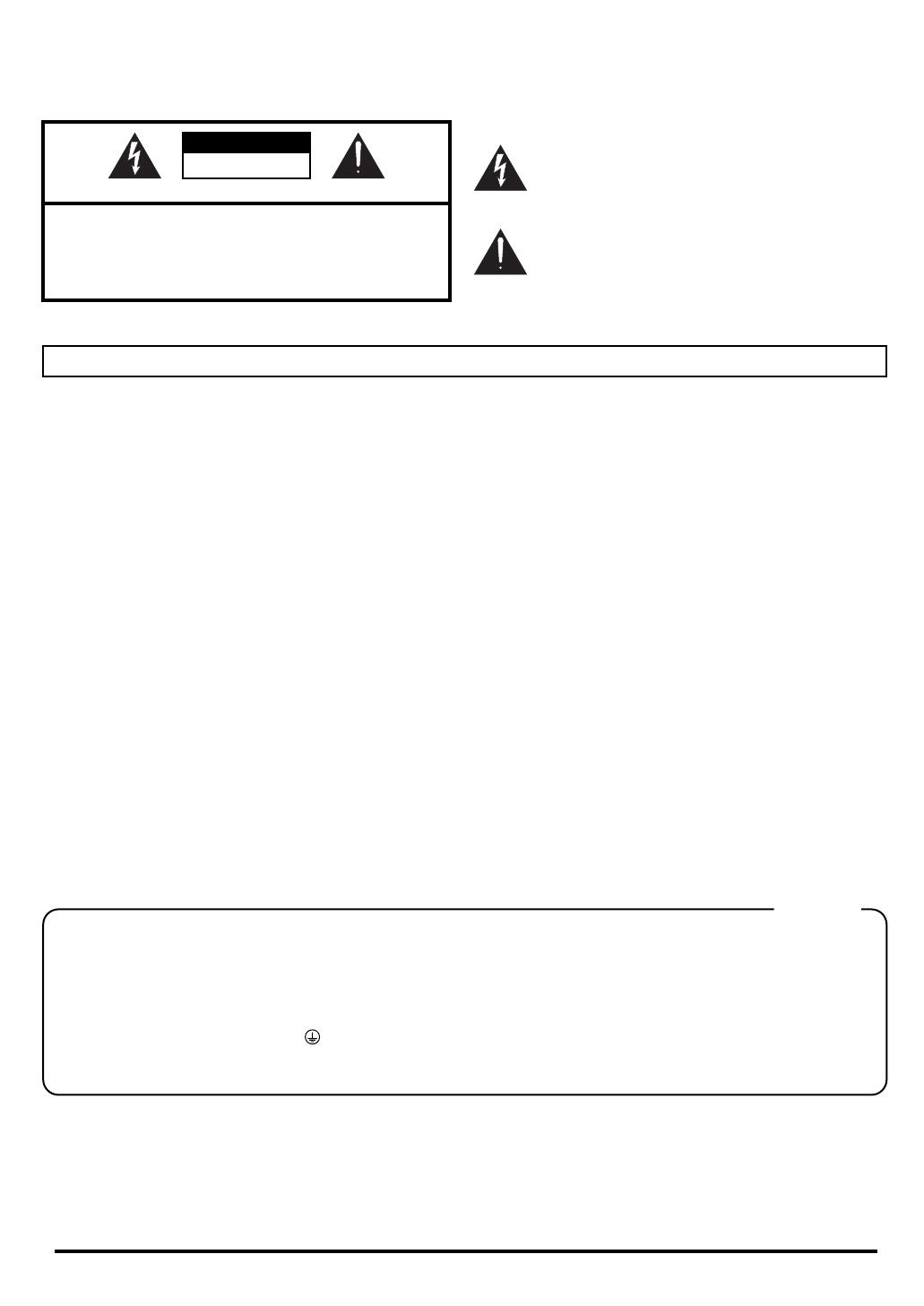
To resize thickness, move all items on the front cover
This product complies with the requirements of European Directives EMC 89/336/EEC and LVD 73/23/EEC.
For EU Countries
For EU Countries
Apparatus containing
Lithium batteries
ADVARSEL!
Lithiumbatteri - Eksplosionsfare ved
fejlagtig håndtering.
Udskiftning må kun ske med batteri af
samme fabrikat og type.
Levér det brugte batteri tilbage til
leverandøren.
VARNING
Explosionsfara vid felaktigt batteribyte.
Använd samma batterityp eller en
ekvivalent typ som rekommenderas av
apparattillverkaren.
Kassera använt batteri enligt
fabrikantens instruktion.
CAUTION
Danger of explosion if battery is
incorrectly replaced.
Replace only with the same or
equivalent type recommended by the
manufacturer.
Discard used batteries according to the
manufacturer’s instructions.
ADVARSEL
Eksplosjonsfare ved feilaktig skifte av
batteri.
Benytt samme batteritype eller en
tilsvarende type anbefalt av
apparatfabrikanten.
Brukte batterier kasseres i henhold til
fabrikantens instruks joner.
VAROITUS
Paristo voi räjähtää, jos se on
virheellisesti asennettu.
Vaihda paristo ainoastaan
laitevalmistajan suosittelemaan
tyyppiin. Hävitä käytetty paristo
valmistajan ohjeiden mukaisesti.
This Class B digital apparatus meets all requirements of the Canadian Interference-Causing Equipment Regulations.
Cet appareil numérique de la classe B respecte toutes les exigences du Règlement sur le matériel brouilleur du Canada.
NOTICE
AVIS
For the USA
FEDERAL COMMUNICATIONS COMMISSION
RADIO FREQUENCY INTERFERENCE STATEMENT
This equipment has been tested and found to comply with the limits for a Class B digital device, pursuant to Part 15 of the
FCC Rules. These limits are designed to provide reasonable protection against harmful interference in a residential
installation. This equipment generates, uses, and can radiate radio frequency energy and, if not installed and used in
accordance with the instructions, may cause harmful interference to radio communications. However, there is no guarantee
that interference will not occur in a particular installation. If this equipment does cause harmful interference to radio or
television reception, which can be determined by turning the equipment off and on, the user is encouraged to try to correct the
interference by one or more of the following measures:
– Reorient or relocate the receiving antenna.
– Increase the separation between the equipment and receiver.
– Connect the equipment into an outlet on a circuit different from that to which the receiver is connected.
– Consult the dealer or an experienced radio/TV technician for help.
This device complies with Part 15 of the FCC Rules. Operation is subject to the following two conditions:
(1) This device may not cause harmful interference, and
(2) This device must accept any interference received, including interference that may cause undesired operation.
Unauthorized changes or modification to this system can void the users authority to operate this equipment.
This equipment requires shielded interface cables in order to meet FCC class B Limit.
For Canada
2
and registration marks to left or right.
CAUTION
RISK OF ELECTRIC SHOCK
DO NOT OPEN
ATTENTION: RISQUE DE CHOC ELECTRIQUE NE PAS OUVRIR
CAUTION: TO REDUCE THE RISK OF ELECTRIC SHOCK,
DO NOT REMOVE COVER (OR BACK).
NO USER-SERVICEABLE PARTS INSIDE.
REFER SERVICING TO QUALIFIED SERVICE PERSONNEL.
The lightning flash with arrowhead symbol, within an
equilateral triangle, is intended to alert the user to the
presence of uninsulated “dangerous voltage” within the
product’s enclosure that may be of sufficient magnitude to
constitute a risk of electric shock to persons.
The exclamation point within an equilateral triangle is
intended to alert the user to the presence of important
operating and maintenance (servicing) instructions in the
literature accompanying the product.
INSTRUCTIONS PERTAINING TO A RISK OF FIRE, ELECTRIC SHOCK, OR INJURY TO PERSONS.
IMPORTANT SAFETY INSTRUCTIONS
SAVE THESE INSTRUCTIONS
WARNING - When using electric products, basic precautions should always be followed, including the following:
1. Read these instructions.
2. Keep these instructions.
3. Heed all warnings.
4. Follow all instructions.
5. Do not use this apparatus near water.
6. Clean only with a dry cloth.
7. Do not block any of the ventilation openings. Install in
accordance with the manufacturers instructions.
8. Do not install near any heat sources such as radiators,
heat registers, stoves, or other apparatus (including
amplifiers) that produce heat.
9. Do not defeat the safety purpose of the polarized or
grounding-type plug. A polarized plug has two blades with
one wider than the other. A grounding type plug has two
blades and a third grounding prong. The wide blade or the
third prong are provided for your safety. If the provided plug
does not fit into your outlet, consult an electrician for
replacement of the obsolete outlet.
WARNING:
IMPORTANT:
As the colours of the wires in the mains lead of this apparatus may not correspond with the coloured markings identifying
the terminals in your plug, proceed as follows:
The wire which is coloured GREEN-AND-YELLOW must be connected to the terminal in the plug which is marked by the
letter E or by the safety earth symbol or coloured GREEN or GREEN-AND-YELLOW.
The wire which is coloured BLUE must be connected to the terminal which is marked with the letter N or coloured BLACK.
The wire which is coloured BROWN must be connected to the terminal which is marked with the letter L or coloured RED.
THIS APPARATUS MUST BE EARTHED
THE WIRES IN THIS MAINS LEAD ARE COLOURED IN ACCORDANCE WITH THE FOLLOWING CODE.
GREEN-AND-YELLOW: EARTH, BLUE: NEUTRAL, BROWN: LIVE
For the U.K.
10. Protect the power cord from being walked on or pinched
particularly at plugs, convenience receptacles, and the
point where they exit from the apparatus.
11. Only use attachments/accessories specified
by the manufacturer.
13. Unplug this apparatus during lightning storms or when
unused for long periods of time.
14. Refer all servicing to qualified service personnel. Servicing
is required when the apparatus has been damaged in any
way, such as power-supply cord or plug is damaged, liquid
has been spilled or objects have fallen into the apparatus,
the apparatus has been exposed to rain or moisture, does
not operate normally, or has been dropped.
WARNING: To reduce the risk of fire or electric shock, do not expose this apparatus to rain or moisture.
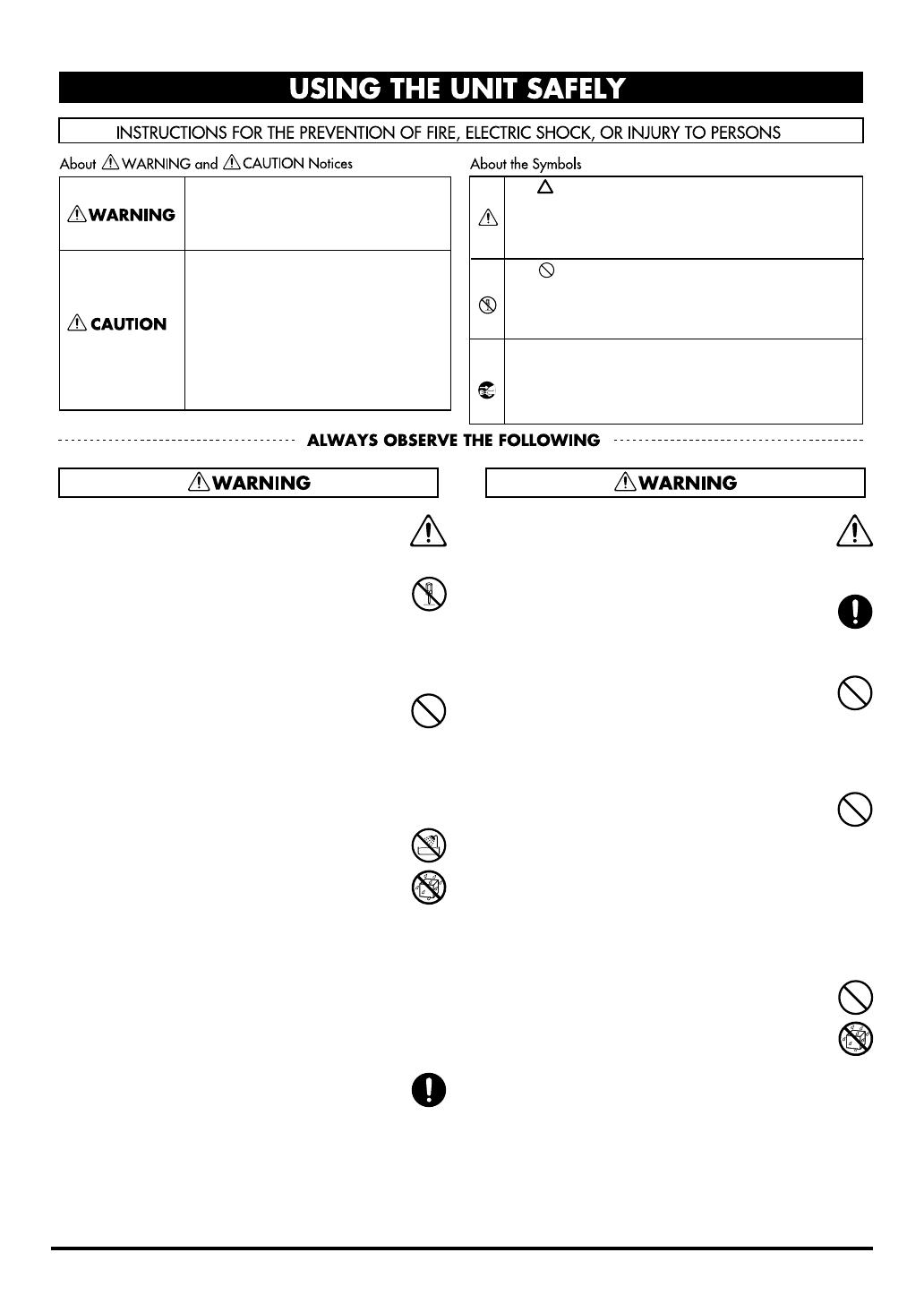
3
USING THE UNIT SAFELY
001
• Before using this unit, make sure to read the
instructions below, and the Owner’s Manual.
................................................................................................
002b
• Do not open or perform any internal modifications
on the unit. (The only exception would be where
this manual provides specific instructions which
should be followed in order to put in place user-
installable options; see p. 86, p. 88.)
................................................................................................
003
• Do not attempt to repair the unit, or replace parts
within it (except when this manual provides
specific instructions directing you to do so). Refer
all servicing to your retailer, the nearest Roland
Service Center, or an authorized Roland
distributor, as listed on the “Information” page.
................................................................................................
004
• Never use or store the unit in places that are:
• Subject to temperature extremes (e.g., direct
sunlight in an enclosed vehicle, near a heating
duct, on top of heat-generating equipment); or
are
• Damp (e.g., baths, washrooms, on wet floors); or
are
• Humid; or are
• Exposed to rain; or are
• Dusty; or are
• Subject to high levels of vibration.
................................................................................................
007
• Make sure you always have the unit placed so it is
level and sure to remain stable. Never place it on
stands that could wobble, or on inclined surfaces.
................................................................................................
008a
• The unit should be connected to a power supply
only of the type described in the operating instruc-
tions, or as marked on the bottom of unit.
................................................................................................
008e
• Use only the attached power-supply cord. Also, the
supplied power cord must not be used with any
other device.
................................................................................................
009
• Do not excessively twist or bend the power cord,
nor place heavy objects on it. Doing so can damage
the cord, producing severed elements and short
circuits. Damaged cords are fire and shock
hazards!
................................................................................................
010
• This unit, either alone or in combination with an
amplifier and headphones or speakers, may be
capable of producing sound levels that could cause
permanent hearing loss. Do not operate for a long
period of time at a high volume level, or at a level
that is uncomfortable. If you experience any
hearing loss or ringing in the ears, you should
immediately stop using the unit, and consult an
audiologist.
................................................................................................
011
• Do not allow any objects (e.g., flammable material,
coins, pins); or liquids of any kind (water, soft
drinks, etc.) to penetrate the unit.
................................................................................................
Used for instructions intended to alert
the user to the risk of injury or material
damage should the unit be used
improperly.
* Material damage refers to damage or
other adverse effects caused with
respect to the home and all its
furnishings, as well to domestic
animals or pets.
Used for instructions intended to alert
the user to the risk of death or severe
injury should the unit be used
improperly.
The ● symbol alerts the user to things that must be
carried out. The specific thing that must be done is
indicated by the design contained within the circle. In
the case of the symbol at left, it means that the power-
cord plug must be unplugged from the outlet.
The symbol alerts the user to important instructions
or warnings.The specific meaning of the symbol is
determined by the design contained within the
triangle. In the case of the symbol at left, it is used for
general cautions, warnings, or alerts to danger.
The symbol alerts the user to items that must never
be carried out (are forbidden). The specific thing that
must not be done is indicated by the design contained
within the circle. In the case of the symbol at left, it
means that the unit must never be disassembled.
TD-20_Ref_e.book 3 ページ 2004年9月28日 火曜日 午前11時45分
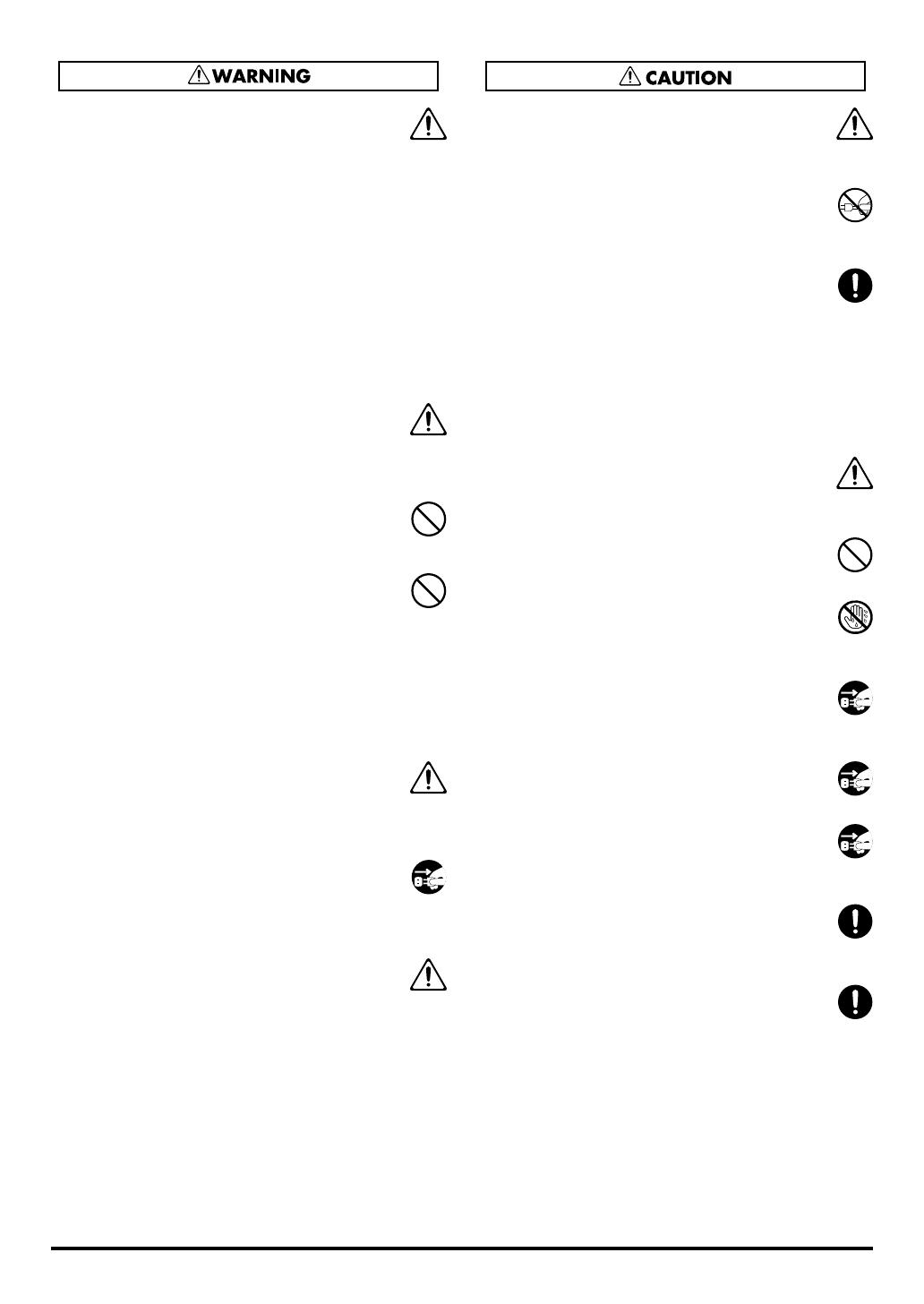
4
012a:
• Immediately turn the power off, remove the power
cord from the outlet, and request servicing by your
retailer, the nearest Roland Service Center, or an
authorized Roland distributor, as listed on the
“Information” page when:
• The power-supply cord, or the plug has been
damaged; or
• If smoke or unusual odor occurs
• Objects have fallen into, or liquid has been
spilled onto the unit; or
• The unit has been exposed to rain (or otherwise
has become wet); or
• The unit does not appear to operate normally or
exhibits a marked change in performance.
................................................................................................
013
• In households with small children, an adult should
provide supervision until the child is capable of
following all the rules essential for the safe
operation of the unit.
................................................................................................
014
• Protect the unit from strong impact.
(Do not drop it!)
................................................................................................
015
• Do not force the unit’s power-supply cord to share
an outlet with an unreasonable number of other
devices. Be especially careful when using extension
cords—the total power used by all devices you
have connected to the extension cord’s outlet must
never exceed the power rating (watts/amperes) for
the extension cord. Excessive loads can cause the
insulation on the cord to heat up and eventually
melt through.
................................................................................................
016
• Before using the unit in a foreign country, consult
with your retailer, the nearest Roland Service
Center, or an authorized Roland distributor, as
listed on the “Information” page.
................................................................................................
022a
• Always turn the unit off and unplug the power
cord before attempting installation of the circuit
board (SOUND & SYSTEM EXPANSION BOARD
for TD-20).
................................................................................................
026
• Do not put anything that contains water (e.g.,
flower vases) on this unit. Also, avoid the use of
insecticides, perfumes, alcohol, nail polish, spray
cans, etc., near the unit. Swiftly wipe away any
liquid that spills on the unit using a dry, soft cloth.
................................................................................................
101a
• The unit should be located so that its location or
position does not interfere with its proper venti-
lation.
................................................................................................
102b
• Always grasp only the plug on the power-supply
cord when plugging into, or unplugging from, an
outlet or this unit.
................................................................................................
103a:
• At regular intervals, you should unplug the power
plug and clean it by using a dry cloth to wipe all
dust and other accumulations away from its
prongs. Also, disconnect the power plug from the
power outlet whenever the unit is to remain
unused for an extended period of time. Any
accumulation of dust between the power plug and
the power outlet can result in poor insulation and
lead to fire.
................................................................................................
104
• Try to prevent cords and cables from becoming
entangled. Also, all cords and cables should be
placed so they are out of the reach of children.
................................................................................................
106
• Never climb on top of, nor place heavy objects on
the unit.
................................................................................................
107b
• Never handle the power cord or its plugs with wet
hands when plugging into, or unplugging from, an
outlet or this unit.
................................................................................................
108a
• Before moving the unit, disconnect the power plug
from the outlet, and pull out all cords from
external devices.
................................................................................................
109a
• Before cleaning the unit, turn off the power and
unplug the power cord from the outlet.
................................................................................................
110a
• Whenever you suspect the possibility of lightning
in your area, pull the plug on the power cord out of
the outlet.
................................................................................................
115a
• Install only the specified circuit board (SOUND &
SYSTEM EXPANSION BOARD for TD-20).
Remove only the specified screws (p. 86, p. 88).
................................................................................................
118
• Should you remove screws from the bottom panel
of the unit (p. 17, p. 86, p. 88), make sure to put
them in a safe place out of children’s reach, so
there is no chance of them being swallowed accidentally.
................................................................................................
TD-20_Ref_e.book 4 ページ 2004年9月28日 火曜日 午前11時45分

5
IMPORTANT NOTES
291b
In addition to the items listed under “IMPORTANT
SAFETY INSTRUCTIONS” and “USING THE UNIT
SAFELY” on pages 2–4, please read and observe
the following:
Power Supply
301
• Do not use this unit on the same power circuit with any
device that will generate line noise (such as an electric
motor or variable lighting system).
307
• Before connecting this unit to other devices, turn off the
power to all units. This will help prevent malfunctions
and/or damage to speakers or other devices.
308
• Although the LCD and LEDs are switched off when the
POWER switch is switched off, this does not mean that the
unit has been completely disconnected from the source of
power. If you need to turn off the power completely, first
turn off the POWER switch, then unplug the power cord
from the power outlet. For this reason, the outlet into
which you choose to connect the power cord’s plug should
be one that is within easy reach.
Placement
351
• Using the unit near power amplifiers (or other equipment
containing large power transformers) may induce hum. To
alleviate the problem, change the orientation of this unit; or
move it farther away from the source of interference.
352a
• This device may interfere with radio and television
reception. Do not use this device in the vicinity of such
receivers.
352b
• Noise may be produced if wireless communications
devices, such as cell phones, are operated in the vicinity of
this unit. Such noise could occur when receiving or initi-
ating a call, or while conversing. Should you experience
such problems, you should relocate such wireless devices
so they are at a greater distance from this unit, or switch
them off.
354a
• Do not expose the unit to direct sunlight, place it near
devices that radiate heat, leave it inside an enclosed
vehicle, or otherwise subject it to temperature extremes.
Excessive heat can deform or discolor the unit.
355b
• When moved from one location to another where the
temperature and/or humidity is very different, water
droplets (condensation) may form inside the unit. Damage
or malfunction may result if you attempt to use the unit in
this condition. Therefore, before using the unit, you must
allow it to stand for several hours, until the condensation
has completely evaporated.
Maintenance
401a
• For everyday cleaning wipe the unit with a soft, dry cloth
or one that has been slightly dampened with water. To
remove stubborn dirt, use a cloth impregnated with a mild,
non-abrasive detergent. Afterwards, be sure to wipe the
unit thoroughly with a soft, dry cloth.
402
• Never use benzine, thinners, alcohol or solvents of any
kind, to avoid the possibility of discoloration and/or defor-
mation.
Repairs and Data
452
• Please be aware that all data contained in the unit’s
memory may be lost when the unit is sent for repairs.
Important data should always be backed up on a DATA
card, in another MIDI device (e.g., a sequencer), or written
down on paper (when possible). During repairs, due care is
taken to avoid the loss of data. However, in certain cases
(such as when circuitry related to memory itself is out of
order), we regret that it may not be possible to restore the
data, and Roland assumes no liability concerning such loss
of data.
Memory Backup
501b
• This unit contains a battery which powers the unit’s
memory circuits while the main power is off. When this
battery becomes weak, the message shown below will
appear in the display. Once you see this message, have the
battery replaced with a fresh one as soon as possible to
avoid the loss of all data in memory. To have the battery
replaced, consult with your retailer, the nearest Roland
Service Center, or an authorized Roland distributor, as
listed on the “Information” page.
“Backup Battery Low!”
TD-20_Ref_e.book 5 ページ 2004年9月28日 火曜日 午前11時45分
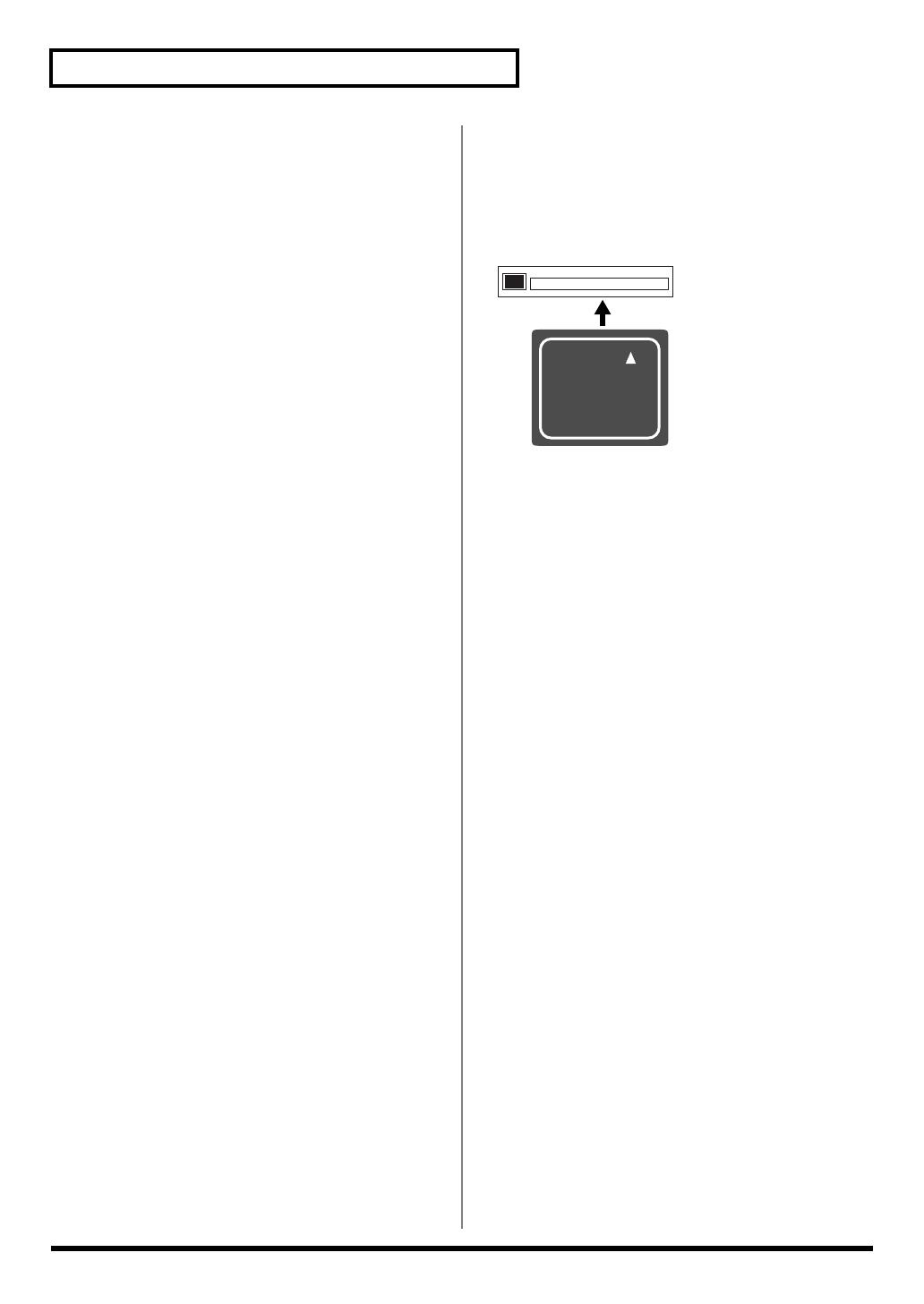
6
IMPORTANT NOTES
Additional Precautions
551
• Please be aware that the contents of memory can be
irretrievably lost as a result of a malfunction, or the
improper operation of the unit. To protect yourself against
the risk of loosing important data, we recommend that you
periodically save a backup copy of important data you
have stored in the unit’s memory on a DATA card or in
another MIDI device (e.g., a sequencer).
552
• Unfortunately, it may be impossible to restore the contents
of data that was stored on a DATA card or in another MIDI
device (e.g., a sequencer) once it has been lost. Roland
Corporation assumes no liability concerning such loss of
data.
553
• Use a reasonable amount of care when using the unit’s
buttons, sliders, or other controls; and when using its jacks
and connectors. Rough handling can lead to malfunctions.
554
• Never strike or apply strong pressure to the display.
556
• When connecting / disconnecting all cables, grasp the
connector itself—never pull on the cable. This way you will
avoid causing shorts, or damage to the cable’s internal
elements.
557
•A small amount of heat will radiate from the unit during
normal operation.
558a
• To avoid disturbing your neighbors, try to keep the unit’s
volume at reasonable levels. You may prefer to use
headphones, so you do not need to be concerned about
those around you (especially when it is late at night).
558c
• Since sound vibrations can be transmitted through floors
and walls to a greater degree than expected, take care not
to allow such sound to become a nuisance to neighbors,
especially at night and when using headphones. Although
the drum pads and pedals are designed so there is a
minimal amount of extraneous sound produced when
they’re struck, rubber heads tend to produce louder
sounds compared to mesh heads. You can effectively
reduce much of the unwanted sound from the pads by
switching to mesh heads.
559a
• When you need to transport the unit, package it in the box
(including padding) that it came in, if possible. Otherwise,
you will need to use equivalent packaging materials.
562
• Use a cable from Roland to make the connection. If using
some other make of connection cable, please note the
following precautions.
• Some connection cables contain resistors. Do not use
cables that incorporate resistors for connecting to this
unit. The use of such cables can cause the sound level to
be extremely low, or impossible to hear. For infor-
mation on cable specifications, contact the manufac-
turer of the cable.
Before Using Cards
Using DATA Cards
704
• Carefully insert the DATA card all the way in—until it is
firmly in place.
fig.CFslot
705
• Never touch the terminals of the DATA card. Also, avoid
getting the terminals dirty.
707
• This unit’s memory card slot accepts CompactFlash
memory cards. Microdrive storage media by IBM are not
compatible.
708
• CompactFlash cards are constructed using precision
components; handle the cards carefully, paying particular
note to the following.
• To prevent damage to the cards from static electricity,
be sure to discharge any static electricity from your
own body before handling the cards.
• Do not touch or allow metal to come into contact with
the contact portion of the cards.
• Do not bend, drop, or subject cards to strong shock or
vibration.
• Do not keep cards in direct sunlight, in closed vehicles,
or other such locations (storage temperature: -25 to 85°
C).
• Do not allow cards to become wet.
• Do not disassemble or modify the cards.
985
* The explanations in this manual include illustrations that
depict what should typically be shown by the display. Note,
however, that your unit may incorporate a newer, enhanced
version of the system (e.g., includes newer sounds), so what
you actually see in the display may not always match what
appears in the manual.
CompactFlash™
TD-20_Ref_e.book 6 ページ 2004年9月28日 火曜日 午前11時45分

7
Contents
USING THE UNIT SAFELY ........................................................................3
IMPORTANT NOTES..................................................................................5
Features ...................................................................................................11
Panel Descriptions ..................................................................................13
Top Panel.............................................................................................................................13
Rear Panel ...........................................................................................................................15
Front Panel..........................................................................................................................16
Setting Up the Kit ....................................................................................17
Mounting the TD-20 on the Stand ...................................................................................17
Connecting the Pads and Pedals......................................................................................18
Connecting Headphones, Audio Equipment, Amps, or Other Gear .........................19
Turning On/Off the Power ..............................................................................................20
Connecting the Hi-Hat (VH-12) and Setting the “VH Offset” ....................................21
Connecting the Hi-Hat...........................................................................................21
Adjusting the Offset ...............................................................................................21
Adjusting Mesh Head Tension (PD-125/105) ...............................................................21
Listening to the Demo Song...................................................................22
Button Operation and Displays..............................................................23
Saving Your Settings..........................................................................................................23
Buttons, Sliders, Dial and Knobs .....................................................................................23
Cursor ..................................................................................................................................23
Function Buttons ([F1]–[F5]).............................................................................................23
Changing Data Values.......................................................................................................23
Group Faders......................................................................................................................24
Choosing Pads from the TD-20’s Top Panel ..................................................................24
How to Play Patterns.........................................................................................................25
How to Turn the Metronome (Click) On/Off................................................................25
How to Adjust the Tempo ................................................................................................25
Adjusting the Display Contrast .......................................................................................25
About the Display in the Upper Right of the Screen ....................................................25
About the Preset Drum Kits .............................................................................................25
Playing Methods......................................................................................26
Pad (PD-125/105)...............................................................................................................26
Change the Nuance of the Rim Shot....................................................................26
Hi-Hat (VH-12)...................................................................................................................26
Cymbal (CY-15R/14C)......................................................................................................27
Choke Play...............................................................................................................27
Positional Sensing...................................................................................................27
Chapter 1. Drum Kit Settings [KIT] ........................................................28
Choosing a Drum Kit.........................................................................................................28
About the “DRUM KIT” Screen ...........................................................................28
Selecting a Drum Kit from the List [F1 (LIST)]..............................................................28
Kit Parameters [F2 (FUNC)] .............................................................................................29
TD-20_Ref_e.book 7 ページ 2004年9月28日 火曜日 午前11時45分
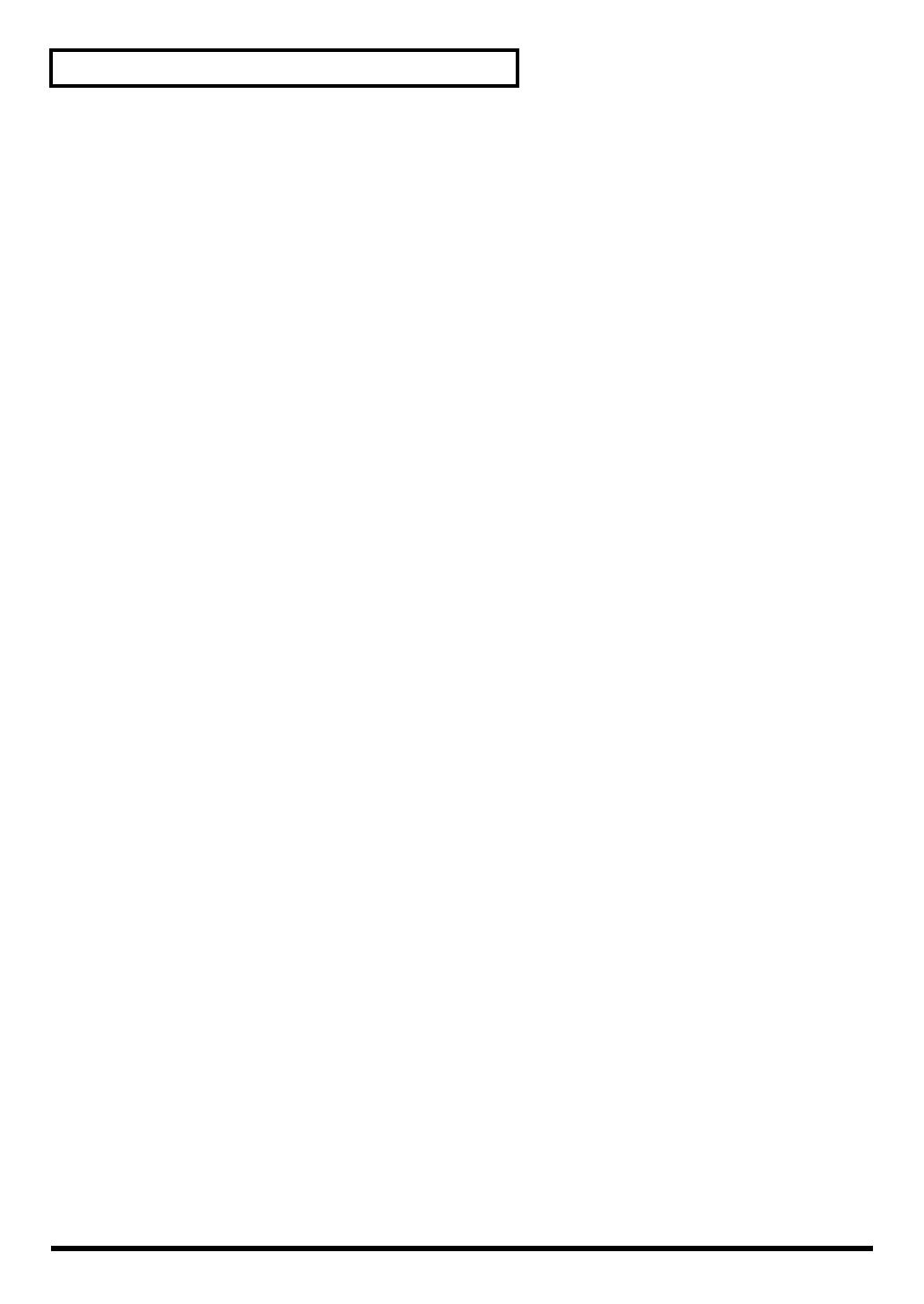
8
Contents
Adjusting the Volume [F1 (VOLUME)]...............................................................29
Assigning a Tempo for Each Kit [F2 (TEMPO)].................................................29
Playing Brushes [F3 (BRUSH)] .............................................................................29
Output Level Monitor [F5 (MONITOR)].............................................................29
Naming a Drum Kit [F3 (NAME)]...................................................................................30
Playing Cross Stick [F5 (XSTICK)]...................................................................................30
Chapter 2. Drum Instrument Settings [INST] ........................................31
Choosing a Pad to Edit......................................................................................................31
Choose by Hitting a Pad........................................................................................31
Choose with the Trigger Select Buttons ..............................................................31
Lock the Pad You are Editing (EDIT LOCK)......................................................31
Assign an Instrument to a Pad.........................................................................................31
Selecting an Instrument from the List [F1 (LIST)].........................................................32
Editing Drum Sounds [F2 (EDIT)]...................................................................................32
Editing an Acoustic Drum Kit (V-EDIT) .............................................................32
Editing Other Instruments ....................................................................................32
Editing Procedure...................................................................................................32
Using Pads/Pedal as Controllers [F3 (CONTROL)].....................................................35
Playing a Pattern by Hitting a Pad (Pad Pattern) [F1 (PATTERN)]................35
Changing the Pitch with the Hi-Hat Pedal [F2 (PDLBEND)] ..........................35
MIDI Settings for Each Pad [F3 (MIDI)]..............................................................36
MIDI Note Numbers transmitted by Hi-Hat [F4 (HH MIDI)].........................36
MIDI Note Number transmitted by Brush Sweep/Cross Stick
[F5 (BR MIDI)].........................................................................................................36
Chapter 3. Mixer Settings .......................................................................37
Mixer Parameters [MIXER] ..............................................................................................37
Using Group Faders to Edit (MIX EDIT).............................................................37
Chapter 4. Effect Settings.......................................................................38
Effects On and Off Switches [EFFECTS SWITCH]........................................................38
Using the Compressor and EQ [COMP/EQ].................................................................38
Compressor (COMP)..............................................................................................39
Equalizer (EQ).........................................................................................................39
Ambience [AMBIENCE] ...................................................................................................40
Multi-Effects [MULTI EFFECTS].....................................................................................40
Multi-Effects Parameters .......................................................................................41
Master Effects [MASTER COMP/EQ]............................................................................43
Chapter 5. Trigger Settings [TRIGGER].................................................44
Selecting the Pad Type [F1 (BANK)]...............................................................................44
Trigger Inputs and Pad/Playing Methods corresponding chart.....................44
Setting the Pad Sensitivity [F2 (BASIC)].........................................................................45
Pad Sensitivity.........................................................................................................45
Minimum level for the pad (Threshold)..............................................................45
How Playing Dynamics Changes the Volume (Velocity Curve).....................45
Hi-Hat Settings [F3 (HI-HAT)].........................................................................................46
Adjusting the Offset of VH-12 Automatically....................................................47
Eliminate Crosstalk Between Pads [F4 (XTALK)].........................................................47
Advanced Trigger Parameters [F5 (ADVANCE)].........................................................48
Trigger Signal Detection Time (Scan Time)........................................................48
Detecting Trigger Signal Attenuation (Retrigger Cancel) ................................48
TD-20_Ref_e.book 8 ページ 2004年9月28日 火曜日 午前11時45分
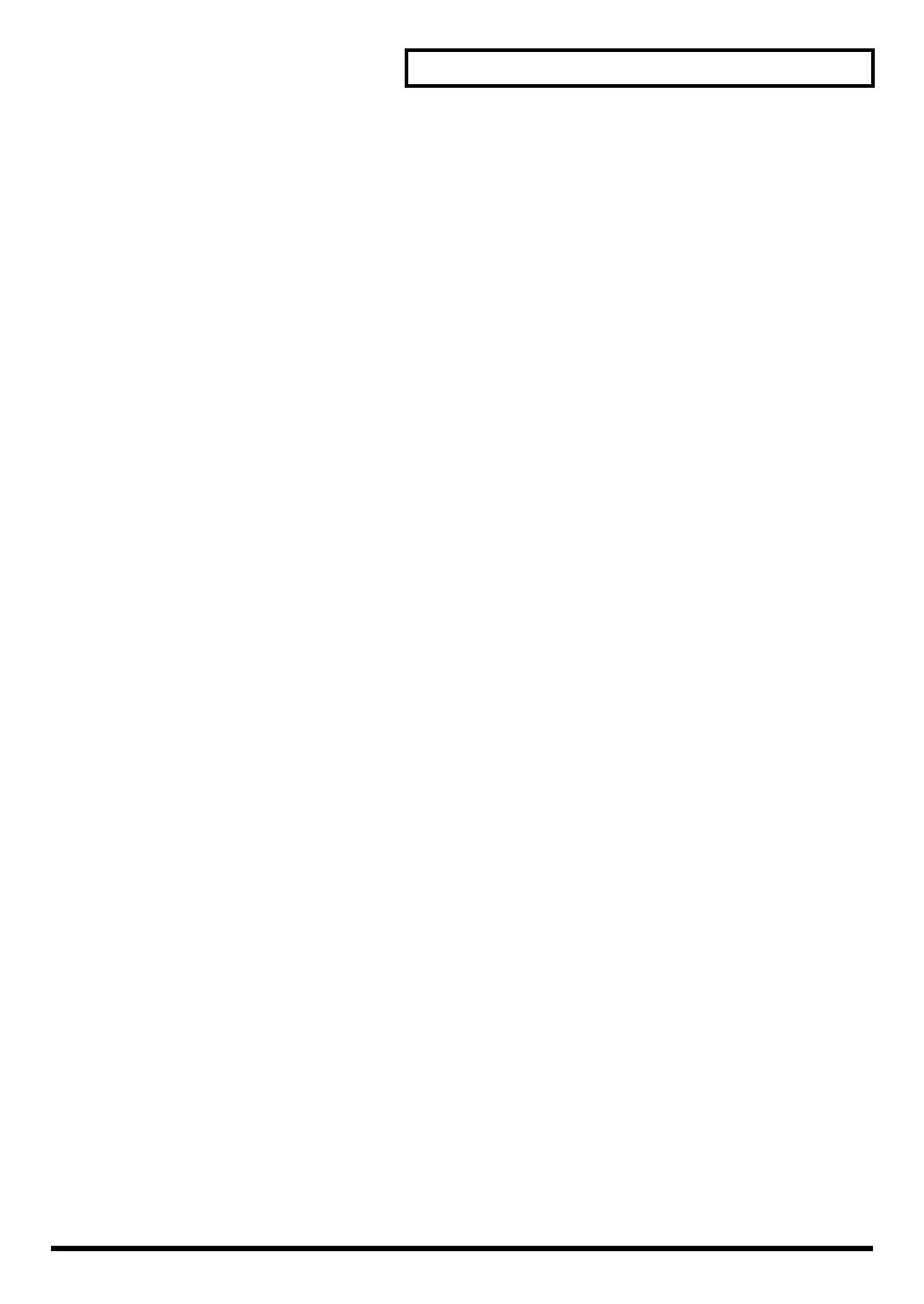
9
Contents
Double Triggering Prevention (Mask Time).......................................................49
Rim/Edge Dynamic Response (Rim Gain).........................................................49
Rim Shots Response (Rim Shot Adjust)...............................................................49
Cross Stick Threshold (XStick Thrshld)...............................................................49
Playing Bow, Bell, and Edge (3-Way Triggering) ..............................................50
Naming a Trigger Bank [F5 (Name)] ...................................................................50
Chapter 6. Sequencer (Playback)...........................................................51
Basic Operation ..................................................................................................................51
Choosing a Pattern [PATTERN] ......................................................................................52
About the “PATTERN” screen. ............................................................................52
Select a Pattern from the List [F1 (LIST)]........................................................................52
Playing Back a Pattern [PLAY] ........................................................................................52
Tempo Adjustment............................................................................................................53
Setting the Tempo by Hitting a Pad (Tap Tempo).............................................53
Synchronizing with an External MIDI Device ...................................................53
Part Settings [F2 (PART)]..................................................................................................54
Muting a Specific Part [F1 (MUTE)].....................................................................54
Make Settings for the Backing Part [F2 (BACKING)]........................................54
Master Tuning.........................................................................................................55
Percussion Part Settings [F3 (PERC)]...................................................................55
Percussion Set Settings...........................................................................................55
Volume/Pan Settings for Each Part [F4 (MIXER)] ............................................57
Effect Settings for Backing Parts [F5 (REV/CHO)] ...........................................57
Pattern Settings [F3 (FUNC)]............................................................................................58
Time Signature/Number of Measures/Tempo Settings [F1 (SETUP)] ..........58
Choosing a Playback Method [F2 (TYPE)]..........................................................58
Naming a Pattern [F5 (NAME)]............................................................................59
Starting and Stopping the Metronome (Click) On/Off................................................59
Using a Indicator as a Click..............................................................................................59
Setting the Click .................................................................................................................60
Chapter 7. Sequencer (Recording/Editing) ...........................................61
Recording a Pattern [REC]................................................................................................61
How to Record ........................................................................................................61
Checking the Tones and Phrases During Recording (Rehearsal)....................63
Editing a Pattern [F4 (EDIT)]............................................................................................64
Copying a Pattern [F1 (COPY)] ............................................................................64
Connecting Two Patterns [F2 (APPEND)]..........................................................65
Erasing a pattern [F3 (ERASE)].............................................................................65
Deleting a Pattern [F4 (DELETE)] ........................................................................66
Saving Patterns to a Memory Card [F5 (CARD)]...............................................67
Chapter 8. Copy Function [COPY] .........................................................69
Chapter 9. Using a CompactFlash Memory Card [CARD] ...................70
Saving Data to a Memory Card [F1 (SAVE)] .................................................................70
Naming a Backup [F4 (NAME)] ...........................................................................71
Loading Data from a Memory Card [F2 (LOAD)] ........................................................71
Deleting Data from a Memory Card [F3 (DELETE)] ....................................................72
Formatting a Memory Card [F4 (FORMAT)].................................................................72
Checking the State of a Memory Card [F5 (INFO)] ......................................................73
TD-20_Ref_e.book 9 ページ 2004年9月28日 火曜日 午前11時45分
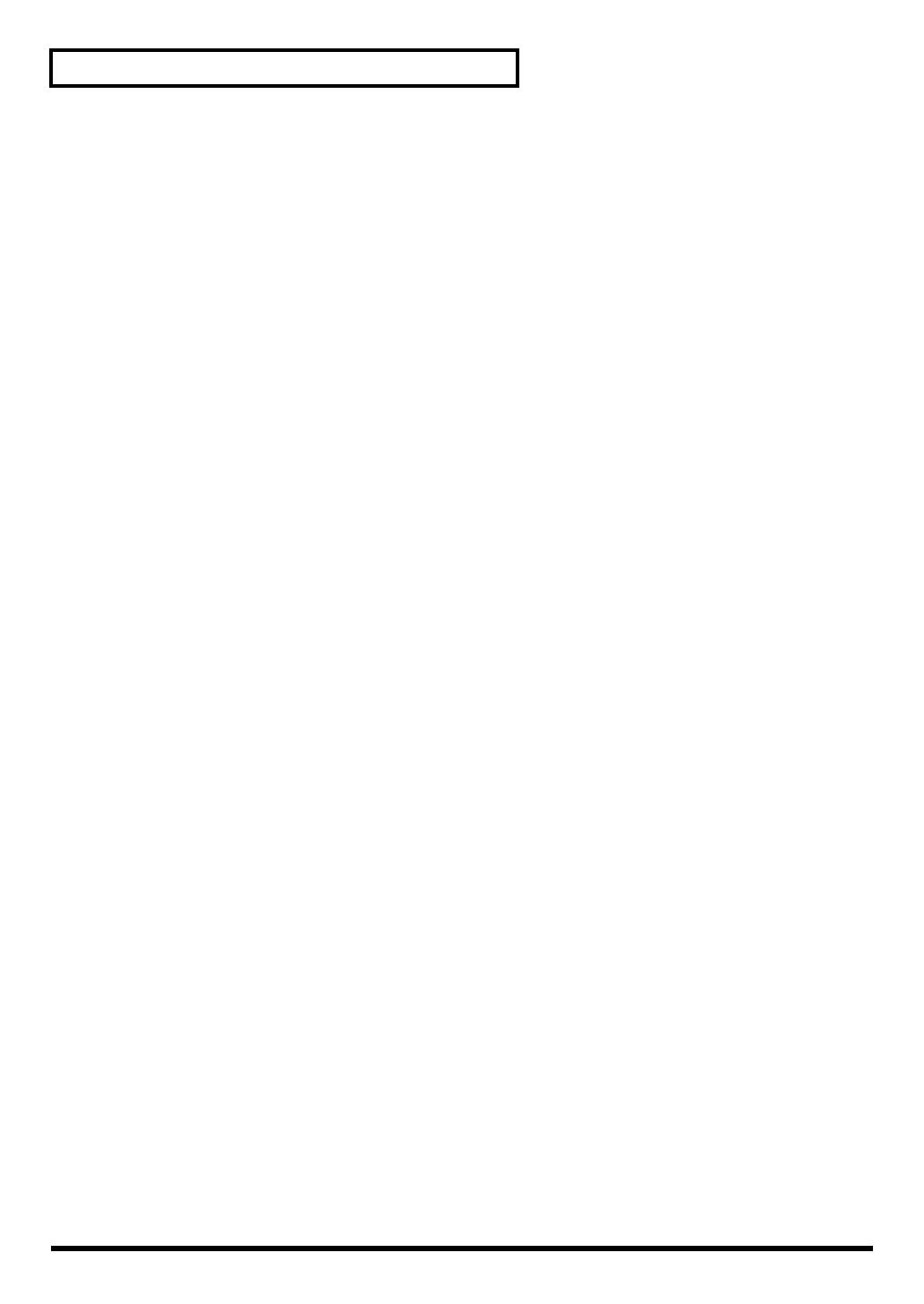
10
Contents
Chapter 10. Settings for the Entire TD-20 [SETUP]..............................74
MIDI Settings and Operations [F1 (MIDI)] ....................................................................74
Setting the MIDI Channels for Each Part [F1 (MIDI CH)]................................74
MIDI Settings for the Entire TD-20 [F2 (GLOBAL)] ..........................................74
MIDI Messages for Detailed Performance Expressions [F3 (CTRL)]..............76
Switching Drum Kits via MIDI (Program Change) [F4 (PROG)] ....................76
Saving Data to an external MIDI Device (Bulk Dump) [F5 (BULK)] ..............77
Selecting Output Destinations [F2 (OUTPUT)] .............................................................78
Output Destination for the Drum Instruments..................................................78
Output Destination for the Sequencer Parts/Metronome Click/
Sound Input from MIX IN [F4 (OTHER)] ...........................................................78
Setting the Switches [F3 (CONTROL)] ...........................................................................79
Using Foot Switches [F1 (FOOT SW)]..................................................................79
Using Pads as Switches [F2 (PAD SW)] ..............................................................80
Other Settings [F4 (OPTION)]..........................................................................................80
Preview Button Settings [F1 (PREVIEW)]...........................................................80
Master Effect Mode [F2 (COMP/EQ)].................................................................80
Adjusting the Display Contrast [F5 (LCD)]........................................................81
Restoring the Factory Settings [F5 (F RESET)]...............................................................81
Chapter 11. Drum Kit Chain [CHAIN].....................................................82
Creating a Drum Kit Chain ..............................................................................................82
Naming a Drum Kit Chain [F5 (NAME)]............................................................83
Playing with a Drum Kit Chain .......................................................................................83
Chapter 12. Other Functions [TOOLS] ..................................................84
Output Level Monitor [F1 (MONITOR)]........................................................................84
Checking the Current Status [F2 (INFO)].......................................................................84
Synchronizing Images to a TD-20 Performance [F5 (V-LINK)] ..................................84
What is V-LINK?.....................................................................................................84
Connection Examples.............................................................................................84
Using V-LINK .........................................................................................................85
About Expansion Board..........................................................................86
Cautions When Installing a Expansion Board...............................................................86
How to Install a Expansion Board...................................................................................86
À propos des carte d’extension.............................................................88
Précautions à prendre lors de l’installation d’une carte d’extension .........................88
Installation d’une carte d’extension ................................................................................88
Messages and Error Messages..............................................................90
Drum Instrument List ..............................................................................92
Note Number (Factory Settings) ............................................................96
Backing Instrument List..........................................................................98
MIDI Implementation Chart...................................................................100
Specifications ........................................................................................102
Block Diagram .......................................................................................104
Index .......................................................................................................106
Preset Drum Kit List..............................................................................110
Preset Pattern List.................................................................................110
TD-20_Ref_e.book 10 ページ 2004年9月28日 火曜日 午前11時45分

11
An Overview of the TD-20
Features
The TD-20 follows in the foot steps of the industry standard
TD-10, taking advantage of even more powerful COSM
technology. Velocity, position, and interval of each hit are
detected precisely, providing real and natural dynamics. The
new, dual trigger PD-125/105 pads give you superior feel,
response and control of the sound. You can play both shallow
and deep rim shots. 15 trigger inputs let you use lots of pads,
leaving room for advanced Pad Switch applications. (p. 80)
* COSM (Composite Object Sound Modeling) is a Roland
technology combining multiple sound modeling processes to
create new sounds hots.
* Positional detection is possible on snare drums (head/rim),
toms (rim) and ride cymbals (bow).
The onboard sound library was created for the TD-20, and
designed to work with enhanced V-Editing. Besides being able
to change heads, muffling types, shell depth, etc. you can also
place one of two sizzle types on any cymbal, put a tambourine
on the hi-hat, add snare buzz to the toms or kick, change the
beater type and move the microphone position on all sounds
(p. 32).
The interface is very easy to navigate. With the many buttons
on the top panel, you won’t lose time searching for functions.
Clear graphics, icons and menus guide you through the
simple and complex operations. No matter where you are
inside the TD-20, pushing the KIT button always brings you
back to the main kit page. Even still, please read this manual.
Advances in trigger technology combined with new pad
designs and V-Hi-Hat pads, provide natural response and
feel. Even playing with brushes (plastic only) has improved.
You can back up all of your kits into 8 different, nameable files
on the CF card. Each one stores 50 kits, all patterns, percussion
sets and global parameters (p. 70). You can copy FROM the
card, the individual kits, instruments within a kit and
percussion sets (p. 69). You can also save/load up to 100
individual patterns (p. 67).
Flexibility of audio routing is important in the professional
environment. The TD-20 lets you use all of the outputs in a
very efficient way. Each sound of the drum kit can be assigned
to one of the 10 individual outs. (Master out can be used as an
individual pair. The Effects, Ambience, Backing parts, Click
and even audio coming in the MIX input, can be assigned to
individual outputs. Perfect for any situation.
The VH-12 V-Hi-Hat, which mounts on just about any hi-hat
stand on the market, lets you control the technology with the
same movements and feel of an acoustic hi-hat. You can do
foot splashes, “swish” sounds and even closing it tighter will
create changes in the nuance and pitch of the sound (p. 26).
The MDS-20 stand allows you to pass the cables through the
pipes, making easy to transport and set up again. It
streamlines the look as well.
Everything Is New! Module—
Stand—V-Hi-Hat—Pads
560 New Drum Sounds
Expanded V-Editing
An Easy User Interface
High-speed triggering
Compact Flash Offers Perfect
Data Organization
Audio Signal Routing Stage
or Studio
Unique V-Hi-Hat VH-12
Cables Are Easy To Organize
TD-20_Ref_e.book 11 ページ 2004年9月28日 火曜日 午前11時45分
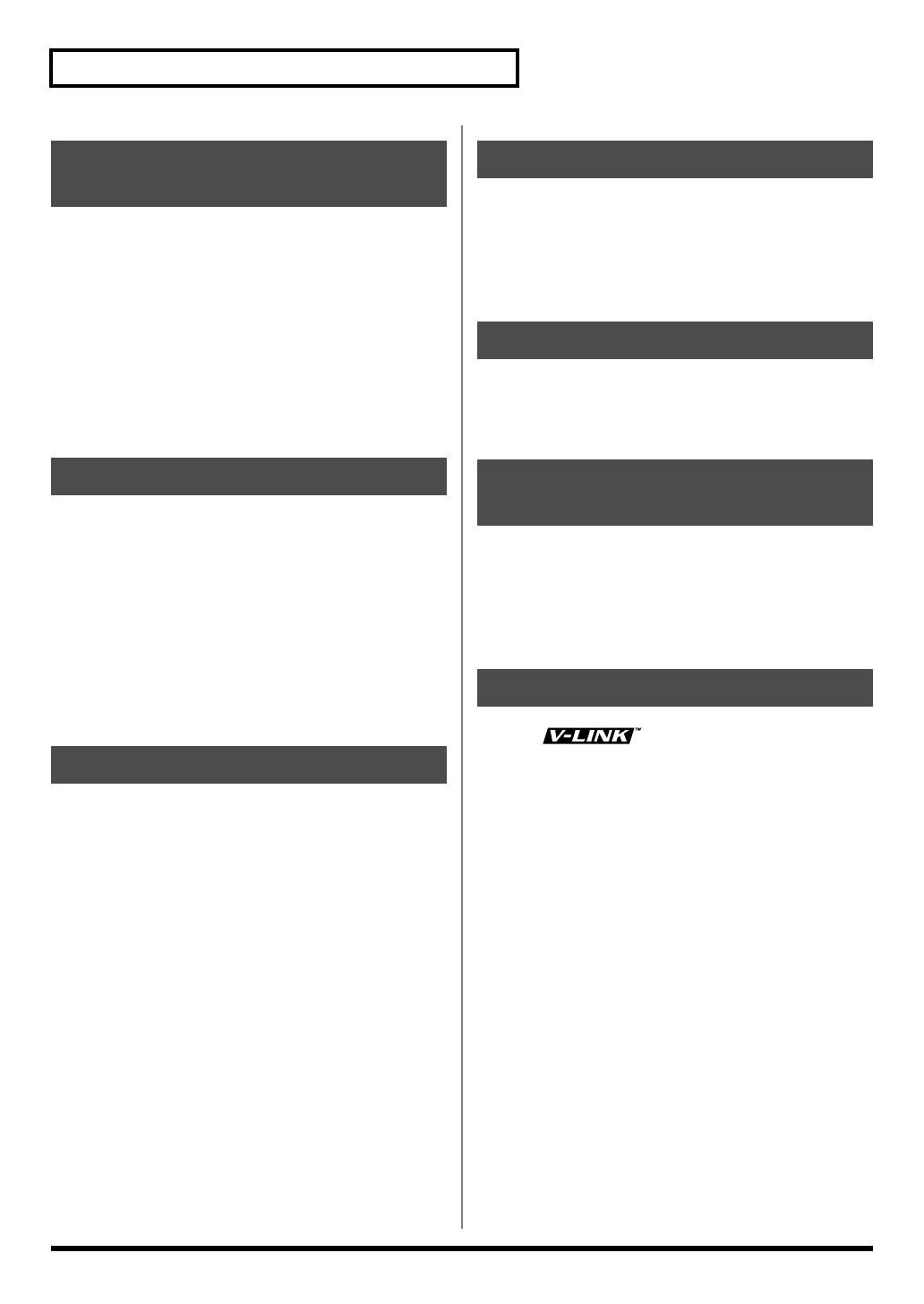
12
Features
Each instrument assigned to trigger 1–15 head and rim inputs
has an individual three-band equalizer and compressor(p. 38).
There is also a multi-effects unit with reverbs, delays, flanger,
chorus, pitch shifter, phaser, ring modulator, overdrive, etc.
(p. 40) There’s also Ambience, with a new room “shape”
feature in addition to being able to change wall materials, size,
etc. (p. 40) A master Compressor/EQ lets you apply it to
individual kits or for all of the kits (p. 43). All effects are
simple to understand and use. Via the top panel, you can also
turn all the effects on or off individually.
The group faders on the top panel let you make quick changes
as needed during performance (p. 24). You can play drum kits
in any desired order (Drum Kit Chain, p. 82). The +/- buttons
are large enough to be pressed with a drum stick. (Don’t HIT
them!) Another very useful function allows you to send the
click sound ONLY to the headphones if desired (p. 78). An
audio input (stereo) for custom monitoring (MIX IN jack, p.
19) is also provided. The MIX EDIT function allows immediate
editing of volume, Ambience send level, and MFX send level
using the group faders (p. 37).
Recording and playing back patterns is very easy. The 6 part
backing section, (including drums) can be used for live or
recording performances. Recording directly from the pads to
the percussion part is a great new feature, too (p. 75).
Each KIT can have it’s own tempo setting. The visual indicator
helps you count off the tempo of a song without needing to
hear the click (p. 59). Tap Tempo function allows you to set
tempo from all trigger inputs or the preview button (Tap
tempo, p. 53).
The TD-20’s bottom panel provides the access for the future
Expansion Board, which will not only add new sounds, but
provides a system upgrade using Flash ROM (p. 86, p. 88).
Percussion sets are accessed on a different MIDI channel than
the drums. They can be played from the internal sequencer or
external MIDI source (SPD type pad etc.) and feature a 128
note map. And with 262 backing instruments available, there
are sounds for all types of music (p. 98).
V-LINK ( ) is a function that allows music
and images to be performed together. By using MIDI to
connect two or more V-LINK compatible devices, you can
easily enjoy performing a wide range of visual effects that are
linked to the expressive elements of a music performance. By
using the TD-20 and Edirol DV-7PR together, connected pads
can be used to switch the Edirol DV-7PR’s images (clips/
palettes) (p. 84).
Top Quality Signal
Processing
Functions For Stage
Sequencer
Advanced Tempo Functions
Expansion Board
MIDI Sound Module
Potentials
V-LINK function
TD-20_Ref_e.book 12 ページ 2004年9月28日 火曜日 午前11時45分
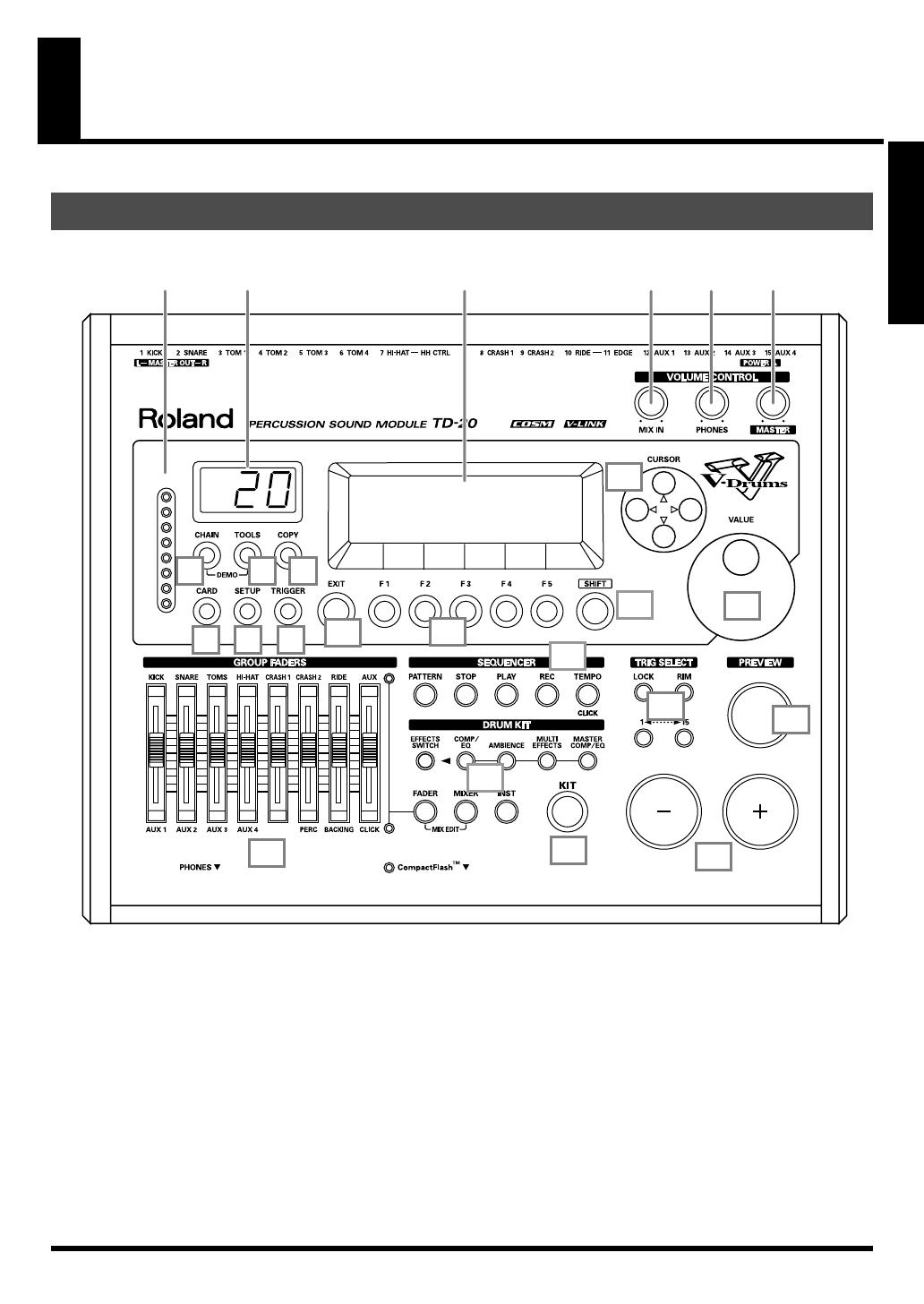
13
An Overview of the TD-20
Panel Descriptions
fig.top
1.
Trigger Level Indicator
This lights up and moves each time a trigger signal is
received from a pad. It monitors the pad connection and
is helpful when customizing trigger parameters.
2.
LED Display
Displays the Kit number (currently selected drum kit).
3.
Graphic Display
During normal performance, you see the kit name and
other information. When editing, relative graphics and
text will appear depending on the edit mode you are in.
* In this owner’s manual, this will be referred to as “the display.”
4.
CHAIN Button
A Chain allows you to set up a customized order for
playing your kits. There are 16 Chains (32 steps each).
Chains can be named also (p. 82).
5.
TOOLS Button
Provides access to the Level Monitor, Memory status, and
V-LINK on/off (p. 84).
6.
COPY Button
Copy or exchange data between drum kits, instruments,
etc. (p. 69)
Top Panel
21
3
17 18 19
14
22
15
13
16
20
21
23
24
12
11
10
987
654
TD-20_Ref_e.book 13 ページ 2004年9月28日 火曜日 午前11時45分
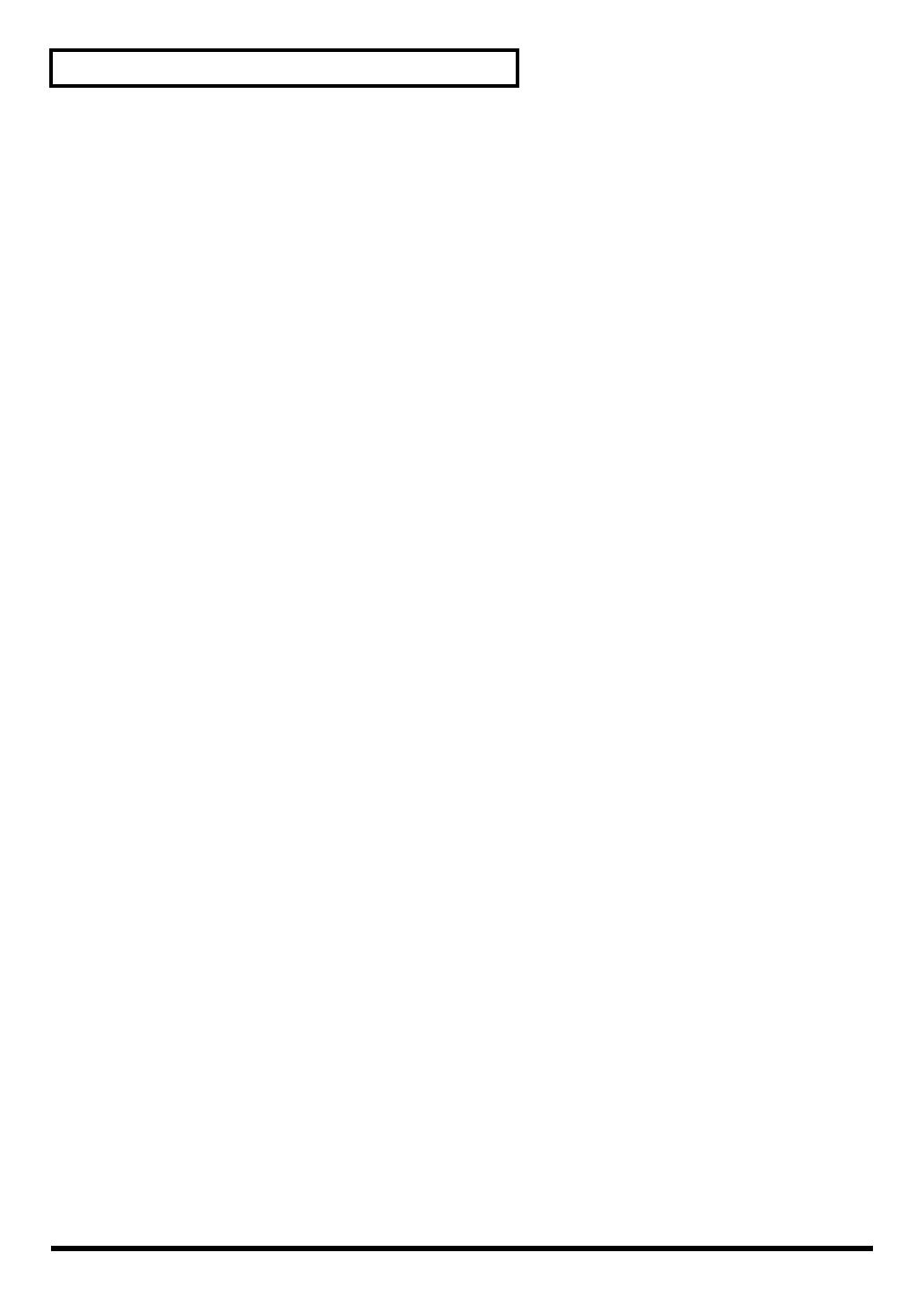
14
Panel Descriptions
7.
CARD Button
For access to (Compact Flash) memory card functions
such as saving/loading data etc. (p. 70)
8.
SETUP Button
For access to functions that affect the TD-20 globally,
such as MIDI parameters etc. (p. 74)
9.
TRIGGER Button
For access to trigger parameters (p. 44).
10.
EXIT Button
Press this to return to the previous screen. Repeated
pressing takes you back to the “DRUM KIT” screen.
11.
F1–F5 Buttons
These buttons change their function depending on the
contents of the display. The lower part of the display will
indicate the function of each button (p. 23).
12.
SHIFT Button
Used in combination with other buttons. How this
functions is explained in respective parts of this manual.
13.
GROUP FADERS
The faders are switchable, allowing you to adjust the
volume of the kick, snare, toms, hi-hat, cymbals,
percussion and backing instruments, and the click sound
(p. 24).
14.
SEQUENCER
These provide access to and control of sequencer
functions (pattern playback/recording, Percussion set)
etc. (p. 51, p. 61)
15.
DRUM KIT
These buttons take you to the screens for creating or
editing a drum kit. (p. 31, p. 37, p. 38).
16.
KIT Button
One touch brings you back to the basic display screen. It
works from any Edit mode as well.
17.
MIX IN Knob
Adjusts the level of the audio source connected to the
MIX IN jack. This sound is output from the MASTER
OUT jacks and/or the PHONES jack. Other possibilities
(p. 78).
18.
PHONES Knob
Adjusts the headphone volume. Plugging in headphones
does not affect the master output (like other audio
device.)
19.
MASTER Knob
Adjusts the volume of the MASTER OUT jacks.
20.
CURSOR Buttons
Used to move the cursor in the display (p. 23).
21.
VALUE Dial
This dial functions like the + and - buttons. Use it to scroll
quickly or make large changes in edited values (p. 23).
22.
TRIG SELECT
Use the lower two buttons to select the trigger number
(pad) you want to access. Press the RIM button to select
the rim of a pad. (RIM button lights.) The PREVIEW
button lets you audition the instrument assigned here, or
you can hit a pad as well to select (p. 24).
23.
PREVIEW Button
This velocity sensitive button allows you to audition an
instrument after you have chosen it with the TRIG
SELECT buttons or after you have played a pad/pedal
(p. 24).
24.
+ Button, - Button
These buttons are used to switch drum kits or to change
values when editing. The + button increases the value,
and the - button decreases it (p. 23). You can also use the
tip of your drum stick to press them. Never hit them with
a stick as this can cause malfunctions.
TD-20_Ref_e.book 14 ページ 2004年9月28日 火曜日 午前11時45分
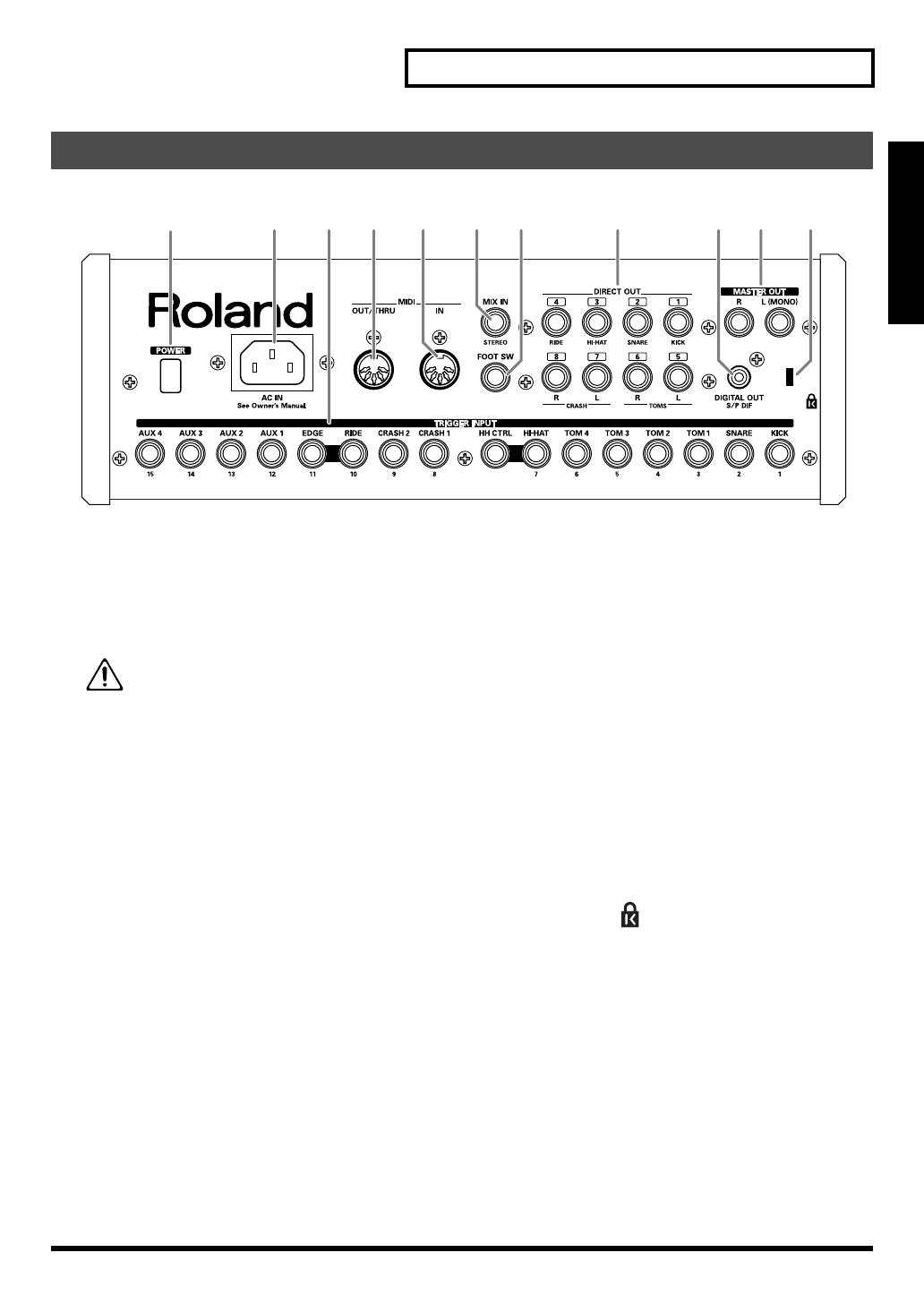
15
Panel Descriptions
An Overview of the TD-20
fig.rear_50
1.
POWER Switch
This switch turns the power on/off.
2.
AC Inlet
Connect the included AC power cable to this inlet.
* For details on the power consumption, refer to p. 103.
The unit should be connected to a power source
only of the type marked on the bottom of the
unit.
3.
TRIGGER INPUT Jacks
Here is where you plug in pads, kick triggers, or acoustic
triggers. With dual trigger pads (PD-125/120/105/80R/
9/8/7), use a stereo (TRS) cable (p. 18).
4.
MIDI IN Connector
To connect an external MIDI source (sequencer, pad
controller, keyboard, computer, etc.) to play the TD-20’s
sounds, or to load data (pp. 74–77).
5.
MIDI OUT/THRU Connector
For using the TD-20/pads to play sounds in an external
MIDI sound module, or recording/saving data to an
external MIDI sequencer (pp. 74–77).
6.
MIX IN Jack
Used for connecting any external audio source (p. 19).
This audio signal will be output from the MASTER OUT
jacks and/or PHONES jack. Other signal routing
possibilities (p. 78).
7.
FOOT SWITCH Jack
Optional foot switches (such as BOSS FS-5U) give you
access to a variety of functions like selecting drum kits,
sequencer start/stop, etc. Using an optional PCS-31 cable
(standard insert cable), two foot switches can be utilized
at the same time (p. 79).
8.
DIRECT OUT Jacks
Individual outputs have a variety of uses. The TD-20
offers many options. See the SETUP screen (p. 78).
9.
MASTER OUT Jacks
For connecting to your amp/audio system. For monaural
output, use the MASTER OUT L (MONO) jack.
10.
DIGITAL OUT Connector
This coaxial-type digital out connector sends the same
audio signal as is output from MASTER OUT jacks.
11.
Security Slot ( )
For retail store use.
http://www.kensington.com/
Rear Panel
12
8 93 4 5 7 11106
TD-20_Ref_e.book 15 ページ 2004年9月28日 火曜日 午前11時45分

16
Panel Descriptions
fig.front
1.
PHONES Jack
A pair of stereo headphones can be connected to this jack.
Connecting the headphones will not mute the output
from the MASTER OUT jacks (p. 19).
2.
CompactFlash Card Slot
Accepts a CompactFlash memory card (optional). Each
memory card can store all settings of the TD-20, such as
drum kits and sequencer performance data, etc. (p. 70)
* The CompactFlash is the only memory card can be used by the
TD-20.
Front Panel
12
TD-20_Ref_e.book 16 ページ 2004年9月28日 火曜日 午前11時45分

17
An Overview of the TD-20
Setting Up the Kit
1.
Attach the stand holder (included with the optional drum stand) to the TD-20.
Using the screws attached to the bottom panel, attach the holder so the unit is oriented as shown in the diagram.
* ONLY use the 8 mm screws (M5 x 8) provided with the TD-20. Other screws may damage the unit.
fig.StandHolder.e
928, 929
• When turning the unit upside-down, get a bunch of newspapers or magazines, and place them under the
four corners or at both ends to prevent damage to the buttons and controls. Also, you should try to orient
the unit so no buttons or controls get damaged.
• When turning the unit upside-down, handle with care to avoid dropping it, or allowing it to fall or tip over.
2.
Attach the TD-20 and stand holder to the drum stand (such as the optional MDS-20BK).
See the owner’s manual for the stand for details on assembling the drum stand and attaching the TD-20.
005
This unit should be used only with a stand that is recommended by Roland.
006
When using the unit with a stand recommended by Roland, the rack or stand must be carefully placed so it is level
and sure to remain stable. If not using a rack or stand, you still need to make sure that any location you choose for
placing the unit provides a level surface that will properly support the unit, and keep it from wobbling.
101c
This TD-20 for use only with Roland stand MDS series. Use with other stands is capable of resulting in instability
causing possible injury.
The optional APC-33 All Purpose Clamp can be attached to a pipe of 10.5–28.6 mm radius in case you
want to mount the TD-20 on a cymbal stand or other such stand.
Mounting the TD-20 on the Stand
Narrow
Wide
TD-20_Ref_e.book 17 ページ 2004年9月28日 火曜日 午前11時45分
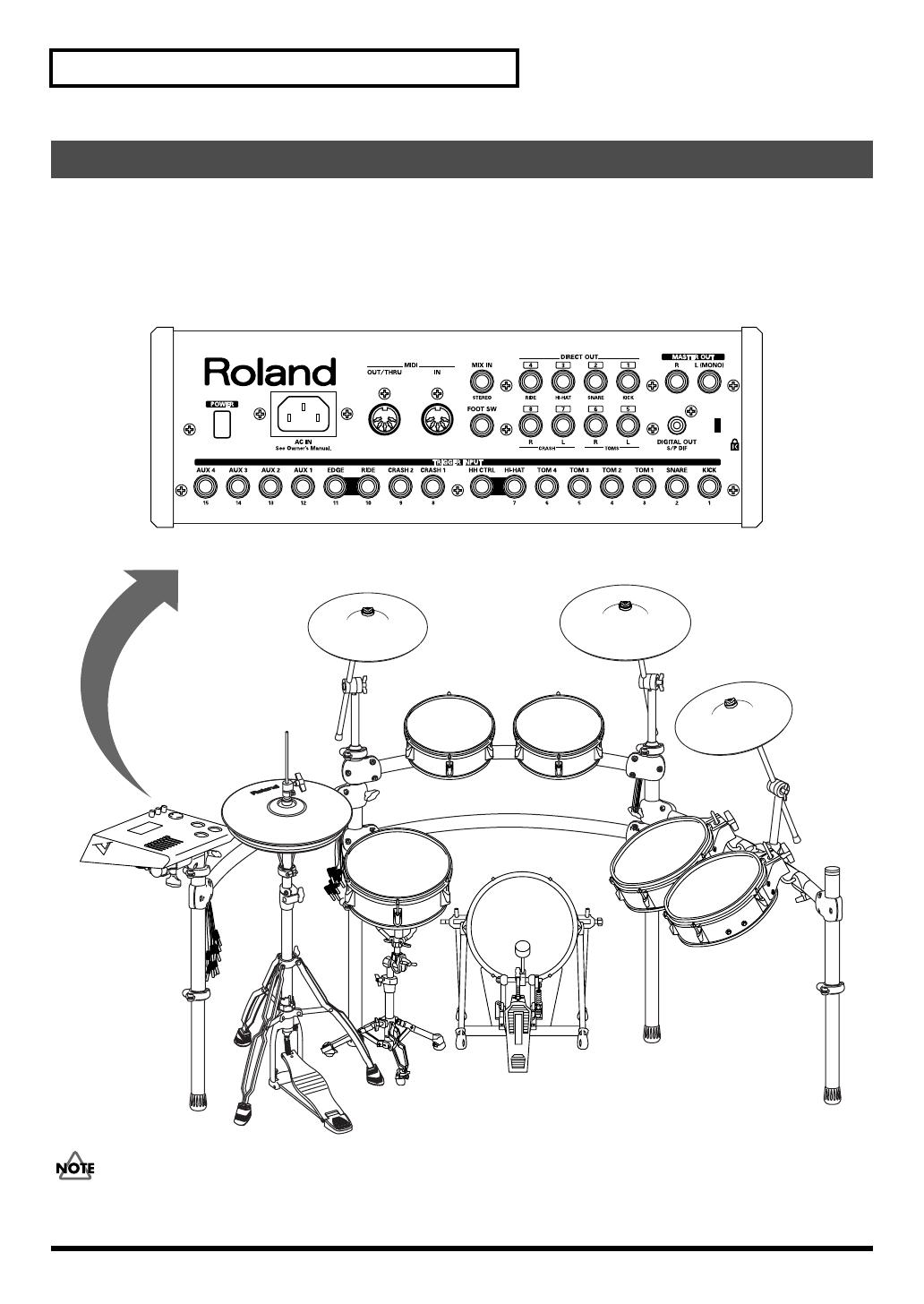
18
Setting Up the Kit
Using the provided cables, connect the pads, cymbals, hi-hat, and kick trigger.
* When mounting a TD-20 on an MDS-20 drum stand, use the built-in connection cables.
Set Up Example
fig.Kit.e
The HI-HAT and RIDE cymbal use two cables each. See p. 21 and p. 50.
Connecting the Pads and Pedals
3 / TOM 1 4 / TOM 2
PD-105
PD-105
5 / TOM 3
6 / TOM 4
PD-125
PD-125
9 / CRASH 2
CY-14C
10 / RIDE
11 / EDGE
CY-15R
8 / CRASH 1
CY-14C
1 / KICK
KD-120
2 / SNARE
PD-125
Roland
TD-20
7 / HI-HAT
HH CTRL
VH-12
TD-20 Rear Panel
TD-20_Ref_e.book 18 ページ 2004年9月28日 火曜日 午前11時45分
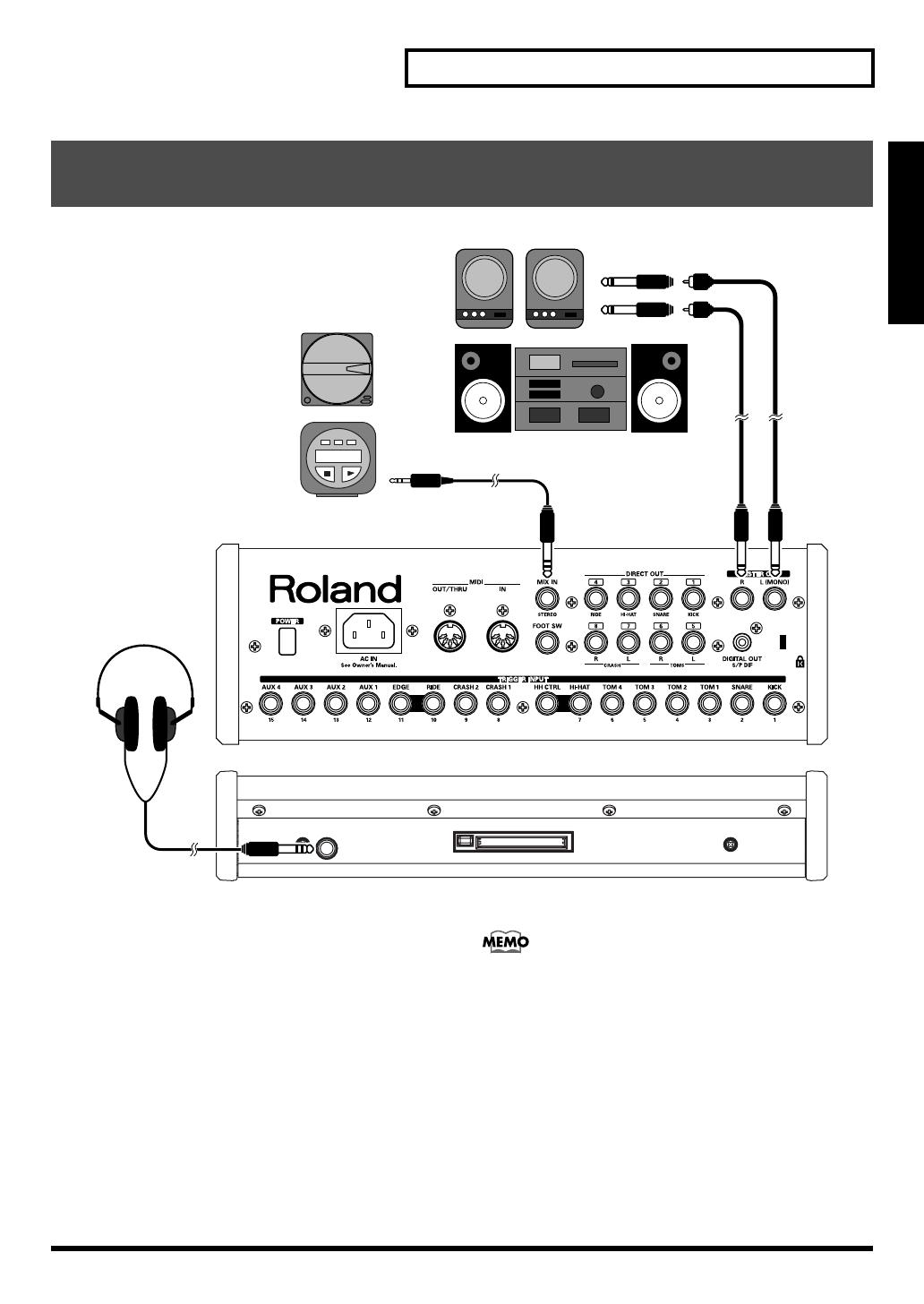
19
Setting Up the Kit
An Overview of the TD-20
fig.Connect.e
1.
Turn off the power of all devices before you
make connections.
921
* To prevent malfunction and/or damage to speakers or other
devices, always turn down the volume, and turn off the power
on all devices before making any connections.
2.
Connect the MASTER OUT L (MONO) and R
jacks on the rear panel to your audio system or
amp. Headphones should ONLY be connected
to the PHONES jack.
3.
Connect the supplied power cord to the AC
inlet.
4.
Plug the power cord plug into a power outlet.
The TD-20’s MIX IN jack allows you to play along with a
CD or other audio sources.
• To adjust the volume of the device connected to the MIX
IN jack, turn the [MIX IN] knob on the TD-20’s top panel.
• The sound input from the MIX IN jack can be output
from the MASTER OUT, PHONES, or DIRECT OUT 5–8
jacks (p. 78).
926a
* When connection cables with resistors are used, the volume
level of equipment connected to the MIX IN jack may be low. If
this happens, use connection cables that do not contain
resistors, such as those from the Roland PCS series.
Connecting Headphones, Audio Equipment, Amps, or Other
Gear
L
R
CD/MD player, etc.
Phone type
Stereo phone type
Stereo phone type
Front Panel
Stereo set, etc.
Speakers with built-in amp, etc.
Rear Panel
TD-20_Ref_e.book 19 ページ 2004年9月28日 火曜日 午前11時45分
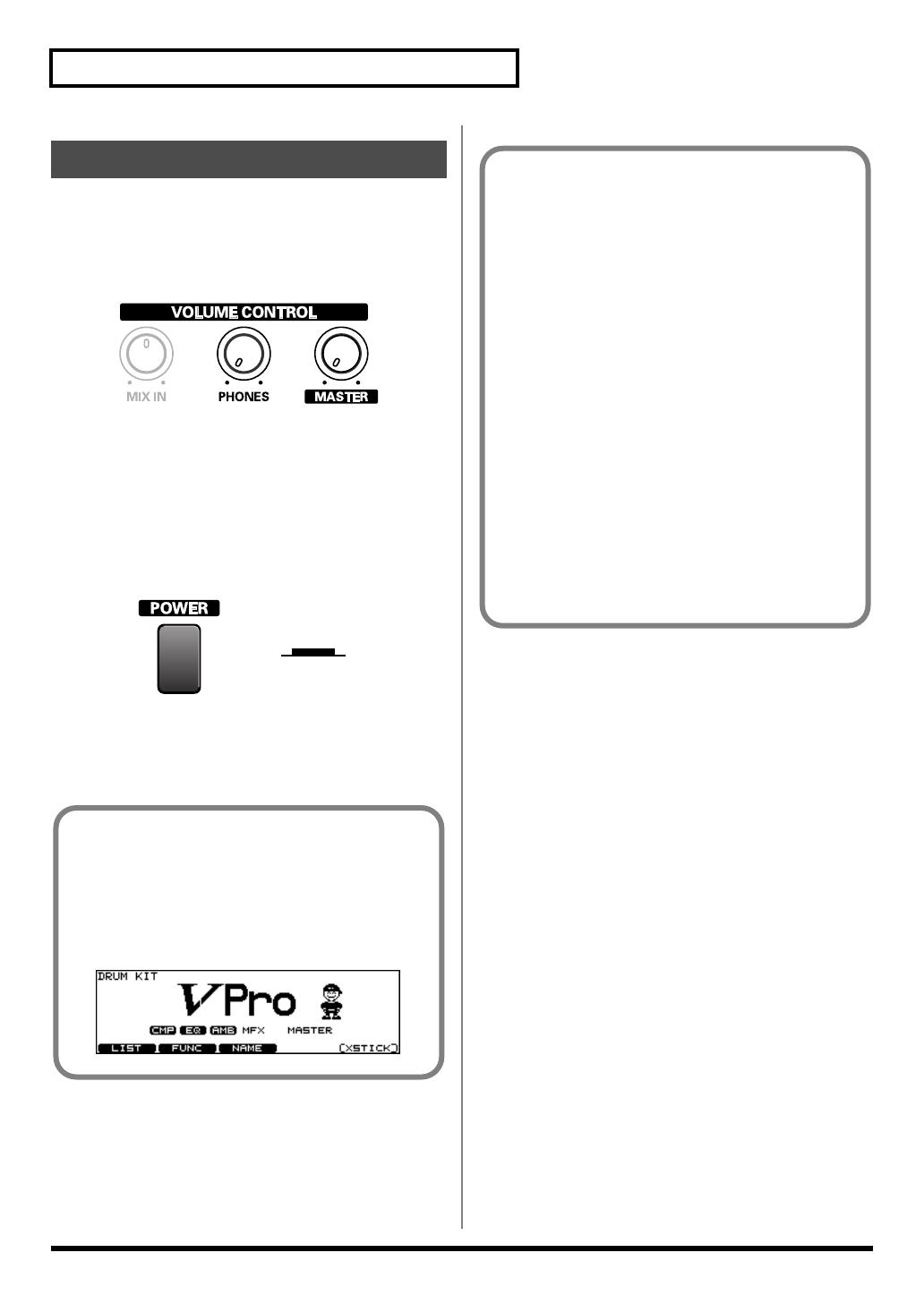
20
Setting Up the Kit
941
* Once the connections have been completed (p. 18, p. 19), turn
on power to your various devices in the order specified. By
turning on devices in the wrong order, you risk causing
malfunction and/or damage to speakers and other devices.
fig.VolMin
1.
Turn the [MASTER] and [PHONES] completely
to the left to lower the volume to “0.”
2.
Turn down the volume control on the
connected amp or audio system.
3.
Push the [POWER] switch on the TD-20’s rear
panel to turn on the power.
fig.PowerOn.e
942
* This unit is equipped with a protection circuit. A brief interval
(a few seconds) after power up is required before the unit will
operate normally.
4.
Turn on the power to the connected amp or
audio system.
5.
While hitting a pad, gradually turn [MASTER]
(or [PHONES]) to the right to adjust the volume
level.
Turning Off the Power
1.
Completely turn down the volume of the TD-20
and any connected external devices.
2.
Turn off the power to all external devices.
3.
Push the [POWER] switch on the TD-20’s rear
panel to turn off the power.
Turning On/Off the Power
Lower Position
ON
Precautions When Turning on the
Power
After the power is turned on, do NOT hit any pads or
step on the pedals until the drum kit name (following
figure) appears in the display. Doing so can cause
triggering problems.
fig.00-006
No Sound When Hitting the Pads or Using the
Pedals?
Check the following points.
When Using an Amp or Audio System
• Is the amp or audio system connected to the TD-20’s
MASTER OUT jacks?
• Is the input of the amp or audio system properly
connected?
• Is there a problem with any connection cables?
• Is the volume turned down in the [GROUP
FADERS] sliders?
• Is [MASTER] turned completely to the left?
• Have the input select settings of your audio system
or amp been made correctly?
• Is the amp or audio system volume setting correct?
When Using Headphones
• Are the headphones connected to the PHONES jack?
• Is [PHONES] turned completely to the left?
TD-20_Ref_e.book 20 ページ 2004年9月28日 火曜日 午前11時45分
/

