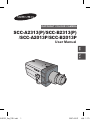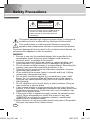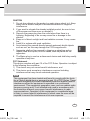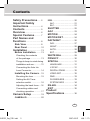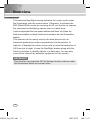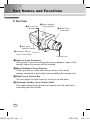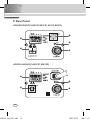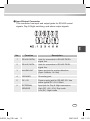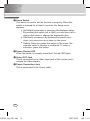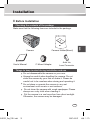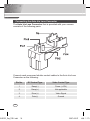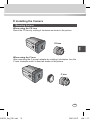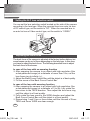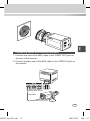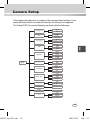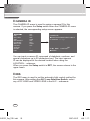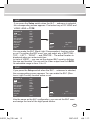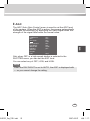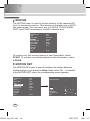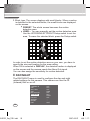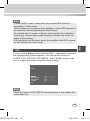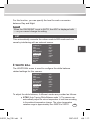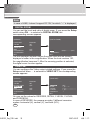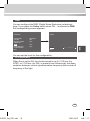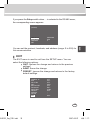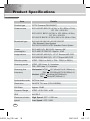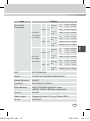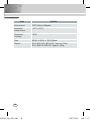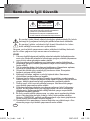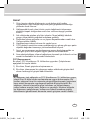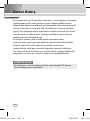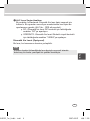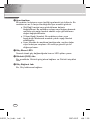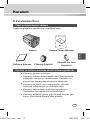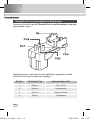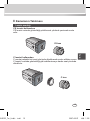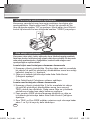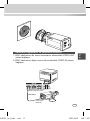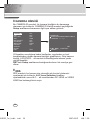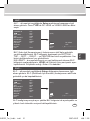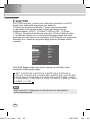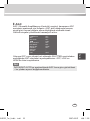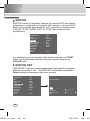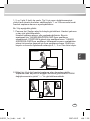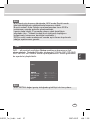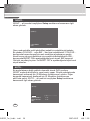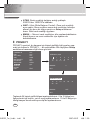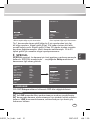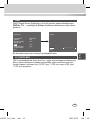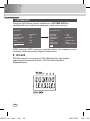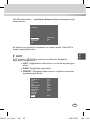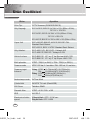Samsung SCC-B2313P User manual
- Category
- Security cameras
- Type
- User manual

DAY/NIGHT COLOUR CAMERA
SCC-A2313(P)/SCC-B2313(P)
/SCC-A2013P/SCC-B2013P
User Manual
ENG
TUR
SCC-B2313_Eng_TUR.indd 1 2007-06-07 ソタネト 1:17:02

2 3
2 3
2
This symbol indicates high voltage is present inside. It is dangerous
to make any kind of contact with any inside part of this product.
This symbol alerts you that important literature concerning
operation and maintenance has been included with this product.
To prevent damage which may result in fire or electric shock hazard, do
not expose this appliance to rain or moisture.
WARNING
1. Be sure to use only the standard adapter that is specified in the
specification sheet. Using any other adapter could cause fire,
electrical shock, or damage to the product
2. Incorrectly connecting the power supply or replacing battery may
cause explosion, fire, electric shock, or damage to the product.
3. Do not connect multiple cameras to a single adapter. Exceeding the
capacity may cause abnormal heat generation or fire.
4. Securely plug the power cord into the power receptacle. Insecure
connection may cause fire.
5. When installing the camera, fasten it securely and firmly. A falling
camera may cause personal injury.
6. Do not place conductive objects (e.g. screwdrivers, coins, metal
things, etc.) or containers filled with water on top of the camera.
Doing so may cause personal injury due to fire, electric shock, or
falling objects.
7. Do not install the unit in humid, dusty, or sooty locations. Doing so
may cause fire or electric shock.
8. If any unusual smells or smoke come from the unit, stop using the
product. In such case, immediately disconnect the power source and
contact the service centre. Continued use in such a condition may
cause fire or electric shock.
9. If this product fails to operate normally, contact the nearest service
centre. Never disassemble or modify this product in any way.
(SAMSUNG is not liable for problems caused by unauthorized
modifications or attempted repair.)
1
0. When cleaning, do not spray water directly onto parts of the product.
Doing so may cause fire or electric shock.
Safety Precautions
CAUTION: TO REDUCE THE RISK OF
ELECTRIC SHOCK, DO NOT REMOVE REAR
COVER. NO USER SERVICEABLE PARTS
INSIDE. REFER TO QUALIFIED SERVICE
PERSONNEL.
CAUTION
RISK OF ELECTRIC
SHOCK DO NOT OPEN
SCC-B2313_Eng_TUR.indd 2 2007-06-07 ソタネト 1:17:03

2 3
2 3
ENG
Safety Precautions
CAUTION
1. Do not drop objects on the product or apply strong shock to it. Keep
away from a location subject to excessive vibration or magnetic
interference.
2. If you want to relocate the already installed product, be sure to turn
off the power and then move or reinstall it.
3. Remove the power plug from the outlet when then there is a
lightning. Neglecting to do so may cause fire or damage to the
product.
4. Keep out of direct sunlight and heat radiation sources. It may cause
fire.
5. Install it in a place with good ventilation.
6. Avoid aiming the camera directly towards extremely bright objects
such as sun, as this may damage the CCD image sensor.
7. Apparatus shall not be exposed to dripping or splashing and no
objects filled with liquids, such as vases, shall be placed on the
apparatus.
8. The Mains plug is used as a disconnect device and shall stay readily
operable at any time.
FCC Statement
This device complies with part 15 of the FCC Rules. Operation is subject
to the following two conditions:
1) This device may not cause harmful interference, and
2) This device must accept any interference received including
interference that may cause undesired operation.
Note
This equipment has been tested and found to comply with the limits
for a Class A digital device, pursuant to part 15 of FCC Rules. These
limits are designed to provide reasonable protection against harmful
interference when the equipment is operated in a commercial
environment. This equipment generates, uses, and can radiate radio
frequency energy and, if not installed and used in accordance with
the instruction manual, may cause harmful interference to radio
communications. Operation of this equipment in a residential area
is likely to cause harmful interference in which case the user will be
required to correct the interference at his own expense.
SCC-B2313_Eng_TUR.indd 3 2007-06-07 ソタネト 1:17:03

4 5
4 5
Important Safety Instructions
1. Read these instructions.
2. Keep these instructions.
3. Heed all warnings.
4. Follow all instructions.
5. Do not use this apparatus near water.
6. Clean only with dry cloth.
7. Do not block any ventilation openings. Install in
accordance with the manufacturer’s instructions.
8. Do not install near any heat sources such as radiators,
heat registers, or other apparatus (including amplifiers)
that produce heat.
9. Do not defeat the safety purpose of the polarized or
grounding-type plug. A polarized plug has two blades with
one wider than the other. A grounding type plug has two
blades and a third grounding prong. The wide blade or
the third prong is provided for your safety. If the provided
plug does not fit into your outlet, consult an electrician
for replacement of the obsolete outlet.
10. Protect the power cord from being walked on or pinched
particularly at plugs, convenience receptacles, and the
point where they exit from the apparatus.
11. Only use attachments/accessories specified by the
manufacturer.
12. Use only with cart, stand, tripod, bracket, or table
specified by the manufacturer, or sold with the apparatus.
13. Unplug this apparatus. When a cart is used, use caution
when moving the cart/apparatus combination to avoid
injury from tip-over.
14. Refer all servicing to qualified service personnel.
Servicing is required when the apparatus has been
damaged in any way, such as power-supply cord or plug
is damaged, liquid has been spilled or objects have fallen
into the apparatus, the apparatus has been exposed to
rain or moisture, does not operate normally, or been
dropped.
SCC-B2313_Eng_TUR.indd 4 2007-06-07 ソタネト 1:17:04

4 5
4 5
ENG
Contents
Safety Precautions ...... 2
Important Safety
Instructions ..................... 4
Contents ........................... 5
Overview ........................... 6
Special Features ........... 7
Part Names and
Functions ......................... 8
Side View ......................... 8
Rear Panel ....................... 10
Installation ....................... 13
Before Installation ......... 13
Checking the contents
of the package ..................
13
Things to keep in mind during
installation and use .............13
Connecting the Auto Iris
Lens Connector ................
14
Installing the Camera ... 15
Mounting the lens .............
15
Setting the ALC lens
selection switch ................
16
Adjusting the back focus ....16
Connecting cables and
checking operation ...........
17
Camera Setup ................ 19
CAMERA ID ........................
20
IRIS ...................................... 20
ALC... ............................... 21
ELC... ............................... 21
SHUTTER ......................... 22
AGC ................................... 23
MOTION ............................ 24
MOTION DET ................... 24
DAY/NIGHT ...................... 26
DAY... ...............................
27
NIGHT... ...........................
28
AUTO... ............................
28
EXT .................................. 29
WHITE BAL ...................... 29
PRIVACY ........................... 30
SPECIAL ........................... 31
LANGUAGE ..................... 31
V-SYNC ............................
31
DIGITAL ZOOM ...............
32
VIDEO SET ......................
32
DNR ................................. 33
FLICKERLESS ................. 33
SYSTEM INFO ................
34
RS-485 ............................... 34
EXIT ................................... 35
Product
Specifications ................ 36
SCC-B2313_Eng_TUR.indd 5 2007-06-07 ソタネト 1:17:04

6 7
6 7
Overview
This enriched Day/Night camera activates the colour mode under
the illumination over the normal value. Otherwise, it activates the
B/W (Black/White) mode by removing the IR cut function to improve
the sensitivity for identifying objects even in a dark area.
It also incorporated the low speed shutter and Sens Up (Uses the
field accumulation method) functions to enhance the low illumination
feature.
This camera can be mainly used in the dark places such as
basement parking lots under comparatively low illumination. In
daytime, it displays the colour screen with a horizontal resolution of
540 lines but at night, it uses the Day/Night feature along with the
Sens Up function to identify objects in a dark area. You can also
connect the infrared ray emission equipment to this camera.
DAY/NIGHT
This function can make the IR Cut filtering function inactive under
the illumination below the normal value.
SCC-B2313_Eng_TUR.indd 6 2007-06-07 ソタネト 1:17:04

6 7
6 7
ENG
Special Features
High Sensitivity
It implements images of high sensitivity using the up-to-date
I/T Exview-HAD, I/T Super-HAD CCD.
Low Illumination
It uses the digital signal technologies such as low illumination and
Day/Night functions that make your camera identify objects even in
the worst environment.
Superior Backlight Adjustment
When an object has a bright illumination or sunlight behind it, this
camera automatically improves the shaded object picture quality.
Digital Power Synchronization
The full digital Line Lock function directly adjusts the vertical
camera synchronization to enhance the operationability and
reliability of this camera.
High Resolution
This camera has realized high resolution of 540 lines using the
top-notch full digital image processing and special algorithm
technologies.
Output Signal Setting
You can set the following Video output signals: Image reversion
(Horizontal, Vertical, or both), Privacy, Horizontal/Vertical profiling,
and digital zooming.
SCC-B2313_Eng_TUR.indd 7 2007-06-07 ソタネト 1:17:04

8 9
8 9
Part Names and Functions
❚
Side View
1 Auto Iris Lens Connector
This groove is used for screwing the mount adapter, a part of the
bracket where the camera will be installed.
2 Mount Adapter Fixing Grooves
These grooves are used when fixing screws of the mount
adapter connected to the bracket when installing the camera on it.
3 Back Focus Control Bar
You can adjust the back focus by moving it up and down.
4 Automatic Shutter Lens Control Cable
This cable transmits the power and signals from the camera for
controlling the lens shutter.
4
Automatic Shutter
Lens Control Cable
5
ALC Lens
Selection Switch
1 Auto Iris Lens
Connector
2 Mount Adapter
Fixing Grooves
3 Back Focus
Control Bar
Camera Lens
SCC-B2313_Eng_TUR.indd 8 2007-06-07 ソタネト 1:17:05

8 9
8 9
ENG
5 ALC Lens Selection Switch
This switch is used to select the type of the Auto Iris lens for
use. After this setting, you have to also set the lens type in the
Setup menu (In AL
C… submenu of IRIS).
DC: When the Auto Iris lens is installed for DC control
signals, set the switch to “DC.”
VIDEO: When the Auto Iris lens is installed for Video
control signals, set the switch to “VIDEO.”
Auto Iris Lens (Optional)
This lens is installed on this camera.
Note
When the camera lens becomes dirty, softly clean it with a lens
tissue or a cloth soaked in pure ethanol.
SCC-B2313_Eng_TUR.indd 9 2007-06-07 ソタネト 1:17:05

10 11
10 11
❚
Rear Panel
AC24/DC12V(SCC-A2313P, B2313P, A2313, B2313)
AC220V~240V(SCC-A2013P, B2013P)
1
5
2
3
4
1
2
3
4
SCC-B2313_Eng_TUR.indd 10 2007-06-07 ソタネト 1:17:06

10 11
10 11
ENG
1 Input/Output Connector
This connector has input and output jacks for RS-485 control
signals, Day & Night switching, and alarm output signals.
No
.
Function Description
1 RS-485 DATA+ Jack for connection to RS-485 DATA+
signal line
.
2 RS-485 DATA- Jack for connection to RS-485 DATA-
signal line.
3 ALARM OUT Alarm out jack for motion detection
.
(Open Collector, On Gnd)
4 GROUND Grounding jack.
5 DC +5V Power supply jack for RS-485 JIG. Use
within typical DC +5V 100mA
6 EXTERNAL
SENSOR
Input jack for Day & Night conversion.
High (DC +3V~+5V): Day mode
Low (0V): Night mode
SCC-B2313_Eng_TUR.indd 11 2007-06-07 ソタネト 1:17:06

12 13
12 13
2 Setup Switch
This switch is used to set the function or property. When this
switch is pressed for at least 2 seconds, the Setup menu
appears.
[Left/Right] movement or changing the displayed value:
By pressing this switch left or right, you can move left or
right on the menu or change the displayed value.
[Up/Down] movement: By pressing this switch up or
down, you can move up or down on the menu.
Setting: When you press this switch in the menu, the
selected value or function is confirmed. To enter a
submenu, press this button.
3 Power Display LED
When the power is normally connected, the red LED lights.
4 Video OUT Jack
This is connected to the Video Input jack of the monitor and it
outputs the Video signals.
5 Power Connection Jack
This is connected to the Power cable.
SCC-B2313_Eng_TUR.indd 12 2007-06-07 ソタネト 1:17:07

12 13
12 13
ENG
Installation
❚
Before Installation
Checking the contents of the package
Make sure that the following items are included in the package.
Things to keep in mind during installation and use
Do not disassemble the camera on your own.
Always be careful when handling the camera. Do not
strike the camera by your fists or shake it. Please be
careful not to be careless when storing and operating it.
Do not place or operate the camera in any wet
environment such as rain or wet surfaces.
Do not clean the camera with rough sandpaper. Please
always use a dry cloth when cleaning it.
Put the camera in a cool area free from direct sunlight.
Otherwise, the camera may be damaged.
Camera Camera Holder(Mount)
C Mount Adapter
Auto Iris
Lens Connector
User's Manual
SCC-B2313_Eng_TUR.indd 13 2007-06-07 ソタネト 1:17:08

14 15
14 15
Connecting the Auto Iris Lens Connector
The Auto Iris Lens Connector that is provided with your camera
consists of the following parts:
Connect each uncovered shutter control cables to the Auto Iris Lens
Connector as the following:
Pin No. DC Control Type Video Control Type
1 Damp(-) Power (+12V)
2 Damp(+) Not applicable
3 Drive(+) Video Signal
4 Drive(-) Ground
SCC-B2313_Eng_TUR.indd 14 2007-06-07 ソタネト 1:17:09

14 15
14 15
ENG
❚
Installing the Camera
Mounting the lens
When using the CS lens
Mount the CS lens by rotating it clockwise as shown in the picture:
When using the C lens
After mounting the C-mount adapter by rotating it clockwise, turn the
C lens clockwise until it is fixed as shown in the picture.
CS lens
C lens
SCC-B2313_Eng_TUR.indd 15 2007-06-07 ソタネト 1:17:10

16 17
16 17
Setting the ALC lens selection switch
You can set the lens selection switch located on the side of the camera
according to the lens type. When the mounted lens is an auto Iris lens
of DC control type, set the switch to “DC.” When the mounted lens is
an auto Iris lens of Video control type, set the switch to “VIDEO.”
N
Adjusting the back focus
The back focus of the camera is adjusted at the factory before delivery but
some lenses can be out of focus depending on the lens type. In this case,
you have to adjust the back focus. The following describes how to adjust
the back focus of the lenses.
In case of the lens with no zooming function
① After exposing the camera to an object with high resolution (like
a dart-patterned image) at a distance of more than 10m, set the
lens focus ring to infinite (∞).
➁ Adjust the Back Focus Control Bar until the object is of best quality.
➂ Fix the screw of the Back Focus Control Bar.
In case of the lens with zooming function
① After exposing the camera to an object with high resolution (like
a dart-patterned image) at a distance of 3 to 5m, fully rotate the
lens zoom to the TELE direction. Then adjust the lens focus ring
until the object is of best quality.
➁ Fully rotate the lens zoom to the WIDE direction and adjust the
Back Focus Control Bar until the object is of best quality.
➂ Repeat step 1 and 2 two or three times until the focuses of Zoom
TELE and Zoom WIDE are clear enough.
SCC-B2313_Eng_TUR.indd 16 2007-06-07 ソタネト 1:17:11

16 17
16 17
ENG
Connecting cables and checking operation
1. Connect one end of the BNC cable to the VIDEO OUT jack on
the rear of the camera.
2. Connect another end of the BNC cable to the VIDEO IN jack on
the monitor.
N
BNC cable
Video Out Terminal
Video In Terminal of
Monitor Rear Surface
SCC-B2313_Eng_TUR.indd 17 2007-06-07 ソタネト 1:17:11

18 19
18 19
3. Finally connect the power adapter to the camera. You can
connect 2 lines of the power adapter to the camera using the
Slot Head screwdriver as shown in the picture.
(GND: cable with the white stripe line
)
Note
Connect any power source of AC 24V and DC 12V irrespective
of polarity.
N
SCC-B2313_Eng_TUR.indd 18 2007-06-07 ソタネト 1:17:12

18 19
18 19
ENG
Camera Setup
This chapter describes how to configure the camera-related settings. If you
press the Setup switch for at least 2 seconds, the Setup menu appears.
The Setup OSD (On-screen Display) map brief is like the following:
SCC-B2313_Eng_TUR.indd 19 2007-06-07 ソタネト 1:17:13

20 21
20 21
❚
CAMERA ID
This CAMERA ID menu is used to assign a camera ID to this
camera. If you press the Setup switch when the CAMERA ID menu
is selected, the corresponding setup screen appears.
You can input a camera ID composed of alphabets, numbers, and
special characters up to 20 characters long. The input camera
ID can be displayed at the desired location when using the
LOCATION… submenu.
When you press the Setup switch in RET, the screen returns to the
upper menu.
❚
IRIS
The IRIS menu is used to set the automatic light control method for
this camera. After setting the ALC Lens Selection Switch, select
any of DC LENS and VIDEO LENS in the ALC... submenus.
CAMERA ID ON...
IRIS ALC...
SHUTTER OFF
AGC HIGH
MOTION DET OFF
DAY/NIGHT DAY...
WHITE BAL ATW2
PRIVACY OFF
SPECIAL ...
RS-485 ...
EXIT QUIT
(CAMERA ID)
ABCDEFGHIJKLMNOPQRSTUVWXYZ
0123456789 : ! - +
*
()
/
RET
SP SP LOCATION...
CAMERA-1...........
SCC-B2313_Eng_TUR.indd 20 2007-06-07 ソタネト 1:17:13
Page is loading ...
Page is loading ...
Page is loading ...
Page is loading ...
Page is loading ...
Page is loading ...
Page is loading ...
Page is loading ...
Page is loading ...
Page is loading ...
Page is loading ...
Page is loading ...
Page is loading ...
Page is loading ...
Page is loading ...
Page is loading ...
Page is loading ...
Page is loading ...
Page is loading ...
Page is loading ...
Page is loading ...
Page is loading ...
Page is loading ...
Page is loading ...
Page is loading ...
Page is loading ...
Page is loading ...
Page is loading ...
Page is loading ...
Page is loading ...
Page is loading ...
Page is loading ...
Page is loading ...
Page is loading ...
Page is loading ...
Page is loading ...
Page is loading ...
Page is loading ...
Page is loading ...
Page is loading ...
Page is loading ...
Page is loading ...
Page is loading ...
Page is loading ...
Page is loading ...
Page is loading ...
Page is loading ...
Page is loading ...
Page is loading ...
Page is loading ...
Page is loading ...
Page is loading ...
Page is loading ...
Page is loading ...
Page is loading ...
Page is loading ...
Page is loading ...
Page is loading ...
Page is loading ...
Page is loading ...
-
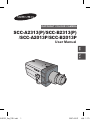 1
1
-
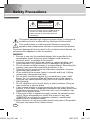 2
2
-
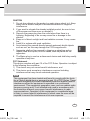 3
3
-
 4
4
-
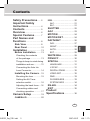 5
5
-
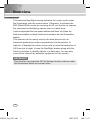 6
6
-
 7
7
-
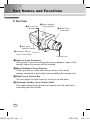 8
8
-
 9
9
-
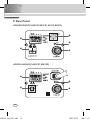 10
10
-
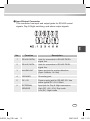 11
11
-
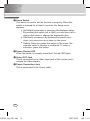 12
12
-
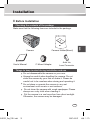 13
13
-
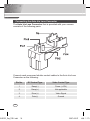 14
14
-
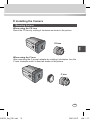 15
15
-
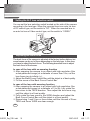 16
16
-
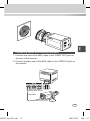 17
17
-
 18
18
-
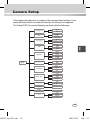 19
19
-
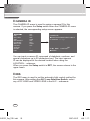 20
20
-
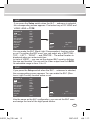 21
21
-
 22
22
-
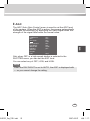 23
23
-
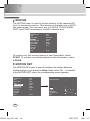 24
24
-
 25
25
-
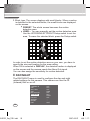 26
26
-
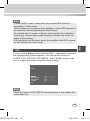 27
27
-
 28
28
-
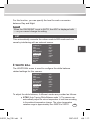 29
29
-
 30
30
-
 31
31
-
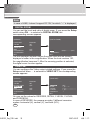 32
32
-
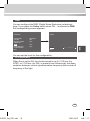 33
33
-
 34
34
-
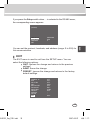 35
35
-
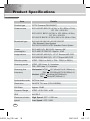 36
36
-
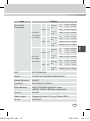 37
37
-
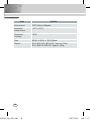 38
38
-
 39
39
-
 40
40
-
 41
41
-
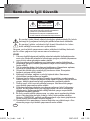 42
42
-
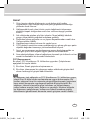 43
43
-
 44
44
-
 45
45
-
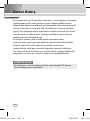 46
46
-
 47
47
-
 48
48
-
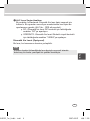 49
49
-
 50
50
-
 51
51
-
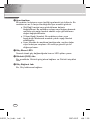 52
52
-
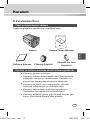 53
53
-
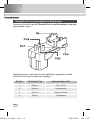 54
54
-
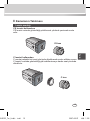 55
55
-
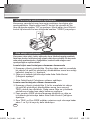 56
56
-
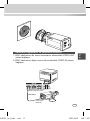 57
57
-
 58
58
-
 59
59
-
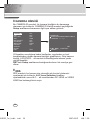 60
60
-
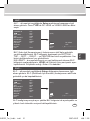 61
61
-
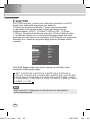 62
62
-
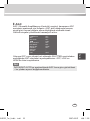 63
63
-
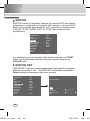 64
64
-
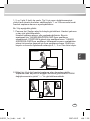 65
65
-
 66
66
-
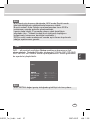 67
67
-
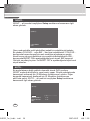 68
68
-
 69
69
-
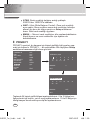 70
70
-
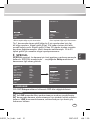 71
71
-
 72
72
-
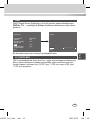 73
73
-
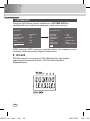 74
74
-
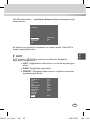 75
75
-
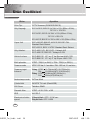 76
76
-
 77
77
-
 78
78
-
 79
79
-
 80
80
Samsung SCC-B2313P User manual
- Category
- Security cameras
- Type
- User manual
Ask a question and I''ll find the answer in the document
Finding information in a document is now easier with AI
in other languages
Related papers
-
Samsung SCC-B2315P User manual
-
Samsung SCC-B2315P User manual
-
Samsung SCC-B2013P/TRK User manual
-
Samsung SCC-B2013P/TRK User manual
-
Samsung SCC-B2015P User manual
-
Samsung SCC-B2013P/TRK User manual
-
Samsung SCC-B2315P User manual
-
Samsung SCC-B2333B/QVS User manual
-
Samsung SNC-B2331P User manual
-
Samsung SCC-B1331P User manual
Other documents
-
CNB G1960N/G1960P Owner's manual
-
Hitron CC-CC12 User manual
-
LG LSX701P-B User manual
-
LG LSX701P-B Owner's manual
-
Revo REXT600-2 Specification
-
 Mitsubishi Electronics BDM5203H User manual
Mitsubishi Electronics BDM5203H User manual
-
Revo REXN540-1 User manual
-
Vista VK-C402DN Install And User Manual
-
CNB GN350/GP350 Owner's manual
-
Panasonic WVCW474 Operating instructions