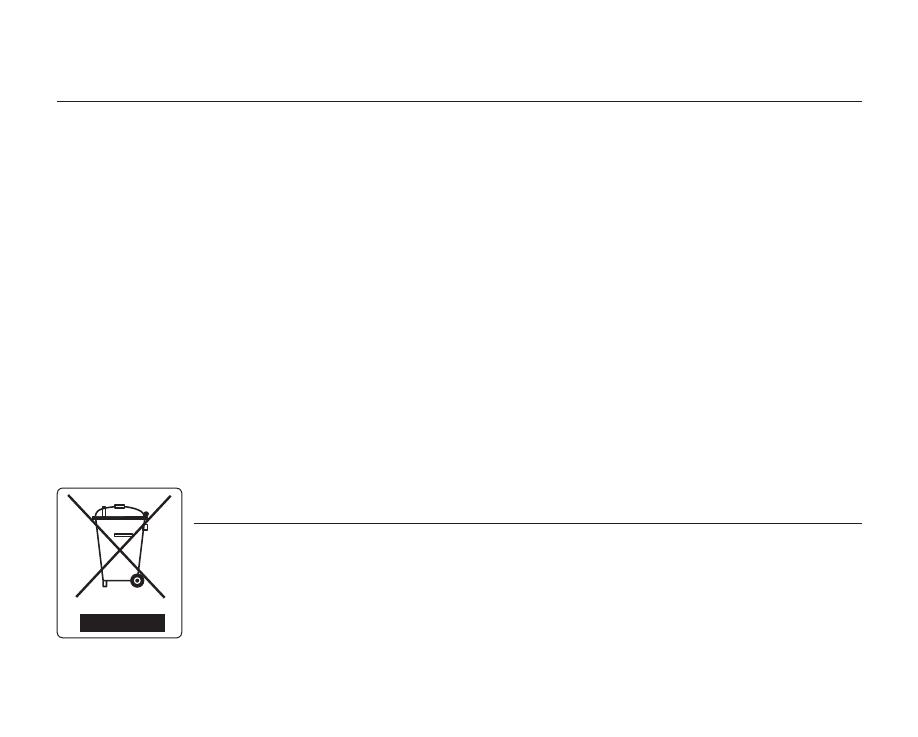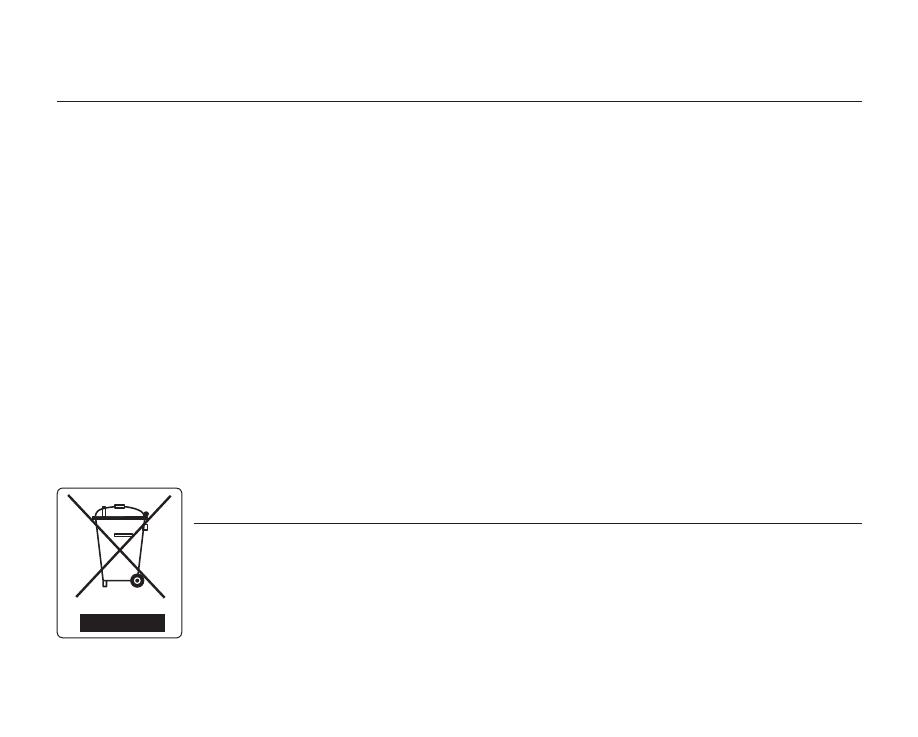
viii_ English
• Do not point directly at the sun:
- If direct sunlight strikes the lens, the HD camcorder could malfunction or a fire could occur.
- Do not leave the HD camcorder with the LCD screen exposed to direct sunlight: This could cause a
malfunction.
• Do not use the HD camcorder near TV or radio:
This could cause noise to appear on the TV screen or on radio broadcasts.
• Do not use the HD camcorder near strong radio waves or magnetism:
If the HD camcorder is used near strong radio waves or magnetism, such as near a radio transmitter or electric
appliances, noise could enter video and audio that are being recorded. During playback of normally recorded
video and audio, noise may also be present in picture and sound.
• Do not expose the HD camcorder to soot or steam:
Thick soot or steam could damage the HD camcorder case or cause a malfunction.
• Do not use the HD camcorder near corrosive gas:
If the HD camcorder is used in a place where there is dense exhaust gas generated by gasoline or diesel engines,
or corrosive gas such as hydrogen sulfide, the external or internal terminals could corrode, disabling normal
operation, or the battery connecting terminals could corrode, so that power will not turn on.
• Do not wipe the HD camcorder body with benzene or a thinner:
- The exterior coating could peel off or the case surface could deteriorate.
• Keep the memory card out of reach of children to prevent swallowing.
precautions when using
Correct Disposal of This Product
(Waste Electrical & Electronic Equipment)
(Applicable in the European Union and other European countries with separate collection
systems)
This marking shown on the product or its literature, indicates that it should not be disposed with other
household wastes at the end of its working life. To prevent possible harm to the environment or human health
from uncontrolled waste disposal, please separate this from other types of wastes and recycle it responsibly to
promote the sustainable reuse of material resources. Household users should contact either the retailer where
they purchased this product, or their local government office, for details of where and how they can take this
item for environmentally safe recycling. Business users should contact their supplier and check the terms
and conditions of the purchase contract. This product should not be mixed with other commercial wastes for
disposal.