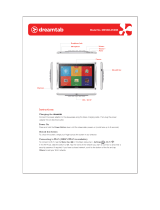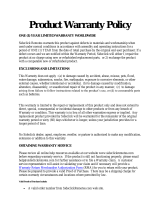television reception, which can be determined by turning the equipment off and
on, the user is encouraged to try to correct the interference by one or more of the
following measures:
•
Reorient or relocate the receiving antenna.
•
Increase the separation between the equipment and the receiver.
•
Connect the equipment to an outlet on a circuit different from that to which
the receiver is connected.
•
Consult the dealer or an experienced radio/TV technician for help.
This device complies with part 15 of the FCC Rules. Operation is subject to the
following two conditions: (1) This device may not cause harmful interference,
and (2) this device must accept any interference received, including interference
that may cause undesired operation. See 47 CFR Sec. 15.19(a)(3).
Motorola has not approved any changes or modifications to this device by the
user. Any changes or modifications could void the user’s authority to operate the
equipment. See 47 CFR Sec. 15.21.
For products that support Wi-Fi 802.11a (as defined in product information): In
the United States, do not use your device outdoors while connected to an
802.11a Wi-Fi network. The FCC prohibits such outdoor use since frequencies
5.15-5.25 GHz can cause interference with Mobile Satellite Services (MSS).
Public Wi-Fi access points in this range are optimized for indoor use.
Industry Canada Notice to Users
Industr y Canada Notice
This device complies with Industry Canada license-exempt RSS standard(s).
Operation is subject to the following two conditions: (1) This device may not
cause interference and (2) This device must accept any interference, including
interference that may cause undesired operation of the device. See RSS-GEN
7.1.3. This Class B digital apparatus complies with Canadian ICES-003.
Software Notices
Software Notices
Warning against unlocking the bootloader or altering a product's
operating system software:
Motorola strongly recommends against altering a
product's operating system, which includes unlocking the bootloader, rooting a
device or running any operating software other than the approved versions
issued by Motorola and its partners. Such alterations may permanently damage
your product, cause your product to be unsafe and/or cause your product to
malfunction. In such cases, neither the product nor any damage resulting
therefrom will be covered by warranty.
Important FCC information:
You must not make or enable any changes to the
product that will impact its FCC grant of equipment authorization. The FCC grant
is based on the product's emission, modulation, and transmission
characteristics, including: power levels, operating frequencies and bandwidths,
SAR levels, duty-cycle, transmission modes (e.g., CDMA, GSM), and intended
method of using the product (e.g., how the product is held or used in proximity to
the body). A change to any of these factors will invalidate the FCC grant. It is
illegal to operate a transmitting product without a valid grant.