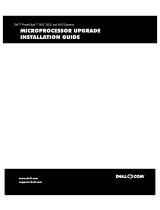Page is loading ...

www.dell.com | support.dell.com
Dell™ PowerEdge™ 6950 Systems
Hardware Owner’s Manual

Notes, Notices, and Cautions
NOTE: A NOTE indicates important information that helps you make better use of your computer.
NOTICE: A NOTICE indicates either potential damage to hardware or loss of data and tells you how to avoid the
problem.
CAUTION: A CAUTION indicates a potential for property damage, personal injury, or death.
____________________
Information in this document is subject to change without notice.
© 2006 Dell Inc. All rights reserved.
Reproduction in any manner whatsoever without the written permission of Dell Inc. is strictly forbidden.
Trademarks used in this text: Dell, the DELL logo, Inspiron, Dell Precision, Dimension, OptiPlex, Latitude, PowerEdge, PowerVault, PowerApp,
Dell OpenManage, and Dell XPS are trademarks of Dell Inc.; Intel, Pentium, Xeon, and Celeron are registered trademarks of Intel Corporation;
Microsoft and Windows are registered trademarks of Microsoft Corporation.
Other trademarks and trade names may be used in this document to refer to either the entities claiming the marks and names or their products.
Dell Inc. disclaims any proprietary interest in trademarks and trade names other than its own.
Model EMU01
September 2006 P/N PM296 A00

Contents 3
Contents
1 About Your System. . . . . . . . . . . . . . . . . . . . . . . . . . . . . 9
Other Information You May Need . . . . . . . . . . . . . . . . . . . . . . . . . 9
Accessing System Features During Startup
. . . . . . . . . . . . . . . . . . . 10
Front-Panel Features and Indicators
. . . . . . . . . . . . . . . . . . . . . . 11
Hard-Drive Indicator Codes
. . . . . . . . . . . . . . . . . . . . . . . . . 13
Back-Panel Features and Indicators
. . . . . . . . . . . . . . . . . . . . . . 14
Connecting External Devices
. . . . . . . . . . . . . . . . . . . . . . . . 14
Power Indicator Codes
. . . . . . . . . . . . . . . . . . . . . . . . . . . . . . 15
NIC Indicator Codes
. . . . . . . . . . . . . . . . . . . . . . . . . . . . . . . 16
LCD Status Messages
. . . . . . . . . . . . . . . . . . . . . . . . . . . . . . 16
Solving Problems Described by LCD Status Messages
. . . . . . . . . . 23
Removing LCD Status Messages
. . . . . . . . . . . . . . . . . . . . . . 24
System Messages
. . . . . . . . . . . . . . . . . . . . . . . . . . . . . . . . 24
Warning Messages
. . . . . . . . . . . . . . . . . . . . . . . . . . . . . . . 30
Diagnostics Messages
. . . . . . . . . . . . . . . . . . . . . . . . . . . . . . 30
Alert Messages
. . . . . . . . . . . . . . . . . . . . . . . . . . . . . . . . . 30
2 Using the System Setup Program . . . . . . . . . . . . . . . . . . 31
Entering the System Setup Program . . . . . . . . . . . . . . . . . . . . . . . 31
Responding to Error Messages
. . . . . . . . . . . . . . . . . . . . . . . 31
Using the System Setup Program
. . . . . . . . . . . . . . . . . . . . . . 31
System Setup Options
. . . . . . . . . . . . . . . . . . . . . . . . . . . . . . 32
Main Screen
. . . . . . . . . . . . . . . . . . . . . . . . . . . . . . . . 32
Memory Information Screen
. . . . . . . . . . . . . . . . . . . . . . . . 35
CPU Information Screen
. . . . . . . . . . . . . . . . . . . . . . . . . . 35
Integrated Devices Screen
. . . . . . . . . . . . . . . . . . . . . . . . . 36
System Security Screen
. . . . . . . . . . . . . . . . . . . . . . . . . . 37
Exit Screen
. . . . . . . . . . . . . . . . . . . . . . . . . . . . . . . . . 38

4 Contents
System and Setup Password Features. . . . . . . . . . . . . . . . . . . . . . 38
Using the System Password
. . . . . . . . . . . . . . . . . . . . . . . . 38
Using the Setup Password
. . . . . . . . . . . . . . . . . . . . . . . . . 40
Disabling a Forgotten Password
. . . . . . . . . . . . . . . . . . . . . . . . . 41
Baseboard Management Controller Configuration
. . . . . . . . . . . . . . . 41
Entering the BMC Setup Module
. . . . . . . . . . . . . . . . . . . . . . 42
BMC Setup Module Options
. . . . . . . . . . . . . . . . . . . . . . . . 42
3 Installing System Components . . . . . . . . . . . . . . . . . . . . 43
Recommended Tools . . . . . . . . . . . . . . . . . . . . . . . . . . . . . . . 44
Inside the System
. . . . . . . . . . . . . . . . . . . . . . . . . . . . . . . . 44
Removing and Replacing the Optional Front Bezel
. . . . . . . . . . . . . . . 45
Opening and Closing the System
. . . . . . . . . . . . . . . . . . . . . . . . 46
Opening the System
. . . . . . . . . . . . . . . . . . . . . . . . . . . . . 46
Closing the System
. . . . . . . . . . . . . . . . . . . . . . . . . . . . . 47
Cooling Fans
. . . . . . . . . . . . . . . . . . . . . . . . . . . . . . . . . . . 48
Removing a Cooling Fan
. . . . . . . . . . . . . . . . . . . . . . . . . . 48
Replacing a Cooling Fan
. . . . . . . . . . . . . . . . . . . . . . . . . . 49
Cooling Shrouds
. . . . . . . . . . . . . . . . . . . . . . . . . . . . . . . . . 49
Removing the Cooling Shrouds
. . . . . . . . . . . . . . . . . . . . . . . 49
Replacing the Cooling Shrouds
. . . . . . . . . . . . . . . . . . . . . . . 50
Power Supplies
. . . . . . . . . . . . . . . . . . . . . . . . . . . . . . . . . 51
Removing a Power Supply
. . . . . . . . . . . . . . . . . . . . . . . . . 51
Replacing a Power Supply
. . . . . . . . . . . . . . . . . . . . . . . . . 52
Expansion Cards
. . . . . . . . . . . . . . . . . . . . . . . . . . . . . . . . . 52
Expansion Card Installation Guidelines
. . . . . . . . . . . . . . . . . . . 52
Installing an Expansion Card
. . . . . . . . . . . . . . . . . . . . . . . . 53
Removing an Expansion Card
. . . . . . . . . . . . . . . . . . . . . . . . 55
RAC Card
. . . . . . . . . . . . . . . . . . . . . . . . . . . . . . . . . . . . . 56
System Memory
. . . . . . . . . . . . . . . . . . . . . . . . . . . . . . . . . 57
General Memory Module Installation Guidelines
. . . . . . . . . . . . . 58
Installing Memory Modules
. . . . . . . . . . . . . . . . . . . . . . . . . 60
Removing Memory Modules
. . . . . . . . . . . . . . . . . . . . . . . . 61

Contents 5
Processors . . . . . . . . . . . . . . . . . . . . . . . . . . . . . . . . . . . . 62
Removing a Processor
. . . . . . . . . . . . . . . . . . . . . . . . . . . 62
Installing a Processor
. . . . . . . . . . . . . . . . . . . . . . . . . . . . 64
Processor VRMs
. . . . . . . . . . . . . . . . . . . . . . . . . . . . . . . . . 66
Installing a VRM
. . . . . . . . . . . . . . . . . . . . . . . . . . . . . . 66
Removing a VRM
. . . . . . . . . . . . . . . . . . . . . . . . . . . . . . 67
Installing a Diskette Drive
. . . . . . . . . . . . . . . . . . . . . . . . . . . . 68
Installing an Optical Drive
. . . . . . . . . . . . . . . . . . . . . . . . . . . . 70
Hard Drives
. . . . . . . . . . . . . . . . . . . . . . . . . . . . . . . . . . . . 72
Before You Begin
. . . . . . . . . . . . . . . . . . . . . . . . . . . . . . 72
Configuring the Boot Device
. . . . . . . . . . . . . . . . . . . . . . . . 72
Removing a Drive Blank
. . . . . . . . . . . . . . . . . . . . . . . . . . 73
Installing a Drive Blank
. . . . . . . . . . . . . . . . . . . . . . . . . . . 73
Removing a Hot-Plug Hard Drive
. . . . . . . . . . . . . . . . . . . . . . 73
Installing a Hot-Plug Hard Drive
. . . . . . . . . . . . . . . . . . . . . . 74
Replacing a Hard Drive in a Hard-Drive Carrier
. . . . . . . . . . . . . . 75
SAS Controller Cards
. . . . . . . . . . . . . . . . . . . . . . . . . . . . . . 76
Removing a SAS Controller Card
. . . . . . . . . . . . . . . . . . . . . . 76
Installing a SAS Controller Card
. . . . . . . . . . . . . . . . . . . . . . 76
Installing the SAS RAID Controller Card Battery
. . . . . . . . . . . . . . 76
Connecting an External SAS Tape Drive
. . . . . . . . . . . . . . . . . . . . 77
Connecting an External Fibre Channel Storage Device
. . . . . . . . . . . . . 78
System Battery
. . . . . . . . . . . . . . . . . . . . . . . . . . . . . . . . . . 78
Replacing the System Battery
. . . . . . . . . . . . . . . . . . . . . . . 78
Control Panel Assembly (Service-Only Procedure)
. . . . . . . . . . . . . . . 80
Removing the Control Panel
. . . . . . . . . . . . . . . . . . . . . . . . 80
Installing the Control Panel
. . . . . . . . . . . . . . . . . . . . . . . . . 81
Fan Interposer Board (Service-Only Procedure)
. . . . . . . . . . . . . . . . 82
Removing a Fan Interposer Board
. . . . . . . . . . . . . . . . . . . . . 82
Installing a Fan Interposer Board
. . . . . . . . . . . . . . . . . . . . . . 83
Power Distribution Board (Service-Only Procedure)
. . . . . . . . . . . . . . 84
Removing the Power Distribution Board
. . . . . . . . . . . . . . . . . . 84
Installing the Power Distribution Board
. . . . . . . . . . . . . . . . . . 85

6 Contents
Chassis Intrusion Switch (Service-Only Procedure) . . . . . . . . . . . . . . 86
Removing the Chassis Intrusion Switch
. . . . . . . . . . . . . . . . . . 86
Installing the Chassis Intrusion Switch
. . . . . . . . . . . . . . . . . . . 87
SAS Backplane (Service-Only Procedure)
. . . . . . . . . . . . . . . . . . . 87
Removing the SAS Backplane
. . . . . . . . . . . . . . . . . . . . . . . 87
Installing the SAS Backplane
. . . . . . . . . . . . . . . . . . . . . . . . 89
System Board (Service-Only Procedure)
. . . . . . . . . . . . . . . . . . . . 89
Removing the System Board
. . . . . . . . . . . . . . . . . . . . . . . . 89
Installing the System Board
. . . . . . . . . . . . . . . . . . . . . . . . . 93
4 Troubleshooting Your System . . . . . . . . . . . . . . . . . . . . . 97
Safety First—For You and Your System . . . . . . . . . . . . . . . . . . . . . 97
Start-Up Routine
. . . . . . . . . . . . . . . . . . . . . . . . . . . . . . . . . 97
Checking Basic Power Problems
. . . . . . . . . . . . . . . . . . . . . . . . 98
Checking the Equipment
. . . . . . . . . . . . . . . . . . . . . . . . . . . . . 98
Troubleshooting IRQ Assignment Conflicts
. . . . . . . . . . . . . . . . . 98
Troubleshooting External Connections
. . . . . . . . . . . . . . . . . . . 99
Troubleshooting the Video Subsystem
. . . . . . . . . . . . . . . . . . . 99
Troubleshooting the Keyboard
. . . . . . . . . . . . . . . . . . . . . . 100
Troubleshooting the Mouse
. . . . . . . . . . . . . . . . . . . . . . . . 100
Troubleshooting Serial I/O Problems
. . . . . . . . . . . . . . . . . . . . . 101
Troubleshooting a Serial I/O Device
. . . . . . . . . . . . . . . . . . . 101
Troubleshooting a USB Device
. . . . . . . . . . . . . . . . . . . . . . 101
Troubleshooting a NIC
. . . . . . . . . . . . . . . . . . . . . . . . . . . . . 102
Troubleshooting a Wet System
. . . . . . . . . . . . . . . . . . . . . . . . . 103
Troubleshooting a Damaged System
. . . . . . . . . . . . . . . . . . . . . . 103
Troubleshooting the System Battery
. . . . . . . . . . . . . . . . . . . . . . 104
Troubleshooting Power Supplies
. . . . . . . . . . . . . . . . . . . . . . . 105
Troubleshooting System Cooling Problems
. . . . . . . . . . . . . . . . . . 105
Troubleshooting a Fan
. . . . . . . . . . . . . . . . . . . . . . . . . . 106
Troubleshooting System Memory
. . . . . . . . . . . . . . . . . . . . . . . 106
Troubleshooting a Diskette Drive
. . . . . . . . . . . . . . . . . . . . . . . 108

Contents 7
Troubleshooting an Optical Drive . . . . . . . . . . . . . . . . . . . . . . . 109
Troubleshooting a Hard Drive
. . . . . . . . . . . . . . . . . . . . . . . . . 110
Troubleshooting a SAS Controller or SAS RAID Controller
. . . . . . . . . . 111
Troubleshooting an External SAS Tape Drive
. . . . . . . . . . . . . . . . . 112
Troubleshooting Expansion Cards
. . . . . . . . . . . . . . . . . . . . . . . 113
Troubleshooting the Microprocessors
. . . . . . . . . . . . . . . . . . . . 114
5 Running the System Diagnostics . . . . . . . . . . . . . . . . . . 117
Using Dell PowerEdge Diagnostics . . . . . . . . . . . . . . . . . . . . . . 117
System Diagnostics Features
. . . . . . . . . . . . . . . . . . . . . . . . . 117
When to Use the System Diagnostics
. . . . . . . . . . . . . . . . . . . . . 118
Running the System Diagnostics
. . . . . . . . . . . . . . . . . . . . . . . 118
System Diagnostics Testing Options
. . . . . . . . . . . . . . . . . . . . . . 118
Using the Custom Test Options
. . . . . . . . . . . . . . . . . . . . . . . . 118
Selecting Devices for Testing
. . . . . . . . . . . . . . . . . . . . . . . 119
Selecting Diagnostics Options
. . . . . . . . . . . . . . . . . . . . . . 119
Viewing Information and Results
. . . . . . . . . . . . . . . . . . . . . 119
6 Jumpers and Connectors . . . . . . . . . . . . . . . . . . . . . . . 121
System Board Jumpers. . . . . . . . . . . . . . . . . . . . . . . . . . . . . 121
Disabling a Forgotten Password
. . . . . . . . . . . . . . . . . . . . . . . . 123
System Board Connectors
. . . . . . . . . . . . . . . . . . . . . . . . . . . 124
SAS Backplane Board Connectors
. . . . . . . . . . . . . . . . . . . . . . 127
7 Getting Help . . . . . . . . . . . . . . . . . . . . . . . . . . . . . . . . 129
Technical Assistance . . . . . . . . . . . . . . . . . . . . . . . . . . . . . 129
Online Services
. . . . . . . . . . . . . . . . . . . . . . . . . . . . . . 129
AutoTech Service
. . . . . . . . . . . . . . . . . . . . . . . . . . . . . 130

8 Contents
Automated Order-Status Service . . . . . . . . . . . . . . . . . . . . . 130
Technical Support Service
. . . . . . . . . . . . . . . . . . . . . . . . 130
Dell Enterprise Training and Certification
. . . . . . . . . . . . . . . . . . . 131
Problems With Your Order
. . . . . . . . . . . . . . . . . . . . . . . . . . . 131
Product Information
. . . . . . . . . . . . . . . . . . . . . . . . . . . . . . 131
Returning Items for Warranty Repair or Credit
. . . . . . . . . . . . . . . . 131
Before You Call
. . . . . . . . . . . . . . . . . . . . . . . . . . . . . . . . . 132
Contacting Dell
. . . . . . . . . . . . . . . . . . . . . . . . . . . . . . . . . 134
Glossary . . . . . . . . . . . . . . . . . . . . . . . . . . . . . . . . . . . . . 155
Index . . . . . . . . . . . . . . . . . . . . . . . . . . . . . . . . . . . . . . . . 163

About Your System 9
About Your System
This section describes the physical, firmware, and software interface features that provide and ensure
the essential functioning of your system. The physical connectors on your system’s front and back
panels provide convenient connectivity and system expansion capability. The system firmware,
applications, and operating systems monitor the system and component status and alert you when a
problem arises. System conditions can be reported by any of the following:
• Front or back panel indicators
• LCD status messages
• System messages
• Warning messages
• Diagnostics messages
• Alert messages
This section describes each type of message, lists the possible causes, and provides steps to resolve
any problems indicated by a message. The system indicators and features are illustrated in this
section.
Other Information You May Need
CAUTION: The Product Information Guide provides important safety and regulatory information. Warranty
information may be included within this document or as a separate document.
• The
Rack Installation Guide
or
Rack Installation Instructions
included with your rack solution
describes how to install your system into a rack.
• The
Getting Started Guide
provides an overview of system features, setting up your system, and
technical specifications.
• CDs included with your system provide documentation and tools for configuring and managing
your system.
• Systems management software documentation describes the features, requirements, installation,
and basic operation of the software.
• Operating system documentation describes how to install (if necessary), configure, and use the
operating system software.
• Documentation for any components you purchased separately provides information to configure
and install these options.

10 About Your System
• Updates are sometimes included with the system to describe changes to the system, software, and/or
documentation.
NOTE: Always check for updates on support.dell.com and read the updates first because they often
supersede information in other documents.
• Release notes or readme files may be included to provide last-minute updates to the system or
documentation or advanced technical reference material intended for experienced users or
technicians.
Accessing System Features During Startup
Table 1-1 describes keystrokes that may be entered during startup to access system features. If your
operating system begins to load before you enter the keystroke, allow the system to finish booting, and
then restart your system and try again.
Table 1-1. Keystrokes for Accessing System Features
Keystroke Description
<F2> Enters the System Setup program. See "Using the System Setup Program" on page 31.
<F10> Enters the System Diagnostics program. See "Running the System Diagnostics" on page 118.
<F11> Enters the boot mode selection screen, allowing you to choose a boot device.
<F12> Exits PXE boot.
<Ctrl+E> Enters the Baseboard Management Controller (BMC) Management Utility, which allows access to
the system event log (SEL). See the BMC User’s Guide for more information on setup and use
of BMC.
<Ctrl+C> Enters the SAS Configuration Utility. See your SAS adapter User’s Guide for more information.
<Ctrl+S> Option is displayed only if you have PXE support enabled through the System Setup Program (see
"Integrated Devices Screen" on page 36). This keystroke allows you to configure NIC settings for
PXE boot. For more information, see the documentation for the integrated NIC.
<Ctrl+D> If you have the optional Dell Remote Access Controller (DRAC) installed, this keystroke allows
access to selected DRAC configuration settings. See the DRAC User’s Guide for more information
on setup and use of DRAC.

About Your System 11
Front-Panel Features and Indicators
Figure 1-1 shows the controls, indicators, and connectors located behind the optional rack bezel on the
system's front panel.
Figure 1-1. Front-Panel Features and Indicators
Table 1-2. Front-Panel LED Indicators, Buttons, and Connectors
Item Indicator, Button, or Connector Icon Description
1 Power-on indicator, power
button
The power button controls the DC power supply output
to the system.
NOTE: If you turn off the system using the power button
and the system is running an ACPI-compliant operating
system, the system performs a graceful shutdown before
the power is turned off. If the system is not running an
ACPI-compliant operating system, the power is turned off
immediately after the power button is pressed.
2 NMI button Used to troubleshoot software and device driver errors
when using certain operating systems. This button can
be pressed using the end of a paper clip.
Use this button only if directed to do so by qualified
support personnel or by the operating system's
documentation.
3 System identification button The identification buttons on the front and back panels
can be used to locate a particular system within a rack.
When one of these buttons is pushed, the blue system
status indicator on the front and back blinks until one of
the buttons is pushed again.
6
5
4
3
2
1
7
8

12 About Your System
4 LCD display Provides system ID, status information, and system error
messages.
The LCD display lights during normal system operation.
Both the systems management software and the
identification buttons located on the front and back of
the system can cause the LCD to flash blue to identify a
particular system.
The LCD display lights amber when the system needs
attention due to a problem with power supplies, fans,
system temperature, or hard drives.
NOTE: If the system is connected to AC power and an
error has been detected, the LCD display lights amber
regardless of whether the system has been powered on.
5 USB connectors (2) Connects USB 2.0-compliant devices to the system.
6 Video connector Connects a monitor to the system.
7 Hard drives (optional) Five 3.5" drives.
8 Optical drive and diskette drive
(optional)
Optional slimline optical drive and diskette drive
NOTE: DVD devices are data only.
Table 1-2. Front-Panel LED Indicators, Buttons, and Connectors (continued)
Item Indicator, Button, or Connector Icon Description

About Your System 13
Hard-Drive Indicator Codes
The hard-drive carriers have two indicators—a drive-activity indicator and a drive-status indicator. See
Figure 1-2.
Figure 1-2. Hard-Drive Indicators
Table 1-3 lists the drive indicator patterns for RAID hard drives. Different patterns are displayed as drive
events occur in the system. For example, if a hard drive fails, the "drive failed" pattern appears. After the
drive is selected for removal, the "drive being prepared for removal" pattern appears, followed by the "drive
ready for insertion or removal" pattern. After the replacement drive is installed, the "drive being prepared for
operation" pattern appears, followed by the "drive online" pattern.
1 drive-status indicator (green
and amber)
2 green drive-activity indicator
Table 1-3. Hard-Drive Indicator Patterns for RAID
Condition Drive-Status Indicator Pattern
Identify drive/preparing for
removal
Blinks green two times per second
Drive ready for insertion or
removal
Off
NOTE: The drive status indicator remains off until all hard drives are
initialized after system power is applied. Drives are not ready for
insertion or removal during this time.
Drive predicted failure Blinks green, amber, and off.
Drive failed Blinks amber four times per second.
Drive rebuilding Blinks green slowly.
Drive online Steady green.
Rebuild halted Blinks green three seconds, amber three seconds, and off six seconds.
1
2

14 About Your System
Back-Panel Features and Indicators
Figure 1-3 shows the controls, indicators, and connectors located on the system's back panel.
Figure 1-3. Back-Panel Features and Indicators
Connecting External Devices
When connecting external devices to your system, follow these guidelines:
• Most devices must be connected to a specific connector and device drivers must be installed before the
device operates properly. (Device drivers are normally included with your operating system software or
with the device itself.) See the documentation that accompanied the device for specific installation
and configuration instructions.
• Always attach external devices while your system is turned off. Next, turn on any external devices
before turning on the system (unless the documentation for the device specifies otherwise).
For information about individual connectors, see "Jumpers and Connectors" on page 121. For information
about enabling, disabling, and configuring I/O ports and connectors, see "Using the System Setup Program"
on page 31.
7
2
1
3
8
45
6
9
11
10
1 serial connector 2 video connector 3 USB connectors (2)
4 NIC2 connector 5 NIC1 connector 6 remote access controller port
(optional)
7 expansion-card slots 8 power supply 2 9 system status indicator
10 system identification button 11 power supply 1

About Your System 15
Power Indicator Codes
The power button on the front panel controls the power input to the system's power supplies. The power
indicator can provide information on power status (see
Figure 1-1
). Table 1-4 lists the power button
indicator codes.
The indicators on the power supplies show whether power is present or whether a power fault has
occurred (see Figure 1-4).
Figure 1-4. Power Supply Indicators
Table 1-4. Power Button Indicators
Indicator Function
On Indicates that power is supplied to the system and the system is operational.
Off Indicates that no power is supplied to the system.
Table 1-5. Power Supply Indicators
Indicator Function
Power supply status Green indicates that the power supply is operational.
Power supply fault Amber indicates a problem with the power supply.
AC line status Green indicates that a valid AC source is connected to the power supply.
1 power supply status indicator 2 power supply fault indicator 3 AC line status indicator
3
2
1

16 About Your System
NIC Indicator Codes
Each NIC on the system back panel has an indicator that provides information on network activity and
link status. See Figure 1-5. Table 1-6 lists the NIC indicator codes.
Figure 1-5. NIC Indicators
LCD Status Messages
The system's control panel LCD provides status messages to signify when the system is operating
correctly or when the system needs attention.
The LCD lights blue to indicate a normal operating condition, and lights amber to indicate an error
condition. The LCD scrolls a message that includes a status code followed by descriptive text. Table 1-7
lists the LCD status messages that can occur and the probable cause for each message. The LCD
messages refer to events recorded in the System Event Log (SEL). For information on the SEL and
configuring system management settings, see the systems management software documentation.
CAUTION: Only trained service technicians are authorized to remove the system cover and access any of the
components inside the system. See your Product Information Guide for complete information about safety
precautions, working inside the computer, and protecting against electrostatic discharge.
NOTE: If your system fails to boot, press the System ID button for at least five seconds until an error code appears
on the LCD. Record the code, then see "Getting Help" on page 129.
1 link indicator 2 activity indicator
Table 1-6. NIC Indicator Codes
Indicator Indicator Code
Link and activity indicators are off The NIC is not connected to the network.
Link indicator is green The NIC is connected to a valid link partner on the network.
Activity indicator is blinking amber Network data is being sent or received.
1
2

About Your System 17
Table 1-7. LCD Status Messages
Line 1
Message
Line 2
Message
Causes Corrective Actions
N/A
SYSTEM NAME
A 62-character string that can be
defined by the user in the System
Setup program.
The
SYSTEM NAME
displays
under the following conditions:
• The system is powered on.
• The power is off and active
POST errors are displayed.
This message is for information
only.
You can change the system string
in the System Setup program. See
"Using the System Setup
Program" on page 31.
E1000 FAILSAFE, Call
Support
See "Getting Help" on page 129.
E1A14 SAS Cable A SAS cable A is unseated, missing,
or bad.
Check the cable connection to
the SAS backplane. See "SAS
Backplane Board Connectors" on
page 127.
E1A15 SAS Cable B SAS cable B is unseated, missing,
or bad.
Check the cable connection to
the SAS backplane. See "SAS
Backplane Board Connectors" on
page 127.
E1114 Temp Ambient Ambient system temperature is
out of acceptable range.
See "Troubleshooting System
Cooling Problems" on page 105.
E1210 CMOS Batt CMOS battery is missing, or the
voltage is out of acceptable range.
See "Troubleshooting the System
Battery" on page 104.
E1211 ROMB Batt RAID battery is either missing,
bad, or unable to recharge due to
thermal issues.
Reseat the RAID battery. See
"Installing the SAS RAID
Controller Card Battery" on
page 76, and "Troubleshooting
System Cooling Problems" on
page 105.
E12
nn XX
PwrGd Specified voltage regulator has
failed.
See "Getting Help" on page 129.
E1229 CPU # VCORE Processor # VCORE voltage
regulator has failed.
See "Getting Help" on page 129.
E122A CPU # VTT Processor # VTT voltage has
exceeded the allowable voltage
range
See "Getting Help" on page 129.

18 About Your System
E122B 0.9V Over
Voltage
0.9 V regulator voltage has
exceeded the allowable voltage
range
See "Getting Help" on page 129.
E122C CPU Power Fault A voltage regulator failure was
detected when the processor
regulator(s) was enabled
See "Getting Help" on page 129.
E122D CPU # VDDIO Processor # VDDIO voltage has
exceeded the allowable voltage
range
See "Getting Help" on page 129.
E122E CPU # VDDA Processor # VDDA voltage has
exceeded the allowable voltage
range
See "Getting Help" on page 129.
E1310 RPM Fan ## RPM of specified cooling fan is
out of acceptable operating range.
See "Troubleshooting System
Cooling Problems" on page 105.
E1313 Fan Redundancy One or more cooling fans has
failed. Cooling fan redundancy
has been lost.
See "Troubleshooting System
Cooling Problems" on page 105.
E1410 CPU # IERR Specified microprocessor is
reporting a system error.
See your system’s Information
Update Tech Sheet located on
support.dell.com for the most
current system information. If the
problem persists, see "Getting
Help" on page 129.
Table 1-7. LCD Status Messages (continued)
Line 1
Message
Line 2
Message
Causes Corrective Actions

About Your System 19
E1414 CPU # Thermtrip Specified microprocessor is out of
acceptable temperature range and
has halted operation.
See "Troubleshooting System
Cooling Problems" on page 105.
If the problem persists, ensure
that the microprocessor heat
sinks are properly installed. See
"Troubleshooting the
Microprocessors" on page 114.
NOTE: The LCD continues to
display this message until the
system’s power cord is
disconnected and reconnected to
the AC power source, or the SEL is
cleared using either Server
Assistant or the BMC Management
Utility. See the Dell OpenManage
Baseboard Management
Controller User’s Guide for
information about these utilities.
E1418 CPU # Presence Specified processor is missing or
bad, and the system is in an
unsupported configuration.
See "Troubleshooting the
Microprocessors" on page 114.
E1423 CPU # VRM
Missing
VRM for specified processor is
missing or faulty.
Remove and reseat the specified
VRM. See "Processor VRMs" on
page 66.
If the problem persists, the
system board is faulty. See
"Getting Help" on page 129.
E141C CPU Mismatch Processors are in a configuration
unsupported by Dell.
Ensure that your processors
match and conform to the type
described in the Microprocessor
Technical Specifications outlined
in your system’s Getting Started
Guide.
E141F CPU Protocol The system BIOS has reported a
processor protocol error.
See "Getting Help" on page 129.
E1420 CPU Bus PERR The system BIOS has reported a
processor bus parity error.
See "Getting Help" on page 129.
E1421 CPU Init The system BIOS has reported a
processor initialization error.
See "Getting Help" on page 129.
Table 1-7. LCD Status Messages (continued)
Line 1
Message
Line 2
Message
Causes Corrective Actions

20 About Your System
E1422 CPU Machine Chk The system BIOS has reported a
machine check error.
See "Getting Help" on page 129.
E1610 PS # Missing Specified power supply is
improperly installed or removed.
See "Troubleshooting Power
Supplies" on page 105.
E1614 PS # Status Specified power supply is
improperly installed or faulty.
See "Troubleshooting Power
Supplies" on page 105.
E1618 PS # Predictive Power supply voltage is out of
acceptable range; specified power
supply is improperly installed or
faulty.
See "Troubleshooting Power
Supplies" on page 105.
E161C PS # Input Lost Power source for specified power
supply is unavailable, or out of
acceptable range.
Check the AC power source for
the specified power supply. If
problem persists, see
"Troubleshooting Power Supplies"
on page 105.
E1620 PS # Input Range Power source for specified power
supply is unavailable, or out of
acceptable range.
Check the AC power source for
the specified power supply. If
problem persists, see
"Troubleshooting Power Supplies"
on page 105.
E1624 PS Redundancy Power supply redundancy has
been lost. If the remaining power
supply fails the system will shut
down.
See "Troubleshooting Power
Supplies" on page 105.
E1625 PS AC Current Power source is out of acceptable
range.
Check the AC power source.
E1710 I/O Channel Chk The system BIOS has reported an
I/O channel check error.
See "Getting Help" on page 129.
E1711 PCI PERR B## D##
F##
PCI PERR Slot #
The system BIOS has reported a
PCI parity error on a component
that resides in PCI configuration
space at bus ##, device ##,
function ##.
The system BIOS has reported a
PCI parity error on a component
that resides in PCI slot #.
Remove and reseat the PCI
expansion cards. If the problem
persists, see "Troubleshooting
Expansion Cards" on page 113.
If the problem persists, the
system board is faulty. See
"Getting Help" on page 129.
Table 1-7. LCD Status Messages (continued)
Line 1
Message
Line 2
Message
Causes Corrective Actions
/