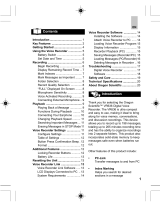2
EN
Names of parts ............................................................................ 4
Recorder ................................................................................................4
Display .................................................................................................. 5
1 Getting started
Setup .......................................................................................... 6
Inserting the battery............................................................................. 7
Turning the power ON ........................................................................... 8
Setting the inserted battery ................................................................. 8
Setting the date/time ...........................................................................9
Charging the battery by connecting to a PC’s USB connector ............10
Charging the battery by connecting to an AC adapter with a USB
connection (model A514) ...................................................................11
Batteries....................................................................................13
Turning the power OFF ...............................................................15
Turning the power OFF .......................................................................15
2 Recording
Recording ..................................................................................16
Basic recording procedure ...................................................................16
Using earphones .................................................................................19
Selecting the automatic recording setting [Rec Scene] ................20
Selecting the automatic recording setting [Rec Scene] ...................... 20
Changing the information screen during recording .....................22
Changing the information screen during recording ........................... 22
3 Playback
Playback ....................................................................................23
Basic playback procedure .................................................................... 23
Fast-forwarding .................................................................................. 24
Rewinding .......................................................................................... 24
Skipping to the beginning of a file ..................................................... 25
Selecting the automatic playback operation [Play Scene] ............27
Selecting the automatic playback operation [Play Scene] .................27
Changing the playback speed .....................................................28
Changing the playback speed .............................................................28
Index marks/temp marks ...........................................................29
Writing an index mark/temp mark ..................................................... 29
Erasing an index mark/temp mark .....................................................29
Preventing accidental operation ................................................30
Setting HOLD mode ............................................................................30
Releasing HOLD mode ........................................................................30
Changing the information screen during playback or stop ...........31
Changing the information screen during playback or stop ................. 31
Searching for a file [Date Search] ................................................32
Using the date search function ...........................................................32
Erasing files ...............................................................................33
Erasing files ......................................................................................... 33
4 Menu
Setting menu items ...................................................................35
Basic operation ...................................................................................35
File menu [File Menu] .................................................................37
Preventing accidental file erasure [File Lock]......................................37
Dividing files [File Divide] ...................................................................37
Displaying file information [Property] ...............................................37
Recording menu [Rec Menu] .......................................................38
Selecting the recording sensitivity [Rec Level] ................................... 38
Setting the recording mode [RecMode].............................................38
Reducing noise caused by rubbing during recording [Anti-Rustle] ....39
Reducing noise during recording [Low Cut Filter]...............................39
Voice-activated recording function [VCVA]......................................... 39
Playback menu [Play Menu]........................................................41
Reducing noise during playback [Noise Cancel] .................................41
Adjusting low volume portions during playback [Voice Balancer] ..... 41
Specifying the range to play back [Playback Range] .......................... 41
Setting the repeat playback [Repeat] ................................................. 42
Setting a skip space [Skip Space] ........................................................ 42
Changing the folder for playback [Play Folder] ..................................43
LCD/Sound menu [LCD/Sound] ....................................................44
Setting the backlight [Backlight] ........................................................44
Adjusting the contrast [Contrast] ........................................................ 44
Setting the LED indicator light [LED] ..................................................44
Turning beeping sound ON/OFF [Beep] ..............................................44
Selecting the speaker output [Speaker] .............................................45
Playing the beginning of files automatically [Intro Play] ...................45
Device menu [Device] .................................................................46
Setting auto power off mode [Power Off] ..........................................46
Setting the recording standby duration
[Rec Standby] ............................. 46
Setting the battery in use [Battery] ....................................................46
Setting the date/time [Time & Date] ................................................. 47
Restoring the default settings [Reset Settings] ..................................48
Formatting the internal memory [Format].........................................48
Checking the internal memory information [Memory Info.] .............. 49
Confirming the voice recorder information [System Info.] .................49
Table of contents