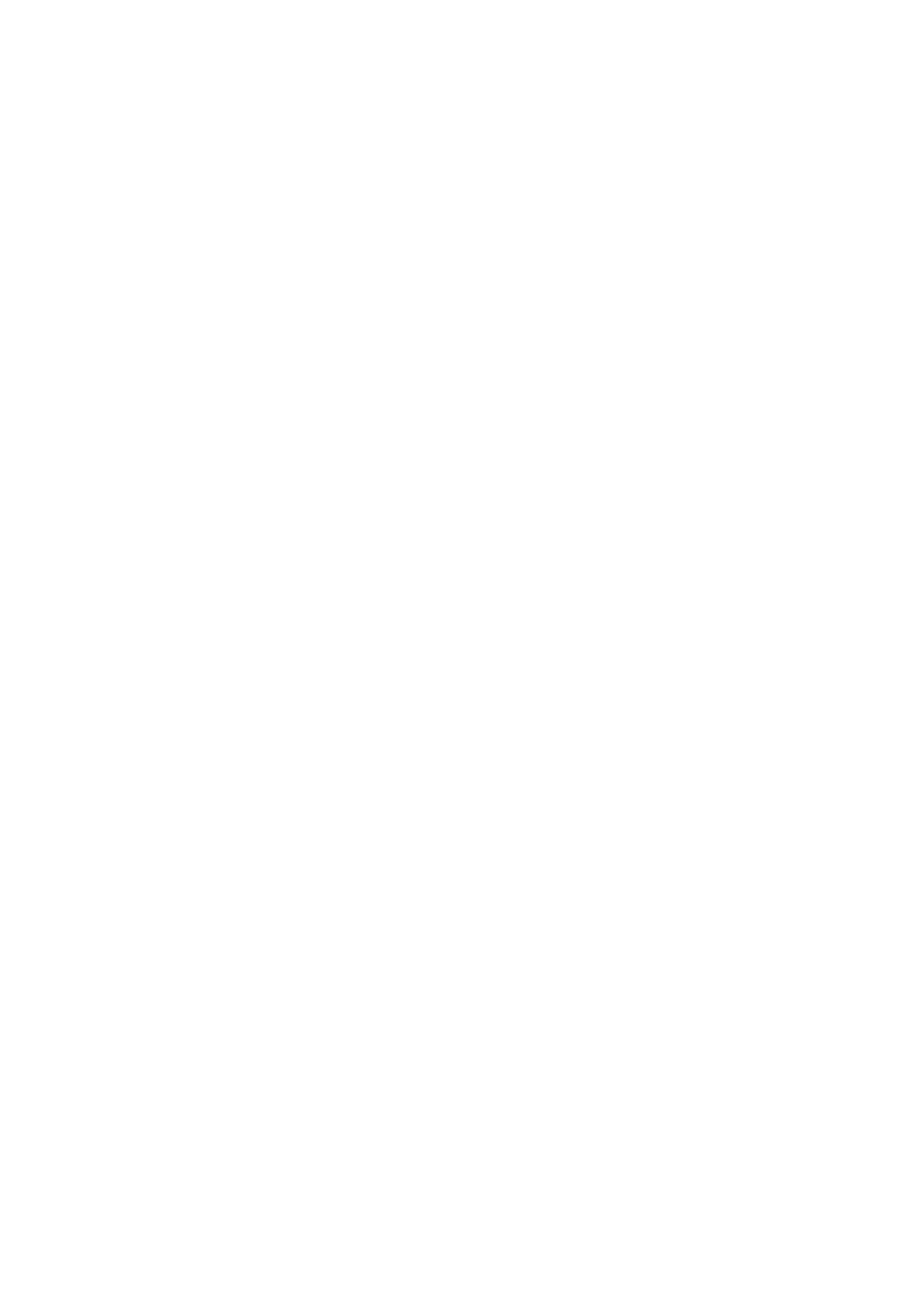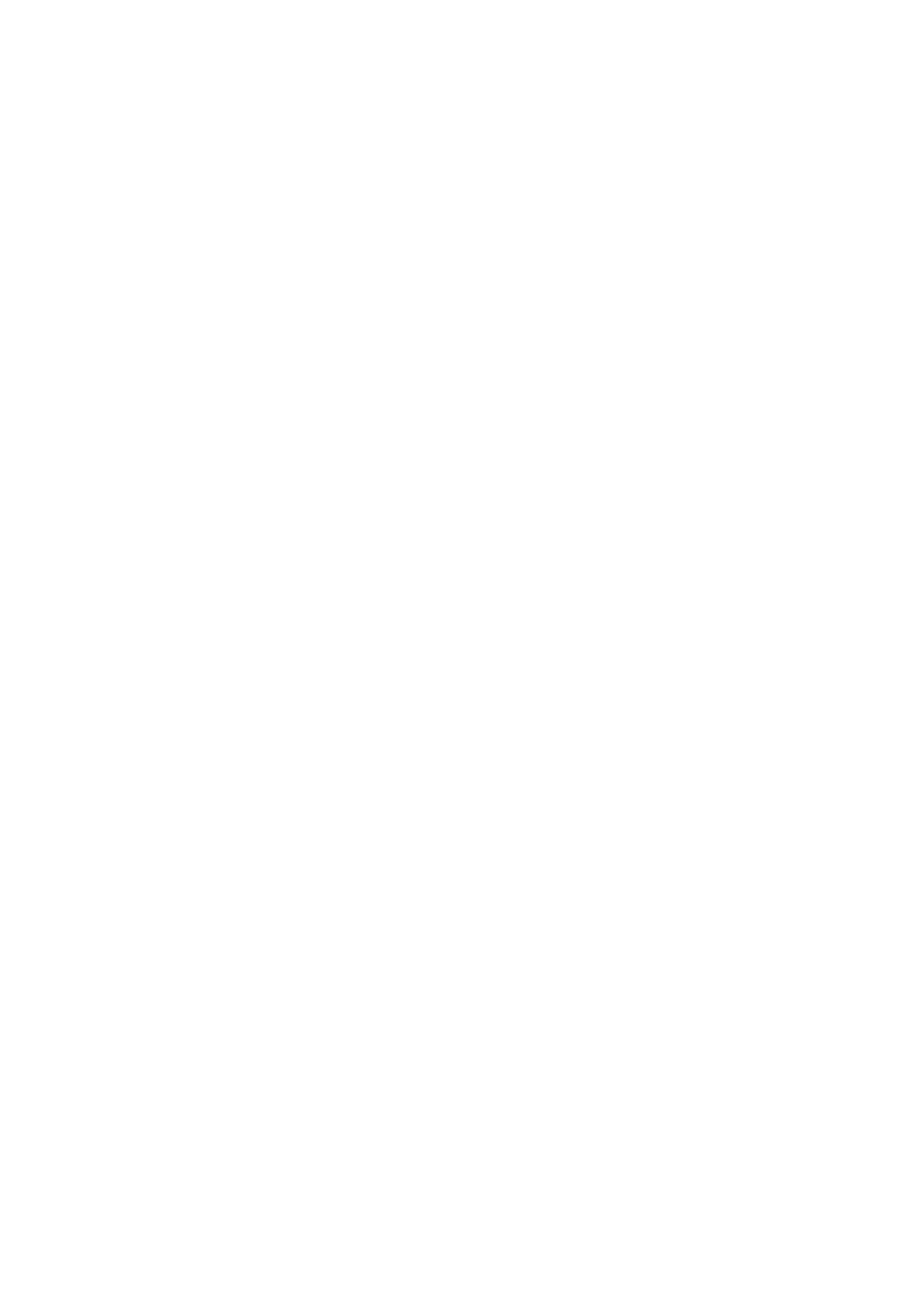
1
Table of Contents
Introduction................................................................................................... 1
Package Contents ..................................................................................................................... 1
Features..................................................................................................................................... 1
System Requirements ............................................................................................................... 2
Reminders ................................................................................................................................. 2
Caution: Risk of Deafness......................................................................................................... 2
Product Overview ......................................................................................... 3
LCD Display................................................................................................... 3
Basic Operation ............................................................................................ 4
Power On................................................................................................................................... 4
Power Off................................................................................................................................... 4
Play a Track............................................................................................................................... 4
Pause a Track............................................................................................................................ 4
Advance to the Next Track ........................................................................................................ 4
Return to Previous Track........................................................................................................... 4
Fast Forward.............................................................................................................................. 4
Rewind....................................................................................................................................... 5
Increase Volume........................................................................................................................ 5
Decrease Volume...................................................................................................................... 5
Repeat a Track.......................................................................................................................... 5
Repeat All Tracks ...................................................................................................................... 5
Play Random Tracks ................................................................................................................. 5
Repeat a Folder......................................................................................................................... 5
Repeat a Portion of a Track (A-B Repeat)................................................................................. 5
Hold ........................................................................................................................................... 5
Driver Installation.......................................................................................... 6
Driver Installation for Windows
98SE....................................................................................... 6
Driver Installation for Windows
Me, 2000 and XP.................................................................... 7
Driver Installation for Mac OS 9.0, or Later............................................................................. 7
Driver Installation for Linux Kernel 2.4, or Later...................................................................... 7
Music Functions............................................................................................ 9
Download or Upload MP3/WMA Files ....................................................................................... 9
Play MP3/WMA Music............................................................................................................... 9
Navigation Function................................................................................................................. 10
Sync Lyrics Function................................................................................................................ 10
A-B Repeat Function .................................................................................. 10
FM Functions (Radio) ................................................................................. 11