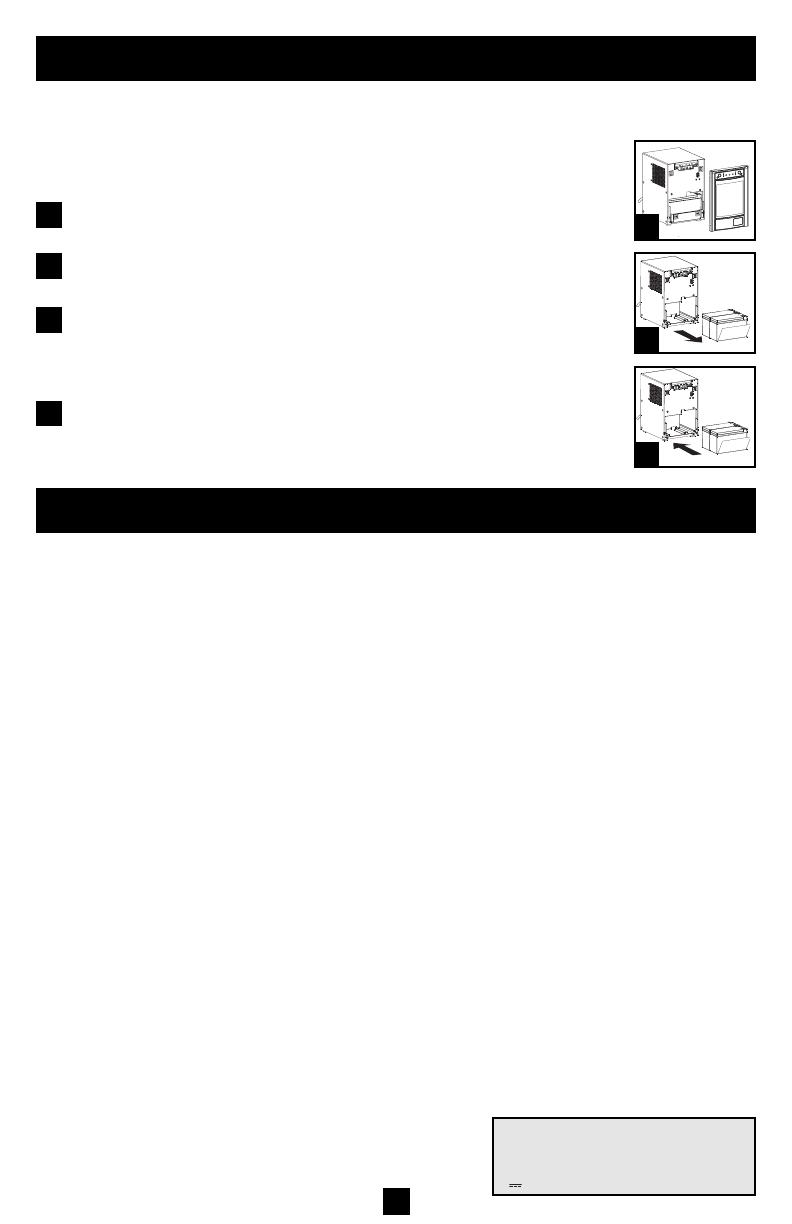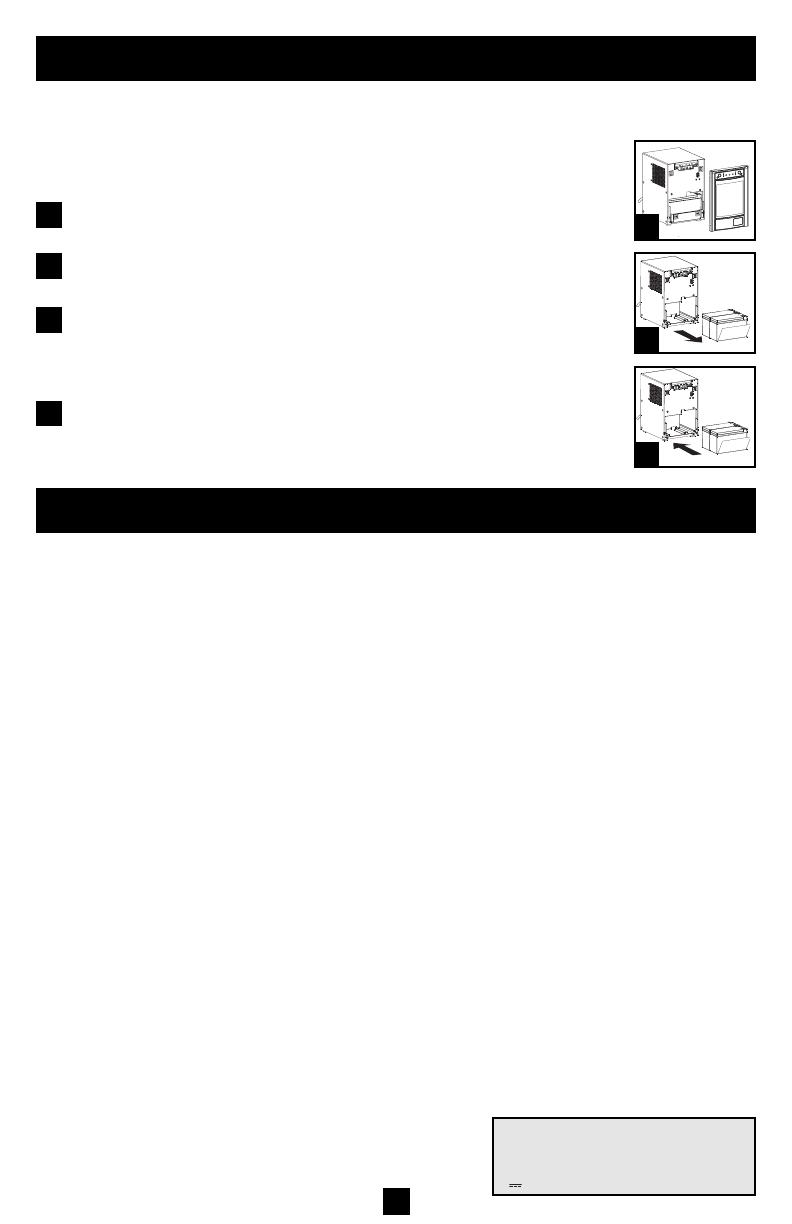
8
Storage and Service
Storage
Before storing your UPS, turn it completely OFF: with the UPS ON and receiving utility power,
press and hold the “ON/OFF/STANDBY” button for one second (an alarm will beep once briefly
after the interval has passed); then, unplug the UPS from the wall outlet. If you store your UPS for
an extended period of time, recharge the UPS batteries once every three months: plug the UPS into
a wall outlet; allow it to charge for 12 hours; and then unplug it and place it back in storage. Note:
after you plug the UPS in, it will automatically begin charging its batteries; however, it will not sup-
ply power to its outlets (see Quick Installation section). If you leave your UPS batteries discharged
for an extended period of time, they will suffer a permanent loss of capacity.
Service
Before returning your UPS for service, follow these steps:
1. Review the installation and operation instructions in this manual to ensure that the service
problem does not originate from a misreading of the instructions. Also, check that the UPS
System’s circuit breaker(s) are not tripped. This is the most common cause of service inquiries
which can be easily remedied by following the resetting instructions in this manual.
2. If the problem continues, do not contact or return the UPS to the dealer. Instead, call Tripp Lite
at (773) 869-1233. A service technician will ask for the UPS's model number, serial number
and purchase date and will attempt to correct the problem over the phone.
3. If the problem requires service, the technician will issue you a Returned Material Authorization
(RMA) number, which is required for service. If you require packaging, the technician can
arrange to send you proper packaging. Securely pack the UPS to avoid damage during ship-
ping. Do not use Styrofoam beads for packaging. Any damages (direct, indirect, special, inci-
dental or consequential) to the UPS incurred during shipment to Tripp Lite or an authorized
Tripp Lite service center is not covered under warranty. UPS Systems shipped to Tripp Lite or
an authorized Tripp Lite service center must have transportation charges prepaid. Mark the
RMA number on the outside of the package. If the UPS System is within the 2-year warranty
period, enclose a copy of your sales receipt. Return the UPS for service using an insured car-
rier to the address given to you by the Tripp Lite service technician.
Battery Replacement
Battery Replacement Door: Under normal conditions, the original battery in your UPS will last
several years. Battery replacement should be performed only by qualified service personnel. Refer
to “Battery Warnings” in the Safety section. Should your UPS require battery
replacement, visit Tripp Lite on the Web at www.tripplite.com/support/bat-
tery/index.cfm to locate the specific replacement battery for your UPS.
Carefully pull the front panel away from the UPS.
Place front panel on top of the unit. Remove the battery support bar.
Remove old batteries.
Carefully pull the batteries from the UPS and disconnect them.
Connect new batteries.
Connect the new batteries in exactly the same manner as the old ones: pos-
itive (red) connectors together and negative (black) connectors together.
Carefully push batteries back into the UPS.
Reassemble UPS.
Reinstall the battery support bar and replace the front panel.
1
2
3
1
2
3
4
Regulatory Compliance Identification Numbers
For the purpose of regulatory compliance certifications and identification, your Tripp Lite product has been assigned a
unique series number. The series number can be found on the product nameplate label, along with all required approval
markings and information. When requesting compliance information for this product, always refer to the series number.
The series number should not be confused with the marking name or model number of the product.
This product designed and engineered in the USA.
Note on Labeling
Two symbols are used on the label.
V~ : AC Voltage
V : DC Voltage
200603172 93-2443 SmartPro update OM.qxd 5/16/2006 3:15 PM Page 8