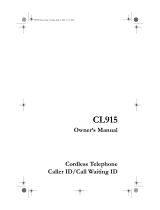Page is loading ...

OWNER'S MANUAL
5.8 GHz Cordless Telephone
Caller ID with Call Waiting
PLEASE READ BEFORE OPERATING THIS EQUIPMENT
Model : TC595

Safety Instructions ................................................................................................... 3
HANDSET CONTROLS .......................................................................................... 5
BASE UNIT Controls ............................................................................................... 8
Getting Started .........................................................................................................9
Belt Clip Installation ............................................................................................10
Cordless Telephone Operation ................................................................................ 11
Preparing for Use ...............................................................................................11
Receiving Calls ..................................................................................................11
Placing Calls ...................................................................................................... 12
Redial Feature ................................................................................................... 12
Headset Volume Control .................................................................................... 13
Using Headset Feature ...................................................................................... 13
Caller ID System Operation .....................................................................................14
Caller ID System ................................................................................................ 14
Viewing Caller Information during Incoming Calls ...............................................14
Caller ID with Call Waiting .................................................................................. 15
Message Waiting ............................................................................................... 15
One-Touch Voice Mail Dialing ............................................................................15
Caller List .......................................................................................................... 16
Viewing the Caller List ................................................................................16
Placing a Call from the Caller List ................................................................16
Storing Caller ID Records into the DIRECTORY (PHONE BOOK)................ 17
Deleting Caller ID Records .......................................................................... 17
Deleting a Single Record in the Caller List ...................................................17
Deleting all Records in the Caller List .......................................................... 17
Name and Telephone Number DIRECTORY (PHONE BOOK) .......................... 18
Viewing the DIRECTORY (PHONE BOOK) ................................................ 18
Storing Phone Numbers ............................................................................. 18
Telephone Keypad Characters ................................................................... 19
Placing Calls from the DIRECTORY (PHONE BOOK) ................................ 20
Editing a Stored Number in the DIRECTORY (PHONE BOOK) ..................20
Deleting a Stored Number in the DIRECTORY (PHONE BOOK) ................21
Deleting all Stored Number in the DIRECTORY (PHONE BOOK) ............... 21
Preferred Calls ............................................................................................22
Blocked Calls ..............................................................................................22
Contents
1

Outgoing Calls .........................................................................................22
Function Settings ..................................................................................................23
A. Setting the Ringer Level ..........................................................................24
B. Changing the Language ..........................................................................24
C. Turning the First Ring ON or OFF ............................................................25
D. Setting the Time and Date .......................................................................25
E. Adjusting the Contrast .............................................................................26
F. Setting the PBX Number .........................................................................26
G. Changing the Flash Time ........................................................................26
H. Changing the Pause Time .......................................................................27
I. Programming One-Touch Voice Mail Dialing ...........................................27
J. Deleting Message Waiting Indication .......................................................28
K. Setting the Area Code .............................................................................28
Multi-Handset System Operation ...........................................................................29
Prepare for Use .............................................................................................29
Transfer Call .................................................................................................29
Security System ....................................................................................................30
Recharging the BATTERY PACK ..........................................................................31
Changing the BATTERY PACK .............................................................................31
Problem Solving ....................................................................................................32
Technical I information ..........................................................................................34
FCC Requirements ...............................................................................................35
Contents
2

Safety Instructions
IMPORTANT SAFETY INSTRUCTIONS
To reduce the risk of fire, electric shock and/or injury, always follow these
basic safety precautions when using your cordless telephone equipment.
1. Read and understand all instructions.
2. Follow all warnings and instructions marked on the telephone.
3. Do not use this telephone near a bathtub, wash bowl, kitchen sink, or laundry tub, in a
Wet basement, near a swimming pool, or anywhere else where there is water.
4. Avoid using a telephone (other than a cordless type) during an electrical storm. There
may be a remote risk of electric shock from lightning.
5. Do not use the telephone to report a gas leak in the vicinity of the leak.
6. Use only the power cord and BATTERY PACK indicated in the Owner’s Manual. Do not
dispose of the BATTERY PACK in a fire. The BATTERY PACK may explode. Check with
local codes for possible special disposal instructions.
7. Operate this telephone using the electrical voltage as stated on the BASE UNIT or in
the Owner’s Manual. If you are not sure of the voltage in your home, consult your dealer
or local power company.
8. Unplug this telephone from the wall outlet before cleaning or replacing the BATTERY
PACK. Do not use liquid cleaners or aerosol cleaners on the telephone. Use a damp cloth
for cleaning.
9. Place this telephone on a stable surface. Serious damage and/or injury may result if
the telephone falls.
10. Do not cover the slots and openings on this telephone. This telephone should never
be placed near or over a radiator or heat register. This telephone should not be placed in
a built-in installation unless proper ventilation is provided.
11. Do not place anything on the power cord. Install the telephone where no one will
step or trip on the cord.
12. Do not overload wall outlets or extension cords as this can increase the risk of fire or
electric shock.
13. Never push any objects through the slots in the telephone. They could touch
dangerous voltage points or short out parts that could result in a risk of fire or electric
shock. Never spill liquid of any kind on the telephone.
14. To reduce the risk of electric shock, do not take this telephone apart. If service or
repair work is required on this telephone, take it to a qualified service representative.
Opening or removing covers may expose you to dangerous voltage or other risks.
Incorrect reassembly can cause electric shock when the appliance is subsequently
used.
15. Unplug this telephone from the wall outlet and consult a qualified service
representative in any of the following situations.
A. When the power supply cord is frayed or damaged.
B. If liquid has been spilled into the telephone.
C. If the telephone has been exposed to rain or water.
3

Safety Instructions
D. If the telephone does not operate normally by following the operating instructions.
Adjust only those controls that are covered by the operating instructions. Improper
adjustment may require extensive work by a qualified technician to restore the
telephone to normal operation.
E. If the telephone has been dropped or the case has been damaged.
F. If the telephone exhibits a distinct change in performance.
16. Never install telephone wiring during a lightning storm.
17. Never install telephone jacks in wet locations unless the jack is specifically designed
for wet locations.
18. Never touch uninsulated telephone wires or terminals unless the telephone line has
been disconnected at the network interface.
19. Use caution when installing or modifying telephone lines.
Battery Safety
CAUTION:
Danger of explosion if BATTERY PACK is incorrectly replaced. Replace only
with the same or equivalent type. To reduce the risk of fire or personal injury,
read and follow these instructions:
1. Use only the following type and size of BATTERY PACK:
3.6VDC, 600mAh Rechargeable Ni-MH BATTERY PACK
2. Do not dispose of the BATTERY PACK in a fire. It may explode. Check with local codes
for possible special disposal instructions.
3. Do not open or mutilate the BATTERY PACK. Released electrolyte from a BATTERY
PACK is corrosive and may cause damage to the eyes or skin. Electrolyte may be toxic
if swallowed.
4. Exercise care in handling the BATTERY PACK to prevent shorting the BATTERY PACK
with conductive materials such as rings, bracelets and keys. The BATTERY PACK or
conductor may overheat and cause burns.
5. Charge the BATTERY PACK provided with (or identified for use with) this telephone only
in accordance with the instructions and limitations specified in this manual.
6. Observe proper polarity orientation between the BATTERY PACK and BATTERY
CHARGER.
SAVE THESE INSTRUCTIONS
ATTENTION:
The telephone that you have purchased contains a rechargeable BATTERY PACK. The
BATTERY PACK is recyclable. At the end of its useful life, under various state and local laws,
it may be illegal to dispose of this BATTERY PACK into the municipal waste stream. Check
with your local solid waste officials for details in your area for recycling options or proper
disposal.
4

HANDSET Controls
5

HANDSET Controls
1. OGCall (Outgoing call) button (
): Press and to view the last outgoing call
number(see page 22 for detail)
2. Voice Mail/Menu (Manual) Button: (Voice Mail) Press to automatically dial the Voice
Mail Post Code in your area to access your Voice Mail message. (Menu)Press to access
the special functions operation in STANDBY mode. (For special functions see pages
23~28. )
3. Scan/Del (Delete) Button: (Scan) Press to change the operating channel when you
hear interference. (Del) Press to delete items or individual characters.
4. Flash/Edit Button: (Flash) Press to answer a call if you have Call Waiting. (Edit) Press
to edit listed items.
5. HEADSET JACK: For connecting your headset plug to enjoy hands-free
communication. (See page 13 for detail.)
6. TELEPHONE KEYPAD Buttons: Allows you to make a call depending on pressed
button. (For TELEPHONE KEYPAD characters, see page 19.).
7. Temporary Tone (*) Button: Press to temporarily change the DIALING mode from
PULSE to TONE for Rotary Service Users. (Press once before entering numbers to
access the answering system or electronic banking services, etc.).
8. New Call/Msg Waiting ( Message Waiting ) LED Indicator: (New Call) Red LED
blinks to indicate that you have a new Caller ID call stored in memory. (Message
Waiting) Green LED blinks when receiving a Message Waiting signal, if you have
subscribed to a Voice Mail message service from your local telephone company.
(See page 15.).
9. Large LCD Screen: Shows call information, phone status, prompts and
DIRECTORY (PHONE BOOK) items.
10. Vol (Volume) button(
): During TALK mode, press to adjust the receiver volume to
a comfortable listening level. (see page 13 for detail)
11. Dir (Directory)/ESC (Escape) Button: (Dir) Press to access names and numbers
stored in the DIRECTORY (PHONE BOOK) (See pages 18 to 22 for details.).(Esc)
Press to cancel the ongoing operation and return to STANDBY mode.
12. SCROLL UP
- DOWN Button: Press to move around the large LCD Screen.
Trans (Transfer call) button(
): Press to transfer a call from this Handset to
another enrolled in the system (see page 29 for detail)
13. Re (Redial)/Pa (Pause)/Save Button: (Re) Press to redial the last number you dialed.
(Pa) Press to insert a pause while dialing. (You will need the Re/Pa/Save button to dial
numbers which use an alternative Long Distance Access Code.) (Sa) Press and hold
down to save the changes on the listed items.
14. Talk Button: Press to answer an incoming call or to place a call. Press to end a call.
6

15. Option (#) Button: (Option) Press to change the displayed telephone number into 7,
10, or 11 digit DIALING mode during Caller ID callback.
16. Microphone:
17. CHARGE CONTACTS: For charging the BATTERY PACK inside the HANDSET. We
recommend cleaning the CHARGE CONTACTS periodically with a damp cloth.
7

BASE UNIT Controls
1. POWER-IN CONNECTION JACK
2. TELEPHONE LINE CONNECTION JACK
3. BASE UNIT ANTENNA
4. PAGE Button: Press to page the HANDSETS.
5. CHARGE TERMINALS: For charging the HANDSET BATTERY PACK. For best
performance, clean the CHARGE TERMINALS periodically with a damp cloth.
6. TONE/PULSE Select Switch
7. IN USE/CHARGE LED Indicator: (IN USE) Lights up to indicate that the
HANDSET is in TALK mode. (CHARGE) Lights up when the HANDSET is
placed on the BASE UNIT for charging.
88

Connecting Your Phone
This section is a reference guide to the basic functions and operations of your
cordless telephone. For more detailed descriptions of the operations and features
of this telephone, refer to the Contents on page 1.
1. Carefully remove your cordless telephone from its shipping carton. If there is
any visible damage, do not attempt to operate this equipment. Return it to the
place of purchase.
2. Check to be sure you have all items that come with this cordless telephone
system. You should have a HANDSET, BASE UNIT, AC ADAPTOR, BATTERY
PACK, TELEPHONE LINE CORD, BELT CLIP and Owner’s Manual.
3. Insert the small plug on the end of the AC ADAPTOR into the POWER-IN
CONNECTION JACK at the bottom of the BASE UNIT.
4. Plug the AC ADAPTOR into a 120V AC wall outlet.
USE ONLY WITH CLASS 2 POWER SOURCE
9V DC, 300mA for the BASE UNIT
9V DC, 100mA for the CHARGER UNIT
5. Insert one plug of the TELEPHONE LINE CORD into the house TELEPHONE
JACK and the other end into the TELEPHONE LINE CONNECTION JACK at the
bottom of the BASE UNIT. (If you have an older 4-prong TELEPHONE JACK,
you will need an RJ-11C TELEPHONE JACK ADAPTOR. This adaptor is
available at the same place you purchased your telephone.)
6. We recommend not placing this unit next to appliances. Doing so may cause
interference
.
Getting Started
9

7. Install the HANDSET BATTERY PACK by
plugging it into the BATTERY CONNECTOR
inside the BATTERY COMPARTMENT.
8. Place the BATTERY PACK inside the
BATTERY COMPARTMENT.
9. Slide the HANDSET BATTERY
COMPARTMENT COVER firmly into place in
its closed position.
10. IMPORTANT: Before initial use, charges the
HANDSET for 12 hours. Place the HANDSET
on the BASE UNIT or CHARGER UNIT with
TELEPHONE KEYPAD face up,
and make
sure that the CHARGER UNIT LED indicator
lights up.
11. TONE/PULSE Select Switch:
A. If your home is equipped with a tone dialing
system, set the TONE/PULSE Select
Switch to the TONE position.
B. If you have a rotary dialing system, set the TONE/PULSE Select Switch to
the PULSE position.
C. If you are not sure which system you have, set the TONE/PULSE Select
Switch to the TONE position. Press the Talk button on the HANDSET and
make a call. If the call connects, leave the switch as is; otherwise set to the
PULSE position.
12. Set the date and time on the HANDSET. (See page 25 for details.)
Belt Clip Installation
With the back of the HANDSET facing up, insert one side of the BELT CLIP HOOK
into the matching slot at the top side of the HANDSET. Press down on the opposite
side of the BELT CLIP until the other hook locks into the slot on the side of the
HANDSET.
CAUTION: The cordless telephone operates
at a frequency that causes interference to
nearby TVs and VCRs or Microwave; the
base phone should not be placed near, or on
top of a TV ,VCR or Microwave. If
interference is experienced, moving the
cordless telephone farther away from the
TV/VCR/Microwave will often reduce or
eliminate the interference.
Getting Started
BELT CLIP
HOOK
10

Preparing for Use
Before you can use your cordless telephone, you must charge the HANDSET for 12
hours. Failure to do so will require recharging of the BATTERY PACK more often.
1. Place the HANDSET on the BASE UNIT/CHARGER UNIT for 12 hours.
2. After 12 hours, remove the HANDSET from the BASE UNIT/CHARGER UNIT.
Before you can use your cordless telephone, you must charge the
HANDSET for 12 hours. Failure to do so will require more frequent charging
of the BATTERY PACK.
NOTE: Depending on the frequency of use, once the HANDSET is fully charged, it
remains functional for approximately 4 hours of continuous use and approximately 4
days when the HANDSET is off the BASE UNIT or CHARGER UNIT in STANDBY
mode.
If your have a more than one HANDSET, please see page 29 for
multi-HANDSET system for preparing.
Receiving Calls
1. When the phone rings, the LCD Screen will show “RING….” If you have Caller ID, the
LCD Screen will show the Caller ID information after the first ring.
2. With the HANDSET off the BASE UNIT/CHARGER UNIT, press the Talk button. Start your
conversation. The Call Timer starts to count.
3. To end your conversation, either press the Talk button or place the HANDSET on the
BASE UNIT. If you place the HANDSET on the BASE UNIT CHARGE CRADLE, you
activate the AUTOMATIC STANDBY feature.
NOTE: The Call Timer will start to count once you press the Talk button.
Minutes
Seconds
Call Timer Display
NOTE: While the 5.8GHz frequency is inherently clearer, we suggest that you do not
use this phone within 20 feet of a working microwave. The microwave produces
frequencies in this range which may cause interference. This interference is normal
for all 5.8 GHz phones and should not be considered a product defect.
Cordless Telephone Operation
11
TALK
01 45
min sec
TALK
01 45
min sec

Placing Calls
1. Press the Talk button, the Call Timer
starts to count.
2. Wait until you hear a dial tone and then
dial the phone number.
3. When you have finished your call, press
the Talk button again or place the
HANDSET on the BASE UNIT.
OR
1. Dial the phone number.
2. Press the Talk button. The number
displayed will be dialed.
3. When you have finished with your call,
press the Talk button again or place the
HANDSET on the BASE UNIT.
Redial Feature
1. If you get a busy tone, press the Talk button or place the HANDSET on the
BASE UNIT to hang up.
2. Later, press the Talk button again.
3. Listen for a dial tone.
4. Press the Re/Pa/Save button. This will automatically redial the last telephone
number you called.
5. When you have finished with your call, press the Talk button again or place the
HANDSET on the BASE UNIT.
NOTE:
If you are too far away from the BASE UNIT, the HANDSET emits “beep” sounds to
warn you that the background noise level is too high for proper communication
between the HANDSET and the BASE UNIT. When you hear this sound, you
should move closer to the BASE UNIT to reduce the noise level. Otherwise, the
call will automatically cut off.
Cordless Telephone Operation
TALK
01 45
min sec
TALK
01 45
min sec
12
DIAL?
511-825-3736
DIAL?DIAL?
511-825-3736

HANDSET Volume Control
1. To adjust the HANDSET receiver volume
level while having a conversation, press the
Vol(Volume) button () button. The LCD
Screen will display “VOLUME”
2. Press the SCROLL UP
or DOWN
button to select the desired setting of Low,
Medium, High or Maximum.
3. After volume setting, press vol (
)button
or Esc button to the TALK mode.
Using the Headset Feature
Your telephone can utilize a headset (not included) to be connected to your
HANDSET for you to enjoy hands-free communication.
Insert the small plug on the end of the
headset into the HEADSET JACK at the left
side of the HANDSET. Follow the
procedures discussed in “Receiving Calls”
and “Placing Calls” to receive and place a
call.
NOTE:
When you plug the headset plug into the
HEADSET JACK it automatically mutes
the MICROPHONE and SPEAKER of the
HANDSET. Unplug the headset to return
the HANDSET to normal use.
Headsets are available at most retail
outlets that sell telephone equipment. The
HEADSET JACK is compatible with 2.5
mm headset plugs only.
13
Cordless Telephone Operation
VOLUME
01 45
min sec
VOLUME
01 45
min sec
VOLUME
01 45
min sec
VOLUME
01 45
min sec
VOLUME
01 45
min sec
VOLUME
01 45
min sec

Caller ID System
This telephone automatically displays an incoming caller’s name and telephone number
together with the date and time of the call. It records up to 50 calls and stores the data in
Memory.
IMPORTANT: You must subscribe to the Caller ID service from your local telephone
company to utilize this feature.
Viewing Caller Information During Incoming Calls
1. When there is an incoming call, the name and the telephone number of the caller will
automatically appear after the first ring. Press the SHIFT LEFT
or RIGHTbutton to view
a name or number with more than 11 characters (as indicated by the arrows in the top line of
the display).
OR
Caller’s telephone number and “UNKNOWN” will appear
if the caller’s name is not available.
OR
Caller’s telephone number and “UNKNOWN” will appear
when Caller ID information is not available. The origin
of the call does not support the Caller ID system (including international calls).
OR
“DATA ERROR” will appear when the Caller ID information was received incorrectly or only
part of the data was received.
NOTE: When an error is received, none of the data from this call is saved in memory.
OR
“PRIVATE” or “OUT OF AREA” will appear if the caller’s name
and/or telephone number is blocked. .
OR
LCD MSG Icon will appear when a Voice Mail Message has
been received and is stored by the Message Waiting service
provided by the telephone company.
Caller ID System Operation
14
UNKNOWN
551 1604 5212
AM
NEW
1
Total1
10:11 10/18
UNKNOWNUNKNOWN
551 1604 5212
AM
NEW
1
Total1
10:11 10/18
-------0 ------
AM
NEW
1
Total
1
10:11 10/18
OUT OF AREA
-------0 ------
AM
NEW
1
Total
1
10:11 10/18
OUT OF AREA
-------P ------
AM
NEW
1
Total
1
10:11 10/18
PRIVATE
-------P ------
AM
NEW
1
Total
1
10:11 10/18
PRIVATE

Caller ID System Operation
Caller ID with Call Waiting
When you subscribe to Call Waiting service from your local telephone company, this
telephone will display the name and number of the second caller while you are having a
phone conversation with the first caller.
When a new call comes in while you are talking, you will
hear a notification beep from the HANDSET and the
volume is momentarily muted. The new caller’s name and
phone number, if available, appears on the display.
1. When you receive a “Call Waiting” call and you
want to connect the call, press the Flash/Edit
button and start talking with the second caller. The
active call will be placed on hold.
2. Press the Flash/Edit button to alternate between
calls.
3. Press the Talk button or place the HANDSET on the BASE UNIT to end the call.
“MSG” (Message Waiting)
The Message Waiting LED indicator will blink when there is a
message for you from your telephone company if you have
subscribed to Voice Mail message service and if you have
requested Visual Message Indication from your local
telephone company. (To remove the MSG WAITING indicator,
see page 28.)
Note: This function requires voice mail subscription from the
local telephone company. Furthermore, the local phone company must provide a type of
voice mail signaling called “FSK” (Frequency Shift Key). Not all telephone companies
have the visual message waiting feature available. Please contact your local telephone
company to check if this is available in your area.
One-Touch Voice Mail Dialing
When the setting is programmed in the Functions menu (see “Programming One-Touch
Voice Mail Dialing” on page 27) you can dial out a programmed number at the touch of a
button. This feature is specifically designed to easily check voice mail when you have
that service through your local telephone company.
1. Press the Talk button to access the telephone line.
2. Press the Voice Mail/ Menu button.
3. The phone will automatically dial the number.
First
Caller
Second
Caller
15
AM
NEW
1
Total
1
10:11 10/18
MSG
RING: HI
HS - #
AM
NEW
1
Total
1
10:11 10/18
MSG
RING: HI
HS - #

Caller List
This phone automatically stores the last 50 calls received. It records call information such as
caller’s name and telephone number together with the date and time of the call. The NEW
CALL LED indicator will blink to indicate that you have a new Caller ID call stored in
memory.
Viewing the Caller List
1. With the HANDSET in STANDBY mode, press the
SCROLL UP
or DOWNbutton. The LCD Will Display
“INCOMING”.
2 Press the SCROLL DOWN
, any unviewed (new) calls
will be displayed first. The most recent call will be
displayed. The information on the call will be displayed with
the name, number, date, and time that the call was
received.
3. To scroll to the next call, press the SCROLL UP
or
DOWN
button. Pressing the SCROLL DOWN button
will go through the calls from the last call received to the first Caller ID record.
Pressing the SCROLL UP
button will allow you to view the calls from the first call
received to the last.
4. Press the SHIFT LEFT
or RIGHTbutton to view a name or number with more
than 11 characters (as indicated by the arrows in the top line of the display).
5. Press the Dir/Esc button to return to STANDBY mode.
Placing a Call from the Caller List
You can place a call from the Caller List by using the Caller ID CALLBACK feature.
1. Press the SCROLL UP or DOWN button to find the Caller ID record you wish to
call back.
2. Press the #/Option button to change the
displayed number to 7, 10, or 11 digits . The
first dialing option displayed is the 11 digits for
a long distance call.
Press the #/Option button for the second time,
the displayed number will change to 7 digits
for a local call.
Press the #/Option button for the third time,
the displayed number will change to 10 digits
for a local call with area code.
3. Press the Talk button to dial the displayed
number.
4. To end a call, either press the Talk button or
place the HANDSET on the BASE UNIT.
Caller ID System Operation
16
1 – 604 - 555 - 1212
AM
NEW
1
Total
1
10:11 10/18
John Smith
First press
1 – 604 - 555 - 1212
AM
NEW
1
Total
1
10:11 10/18
John Smith
1 – 604 - 555 - 1212
AM
NEW
1
Total
1
10:11 10/18
John Smith
First press
555 - 1212
AM
NEW
1
Total
1
10:11 10/18
John Smith
Second press
555 - 1212
AM
NEW
1
Total
1
10:11 10/18
John Smith
555 - 1212
AM
NEW
1
Total
1
10:11 10/18
John Smith
Second press
604 - 555 - 1212
AM
NEW
1
Total
1
10:11 10/18
John Smith
Third press
604 - 555 - 1212
AM
NEW
1
Total
1
10:11 10/18
John Smith
604 - 555 - 1212
AM
NEW
1
Total
1
10:11 10/18
John Smith
Third press
NEW1
Total 1
INCOMING
NEW1
Total 1
INCOMING
1 – 604 - 555 - 1212
AM
2
min
15
se c
10:11 10/18
John Smith
1 – 604 - 555 - 1212
AM
2
min
15
se c
10:11 10/18
John Smith

Caller ID System Operation
Storing Caller ID Records into the DIRECTORY (PHONE BOOK)
1. Press the SCROLL UP or DOWN button to find the record you wish to store
into the DIRECTORY (PHONE BOOK).
2. Press and hold the Re/Pa/Save button.
3. The display will show “SAVED.”
SAVEDSAVED
4. If you wish to edit the newly stored number, you can edit it in the DIRECTORY
(PHONE BOOK), or press Flash/Edit button to edit it (page 20, “Editing a Stored
Number”), and press and hold the Re/Pa/Save button to save to the DIRECTORY
(PHONE BOOK)
5. Press the Dir/Esc button to return to STANDBY mode.
Deleting Caller ID Records
When viewing the Caller ID information you can delete a single call record or all of
the call records.
Deleting a Single Record
1. Press the SCROLL UP
or DOWN button to find the record you wish to
delete.
2. Press the Scan/Del button. The LCD Screen will display “ERASE ITEM?”
3. To delete the record, press the Scan/Del button again, a long beep will be heard.
The LCD Screen will show next Call ID item.
4. Press the Dir/Esc button to exit the Caller ID list.
Deleting All Records
1. Press the SCROLL UP
or DOWN button, the LCD displayed “INCOMING”.
2. Press and hold the Scan/Del button. The LCD Screen will prompt “ERASE ALL?”
Total
10
ERASE ALL?
CALLS
Total
10
ERASE ALL?
CALLS
3. To delete all of the Caller ID records, press the Scan/Del button. A long beep
will be heard and return to STANDBY mode
17

Caller ID System Operation
Name and Telephone Number DIRECTORY (PHONE BOOK)
This DIRECTORY (PHONE BOOK) lets you scroll through the list to find the person you need
for one touch dialing. You can store up to 40 names and telephone numbers in the Memory.
Viewing the DIRECTORY (PHONE BOOK)
1. Press the Dir/Esc button.
2. Press the TELEPHONE KEYPAD 2 /ABC to 9 /WXYZ button
that corresponds to the first letter of a Caller’s name (a triple
“beep” will sound if no entries are stored under those letters).
Press the SCROLL UP or DOWN button to find the record
you wish to view.
3. Press the LEFT
or RIGHT button to view a name or
number with more than 11 characters (as indicated by the
arrows in the top line of the display).
4. Press the Dir/Esc button to exit the DIRECTORY (PHONE
BOOK).
Storing Phone Numbers
1. With the HANDSET in STANDBY mode, press the Dir button.
2. Press the Flash/Edit button to create a new DIRECTORY (PHONE BOOK) entry.
3. Enter the name you wish to store using the TELEPHONE KEYPAD 2/ABC to 9/WXYZ
buttons to enter the name, (see page 19 for detail) you can store up to 18 letters. To
move the cursor to the right, create a space or to enter a new letter, press the RIGHT
button
.
4. Press the SCROLL DOWN
button, and dial the telephone number you wish to
store using the TELEPHONE KEYPAD 0 to 9 buttons. You can store up to 22 digits.
Briefly press the Re/Pa/Save button to insert a pause into the number.
5. Press and hold the Re/Pa/Save button to store the number into memory.
NOTES:
1. If there are no memory locations left in the speed dial DIRECTORY
(PHONEBOOK) the LCD Screen will display “MEMORY FULL.” To continue with
memory programming, you must delete or edit existing speed dial numbers.
2. If you miss-type entering the phone number, you can move through the number
and edit it by pressing the SHIFT RIGHT or LEFT button. To delete a character or
number inside the cursor, press the Scan/Del button.
18

Caller ID System Operation
Telephone Keypad Characters
The TELEPHONE KEYPAD buttons are used to enter characters when entering names
and numbers. Press the appropriate TELEPHONE KEYPAD button to get the following
characters. You can store a maximum of 18 characters on the letter icon and a maximum
of 22 digits on the number icon.
EXAMPLE:
If you want to enter the name “CLEO” with telephone number “6466867,” dial this
sequence:
1. Press the Dir button.
2. Press the Flash/Edit button to create a new DIRECTORY (PHONE BOOK) entry.
3. Press the following TELEPHONE KEYPAD buttons to get the desired letters:
TELEPHONE KEYPAD BUTTON 222 555 33 666
LETTER
C L E O
4. Press the SCROLL DOWN button to move the cursor to the number icon.
5. Press the TELEPHONE KEYPAD 0 to 9 buttons to get the desired numbers.
6. Press and hold the Re/Pa/Save button to store the data in the DIRECTORY
(PHONE BOOK) memory.
Keypad
Buttons
1st
Press
2nd
Press
3rd
Press
4th
Press
5th
Press
6th
Press
7th
Press
8th
Press
9th
Press
1 Space 1 & ‘ ( ) . Space 1
2
A
B C a b c 2
A
B
3 D E F d e f 3 D E
4 G H I g h i 4 G H
5 J K L
j
k l 5 J K
6 M N O m n o 6 M N
7 P Q R S p q r s 7
8 T U V t u v 8 T U
9 W X Y Z
w
x y z 9
0 0 0 0 0 0 0 0 0 0
* * * * * * * * * *
# # # # # # # # # #
19
/