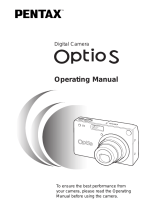Page is loading ...

Digital Camera
Operating Manual
To ensure the best performance from
your camera, please read the Operating
Manual before using the camera.
e01_kb341_cover_41e.qk 3/4/2003 2:44 PM Page 1

Thank you for buying the Pentax Optio S Digital Camera.
Please read this manual before using the camera in order to get
the most out of all the features and functions. Keep this manual
safe, as it can be a valuable tool in helping you to understand all
the camera's capabilities.
Regarding copyrights
Images taken using the Optio S that are for anything other than personal
enjoyment cannot be used without permission according to the rights as
specified in the Copyright Act. Please take care, as there are even cases
where limitations are placed on taking pictures even for personal enjoyment
during demonstrations, industrial enterprise or as items for display. Images
taken with the purpose of obtaining copyrights also cannot be used outside
the scope of use of the copyright as laid out in the Copyright Act, and care
should be taken here also.
Regarding trademarks
• The SD logo is a trademark.
• PENTAX is a trademark of PENTAX Corporation.
• Optio is a trademark of PENTAX Corporation.
• All other brands or product names are trademarks of registered trade-
marks of their respective companies.
• The USB driver uses software developed by inSilicon Corporation.
Copyright © 2002 inSilicon Corporation. All rights reserved.
• This product supports PRINT Image Matching II.
When used in combination, PRINT Image Matching II enabled digital still
cameras, printers and software help photographers to produce images
more faithful to their intentions.
Copyright 2001 Seiko Epson Corporation. All Rights Reserved.
PRINT Image Matching is a trademark of Seiko Epson Corporation.
e01_kb341_cover_41e.qk 03.2.14 4:11 PM Page 2

FOR SAFE USE OF YOUR CAMERA
Sufficient attention has been paid to the safety of this product but please
pay particular attention to the warnings indicated by the following symbols
during use.
Warning
These symbols indicate that it is possible that the
user may experience serious difficulties
if the warnings are not heeded.
Caution
These symbols indicate that it is possible that the
user may experience minor or middling difficulties or
physical difficulties if the warnings are not heeded.
Warning:
• Do not attempt to take the camera apart or remodel the camera. High voltages are
present within the camera, and there is therefore a danger of electric shocks.
• If the inside of the camera should become exposed as a result of, for example, the
camera being dropped, please do not under any circumstances touch such exposed
portions, as there is a danger of receiving an electric shock.
• Wrapping the strap of the camera around your neck is also dangerous, please take
care that small children do not hang the strap around their necks.
• To avoid the risk of it being swallowed by mistake, keep the SD Memory Card/
MultiMediaCard out of the reach of small children. Seek medical attention immediately
if accidentally swallowed.
• Use an AC adapter that are of the power and voltage specified for exclusive use with
this product. The use of an AC adapter other than that specified exclusively for use
with this product may cause fire or electric shocks.
• If the camera emits smoke or a strange smell, or in the event of any other irregularity,
stop using the camera immediately, remove the battery or disconnect the AC adapter
and contact your nearest Pentax service center. Continued use of the camera may
result in fire or electric shock.
• Discontinue use of the AC adapter during thunderstorms. This can cause a fire or
electrical shock.
Caution:
• Never try to disassemble, short the battery. Also, do not dispose of the battery in fire,
as it may explode.
• Remove the battery from the camera immediately if it becomes hot or begins to smoke.
Be careful not to burn yourself during removal.
• Some portions of the camera heat up during use, so please take care, as there is a risk
of low temperature burns if such portions are held for long periods of time.
• Do not place your finger on the flash when it is discharging as there is a risk of burns.
• If any of the battery leakage should come in contact with your eyes, do not rub them.
Flush your eyes with clean water and get medical attention immediately.
• If any of the battery leakage should come in contact with skin or clothes, wash the
affected areas thoroughly with water.
1
e02_kb341_001_027_41e.qk 03.2.14 4:04 PM Page 1

To users of this camera
• There is a possibility that recorded data may be erased or that the camera
may not function correctly when used in surroundings such as installations
generating strong electromagnetic radiation or magnetic fields.
• The liquid crystal panel used in the LCD display is manufactured using
extremely high precision technology. Although the level of functioning pixels
is 99.99% or better, you should be aware that 0.01% or fewer of the pixels
may not illuminate or may illuminate when they should not. However, this
has no effect on the recorded image.
• There is a possibility that the illustrations and the display screen of the
LCD monitor in this manual are different form the actual product.
3
Care to be Taken During Handling
• Do not clean the product with organic solvents such as thinner or alcohol
benzene.
• Places of high temperature and humidity should be avoided. Particular
care should be taken regarding vehicles, which can become very hot
inside.
• Storing the camera where pesticides and chemicals are handled should
be avoided.
Remove from case and store in a well-ventilated place to prevent the
camera from becoming moldy during storage.
• Do not use the camera where it may come in contact with rain, water or
any other liquid, because the camera is not weather, water, or liquid
resistant. Should the camera get wet from rain, splashing water, or any
other liquid, wipe it off immediately with a dry soft cloth.
• Ensure that the camera is not subjected to substantial vibrations, shocks
or pressure.
Place the camera on a cushion for protection when the camera is sub-
jected to the vibrations of a motorbike, car, or ship, etc.
• The liquid crystal display will become black at temperatures of approxi-
mately 60°C (140°F) but will return to normal when normal temperatures
are returned to.
• The response speed of the liquid crystal display becomes slow at low
temperatures.
This is due to the properties of the liquid crystal and is not a fault.
• Remove dust from the lens and viewfinder using a blower or clean off
dust using a lens brush.
• Periodic checks are recommended every 1 to 2 years in order to maintain
high-performance.
• When the camera has not been used for a long time, confirm that it is still
working properly, particularly prior to taking important pictures (such as at
a wedding or during travelling). Pentax is not responsible for consequen-
tial damages (costs incurred as a result of taking pictures, loss of benefits
that were to be obtained through taking pictures) arising from failure of
this product.
• If the camera is subjected to rapid temperature changes, condensation
may form on the inside and outside of the camera. Therefore put the
camera in a bag or plastic bag, and take the camera out when the differ-
ence in temperature has subsided.
• The temperature range in which the camera can be used is 0°C to 40°C
(32°F to 104°F).
• Avoid contact with garbage, dirt, sand, dust, water, toxic gases, salt, etc.
as this may cause damage to the camera. If rain or drops of water get
onto the camera, please wipe dry.
• Refer to “Precautions When Using an SD Memory Card/MultiMediaCard”
(p.17) regarding the SD Memory Card/MultiMediaCard.
• Be sure to use the rechargeable lithium-ion battery D-LI8 provided for this
camera. If you use any other battery the camera may be damaged or mal-
function.
2
e02_kb341_001_027_41e.qk 03.2.14 4:04 PM Page 2

54
Changing the AF Area (Focusing Area) ·······································45
Setting the Light Metering Range to Determine the Exposure
(AE Metering) ···············································································46
Setting the Sensitivity ···································································47
Setting the Instant Review time (Instant Review) ·························48
Setting the Image Sharpness (Sharpness) ··································49
Setting the Color Saturation (Saturation) ·····································50
Setting the Image Contrast (Contrast) ·········································51
EV Compensation ········································································52
Taking Pictures·······················································································53
Setting the Functions (Standard Mode) ·······································53
Selecting the Picture Mode According to the Shooting Scene
(Picture mode) ··············································································54
Taking Pictures of Dark Scenes (Night-Scene Mode) ··················55
Taking Movie Pictures (Movie Picture Mode) ·······························56
Taking Panorama Pictures (Panorama Assist Mode) ···················58
Taking Pictures with Digital Filters (Digital Filter Mode) ···············60
Using Preset Function Settings (User Mode) ·······························62
Taking Stereo Pictures (3D Image Mode) ····································63
Continuous Shooting (Continuous Shooting Mode) ·····················68
Using the Self-Timer ·····································································69
Using the Remote Control Unit (optional) ····································70
Using the Zoom ············································································71
Taking Time-lapse Movie Pictures (Fast Fwd Movie) ···················73
Saving the Settings (Memory) ·······························································74
Saving the Menu Items (Memory) ················································74
Register Functions in User Mode ·················································75
Recording and Playback ····························································76
Recording Sound (Voice Recorder Mode) ·············································76
Playing Back Sound···············································································77
Adding a Voice Memo ············································································78
Playback/Erasing/Editing ···························································79
Playing Back Images ············································································79
Playing Back Still Pictures ····························································79
Zoom Display ················································································79
Playing Back Movie Pictures ························································80
Displaying shooting information in Playback mode ······················81
Nine-image Display ······································································82
Slideshow ·····················································································83
Erasing Images ·····················································································84
Erasing a Single Image or Voice Memo ·······································84
Erasing All Images ·······································································86
Protecting Images/sound from Deletion (Protect) ························87
Viewing Images on a TV ········································································88
Setting the Printing Service (DPOF) ·····················································89
Printing Single Image ···································································89
Printing All Images ·······································································91
Contents
FOR SAFE USE OF YOUR CAMERA ····················································1
Care to be Taken During Handling ··························································2
Contents ··································································································4
Contents of the Operating Manual ··························································7
Checking the Contents of the Package ··················································8
Name of Parts ·························································································9
Names of Operating Parts ···································································10
Getting Started ············································································11
Attaching the Strap ···············································································11
Powering the Camera ···········································································12
Charging the Battery ····································································12
Installing the Battery ·····································································13
Using the AC Adapter (optional) ··················································15
Installing the SD Memory Card/MultiMediaCard ··································16
Initial Settings ························································································18
Setting the Display Language ······················································18
Setting the Home Town ································································19
Setting the D.S.T. Mode ································································19
Setting the Date and Time ····························································20
Quick Start ····················································································22
Taking Still Pictures ···············································································22
Playing Back Still Pictures ····································································24
How to View the Recorded Images ······················································26
Common Operations ···································································28
Turning the Camera On and Off ···························································28
Playback Only Mode ·····································································28
Voice Recorder Mode ···································································28
Using the Button Functions····································································29
Capture Mode ···············································································29
Playback Mode ·············································································30
Voice Recorder Mode ···································································31
Setting the Menus ·················································································32
How to Set the Menus ··································································32
Menu List ······················································································34
Taking Pictures ············································································36
Setting the Shooting Functions······························································36
Changing the Mode ······································································36
Selecting the Focus Mode ····························································37
Selecting the Flash Mode ·····························································39
Displaying Shooting Information in Capture Mode ·······················40
Selecting the Recorded Pixels ·····················································41
Selecting the Quality Levels ·························································42
Adjusting the Color Balance according to Lighting
(White Balance) ············································································43
e02_kb341_001_027_41e.qk 03.2.14 4:04 PM Page 4

7
Picture Mode
Contents of the Operating Manual
This Operating manual contains the following chapters.
Caution
indicates the reference page number for an
explanation of the related operation.
☞
indicates precautions to be taken when
operating the camera.
The icons above the title show the Capture
modes, that can activate the function.
indicates information that is useful to know.
Getting Started
This chapter explains what you need to do after purchasing the cam-
era before you start taking pictures. Be sure to read it and follow the
instructions.
Quick Start
This chapter explains the simplest way to take pictures and play back
images. Use it if you want to start taking pictures straightaway. It also
tells you how to use the SD Memory Card/MultiMediaCard.
Common Operations
This chapter explains common operations such as the functions of
the buttons and how to use the menus. For more details, refer to the
respective [Taking Pictures], [Recording and Playback],
[Playback/Erasing/Editing] and [Settings] chapters.
Taking Pictures
This chapter explains the various ways of capturing images and
how to set the relevant functions, including how to use the virtual
mode dial to change the shooting mode and how to select the
Picture mode best suited to the shooting scene.
Recording and Playback
This chapter explains how to record sound only or add a voice
memo to an image, and how to play back voice memos.
Playback/Erasing/Editing
This chapter explains how to play back images on the camera or on
a TV and how to delete images.
Settings
This chapter explains how to set the camera-related functions.
Appendix
This tells you about the messages displayed on the LCD monitor
and what to do in the event of trouble.
The meanings of the symbols used in this Operating manual are
explained below.
memo
Editing Images ······················································································92
Changing the Image Size ·····························································92
Trimming Images ··········································································94
Copying Files ·························································································95
Viewing Images with your PC ·······························································96
About the included software ·························································96
System environment ·····································································96
Installing the software ···································································97
Displaying and copying images using ACDSee™ ······················100
Joining Panorama Images Using ACD Photostitcher ·················101
Disconnecting your camera from your PC ·································104
Viewing Images with your Macintosh ··················································106
About the included software ·······················································106
System environment ···································································106
Installing the software ·································································107
Displaying and copying images using ACDSee™ ······················108
Disconnecting the camera from your Macintosh ························109
Settings ······················································································110
Camera Settings ·················································································110
Formatting a SD Memory Card/MultiMediaCard and the Built-in
memory ······················································································110
Changing the Sound Settings ····················································111
Changing the Start-up Screen ···················································112
Setting the Date Style ································································113
Changing the Date/Time ····························································114
Setting the World Time ·······························································114
Changing the Display Language ················································116
Changing the Video Output Format ············································117
Sleep Timeout ············································································118
Setting Auto Power Off ·······························································118
Setting the Quick Delete Function ··············································119
Setting the Quick Zoom Function ···············································119
Registering Functions ·································································120
Resetting to Default Settings (Reset) ·········································121
Setting the Alarm ················································································122
Checking the Alarm ····································································122
Setting the Alarm ········································································122
Turning the Alarm Off ·································································123
Appendix ····················································································124
List of City Names ···············································································124
Optional Accessories ···········································································125
Messages·····························································································126
Troubleshooting····················································································128
Main Specifications ··············································································130
WARRANTY POLICY ··········································································132
6
e02_kb341_001_027_41e.qk 03.2.14 4:04 PM Page 6

98
Name of Parts
Front
Back
Power switch
Remote control receiver
Shutter release button
Built-in flash
Flashlight sensor
Lens
Self-timer lamp
DC input terminal
Microphone
Strap lug
PC/AV terminal
Terminal cover
Viewfinder
LCD monitor
Battery/Card cover
Tripod socket
Checking the Contents of the Package
Camera
Optio S
USB cable
I-USB7 (∗)
AV cable
I-AVC7 (∗)
3D Image Viewer
O-3DV1
Software (CD-ROM)
S-SW8
Strap
O-ST5 (∗)
Rechargeable
Lithium-ion battery
D-LI8 (∗)
Battery charger
D-BC8 (∗)
Digital Camera
Operating Manual
To ensure the best performance from
your camera, please read the Operating
Manual before using the camera.
Operating Manual
this manual
About items marked with (
∗)
∗ Items marked with (∗) are also available as optional accessories. For other option-
al accessories, refer to the list on page 130.
✽ Type of AC plug cord
D-CO2A Australia / D-CO2B United Kingdom / D-CO2E Europe / D-CO2H
Hong Kong / D-CO2J Japan / D-CO2K Korea / D-CO2U North America,
Canada
e02_kb341_001_027_41e.qk 03.2.14 4:04 PM Page 8

11
Getting Started
10
Pass the narrow end of the strap through the strap lug and pass
the other end through the loop.
Getting Started
Attaching the Strap
Focus status lamp (green)
Flash status lamp (red)
/ button
/ / / button
Shutter release button
Power switch
Zoom / / button
Four-way controller
(OK button in the center)
Speaker
Playback button
Display button
Menu button
Names of Operating Parts
Guide indications
A guide to available button operation is displayed on the LCD monitor during
operation. The buttons are indicated as shown below.
Four-way controller (
)
Four-way controller (
)
Four-way controller (
)
Four-way controller (
)
MENU button
Display button
Zoom / / button (Only
for digital zoom and magni-
fied playback)
button
button
e02_kb341_001_027_41e.qk 03.2.14 4:04 PM Page 10

13
Getting Started
12
Getting Started
Caution
Installing the Battery
Install the battery provided. When using the camera for the first
time, charge the battery before installing.
z Slide the battery/card cover in the direction indicated by
the arrow and flip the cover open.
x Insert the battery with symbol facing toward the LCD
monitor while using the side of the battery to press the
battery lock lever in the direction indicated by the arrow.
c Close the battery/card cover.
To remove the battery, release the battery by using your finger
to press the battery lock lever in the same direction as when
you inserted the battery, and pull the battery out.
If you intend to use the camera continuously for a long period, use
of the AC adapter D-AC8 (optional) is recommended. (
☞
p.15)
• Do not remove the battery when the camera is turned on.
• If you do not intend to use the camera for a long time,
remove the battery.
• If the camera is left without the battery for a long time, the
date setting will be reset.
• Insert the battery correctly. If the battery is incorrectly ori-
ented, it may cause malfunction.
• Do not twist the battery/card cover more than is necessary
when it is open. Doing so may damage the cover.
memo
Battery/Card cover
Battery
Battery
lock lever
z
x
Caution
Powering the Camera
Charging the Battery
When using the camera for the first time or when the [Battery
depleted.] message is displayed, charge the battery.
z Connect the AC plug cord to the battery charger.
x Plug the AC plug cord into the power outlet.
c
Place the battery in the charger so that the PENTAX name is
visible.
The charging indicator lights red while the battery is charging
and changes to green when charging is completed.
v When charging is completed, remove the battery from the
battery charger.
•
The time required for full charge is about 100 minutes maximum.
The appropriate ambient temperature range for charging the
battery is 0°C-40°C (32°F to 104°F).
• The charging time may vary depending on the ambient tempera-
ture and charging conditions.
• When the battery reaches the end of its service life, the time
that the camera can be operated becomes shorter even when
the battery is fully charged. In this event, replace the battery.
• Always charge the battery after purchasing or when it has
not been used for a long time.
• Do not use the battery charger D-BC8 to charge the battery
other than the rechargeable lithium-ion battery D-LI8, as the
charger may overheat or be damaged.
•
If the battery is inserted correctly but the charging indicator fails
to light, the battery may be faulty. Replace with a new battery.
memo
Charging
indicator
Battery
AC plug cord
To power outlet
Battery charger
z
x
c
c
e02_kb341_001_027_41e.qk 03.2.14 4:04 PM Page 12

14
Getting Started
15
Getting Started
Caution
Using the AC Adapter (optional)
If you intend to use the LCD monitor for a long time or connect the
camera to a PC, use of the AC adapter D-AC8 (optional) is recom-
mended.
z Make sure that the camera is turned off and open the
terminal cover.
x Connect the DC terminal on the AC adapter to the DC
input terminal on the camera, being sure to match the
symbols.
c Connect the AC plug cord to the AC adapter.
v Plug the AC plug cord into the power outlet.
• Make sure that the camera is turned off when connecting
or disconnecting the AC adapter.
• Make sure that the AC plug cord and connecting cord are
inserted securely. If the cord becomes disconnected while
you are taking pictures, the data may be lost.
• When using the AC adapter D-AC8, be sure to read the
operation manual accompanying the AC adapter.
• When connecting the DC terminals, be sure to match the
symbols. Inserting the plugs with too much force may
damage them.
z
x
c
v
To power outlet
AC plug
cord
AC adapter
Caution
● Approximate Operating Time (when the D-LI8 battery is fully
charged)
Number of recordable images : Approx. 160 (when 50% shooting
uses flash, LCD monitor ON)
Playback time : Approx. 110 min.
* The description above is based on Pentax measuring conditions and
may vary depending on capture mode and shooting conditions.
• Generally, battery performance is temporarily deteriorate
as temperature decreases. When the camera is used in a
cold environment, keep this product warm by holding it in
some protection against cold or inside the clothes. Battery
performance once deteriorated due to low temperature will
be recovered when the batteries are returned to room tem-
perature.
• Be sure to take a spare battery with you when travelling
abroad or to a cold region or if you intend to take a lot of
pictures.
● Battery Level Indicator
You can check the battery level by the symbol displayed on
the LCD monitor.
(lit green) : Adequate power remains.
↓
(lit green) : Battery is running low.
↓
(lit yellow) : Battery is running very low.
↓
(lit red) : Battery is exhausted.
↓
[Battery depleted.] : After the message is displayed,
the camera will turn off.
e02_kb341_001_027_41e.qk 03.2.14 4:04 PM Page 14

17
Getting Started
16
Getting Started
Precautions When Using a SD Memory Card/MultiMediaCard
•Make sure that the camera is turned off before opening the battery/Card
cover.
•The SD Memory Card/MultiMediaCard is equipped with a
write-protect switch. Setting the switch to [LOCK] protects the
existing data by prohibiting recording of new data, deletion of
existing data or formatting of the card.
•Care should be taken if you remove the SD Memory Card/MultiMediaCard
immediately after using the camera, as the card may be hot.
•Do not remove the SD Memory Card/MultiMediaCard or turn the camera off
while data is being recorded on the card or transferred to PC using USB
cable as this may cause the data to be lost or the card to be damaged.
•Do not bend the SD Memory Card/MultiMediaCard or subject it to violent
impact. Keep it away from water and store away from high temperature.
•Be sure to format unused SD Memory Card/MultiMediaCard or SD Memory
Card/MultiMediaCard that have been used on another camera. Refer to
“Formatting a SD Memory Card/MultiMediaCard and the Built-in memory”
(p.110) for instructions on formatting.
•Never remove the SD Memory Card/MultiMediaCard during formatting as this
may cause the card to be damaged and become unusable.
•The data on the SD Memory Card/MultiMediaCard may be erased in the fol-
lowing circumstances. Pentax does not accept any liability for data that is
erased
• when the SD Memory Card/MultiMediaCard is mishandled by the user.
• when the SD Memory Card/MultiMediaCard is exposed to static electricity
or electrical interference.
• when the card has not been used for a long time.
• when the card is ejected, the AC adapter is disconnected or the battery is
removed while the data on the card is being accessed.
• The SD Memory Card/MultiMediaCard has a limited service life. If it is not
used for a long time, the data on the card may become unreadable. Be sure
to make a backup of important data on a PC.
•Avoid using or storing the card where it may be exposed to static electricity or
electrical interference.
•Avoid using or storing the card in direct sunlight or where it may be exposed
to rapid changes in temperature or to condensation.
Write-protect
switch
Data Backup
Very occasionally, data stored in the Built-in memory becomes unreadable.
As a backup measure, we recommend that you download important data to
a PC or store the data in a media other than the Built-in memory
.
This camera uses an SD Memory Card and MultiMediaCard.
Captured images are recorded on the SD Memory Card/
MultiMediaCard if a card is inserted ( icon on the LCD monitor),
or in the Built-in memory if no card is inserted ( icon on the LCD
monitor). Make sure that the camera is turned off before inserting
or removing the SD Memory Card/MultiMediaCard.
z
Open the battery/card cover.
x
Insert SD Memory Card/MultiMediaCard so the label
(the side with the
symbol) is facing toward the LCD
monitor and push the card in until it clicks.
c
Close the battery/card cover.
To remove the card, eject the card by pressing it in the direc-
tion indicated by the arrow and pull it out.
Approximate Number of Recordable Images and
Recorded pixels/Quality levels
• The above table indicates the number of images when using a 16MB
SD Memory Card.
• The above table is based on standard shooting conditions specified by
PENTAX and may vary depending on the subject, shooting conditions,
capture mode, SD Memory Card, etc.
Installing the SD Memory Card/MultiMediaCard
Battery/Card cover SD Memory Card/
MultiMediaCard
To remove the card,
push and pull out
Quality levels
Recorded pixels
Best
()
Better
()
Movie images
(320 × 240)
1600 × 1200
1024 × 768
11
20
30 sec. × 3
sets
640 × 480
26
47
57
89
2048 × 1536
7
13
Good
()
28
62
119
19
e02_kb341_001_027_41e.qk 03.2.14 4:04 PM Page 16

19
Getting Started
18
Getting Started
Setting the Home Town
You can choose the city (Home Town) in
which you will use the camera.
z
Press the four-way controller ()
to select the desired city (Home
Town).
x
Press the four-way controller ().
The screen for setting the next item will be displayed.
• See p.124 for the list of cities and corresponding code names.
• You can change the setting after it has been made. Refer to
“Setting the World Time” (p.114).
Setting the D.S.T. Mode
You can choose whether or not to display the D.S.T (Daylight
Saving Time) mode.
z
Use the four-way controller ()
to select (On) or (Off).
The default setting is (Off).
x
Press the four-way controller ().
The screen for setting the next item
will be displayed.
• You can change the setting after it has been made. Refer to
“Setting the World Time” (p.114).
memo
memo
English
NYC
Language/
Initial Setting
City
D.S.T
Exit Ok
OK
MENU
English
NYC
Language/
City
D.S.T
Initial Setting
Exit Ok
OK
MENU
If the initial settings screen appears when you turn the camera
on, follow the procedure below to set the display language,
Home Town, DST, video output format and current date and
time. If the date and time that appear at the bottom right of the
LCD monitor when you turn the camera on for the first time is
not the current time, follow the instructions for “Changing the
Date/Time” (p.114) to set the correct date and time.
Setting the Display Language
You can choose the language in which the menus, error mes-
sages, etc. are displayed from the following: English, French,
German, Spanish, Italian and Japanese.
z
Turn the camera on.
x
Use the four-way controller ()
to select the display language.
The default setting is English.
c
Press the four-way controller ().
The screen for setting the next item
will be displayed.
• You can change the setting after it has been made. Refer to
“Changing the Display Language” (p.116).
memo
Language/
Initial settings
NYC
English
City
D.S.T
Exit Ok
OK
MENU
Initial Settings
Power switch
Menu button
Four-way controller (
OK
button in the center
)
Playback button
Display button
e02_kb341_001_027_41e.qk 03.2.14 4:04 PM Page 18

21
Getting Started
20
Getting Started
n
When you have finished the settings, press the OK but-
ton when the clock reaches 00 seconds.
The camera is ready to take a picture.
When you set date and time except the initial settings,
press the OK button again after pressing the OK button
when the clock reaches 00 seconds to return to capture
mode.
• When the initial settings screen is displayed, you can cancel
the settings operation and switch to Capture mode by press-
ing the MENU button. If this is done, the initial settings screen
will be displayed next time you turn the camera on.
• You can change the settings after they have been made.
Refer to “Changing the Date/Time” (p.114).
memo
Setting the Date and Time
Set the current date and time.
z
Use the four-way controller ()
to change the month.
x
Press the four-way controller ().
and will be displayed above
and below the day.
c
Use the four-way controller ()
to change the day and press the
four-way controller (
).
and will be displayed above
and below the year.
v
Repeat Step
c
to change the
[year] [hour] and [minutes].
b
Use the Display button to select
the 12-hour or 24-hour display
format.
1 / 1 / 2003
0 : 00
Date Adjust
Exit Ok
OK
MENU DISP
12/24
1 / 1 / 2003
0 : 00
Date Adjust
Exit Ok
OK
MENU DISP
12/24
Date Adjust
10 / 20 / 2003
0 : 00
Exit
MENU
Ok
OK
Exit
DISP
12/24
Date Adjust
10 / 20 / 2003
0 : 00
Exit
MENU
Ok
OK
Exit
DISP
12/24
Date Adjust
10 / 20 / 2003
11 : 19 PM
Exit
MENU
Ok
OK
Exit
DISP
12/24
e02_kb341_001_027_41e.qk 03.2.14 4:04 PM Page 20

23
Quick Start
22
Quick Start
Quick Start
c
Press the shutter release button.
The image will be displayed on the LCD monitor for 1
second (Instant Review) and recorded on the
SD Memory Card/MultiMediaCard or the Built-in memo-
ry. (The green and red lamps on the right of the
viewfinder blink alternately while the image is being
recorded on the SD Memory Card/MultiMediaCard or
the Built-in memory.)
Using the Shutter Release Button
The shutter release button works in a two-step action.
Press halfway
When the shutter release button is pressed lightly (halfway),
the focus, exposure and white balance are locked.
The shutter speed and aperture settings are only displayed
when the shutter release button is pressed lightly (halfway).
You can find the following information on the LCD monitor,
the status lamp and the flash lamp.
Autofocus frame
If the subject is in focus, the frame will light green. If the
subject is out of focus, the frame will not be displayed.
Focus
status lamp & Flash status lamp
status Focus status lamp (green) Flash status lamp (red)
lit Subject is in focus Flash is charged
blink Subject is out of focus Flash is charging
You cannot take a picture while the flash is charging.
Pressed down fully
The picture is taken.
Instant Review
The Instant Review default setting is 1 second. During this
time you can delete the image by pressing the button
(The [Delete] menu will be displayed.), and selecting
[Delete], and then pressing the OK button.
You can also record a voice memo by pressing the OK but-
ton during Instant Review (
☞
p.78).
Setting the Instant Review Time
☞
p.48
Taking Still Pictures
For the simplest procedure to take still pictures:
The flash fires automatically depending on the light conditions.
z
Press the power switch.
The camera will turn on.
x
Confirm the subject and
shooting information on the
LCD monitor.
The focus frame in the middle of
the LCD monitor indicates the
zone of automatic focusing. You
can change the size of the sub-
ject by pressing the Zoom but-
ton.
: makes the subject bigger.
: makes the subject smaller.
You can check the size of the subject by looking through
the viewfinder.
As there is no focus frame in the viewfinder, be sure to
check the focusing area on the LCD monitor.
memo
Focus Frame
Zoom / / button
Viewfinder
LCD monitor
Display button
Shutter release button
Power switch
200200
11:1911:19
10/20/200310/20/2003
e02_kb341_001_027_41e.qk 03.2.14 4:04 PM Page 22

25
Quick Start
24
Quick Start
Quick Start
Deleting the displayed image.
During this time you can erase
the image by pressing the
button (The Delete screen will be
displayed.), press the four-way
controller () to select [Delete],
and then pressing the OK button.
Press the Playback button again
or press the shutter release but-
ton halfway to return to capture
mode.
• When the screen is changed to the playback screen, the
image with the largest file number will be displayed first
• You can enlarge the image displayed on the LCD monitor
by pressing the Zoom /
/
button.
• In the case of movie pictures, the first frame will be dis-
played.
• If there are no images stored, the [No image&sound] mes-
sage will be displayed.
Zoom Display
☞
p.79
memo
Playing Back Still Pictures
Quick Start
Playing Back Images
You can display the still picture.
z
Press the Playback button after taking a picture.
The image taken will be dis-played on the LCD monitor.
Playing Back Previous or Next Images
Still images can be played back one at a time, proceeding
either forward or backward.
z
Press the Playback button after taking a picture.
An image will be displayed on the LCD monitor.
x
Press the four-way controller ().
displays the previous image.
displays the next image.
100-0020100-0020
Cancel
Delete
Exit OkExit Ok
OK
MENU
All Images SoundAll Images Sound
File No.
LCD monitor
Playback button
Four-way controller
(OK button)
e02_kb341_001_027_41e.qk 03.2.14 4:04 PM Page 24

27
Quick Start
26
Quick Start
Viewing images on a PC
Once you have installed the USB driver on your PC, you can view
recorded images and edit them on your PC just by connecting the
camera to the PC with the USB cable and downloading the images.
Or you can remove the SD Memory Card/MultiMediaCard from the
camera and transfer the data to your PC using a card reader. If you
use a laptop computer, you can transfer the image data by fitting
the SD Memory Card/MultiMediaCard into the card adapter and
inserting the card adapter into the card slot. (To remove the
SD Memory Card/MultiMediaCard from the camera and transfer
images using another device, refer to the operating manual for the
device.)
Viewing Images with your PC
☞
p.96
Viewing Images with your Macintosh
☞
p.106
Printing images by a printing service
Prints of images recorded on the SD Memory Card/MultiMediaCard
can be ordered in the same way as with conventional photographs
by taking the SD Memory Card/MultiMediaCard to a store that
performs printing.
The number of prints can be specified and dates can be included in
the prints if DPOF (Digital Print Order Format) is set before taking
the SD Memory Card/MultiMediaCard to a store that performs
DPOF printing.
Setting the Printing Service
☞
p.89
How to View the Recorded Images
Instead of using the Built-in memo-
ry, images taken with this camera
can be recorded on the SD Memory
Card/MultiMediaCard. You can view
the images recorded on the card on
the camera itself, transfer them to
your PC and print them out.
Viewing images on the camera
One of the advantages of a digital
camera is that it enables you to view
your pictures immediately after you
have taken them. You can check the
composition and brightness and take
the picture again if you are not satis-
fied.
Playing Back Still Pictures
☞
p.79
Viewing images on a TV
If you want to show your pictures to friends, you can display
them on your TV monitor. To view images on your TV, con-
nect the camera to the TV with the video cable.
Viewing Images on a TV
☞
p.88
Quick Start
e02_kb341_001_027_41e.qk 03.2.14 4:04 PM Page 26

28
Common Operations
29
Common Operations
Using the Button Functions
Common Operations
Turning the Camera On and Off
z
Press the power switch. (The power switch is illuminated
by a green light.)
The camera will turn on.
When the camera is turned on, the lens extends.
Press the power switch again to turn the camera off.
Playback Only Mode
Press the power switch on while pressing the Playback but-
ton activates the Playback Only mode.
• When the camera turns on in Playback Only mode, the
lens does not extend.
• To switch from Playback Only mode to Capture mode,
turn the camera off and then turn it on again.
Playing Back Still Pictures
☞
p.79
Voice Recorder Mode
Holding the power switch down for more than 2 seconds
activates the Voice Recording Only mode. (The power
switch is illuminated by a red light.)
• To switch from Voice Recording Only mode to Capture
Only mode or Playback Only mode, turn the camera off
and then turn it on again.
Recording Sound Only
☞
p.76
z
Power switch
Playback button
Capture Mode
button
Changes the flash mode. (
☞
p.39)
button
Changes the focus mode as follows. (
☞
p.37)
Macro mode (
☞
p.37) Super macro mode (
☞
p.37)
Infinity-landscape mode (
☞
p.37) Manual focus mode (
☞
p.38)
Move focusing area (
☞
p.38)
Zoom button
Changes the size of the subject. (
☞
p.22)
Four-way controller ()
Changes the EV compensation in all modes. (
☞
p.52)
The function registered on the four-way controller can be
changed in the Fn settings. (
☞
p.120)
Adjusts the ratio when the digital filter is set to Slim Filter
on the virtual mode dial. (
☞
p.60)
Four-way controller ()
()
Selects self-timer mode, remote control mode and continuous
shooting mode.
()
Displays the virtual mode dial and changes the shooting mode
Adjusts the focus in mode. (
☞
p.38)
OK button
Determines the Menu items. (
☞
p.32)
MENU button
Displays the active menus in [Rec. Mode], [Playback] and [Set-up]. (
☞
p.32)
Display button
Changes the information displayed on the LCD monitor. (
☞
p.40, 81)
Playback button
Switches to Playback mode. (
☞
p.24).
e03_kb341_028_078_41e.qk 03.2.14 4:05 PM Page 28

30
Common Operations
31
Common Operations
Playback Mode
button
Deletes the image. (
☞
p.84)
button
Protects the image from erasure. (
☞
p.87)
Zoom / / button
displays nine images at once. (
☞
p.82)
– + changes the size of the Zoom Display image, dis-
played on the LCD monitor. (
☞
p.79)
Four-way controller ()
() Sets the DPOF (
☞
p.89) for the print service.
() Displays the image you wish to view. (
☞
p.25)
MENU button
Displays the active menus in [Playback] and [Set-up].
(
☞
p.32)
OK button
Determines the Menu items. (
☞
p.32)
Display button
Changes the information displayed on the LCD monitor.
(
☞
p.40, 81)
Playback button
Switches to Playback mode
.
(
☞
p.24)
• When the camera is turned on in Playback Only mode, press-
ing the Playback button does not change the mode to the
Capture mode.
Turn the camera off and turn it on again to switch from play-
back only mode to capture mode.
Voice Recorder Mode
Shutter release button
When pressed, starts recording, and when pressed again,
stops recording.
Four-way controller
() Starts playback. When pressed during playback,
pauses playback.
() Selects a recorded file before playback.
If there are no recorded indexes:
When () is pressed during playback, rewinds 5 sec-
onds.
When () is pressed during playback, advances 5
seconds.
If there are recorded indexes:
When () is pressed during playback, plays back
starting from the previous index.
When () is pressed during playback, plays back
starting from the next index.
Playback button
Switches between Voice Recorder Mode and Playback
mode.
MENU button
When pressed during recording, an index can be added.
When the shutter release button is pressed for more than 1 sec-
ond, recording continues for as long as the button is held down
and stops when the button is released.
memo
memo
e03_kb341_028_078_41e.qk 03.2.14 4:05 PM Page 30

33
Common Operations
32
Common Operations
Caution
When you press the MENU button, the menus are displayed on the
LCD monitor. You can set functions, save the settings, and change the
camera settings on these menus.
How to Set the Menus
When you are making settings from a menu, a guide to opera-
tion is displayed on the LCD monitor.
z
Press the MENU button.
The menu screen will be displayed. The selected area will
be displayed in a green frame.
x
Press the four-way controller ().
Use the four-way controller () to select the menu screen.
c
Use the four-way controller () to select an item.
Use the four-way controller () to move the frame up or
down.
v
Use the four-way controller () to change the setting.
v
’
If there is a Select screen, use the four-way controller (
)
to move to the Select screen.
When you have finished making the settings, press the OK
button to return to the menu.
b
Press the OK button.
The settings will be saved and the screen will return to cap-
ture or playback status.
• If you press any buttons except the OK button before
press the OK button and leave the menu screen, any
changes to setting will not be saved.
• Even if you press the OK button and leave the menu
screen, if you remove the battery before turning off the
camera or do not otherwise turn off the camera correctly,
any changes to setting will not be saved.
Setting the Menus
• If you press the shutter release button halfway to leave the menu screen and
switch to Capture mode (playback mode in playback only mode), any
changes to the setting will not be saved.
• When you display the menu from Capture mode, the [Rec. Mode] menu will
be displayed, and when you display the menu from Playback mode, the
[Playback] menu will be displayed.
Example of menu operation
z
MENU button
c
c
v
c
c
v
’
[ Rec.Mode] menu
To the next screen
Select screen
Rec. Mode
Recorded Pixels
Quality Level
White Balance
Focusing Area
Multiple
Auto
AE Metering
Sensitivity
AWB
2048 1556
Exit
1/3
Ok
OK
MENU
Playback
Copy image&Sound
Resize
Trimming
Alarm
Slideshow
Exit
1/1
Ok
OK
MENU
3sec
Off
Set-up
Format
Sound
Start-up Screen
Date Style
Date Adjust
World Time
Exit
1/3
Ok
OK
MENU
On
On
Off
1/ 1/2003
mm/dd/yy
[ Set-up] menu
[ Playback] menu
Rec. Mode
Recorded Pixels
Quality Level
White Balance
Focusing Area
Multiple
Auto
AE Metering
Sensitivity
AWB
2048 1556
Exit
1/3
Ok
OK
MENU
Rec. Mode
Recorded Pixels
Quality Level
White Balance
Focusing Area
Multiple
Auto
AE Metering
Sensitivity
AWB
2048 1556
Exit
1/3
Ok
OK
MENU
Rec. Mode
Recorded Pixels
Quality Level
White Balance
Focusing Area
50
AE Metering
Sensitivity
AWB
2048 1556
Exit
1/3
Ok
OK
MENU
Multiple
x
Rec. Mode
Digital Zoom
Instant Review
Fast Fwd Movie
3D Mode
Memory
Sharpness
Exit
2/3
Ok
OK
MENU
Off
2sec
On
Parallel Mode
Flash
White Balance
AE Metering
Sensitivity
Exit
1/2
Ok
OK
MENU
Alarm
Digital Zoom
EV Compensation
memo
e03_kb341_028_078_41e.qk 03.2.14 4:05 PM Page 32

[ Set-up] Menu
Item Description Reference
Format For formatting the SD Memory Card/MultiMediaCard
p.110
World Time For setting the world time
p.114
Sound
For setting the startup, shutter, button operation sounds, and the vol-
ume
p.111
Date Adjust For adjusting the date and time
p.114
Language/
For changing the language in which menus and messages are dis-
played
p.116
Video Out For setting the video output format
p.117
Sleep Timeout
For setting the power saving function
p.118
Auto Power Off For turning off the power automatically
p.118
Quick Delete
When this option is turned on, the Delete screen is displayed with
[Delete] or [All Images] selected.
p.119
Quick Zoom
For playing back images at the maximum zoom size with the Zoom
button pressed only once
p.119
Reset For returning the camera settings to defaults
p.120
p.121
Fn Setting
For registering a function on the four-way controller (
)
Start-up Screen For setting the Start-up screen when the camera is turned on.
p.112
Date Style For setting the date style
p.113
[ Playback] Menu
Item Description Reference
34
Common Operations
35
Common Operations
Menu List
[ Rec.Mode] Menu
: Adjustable
: Any changes made are invalid.
• For “” items, you can change the setting on the menu screen, however,
any changes are invalid in actual operation.
memo
p.41
p.43
p.45
p.46
p.47
p.71
p.63
p.73
p.74
p.49
p.50
p.51
p.52
p.42
p.48
Recorded
Pixels
For selecting the size of recorded
pixels.
Quality Level
For selecting the image compres-
sion rate.
White Balance
For adjusting the color balance
according to lighting.
Focusing Area
For changing the Area of the auto-
focus.
Digital Zoom
For taking digital zoom pictures.
Sensitivity
For setting the Sensitivity.
Instant Review
For setting the instant review time.
Sharpness
For setting the sharpness.
Saturation
For setting the saturation.
Contrast
For setting the contrast.
3D Mode
For taking 3D pictures.
Memory
For saving the shooting function set-
tings when the camera is turned off.
AE Metering
For setting the metering method to
determine the exposure.
Fast Fwd Movie
For setting the startup, shutter and
button operation sounds.
EV
Compensation
For adjusting the exposure
between –2.0 and +2.0.
Item
Reference
Description
2048 × 1536
AWB (Auto)
[ ]
(Multiple)
Auto
On
1 sec
Off
Parallel mode
Normal
Normal
Normal
Normal
±0.0
Default Setting
(3D only)
Panorama Picture Mode
320 × 240
Copy image & Sound
For copying files between the Built-in memory and the
SD Memory Card/MultiMediaCard.
Alarm For setting the alarm to ring at a specific time
Slideshow
Recorded images are played successively.
Resize Changes the size of images
Trimming For trimming images
p.95
p.122
p.83
p.92
p.94
e03_kb341_028_078_41e.qk 03.2.14 4:05 PM Page 34
/