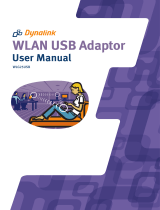ZyAIR G-220 User’s Guide
Table of Contents ix
Table of Contents
Copyright.......................................................................................................................................................ii
ZyXEL Limited Warranty ..........................................................................................................................iii
Information for Canadian Users.................................................................................................................iv
Federal Communications Commission (FCC) Interference Statement....................................................v
Customer Support.......................................................................................................................................vii
List of Figures...............................................................................................................................................xi
List of Tables ...............................................................................................................................................xii
Preface.........................................................................................................................................................xiii
Chapter 1 Getting Started.........................................................................................................................1-1
1.1 About Your ZyAIR ........................................................................................................................1-1
1.2 ZyAIR Hardware and Utility Installation.....................................................................................1-1
1.3 Ways to Configure the ZyAIR.......................................................................................................1-1
1.4 Disable Windows XP Wireless LAN Configuration Tool .............................................................1-2
1.5 Accessing the ZyXEL Utility.........................................................................................................1-5
1.6 ZyAIR Modes................................................................................................................................1-6
1.6.1 Change ZyAIR Modes .........................................................................................................1-6
Chapter 2 Wireless LAN Network............................................................................................................2-1
2.1 Overview ......................................................................................................................................2-1
2.1.1 SSID.....................................................................................................................................2-1
2.1.2 Channel ................................................................................................................................2-1
2.1.3 Transmission Rate (Tx Rate)................................................................................................2-1
2.1.4 Wireless Network Application .............................................................................................2-1
2.1.5 Roaming ...............................................................................................................................2-3
2.2 Wireless LAN Security..................................................................................................................2-4
2.2.1 Data Encryption with WEP ..................................................................................................2-4
2.3 Fragmentation Threshold.............................................................................................................2-5
2.4 RTS/CTS Threshold......................................................................................................................2-5
2.5 Authentication Type .....................................................................................................................2-6
2.6 Preamble Type .............................................................................................................................2-6
Chapter 3 Wireless Station Mode Configuration....................................................................................3-1
3.1 Introduction..................................................................................................................................3-1
3.2 The Link Info Screen ....................................................................................................................3-1
3.2.1 Trend Chart ..........................................................................................................................3-3
3.3 The Site Survey Screen.................................................................................................................3-3
3.3.1 Connecting to a Network......................................................................................................3-5
3.3.2 Security Settings...................................................................................................................3-6
3.4 The Profile Screen........................................................................................................................3-8
3.4.1 Adding a New Profile.........................................................................................................3-10
3.5 The Adapter Screen....................................................................................................................3-16