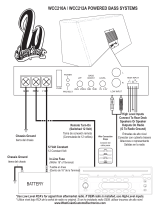Page is loading ...

LVT0855-001A
[J]
KD-LH1000
1000
D
SOUND
VOL
VOL
SOURCE
R
F
U
D
200W
ENGLISH
ESPAÑOL
FRANÇAIS
CD RECEIVER KD-LH1000
INSTRUCTIONS
MANUAL DE INSTRUCCIONES
MANUEL D’INSTRUCTIONS
RECEPTOR CON CD KD-LH1000
RECEPTEUR CD KD-LH1000
For customer Use:
Enter below the Model No. and
Serial No. which are located on
the top or bottom of the cabinet.
Retain this information for future
reference.
Model No.
Serial No.
For installation and connections, refer to the separate manual.
Para la instalación y las conexiones, refiérase al manual separado.
Pour l’installation et les raccordements, se référer au manuel séparé.
• This unit is equipped with the display demonstration. To cancel it, see page 8.
• Esta unidad está equipada con demostración en la pantalla. Para cancelarla, consulte la página 8.
• Cet appareil est équipé d’une fonction de démonstration des affichages. Pour l’annuler, référez-
vous à la page 8.
CoverKD-LH1000[J]f.pm5 2/13/02, 3:27 PM3

2
ENGLISH
INFORMATION (For U.S.A.)
This equipment has been tested and found to comply with the limits for a Class B digital device,
pursuant to Part 15 of the FCC Rules. These limits are designed to provide reasonable protection
against harmful interference in a residential installation. This equipment generates, uses, and can
radiate radio frequency energy and, if not installed and used in accordance with the instructions,
may cause harmful interference to radio communications. However, there is no guarantee that
interference will not occur in a particular installation. If this equipment does cause harmful
interference to radio or television reception, which can be determined by turning the equipment off
and on, the user is encouraged to try to correct the interference by one or more of the following
measures:
– Reorient or relocate the receiving antenna.
– Increase the separation between the equipment and receiver.
– Connect the equipment into an outlet on a circuit different from that to which the receiver is
connected.
– Consult the dealer or an experienced radio/TV technician for help.
IMPORTANT FOR LASER PRODUCTS
Precautions:
1. CLASS 1 LASER PRODUCT
2. CAUTION: Invisible laser radiation when open and interlock failed or defeated. Avoid direct
exposure to beam.
3. CAUTION: Do not open the top cover. There are no user-serviceable parts inside. Leave all
servicing to qualified service personnel.
4. CAUTION: This CD player uses invisible laser radiation, however, is equipped with safety switches
to prevent radiation emission when unloading CDs. It is dangerous to defeat the safety switches.
5. CAUTION: Use of controls, adjustments or performance of procedures other than those specified
herein may result in hazardous radiation exposure.
How to reset your unit
After detaching the control panel, press the reset
button on the panel holder using a ball-point pen
or similar tool.
This will reset the built-in microcomputer.
Note:
Your preset adjustments—such as preset channels or
sound adjustments—will also be erased.
BEFORE USE
*
For safety....
• Do not raise the volume level too much, as this will
block outside sounds, making driving dangerous.
• Stop the car before performing any complicated
operations.
*
Temperature inside the car....
If you have parked the car for a long time in hot or
cold weather, wait until the temperature in the car
becomes normal before operating the unit.
EN02-06LH1000[J]f.pm5 02.2.15, 1:24 PM2

3
ENGLISH
CONTENTS
Thank you for purchasing a JVC product. Please read all instructions carefully before operation,
to ensure your complete understanding and to obtain the best possible performance from the unit.
How to reset your unit ............................... 2
How to use the MODE (M) button ............ 3
LOCATION OF THE BUTTONS ............ 4
Control panel ........................................... 4
Remote controller .................................... 5
Preparing the remote controller ................. 6
BASIC OPERATIONS ...................... 7
Turning on the power ................................ 7
Changing the display pattern .................... 8
Canceling the display demonstration ....... 8
RADIO OPERATIONS ...................... 9
Listening to the radio ................................ 9
Storing stations in memory ....................... 11
Tuning in to a preset station ..................... 12
Changing the display information ............. 13
CD OPERATIONS .......................... 14
Playing a CD ............................................ 14
Locating a track or a particular portion
on a CD ................................................. 15
Selecting CD playback modes .................. 15
Prohibiting CD ejection ............................. 16
Changing the display information ............. 17
SOUND ADJUSTMENTS .................. 18
Adjusting the sound ................................. 18
Selecting preset sound modes
(iEQ: i-equalizer) ................................... 19
Storing your own sound adjustments ....... 19
Activating the level meter.......................... 21
OTHER MAIN FUNCTIONS ............... 22
Changing the general settings (PSM) ...... 22
Changing the display color ....................... 25
Assigning names to the sources .............. 28
Detaching the control panel ...................... 29
CD CHANGER OPERATIONS ............. 30
Playing CDs ............................................. 30
Locating a track or a particular portion
on a CD ................................................. 31
Selecting a disc ....................................... 31
Selecting CD playback modes .................. 32
EXTERNAL COMPONENT OPERATIONS ... 34
Playing an external component ................ 34
TROUBLESHOOTING...................... 35
MAINTENANCE ............................ 36
Handling CDs .......................................... 36
SPECIFICATIONS .......................... 37
Caution:
If the temperature inside the car is below 0°C (32°F), the movement of source animation and text scroll
will be halted on the display to prevent the display from being blurred.
When the temperature increases, and the operating temperature is resumed, these functions will start
working again.
How to use the MODE (M) button:
If you press MODE (M), the unit goes into functions mode and the number buttons work as different
function buttons.
To use these buttons as number buttons again after pressing MODE (M), wait for 5 seconds
without pressing any number button until the functions mode is cleared.
• Pressing MODE (M) again also clears the functions mode.
EN02-06LH1000[J]f.pm5 02.2.15, 1:24 PM3

4
ENGLISH
1 2 3 4 6
9
p
8
5 7
E
EQ
u
ytrewq
i o
200W
1000
D-
;
1 (standby/on/attenuator) button
2 SEL (select) button
3 Control dial
4 Display window
5 Number buttons
6 4 /¢ buttons
7 5 (up) button
8 0 (eject) button
9 ∞ (down) button
p (control panel release) button
q EQ (E) (equalizer) button
LOCATION OF THE BUTTONS
Control panel
w DISP (D) (display) button
• Also functions as SSM buttons when pressed
together with MODE (M) button.
e MODE (M) button
• Also functions as SSM buttons when pressed
together with DISP (D) (display) button.
r FM/AM button
t CD/CD-CH button
y MO (monaural) button
u INT (intro) button
i RPT (repeat) button
o RND (random) button
; Remote sensor
EN02-06LH1000[J]f.pm5 02.2.15, 1:25 PM4

5
ENGLISH
1 • Turns on the unit if pressed when the unit is
turned off.
• Turns off the unit if pressed and held for a
few seconds.
• Drops the volume level in a moment if
pressed briefly.
Press again to resume the volume.
2 • Selects the band while listening to the radio.
Each time you press the button, the band
changes.
• Skips to the next disc while listening to the
CD changer.
Each time you press the button, the disc
number increases, and the selected disc
starts playing.
SOUND
VOL
VOL
SOURCE
R
F
U
D
ATT
1
2
3
5
6
7
4
3 • Selects the preset stations while listening to
the radio.
Each time you press the button, the preset
station number increases, and the selected
station is tuned in.
• Skips to the previous disc while listening to
the CD changer.
Each time you press the button, the disc
number decreases, and the selected disc
starts playing.
4 Functions the same as the control dial on the
main unit.
NOTE:
These buttons do not function for the
preferred setting mode adjustment.
5 Selects the sound (iEQ) mode.
Each time you press the button, the sound
(iEQ) mode changes.
6 Selects the source.
Each time you press the button, the source
changes.
7 • Searches stations while listening to the
radio.
• Fast-forwards or reverses the track if
pressed and held while listening to a disc.
• Skips to the beginning of the next track or
goes back to the beginning of the current (or
previous) tracks if pressed briefly while
listening to a disc.
Remote controller
EN02-06LH1000[J]f.pm5 02.2.15, 1:25 PM5

6
ENGLISH
Preparing the remote controller
Before using the remote controller:
• Aim the remote controller directly at the remote
sensor on the main unit. Make sure there is no
obstacle in between.
• Do not expose the remote sensor to strong light
(direct sunlight or artificial lighting).
Installing the battery
When the controllable range or effectiveness of the
remote controller decreases, replace the battery.
1. Remove the battery holder.
1) Push out the battery holder in the direction
indicated by the arrow using a ball-point
pen or a similar tool.
2) Remove the battery holder.
2. Place the battery.
Slide the battery into the holder with the + side
facing upwards so that the battery is fixed in
the holder.
(back side)
Lithium coin battery
(product number:
CR2025)
(back side)
1000
D
200W
Remote sensor
3. Return the battery holder.
Insert again the battery holder pushing it until
you hear a clicking sound.
WARNING:
• Store the battery in a place where children cannot
reach.
If a child accidentally swallows the battery,
consult a doctor immediately.
• Do not recharge, short, disassemble or heat the
battery or dispose of it in a fire.
Doing any of these things may cause the battery
to give off heat, crack or start a fire.
• Do not leave the battery with other metallic
materials.
Doing this may cause the battery to give off heat,
crack or start a fire.
• When throwing away or saving the battery, wrap
it in tape and insulate; otherwise, the battery may
start to give off heat, crack or start a fire.
• Do not poke the battery with tweezers or similar
tools.
Doing this may cause the battery to give off heat,
crack or start a fire.
CAUTION:
DO NOT leave the remote controller in a place
(such as dashboards) exposed to direct sunlight
for a long time. Otherwise, it may be damaged.
EN02-06LH1000[J]f.pm5 02.2.15, 1:25 PM6

7
ENGLISH
Turning on the power
1
Turn on the power.
Note on One-Touch Operation:
When you select a source in step 2 below, the
power automatically comes on. You do not have
to press this button to turn on the power.
2
Select the source.
To operate the tuner (FM or AM),
see pages 9 – 13.
To play a CD,
see pages 14 – 17.
To operate the CD changer,
see pages 30 – 33.
To operate the external component
(Line In), see page 34.
CAUTION on Volume Setting:
Discs produce very little noise compared with
other sources. If the volume level is adjusted for
the tuner, for example, the speakers may be
damaged by the sudden increase in the output
level. Therefore, lower the volume before playing a
disc and adjust it as required during playback.
3
Adjust the volume.
4
Adjust the sound as you want.
(See pages 18 – 21.)
To drop the volume in a moment
Press briefly while listening to any
source. “ATT ” starts flashing on the display, and
the volume level will drop in a moment.
To resume the previous volume level, press the
button briefly again.
• If you turn the control dial, you can also restore
the sound.
To turn off the power
Press for more than one second.
• If you turn off the power while listening to a
disc, CD play will start from where playback
has been stopped previously, next time you turn
on the power.
Note:
When you use this unit for the first time, set the built-
in clock correctly, see page 22.
Volume level appears
BASIC OPERATIONS
To increase the volume.
To decrease the volume.
200W
1000
D-
1
3
2
EN07-08LH1000[J]f.pm5 02.2.15, 1:06 PM7

8
ENGLISH
Changing the display pattern
You can change the display pattern.
The number of the selectable display patterns
varies according to the playback sources.
However, the unit basically provides three main
display patterns for each source, and once one of
these three patterns is selected, the same
pattern is used for all the sources.
Press DISP (D).
Each time you press the button,
the display patterns change as
follows.
In this manual, the illustrations of the display are
mainly of the large animation display (initial
setting). If you have changed the display patterns
or some PSM items, the actual displays you see
will be different.
Note:
While playing a source, you can also show the level
meter on the display. For details, see “Activating the
level meter” on page 21.
Ex.: When playing a CD
* Small animation displays are used for showing
not only the source’s main information
(illustrated on this page as examples), but also
showing some other information. For details, see
each related section.
Canceling the display
demonstration
When shipped from the factory, display
demonstration (MovieDemo) has been activated,
and starts automatically when no operations are
done for about 20 seconds.
• It is recommended to cancel the demonstration
before you use the unit for the first time.
To cancel the display demonstration, follow the
procedure below:
1
Press and hold SEL
(select) for more than 2
seconds so that one of
the PSM items appears
on the display.
(PSM: see page 23.)
2
Press 5 (up) or ∞ (down)
repeatedly until “Disp
(display)” is selected
as the PSM category
(it is shown on the
left side of the
display).
3
Select
“MovieDemo.”
4
Select “Off.”
5
Finish the setting.
To activate the display demonstration, repeat
the same procedure and select “All Time” or
“Interval” in step 4.
• For more details, see “To set movie demo—
MovieDemo” on page 23.
Large animation
display
Small animation
displays*
Clock time
display
EN07-08LH1000[J]f.pm5 02.2.15, 1:07 PM8

9
ENGLISH
RADIO OPERATIONS
200W
1000
D-
FM1 FM2 FM3 AM
Listening to the radio
You can use either automatic searching or manual
searching to tune in to a particular station.
Searching a station automatically:
Auto search
1
Select the band (FM1 – 3, AM).
Note:
This receiver has three FM bands (FM1, FM2,
FM3). You can use any one of them to listen to an
FM broadcast.
Last received station of the selected band is
tuned in.
2
Start searching a station.
Press ¢ to
search stations of
higher frequencies.
Press 4 to
search stations of
lower frequencies.
Ex.: When the band is FM
When a station is received, searching stops.
To stop searching before a station is received,
press the same button you have pressed for
searching.
EN09-13LH1000[J]f.pm5 02.2.15, 1:27 PM9

10
ENGLISH
If the sound quality decreases and the
stereo effect is lost while listening to an
FM station
In some areas, adjacent stations may
interfere with each other. If this interference
occurs, this unit can automatically reduce this
interference noise (the initial setting when
shipped from the factory). However, in this
case, the sound quality will be degraded and
the stereo effect will be also lost.
If you do not want to degrade the sound
quality and to lose the stereo effect, rather
than to eliminate the interference noise, see
“To change the FM tuner selectivity—IF
Filter” on page 24.
When an FM stereo broadcast is hard to
receive:
1 Press MODE (M) to enter the
functions mode while listening to
an FM stereo broadcast.
“Mode” appears on the display.
2 Press MO (monaural), while
“Mode” is still on the display, so
that the MO indicator is
highlighted on the display.
Each time you press MO, “Mono
On” and “Mono Off” alternately
appears.
“STEREO” is lit when receiving an FM broadcast in
stereo.
MO indicator
MONO indicator
When the MONO indicator is lit on the
display, the sound you hear becomes
monaural but the reception will be improved.
Searching a station manually:
Manual search
1
Select the band (FM1 – 3, AM).
Note:
This receiver has three FM bands (FM1, FM2,
FM3). You can use any one of them to listen to an
FM broadcast.
2
Press and hold ¢ or 4 until
“Manual Search” starts flashing on the
display.
3
Tune in to a station you want while
“Manual Search” is flashing.
• If you release your finger from the button,
the manual mode will automatically turn off
after 5 seconds.
• If you hold down the button, the frequency
keeps changing (in 200 kHz intervals for FM
and 10 kHz for AM) until you release the
button.
FM1 FM2 FM3 AM
Press ¢ to
tune in to stations
of higher
frequencies.
Press 4 to
tune in to stations
of lower
frequencies.
EN09-13LH1000[J]f.pm5 02.2.15, 1:28 PM10

11
ENGLISH
Manual preset
You can preset up to 6 stations in each band (FM1,
FM2, FM3 and AM) manually.
Ex.: Storing an FM station of 88.3 MHz into the
preset number 1 of the FM1 band.
1
Select the band (FM1 – 3, AM) you
want to store stations into (in this
example, FM1).
Each time you press the
button, the band changes
as follows:
2
Tune in to a station (in this example,
of 88.3 MHz).
FM1 FM2 FM3 AM
Press ¢ to
tune in to stations
of higher
frequencies.
Press 4 to
tune in to stations
of lower
frequencies.
FM1 FM2 FM3 AM
Storing stations in memory
You can use one of the following two methods to
store broadcasting stations in memory.
• Automatic preset of FM stations: SSM (Strong-
station Sequential Memory)
• Manual preset of both FM and AM stations
FM station automatic preset: SSM
You can preset 6 local FM stations in each FM band
(FM1, FM2 and FM3).
1
Select the FM band (FM1 – 3) you want
to store FM stations into.
Each time you press the
button, the band changes
as follows:
2
Press and hold both buttons for more
than 2 seconds.
Local FM stations with the strongest signals are
searched and stored automatically in the band
number you have selected (FM1, FM2 or FM3).
These stations are preset in the number buttons —
No.1 (lowest frequency) to No.6 (highest frequency).
When automatic preset is over, the station stored
in number button 1 will be automatically tuned in.
“–SSM–” appears, then disappears when
automatic preset is over.
EN09-13LH1000[J]f.pm5 02.2.15, 1:29 PM11

12
ENGLISH
Tuning in to a preset station
You can easily tune in to a preset station.
Remember that you must store stations first. If you
have not stored them yet, see “Storing stations in
memory” on page 11.
Selecting a preset station directly
1
Select the band (FM1 – 3, AM).
2
Select the number (1 – 6) for the preset
station you want.
Note:
You can also use the 5 (up) or ∞ (down) buttons on
the unit to select the next or previous preset stations.
Each time you press the 5 (up) or ∞ (down) buttons,
the next or previous preset station is tuned in.
FM1 FM2 FM3 AM
3
Press and hold the number button (in
this example, 1) for more than 2
seconds.
4
Repeat the above procedure to store
other stations into other preset
numbers.
Notes:
• A previously preset station is erased when a new station
is stored in the same preset number.
• Preset stations are erased when the power supply to
the memory circuit is interrupted (for example, during
battery replacement). If this occurs, preset the stations
again.
The display pattern automatically changes to the
small animation display and the preset number
flashes (then the previous display pattern resumes).
EN09-13LH1000[J]f.pm5 02.2.15, 1:29 PM12

13
ENGLISH
Changing the display information
By pressing DISP (D), you can change the
information shown on the display.
Each time you press the button, the
display patterns change as follows:
• When receiving an AM or FM station
FM1 FM2 FM3 AM
Selecting a preset station using the
preset station list
If you forget what stations are stored in what
preset numbers, you can check the preset station
list, then select your desired station on the list.
1
Select the band (FM1 – 3, AM).
2
Press and hold 5 (up) or ∞ (down) until
the preset station list for the current
band (FM1, FM2, FM3, or AM) appears
on the display.
Notes:
• If one of FM band preset station lists (FM1,
FM2, or FM3) is shown on the display, you can
show the other lists by pressing 5 or ∞.
• If a name has been assigned to a station (see
page 28), it will be shown instead of the station
frequency.
3
Select the number (1 – 6) for the preset
station you want.
Clock time display
Small animation display
Large animation display
Small animation display
Name assigned to the
station
EN09-13LH1000[J]f.pm5 02.2.15, 6:28 PM13

14
ENGLISH
CD OPERATIONS
200W
1000
D-
Playing a CD
1
Open the control panel.
2
Insert a disc into the loading slot.
The unit turns on,
draws a disc and starts
playback automatically.
3
Close the control panel by hand.
The opening display
then source name
display appears first....
All tracks will be played repeatedly until you stop
playback.
Notes:
• When a disc is already in the loading slot, selecting
“CD” as the source starts CD play.
• When a disc is inserted upside down, the disc
automatically ejects (if the control panel is open). If
the control panel is closed, “Please Eject” appears.
• If you change the source, CD play also stops
(without ejecting the disc).
Next time you select “CD” as the source, CD play
starts from where playback has been stopped
previously.
To stop play and eject the disc
Press 0.
CD play stops, the control panel opens, then the
disc automatically ejects from the loading slot.
If you change the source, the CD play also stops
(without ejecting the disc this time).
Notes:
• If the ejected disc is not removed for about 15
seconds, the disc is automatically inserted again
into the loading slot to protect it from dust.
(CD play will not start this time.)
• You can eject the disc even when the unit is turned off.
Total track number/Total playing time
Current track
Elapsed playing time
EN14-17LH1000[J]f.pm5 02.2.15, 6:29 PM14

15
ENGLISH
Locating a track or a particular
portion on a CD
To fast-forward or reverse the track
To go to the next or previous tracks
Press 4 briefly,
while playing a disc, to
go back to the beginning
of the current track.
Each time you press the
button consecutively, the
beginning of the previous
tracks is located and
played back.
To go to a particular track directly
Press the number button corresponding to the
track number to start its playback.
• To select a track number from 1 – 6:
Press 1 (7) – 6 (12) briefly.
• To select a track number from 7 – 12:
Press and hold 1 (7) – 6 (12) for more than 1
second.
Selecting CD playback modes
To play back tracks at random (Random Play)
You can play back all tracks on the disc at random.
1 Press MODE (M) to enter the
functions mode while playing a
disc.
“Mode” appears on the display.
2 Press RND (random), while
“Mode” is still on the display, so
that the RND indicator is
highlighted on the display.
Each time you press RND,
“Random On” or “Random Off”
alternately appears.
When Random Play is turned on, the RANDOM
indicator lights up on the display and a track
randomly selected starts playing.
Press and hold
4 ,
while playing a disc, to
reverse the track.
Press and hold
¢ ,
while playing a disc, to
fast-forward the track.
Press
¢ briefly,
while playing a disc, to
go ahead to the
beginning of the next
track.
Each time you press the
button consecutively,
the beginning of the
next tracks is located
and played back.
RANDOM indicator
RND indicator is highlighted
when “Random On” is
selected.
EN14-17LH1000[J]f.pm5 02.2.15, 1:31 PM15

16
ENGLISH
To play back tracks repeatedly (Repeat Play)
You can play back the current track repeatedly.
1 Press MODE (M) to enter the
functions mode while playing a
disc.
“Mode” appears on the display.
2 Press RPT (repeat), while
“Mode” is still on the display, so
that the RPT indicator is
highlighted on the display.
Each time you press RPT,
“Repeat On” or “Repeat Off”
alternately appears.
When Repeat Play is turned on, the REPEAT
indicator lights up on the display.
To play back only intros (Intro Scan)
You can play back the first 15 seconds of each
track sequentially.
1 Press MODE (M) to enter the
functions mode while playing a
disc.
“Mode” appears on the display.
2 Press INT (intro), while “Mode” is
still on the display, so that the
INT indicator is highlighted on
the display.
Each time you press INT, “Intro
On” or “Intro Off” alternately
appears.
When Intro Scan is turned on, the INTRO
indicator lights up on the display.
Prohibiting CD ejection
You can prohibit CD ejection and can lock a disc
in the loading slot.
While pressing CD/CD-CH, press and
hold
for more than 2 seconds.
“No Eject” flashes on the display for about 5
seconds, and the disc is locked and cannot be
ejected.
To cancel the prohibition and unlock the disc,
press again for more than 2 seconds,
while pressing CD/CD-CH.
“Eject OK” flashes on the display for about 5
seconds, and the disc is unlocked.
RPT indicator is highlighted
when “Repeat On” is
selected.
REPEAT indicator
INTRO indicator INT indicator is highlighted
when “Intro On” is selected.
EN14-17LH1000[J]f.pm5 02.2.15, 8:44 PM16

17
ENGLISH
Notes:
• When the disc title/performer is shown, the DISC indicator lights up. When the track title is shown, the TR
indicator lights up.
• If the information cannot be shown at a time, it will scroll on the display.
Some characters or symbols will not be shown (will be blanked or substituted) on the display.
• If no name or assigned to the audio CD, “NO NAME” will appear.
To assign a name to a conventional CD, see page 28.
• If no disc title/performer or no track title is recorded for the CD Text, “NO NAME” will appear.
Changing the display information
By pressing DISP (D), you can change the
information shown on the display.
Each time you press the button, the
display patterns change as follows:
iEQ mode
(see page 19)
Small animation display 2
Small animation display 1
Large animation display
Small animation display 3
Small animation display 4
Clock time display
Clock time
EN14-17LH1000[J]f.pm5 02.2.15, 1:32 PM17

18
ENGLISH
2
Adjust the level.
While adjusting fader and balance
—Fad, Bal:
You can make these two adjustments at the
same time, by referring to the indication on
the display.
• Press 5 or ∞ to adjust the fader.
• Press ¢ or 4 to adjust the
balance.
While adjusting subwoofer output
—Sub Out:
You can also set an appropriate cutoff
frequency level according to the subwoofer
connected:
• Press ¢ or 4 to select “Low,”
“Mid,” or “High.”
Low: Frequencies higher than 50 Hz are
cut off to the subwoofer.
Mid: Frequencies higher than 80 Hz are
cut off to the subwoofer.
High: Frequencies higher than 115 Hz are
cut off to the subwoofer.
To decrease the level.
Adjusting the sound
You can adjust the sound characteristics to your
preference.
1
Select the item you want to adjust.
Each time you press the
button, the adjustable items
change as follows:
Indication To do: Range
Fad*
1
Adjust the front R06 (Rear only)
and rear speaker |
balance. F06 (Front only)
Bal Adjust the left L06 (Left only)
and right speaker |
balance. R06 (Right only)
S. Bass*
2
Adjust the bass. 00 (min.)
|
08 (max.)
Sub Out*
3
Adjust the 00 (min.)
subwoofer output |
level and cutoff 12 (max.)
frequency level. Low/Mid/High
Vol Adj*
4
Adjust and store –12 (min.)
the input level |
of each source. +12(max.)
*
1
If you are using a two-speaker system, set the fader
level to “00.”
*
2
The richness and fullness of the bass sound is
clearly maintained regardless of how low you set
the volume.
*
3
This takes effect only when a subwoofer is
connected.
*
4
By adjusting the input level to match it to the FM
sound level, you will not need to adjust the volume
level each time you change the source. This
adjustment is memorized for each source except
FM.
SOUND ADJUSTMENTS
To increase the level.
Vol Adj
(Volume Adjustment)
S.Bass
(Super Bass)
Fad
(Fader)
Sub Out
(Subwoofer Output)
Bal
(Balance)
EN18-21LH1000[J]f.pm5 02.2.15, 1:37 PM18

19
ENGLISH
Selecting preset sound modes
(iEQ: i-equalizer)
You can select a preset sound mode suitable to
the music genre.
• There is a time limit in doing the following
procedure. If the setting is canceled before you
finish, start from step 1 again.
1
Press EQ (equalizer).
The last selected sound mode is
called up.
2
Select the sound mode you want.
As you turn the control
dial, the sound modes
change as follows:
Flat O Hard Rock O R&B*O Pop O
Jazz O Dance Music O Country O
Reggae O Classic O User 1 O User 2 O
User 3 O (back to the beginning)
* Rhythm and Blues
To cancel the sound mode, select “Flat” in step
2.
Note:
For details about the preset settings of each sound
mode, see page 21.
Ex.: If you have selected “Flat” previously
Storing your own sound
adjustments
You can adjust the sound modes to your preference
and store your own adjustments in memory
(User 1, User 2 and User 3).
• There is a time limit in doing the following
procedure. If the setting is canceled before you
finish, start from step 1 again.
1
Press EQ (equalizer).
2
Select the sound mode you want to
adjust.
3
Enter the sound mode adjustment
mode.
The following sound mode
adjustment screen appears
on the display.
E
EQ
E
EQ
Ex.: If you have selected “R & B”
EN18-21LH1000[J]f.pm5 02.2.15, 1:37 PM19

20
ENGLISH
4
Make adjustments as you like,
referring to the table “Sound
adjustment items.”
1) Press ¢ or 4 to select
the frequency band—Low, Mid, or
High.
2) Turn the control dial to select the
center frequency for the selected
band.
3) Press 5 or ∞ to adjust the level
of the selected band.
4) Press SEL (select) to enter the Q
level (band width) adjustment
mode for the selected band.
5) Turn the control dial to adjust the
Q level for the selected band.
6) Repeat step 1) to 5) to adjust the
other frequency bands.
5
Exit from the sound adjustment mode.
The confirmation message
appears—whether you want to
store the adjustment.
If you want to cancel the adjustments,
press any button other than SEL (select).
Buttons used for adjustments
E
EQ
Selectable values
Low Mid High
50 Hz 700 Hz 8 kHz
80 Hz 1 kHz 12 kHz
120 Hz 2 kHz
Q1 (min.) Q1 (min.)
| | (Fixed)
Q4 (max.) Q2 (max.)
–06 (min.) –06 (min.) –06 (min.)
|| |
+06 (max.) +06(max.) +06 (max.)
Q
(band width)
Level
Center
frequency
Band
Sound adjustment items
6
Select one of the user sound modes
(User 1, User 2, User 3).
7
Store the adjustment in the selected
user sound mode.
Ex.: When you select “User 1”
EN18-21LH1000[J]f.pm5 02.2.15, 1:38 PM20
/