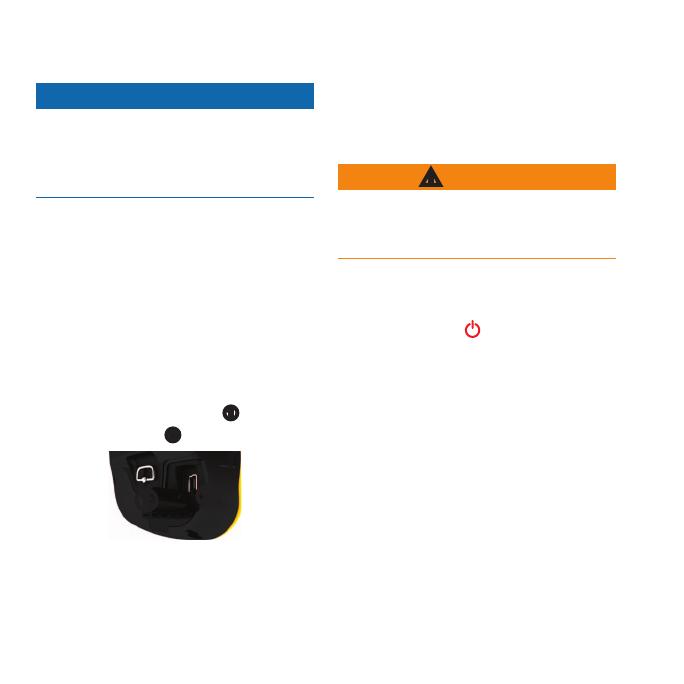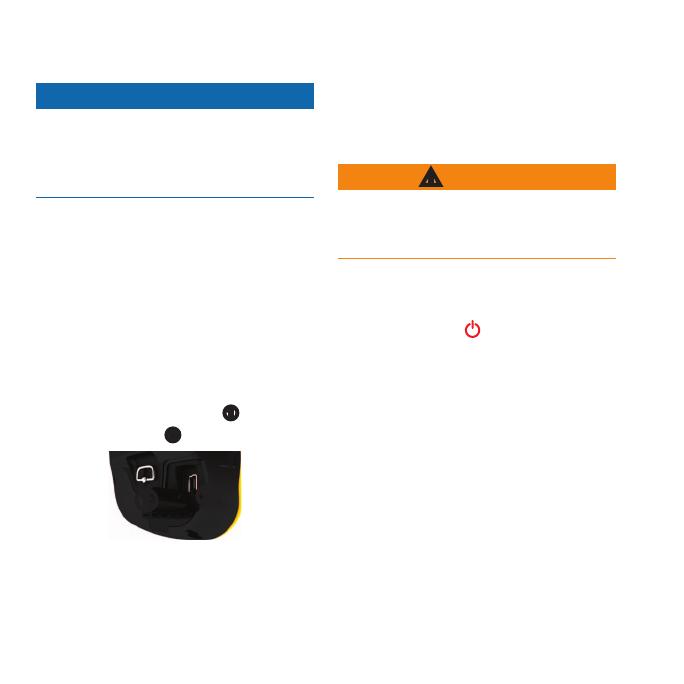
4 Montana 600 Series Quick Start Manual
notice
To prevent corrosion, thoroughly dry
the mini-USB port, the weather cap, and
the surrounding area before charging or
connecting to a computer.
Before you use the device the rst time,
fully charge the battery. Charging a
depleted battery takes 4½ hours. The
device will not charge when outside
the temperature range of 32°F to 113°F
(0°C to 45°C).
1. Plug the AC charger into a standard
wall outlet.
2. Pull up the weather cap
➊
from the
mini-USB port
➋
.
➊
➋
3. Plug the small end of the AC charger
into the mini-USB port.
4. Charge the device completely.
To prevent damage to the battery and
possible injury, do not use a sharp object
to remove batteries.
1. Remove the battery cover.
2. Pull up on the side of the battery that
is closer to the key.
Instead of the lithium-ion battery pack,
you can use alkaline, NiMH, or lithium
batteries. This is especially useful when
you are on the trail and cannot charge
the lithium-ion battery pack. Use NiMH
or lithium batteries for best results.
1. Turn the D-ring counter-clockwise,
and pull up to remove the cover.
2. Insert three AA batteries, observing
polarity.