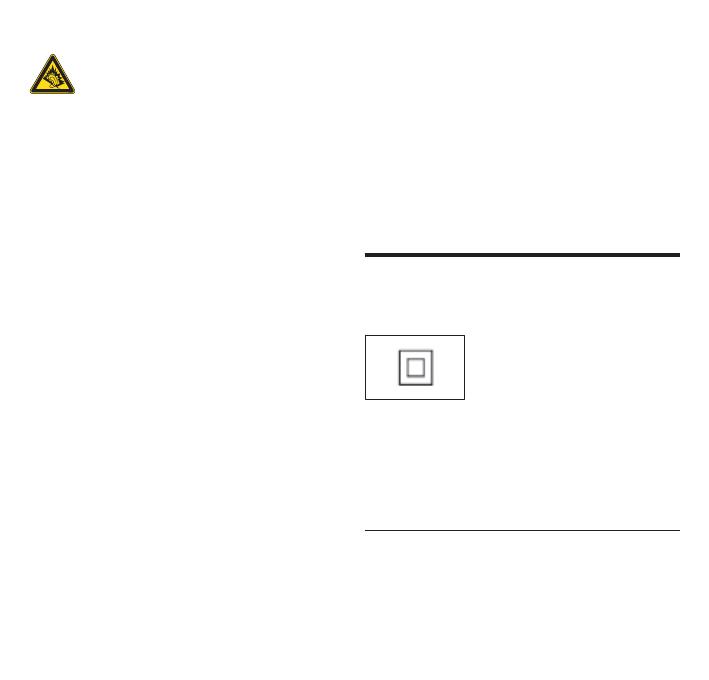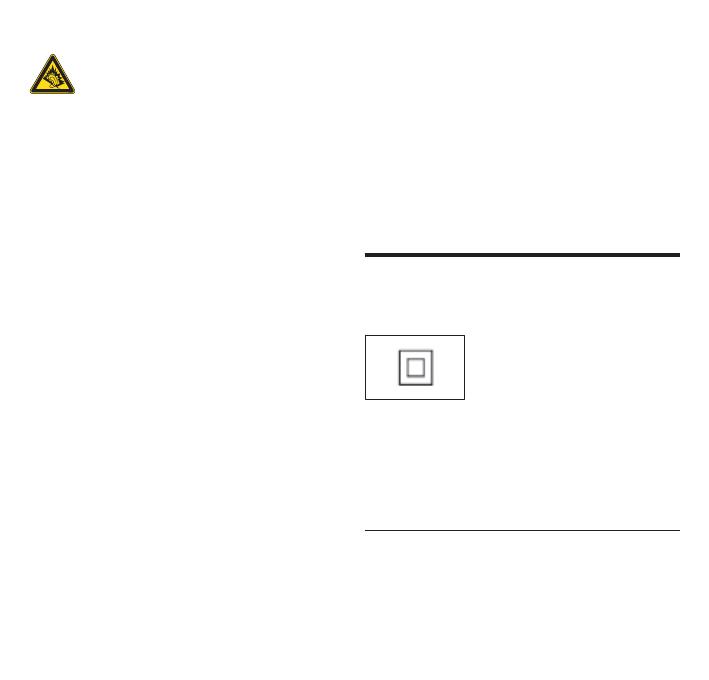
Hearing Safety
Listen at a moderate volume:
Using headphones at a high volume can impair
your hearing. This product can produce sounds
in decibel ranges that may cause hearing loss for
a normal person, even for exposure less than a
minute. The higher decibel ranges are offered for
those that may have already experienced some
hearing loss.
Sound can be deceiving. Over time your hearing
‘comfort level’ adapts to higher volumes of sound.
So after prolonged listening, what sounds ‘normal’
can actually be loud and harmful to your hearing.
To guard against this, set your volume to a safe
level before your hearing adapts and leave it
there.
To establish a safe volume level:
Set your volume control at a low setting.
Slowly increase the sound until you can hear it
comfortably and clearly, without distortion.
Listen for reasonable periods of time:
Prolonged exposure to sound, even at normally
‘safe’ levels, can also cause hearing loss.
Be sure to use your equipment reasonably and
take appropriate breaks.
Be sure to observe the following guidelines when
using your headphones.
Listen at reasonable volumes for reasonable
periods of time.
Be careful not to adjust the volume as your
hearing adapts.
Do not turn up the volume so high that you can’t
hear what’s around you.
You should use caution or temporarily discontinue
use in potentially hazardous situations.
Do not use headphones while operating a
motorized vehicle, cycling, skateboarding, etc.; it
may create a trafc hazard and is illegal in many
areas.
Environmental notice
Class II equipment symbol
This symbol indicates that the unit has a double
insulation system.
Modifications
Modications not authorized by the manufacturer
may void user’s authority to operate this product.
Disposal information for NP2900:
Your product is designed and manufactured with
high quality materials and components, which can
be recycled and reused.
When you see the crossed-out wheel bin symbol
np2900_qsg_02_01eng.indd 14 3/20/2009 2:50:55 PM