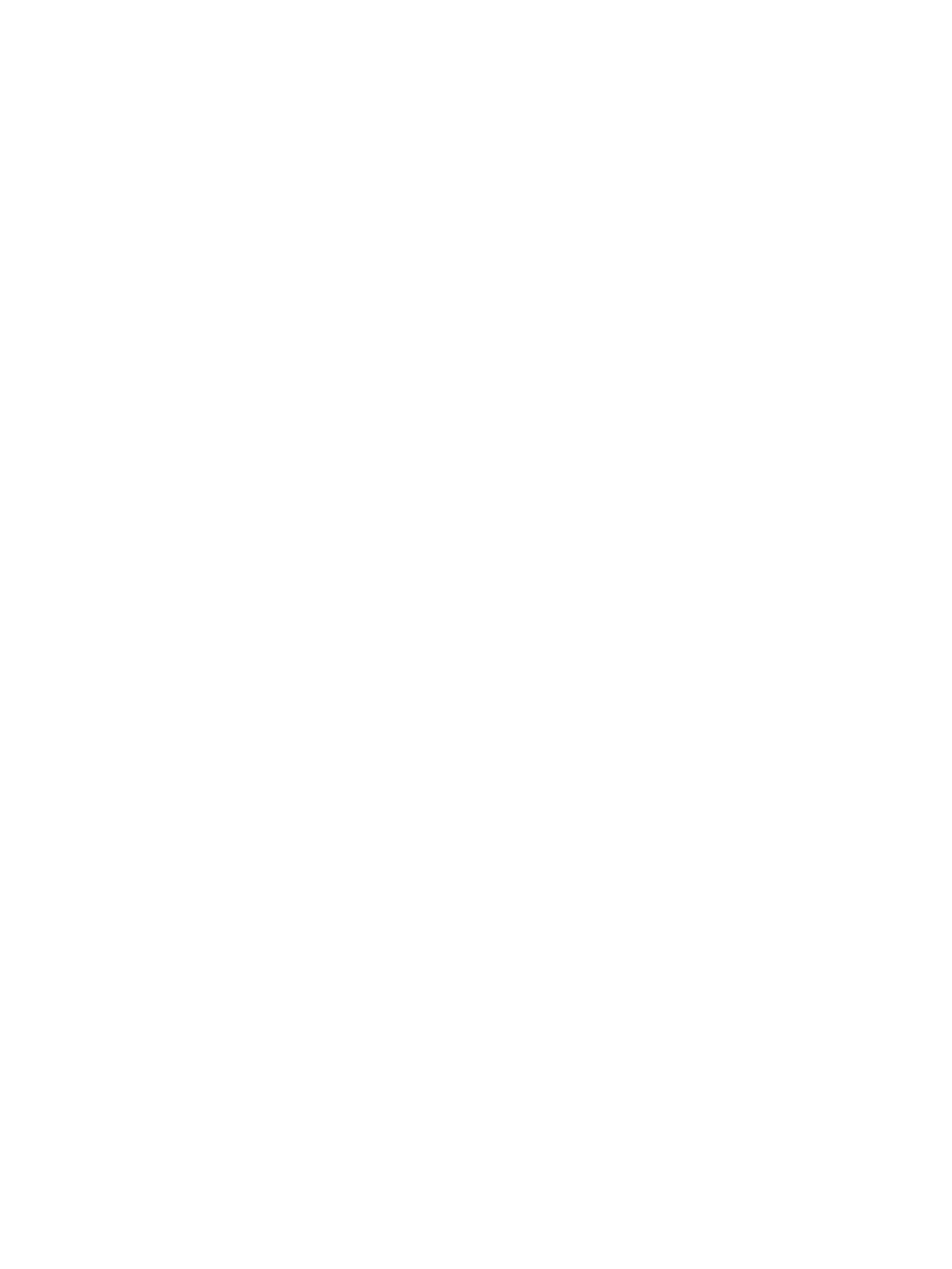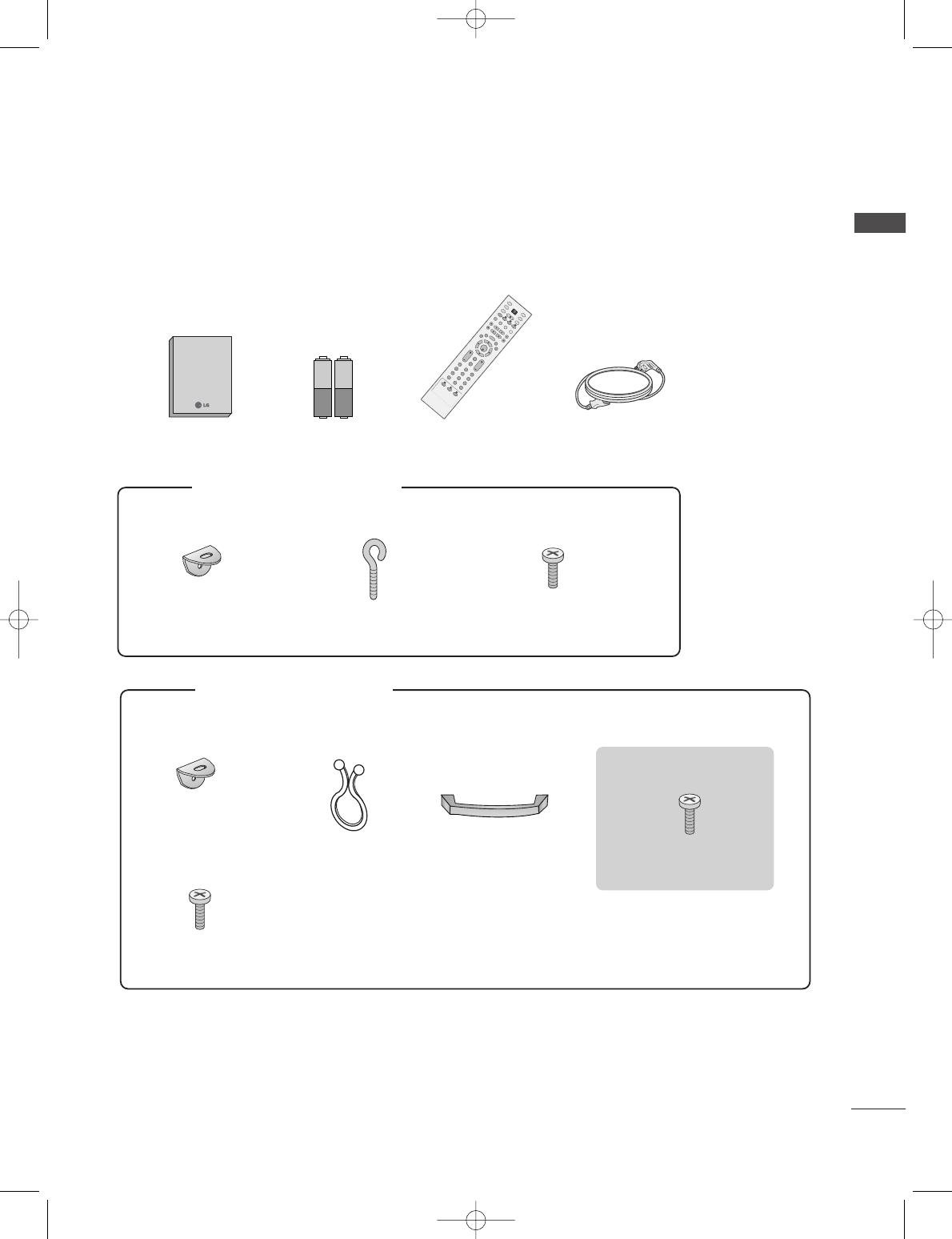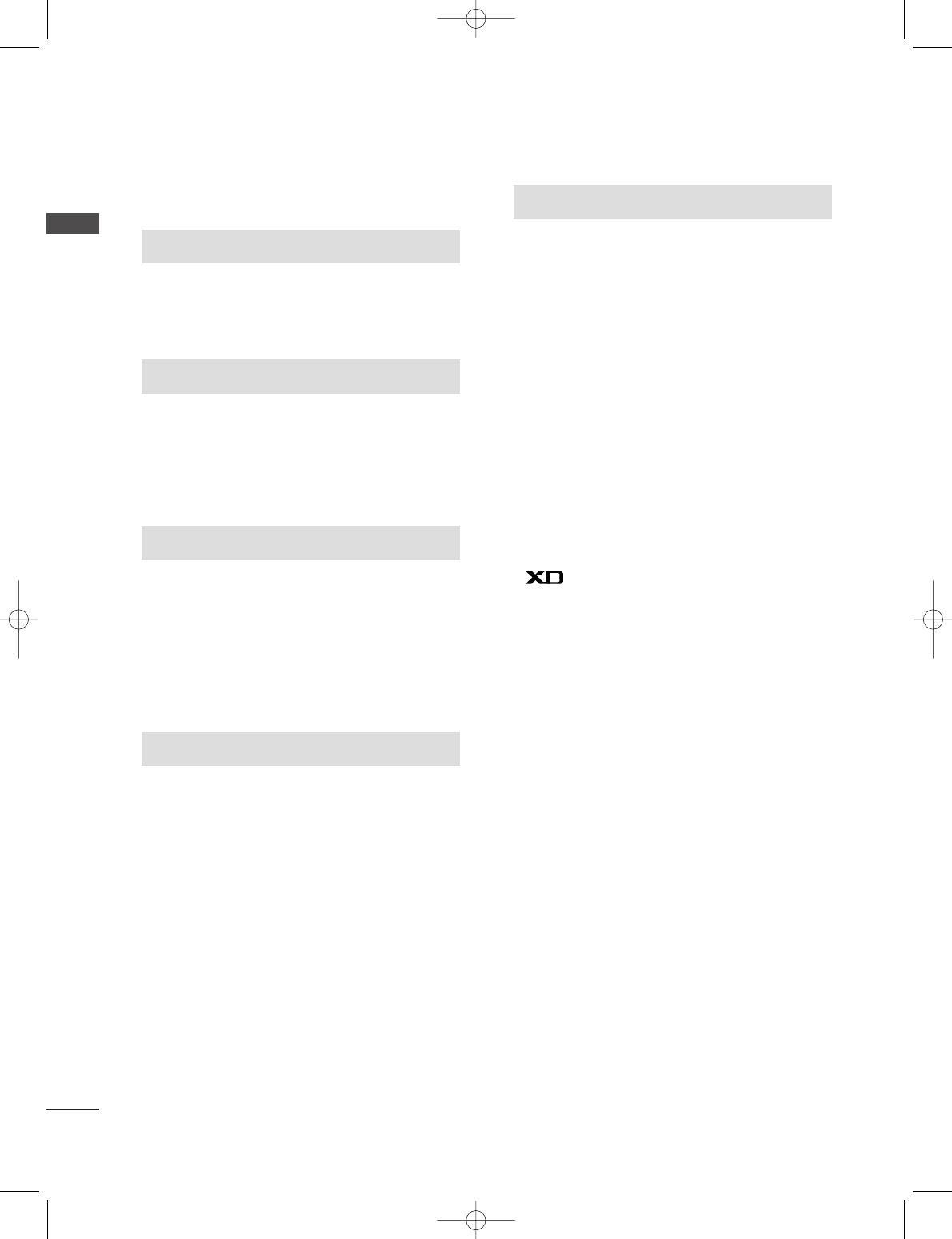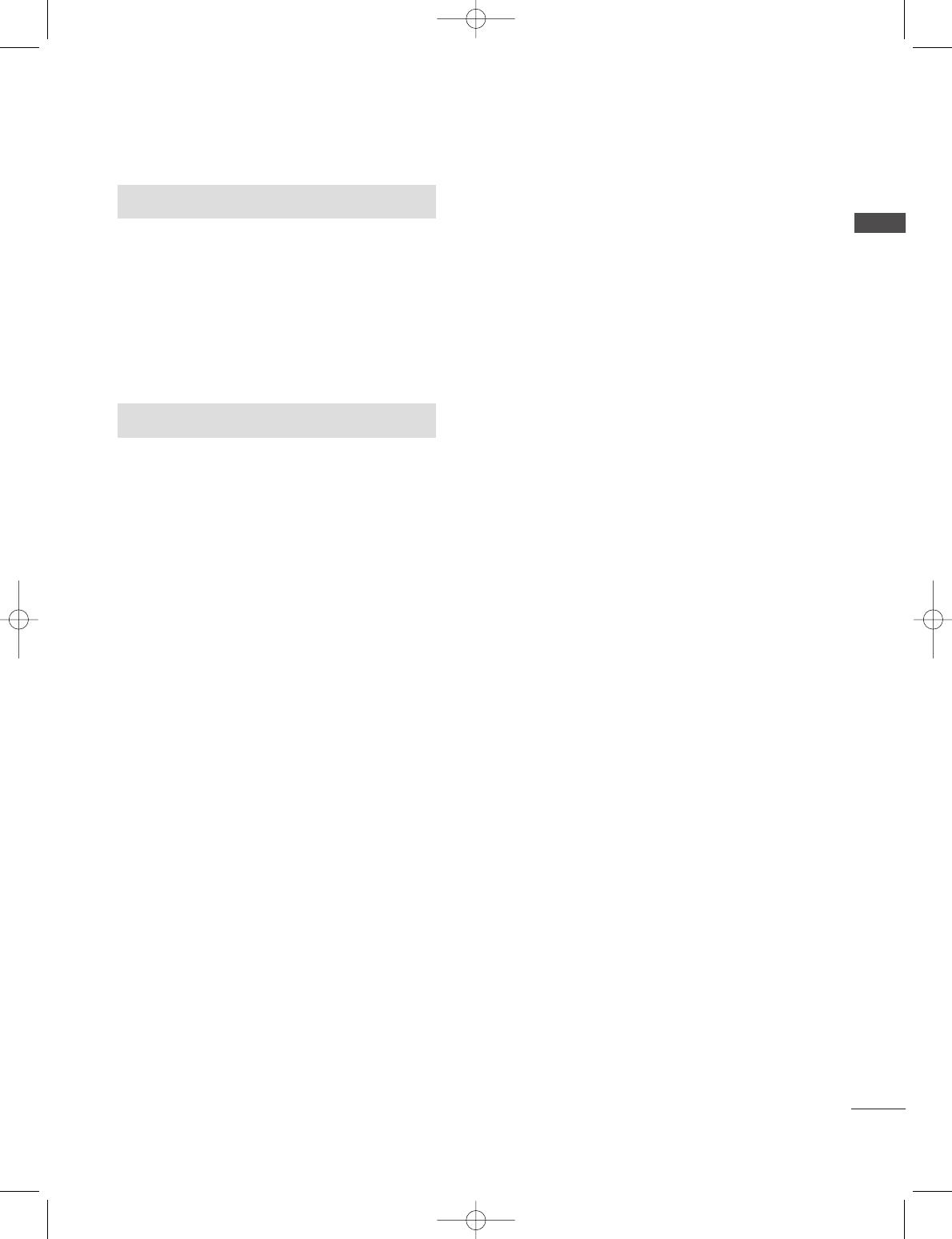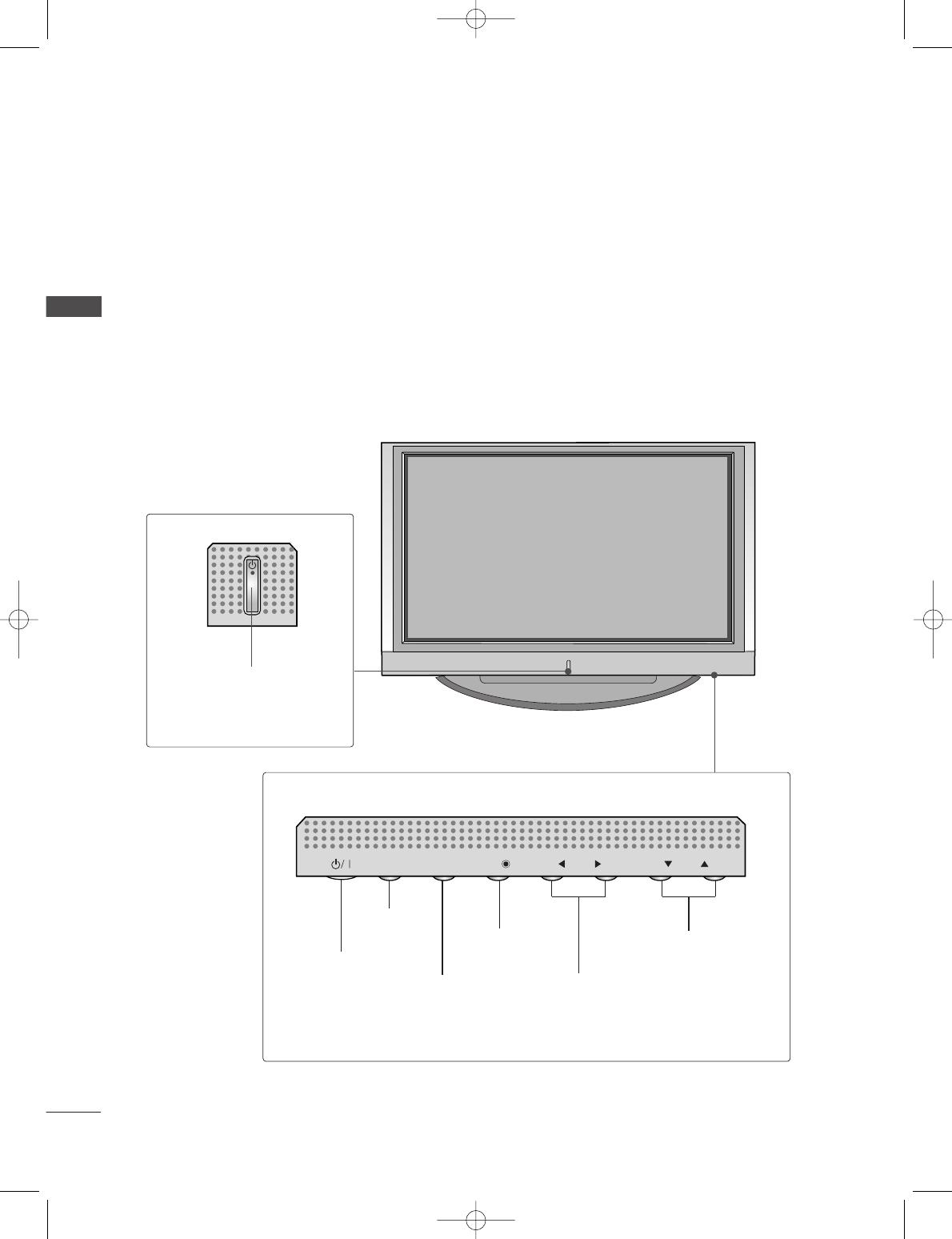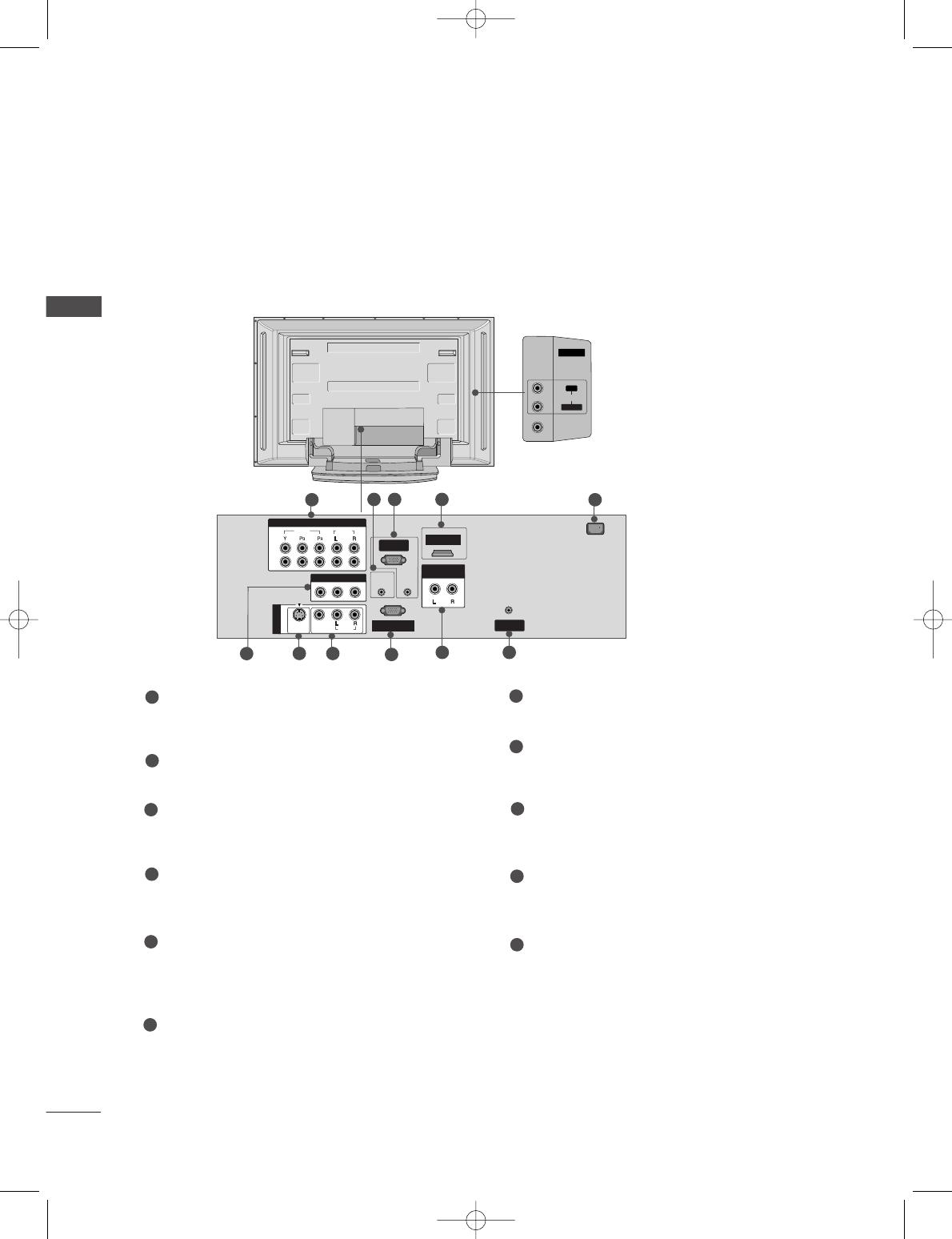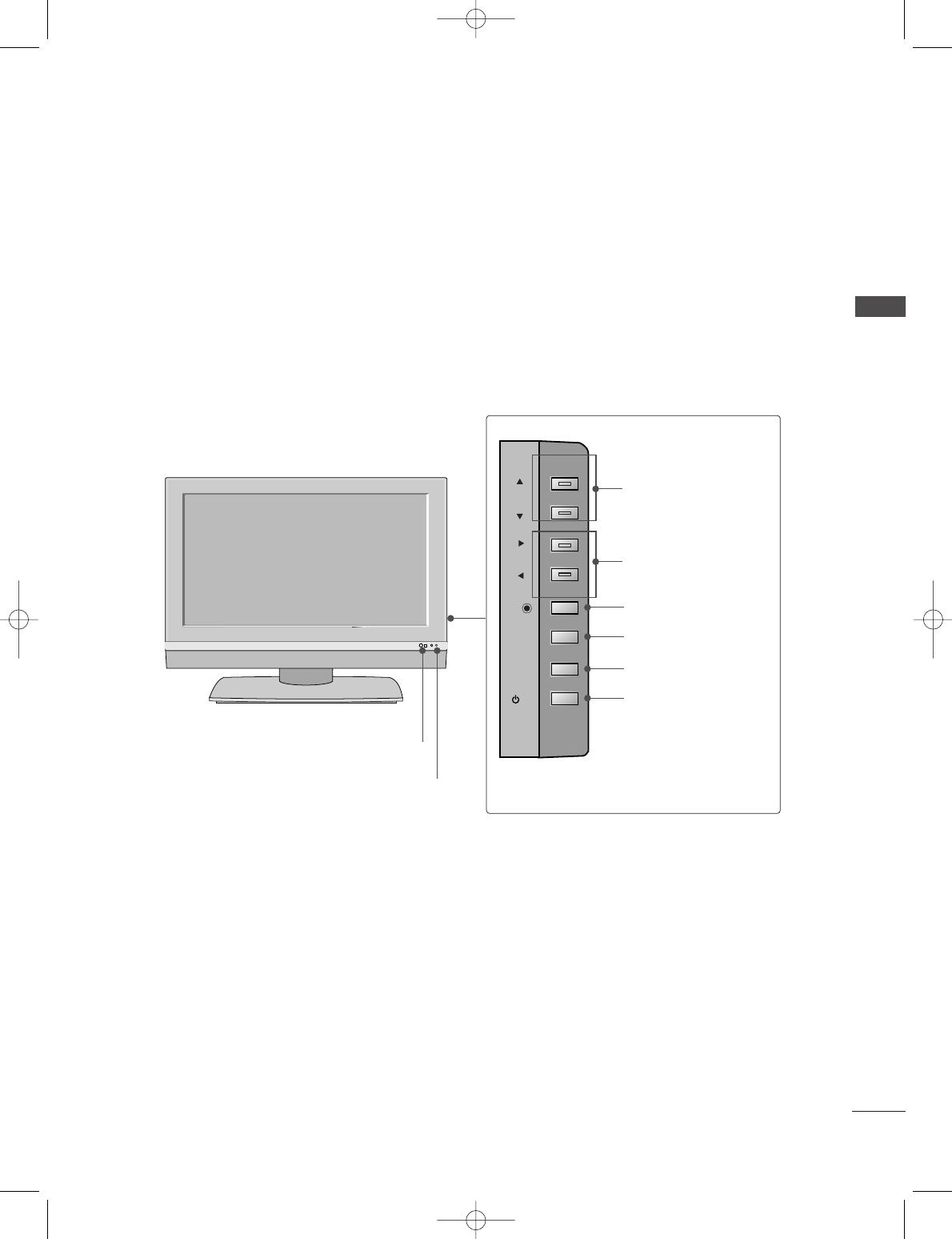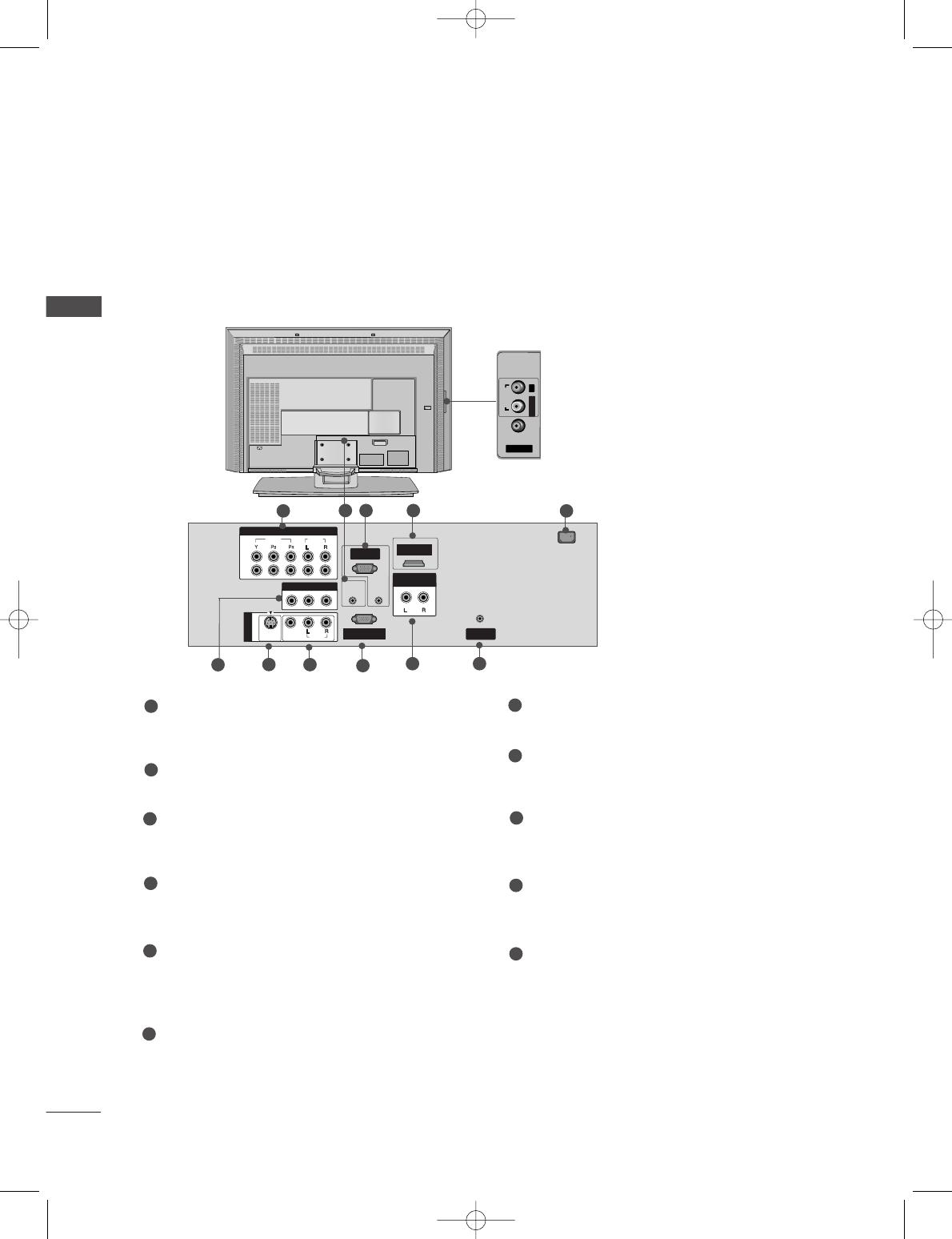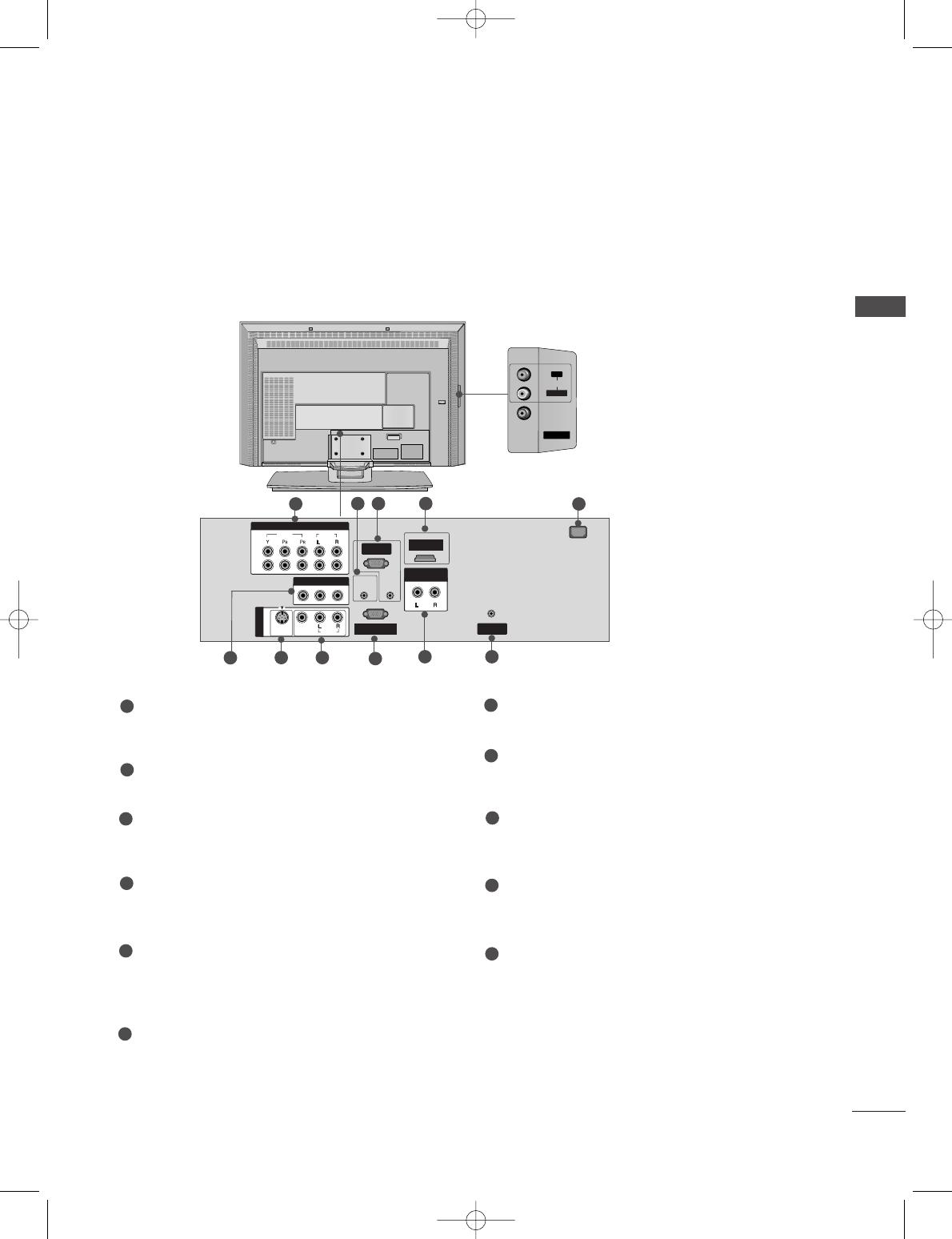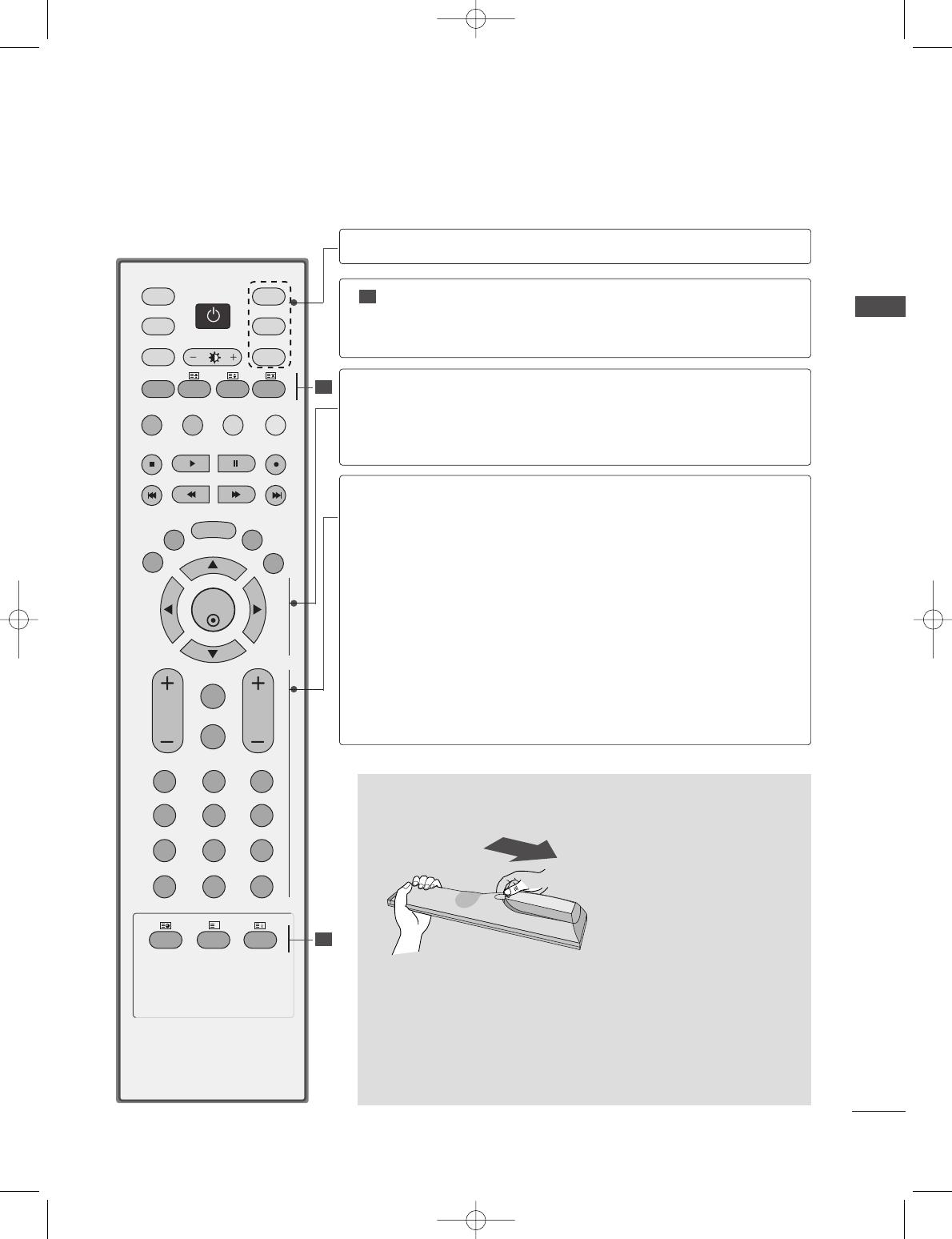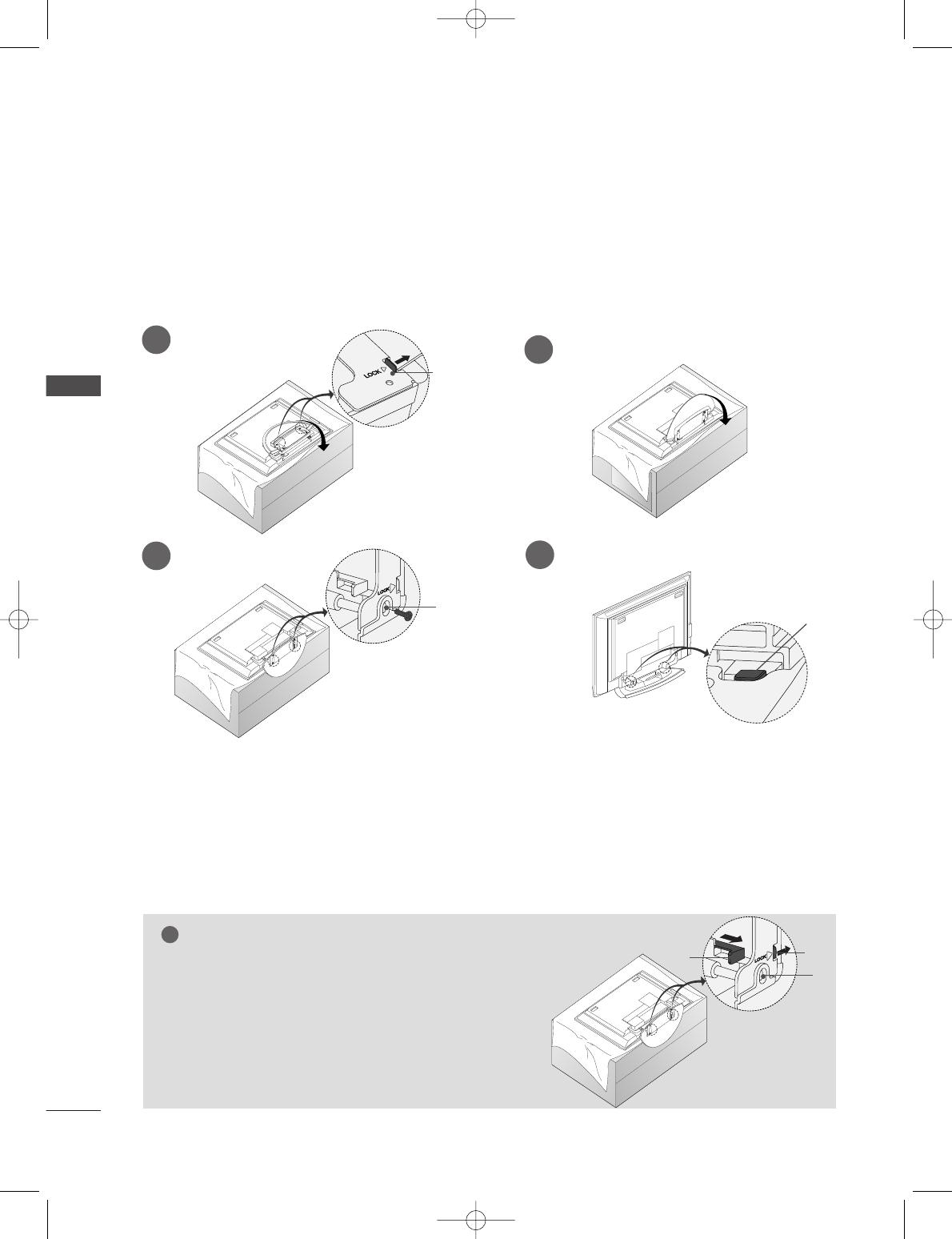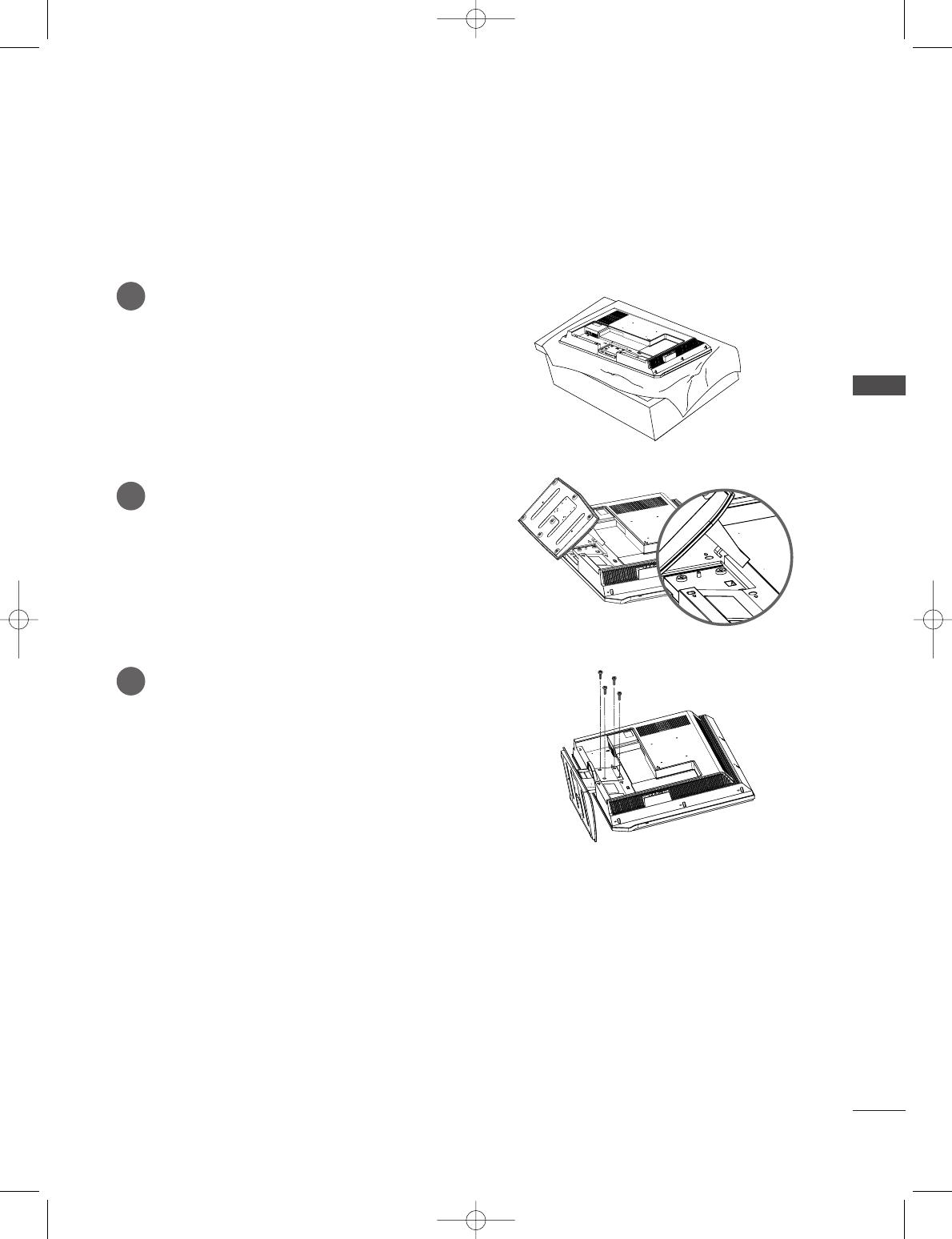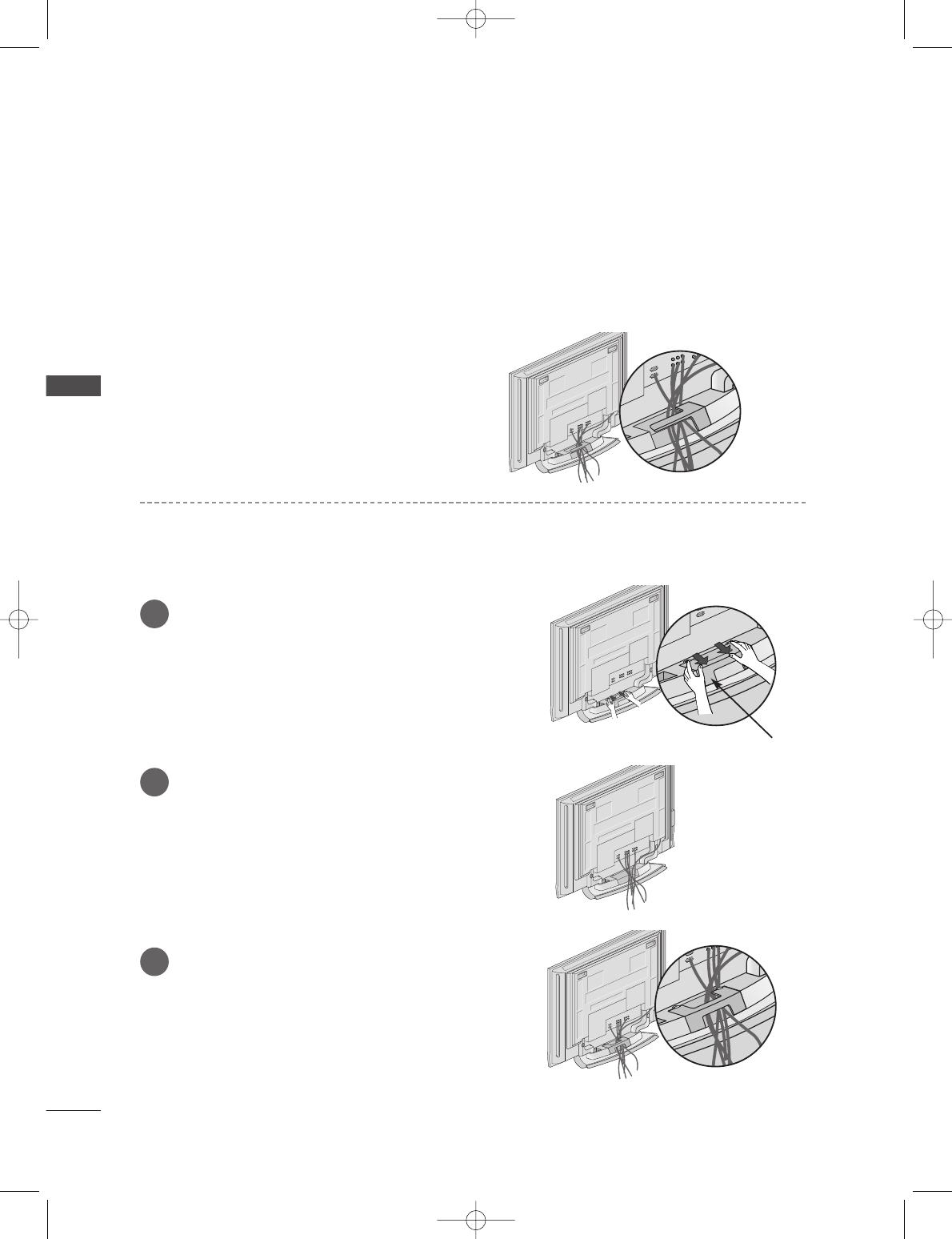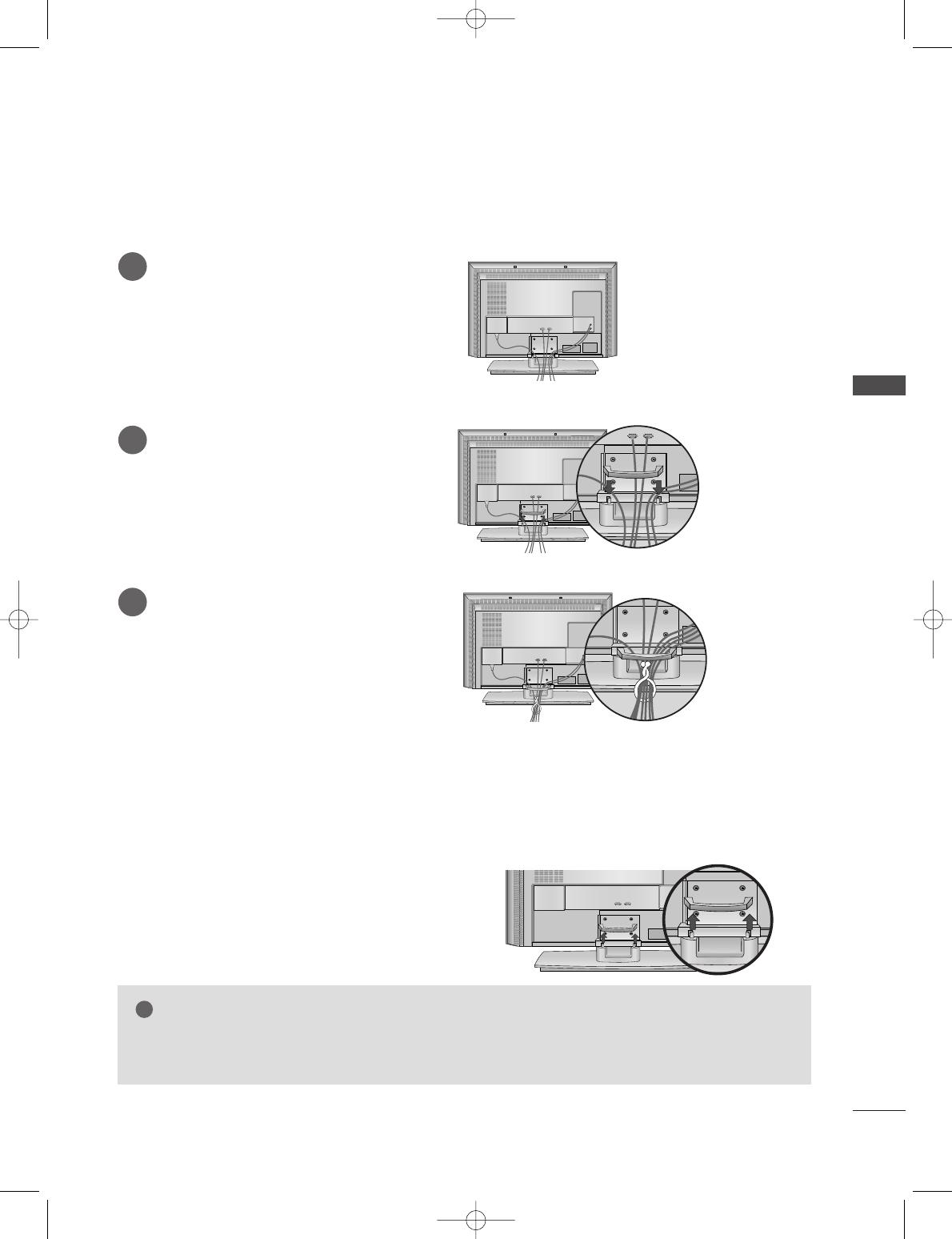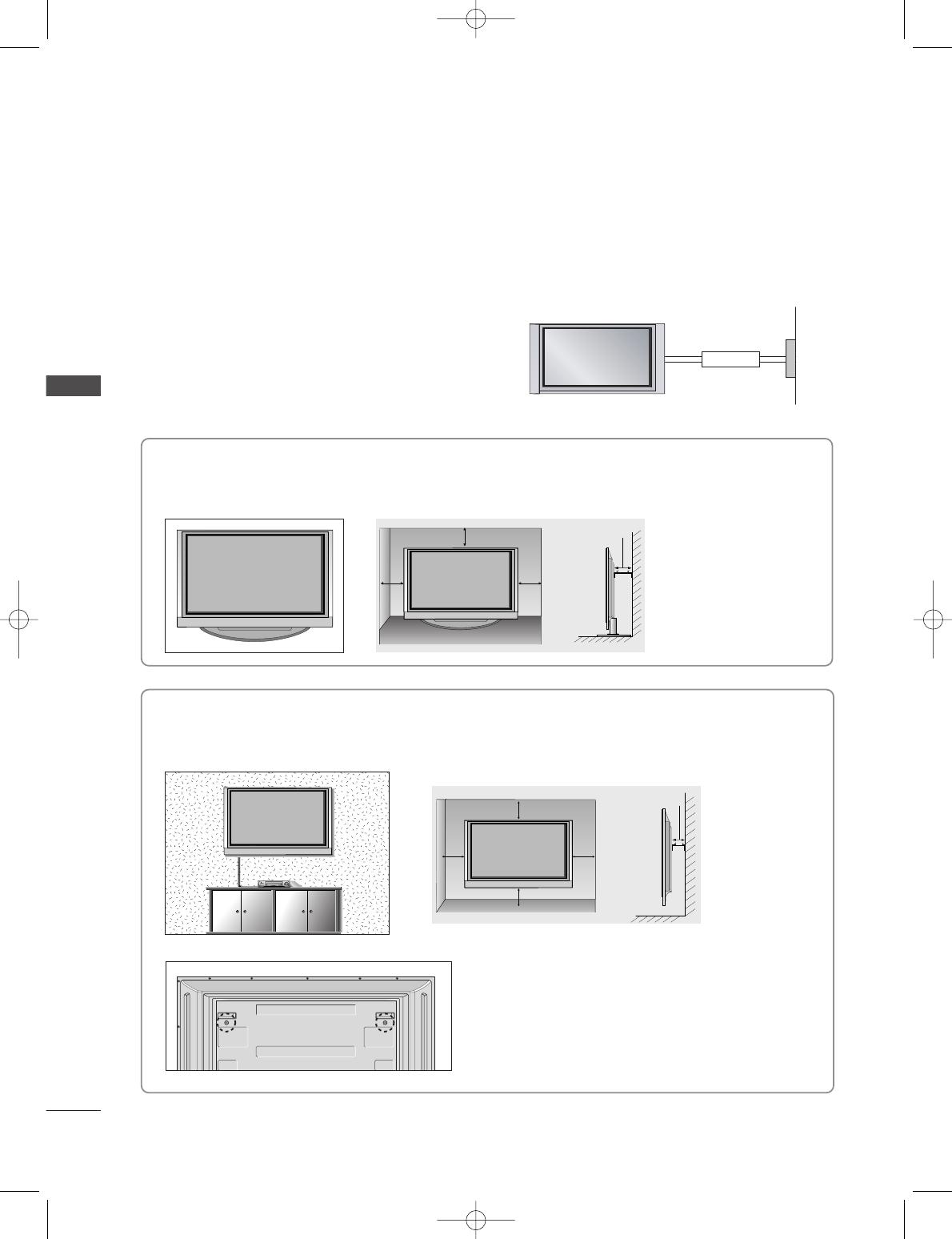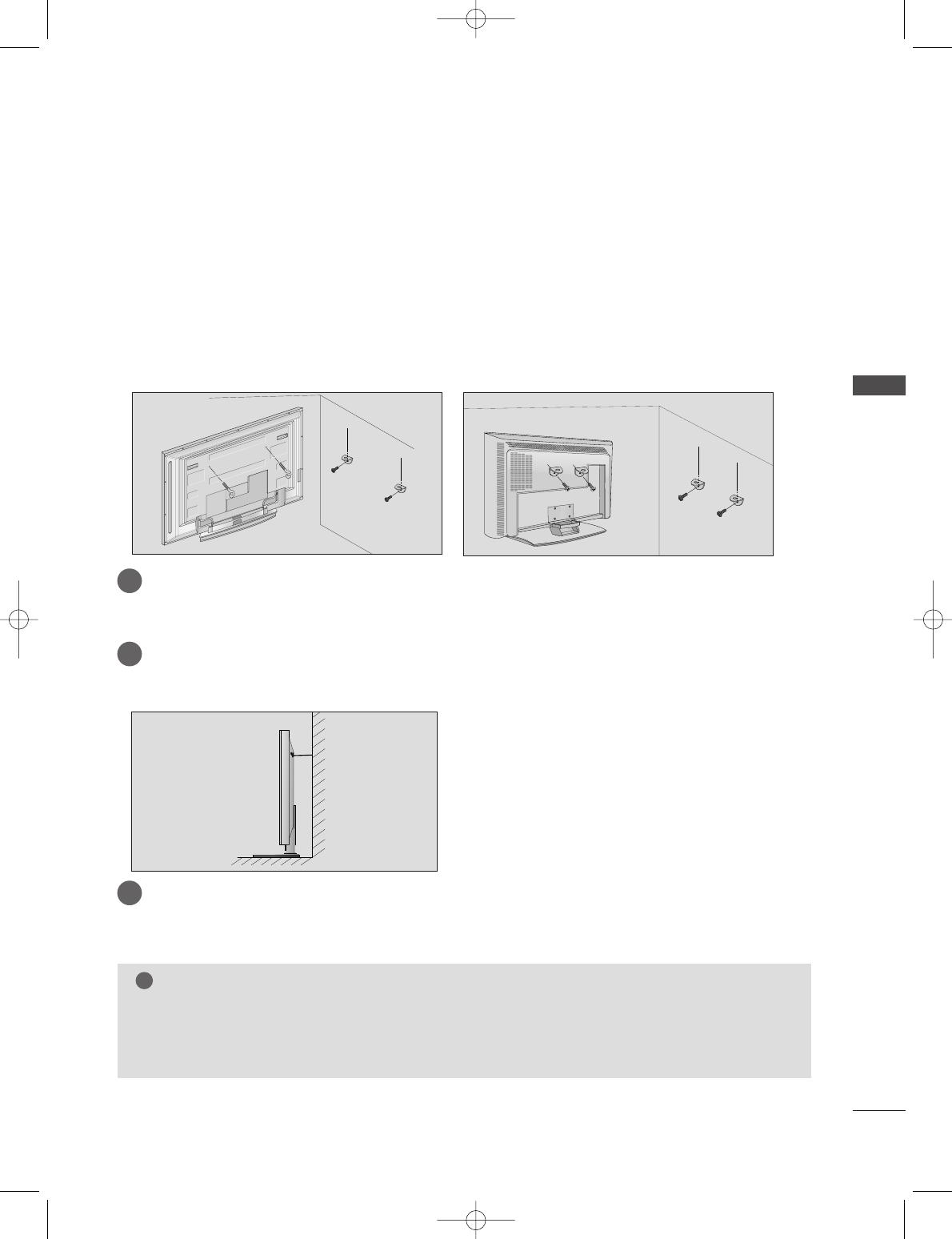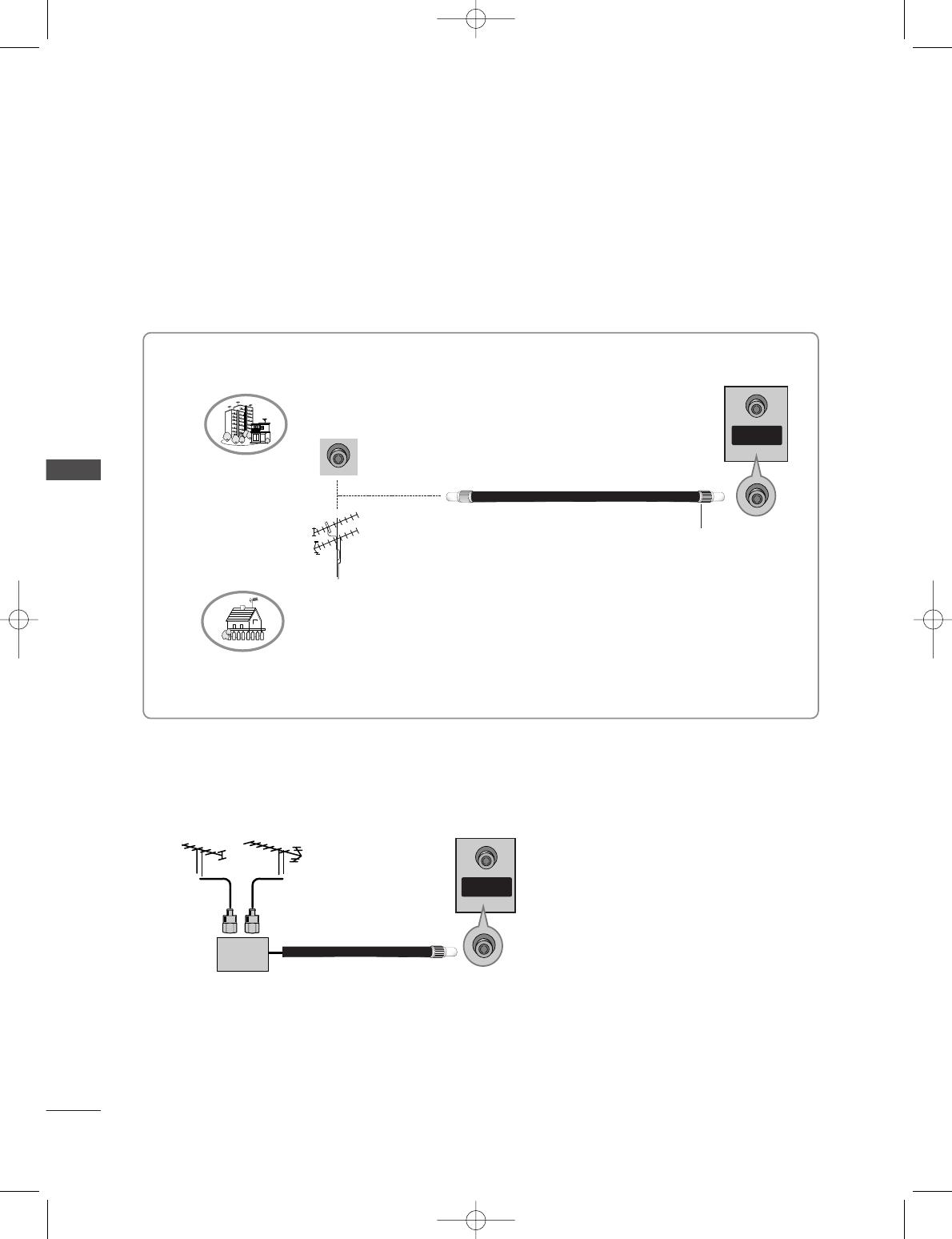2
CONTENTS
CONTENTS
ACCESSORIES . . . . . . . . . . . . . . . . . . . . . . . . . . . . . . . . . . . . . . . . . . .1
INTRODUCTION
Controls / Connection Options . . . . . . . . . . . . . . . . . . . . . . . . . .4-9
Remote Control Key Functions
. . . . . . . . . . . . . . . . . . . . . . . . .10-11
Installing Batteries . . . . . . . . . . . . . . . . . . . . . . . . . .11
TV MENU
On Screen Menus Selection and Adjustment . . . . .34
SSeettttiinngg uupp TTVV ssttaattiioonnss
Auto programme tuning
. . . . . . . . . . . . . . . . . . . . . . . . . . . . . . .35
Manual programme tuning
. . . . . . . . . . . . . . . . . . . . . . . . . . . .36
Fine tuning
. . . . . . . . . . . . . . . . . . . . . . . . . . . . . . . . . . . . . . . . . . . . . . . . . .37
Assigning a station name
. . . . . . . . . . . . . . . . . . . . . . . . . . . . . . .38
Programme edit
. . . . . . . . . . . . . . . . . . . . . . . . . . . . . . . . . . . . . . . . . . .39
Favourite programme
. . . . . . . . . . . . . . . . . . . . . . . . . . . . . . . . . . . .
40
Calling the programme table
. . . . . . . . . . . . . . . . . . . . . . . . .
41
PPiiccttuurree MMeennuu OOppttiioonnss
PSM (Picture Status Memory)
. . . . . . . . . . . . . . . . . . . . . .42
Picture Adjustment (PSM-User option)
. . . . . . . . .43
CSM (Colour Status Memory)
. . . . . . . . . . . . . . . . . . . . . .44
Manual Colour Temperature Control
(CSM - User option)
. . . . . . . . . . . . . . . . . . . . . . . . . . . . . . . . . . . .45
Function
. . . . . . . . . . . . . . . . . . . . . . . . . . . . . . . . . . . . . . . . . . .46
ADVANCED-CINEMA
. . . . . . . . . . . . . . . . . . . . . . . . . . . . . . . . . . .47
ADVANCED-BLACK LEVEL
. . . . . . . . . . . . . . . . . . . . . . . . . . . .48
Reset
. . . . . . . . . . . . . . . . . . . . . . . . . . . . . . . . . . . . . . . . . . . . . . . . . . . . . . . . . . .49
SSoouunndd MMeennuu OOppttiioonnss
SSM (Sound Status Memory) . . . . . . . . . . . . . . . . . . . . . . .50
Sound Frequency Adjustment
(SSM - User option)
. . . . . . . . . . . . . . . . . . . . . . . . . . . . . . . . . . . .51
AVL (Auto Volume Leveler)
. . . . . . . . . . . . . . . . . . . . . . . . . . .52
Balance Adjustment
. . . . . . . . . . . . . . . . . . . . . . . . . . . . . . . . . . . . .53
Speaker
. . . . . . . . . . . . . . . . . . . . . . . . . . . . . . . . . . . . . . . . . . . . . . . . . . . . . . .54
Stereo/Dual Reception
. . . . . . . . . . . . . . . . . . . . . . . . . . . . . . . . .55
NICAM Reception
. . . . . . . . . . . . . . . . . . . . . . . . . . . . . . . . . . . . . . . .56
Speaker Sound Output Selection
. . . . . . . . . . . . . . . . . .56
TTiimmee MMeennuu OOppttiioonnss
Clock Setup
. . . . . . . . . . . . . . . . . . . . . . . . . . . . . . . . . . . . . . . . . . . . . . . . .57
On/Off Time
. . . . . . . . . . . . . . . . . . . . . . . . . . . . . . . . . . . . . . . . . . . . . . .58
Auto Sleep
. . . . . . . . . . . . . . . . . . . . . . . . . . . . . . . . . . . . . . . . . . . . . . . . . .59
Sleep Timer
. . . . . . . . . . . . . . . . . . . . . . . . . . . . . . . . . . . . . . . . . . . . . . . . .59
SSppeecciiaall MMeennuu OOppttiioonnss
Child Lock
. . . . . . . . . . . . . . . . . . . . . . . . . . . . . . . . . . . . . . . . . . . . . . . . . . .60
ISM (Image Sticking Minimization) Method
. . .61
Low Power
. . . . . . . . . . . . . . . . . . . . . . . . . . . . . . . . . . . . . . . . . . . . . . . . . . .62
XD Demo
. . . . . . . . . . . . . . . . . . . . . . . . . . . . . . . . . . . . . . . . . . . . . . . . . . . .63
INSTALLATION
Stand Installation . . . . . . . . . . . . . . . . . . . . . . . . . . . . . . . . . . . . . . . . . . . .12-13
Basic Connection /
How to Remove the Cable Management
. . . . . . . . . . .14-15
How to join the product assembly to the wall
to protect the set tumbling
. . . . . . . . . . . . . . . . . . . . . . . . . . . . . . . . . . .17
CONNECTIONS & SETUP
Antenna Connection . . . . . . . . . . . . . . . . . . . . . . . . . . . . . . . . . . . . . . . . . . . .18
VCR Setup
. . . . . . . . . . . . . . . . . . . . . . . . . . . . . . . . . . . . . . . . . . . . . . . . . . . . .19-20
External Equipment Connections
. . . . . . . . . . . . . . . . . . . . . . . . . .21
DVD Setup
. . . . . . . . . . . . . . . . . . . . . . . . . . . . . . . . . . . . . . . . . . . . . . . . . . . . .22-23
HDSTB Setup
. . . . . . . . . . . . . . . . . . . . . . . . . . . . . . . . . . . . . . . . . . . . . . . . .24-25
PC Setup
. . . . . . . . . . . . . . . . . . . . . . . . . . . . . . . . . . . . . . . . . . . . . . . . . . . . . . .26-27
Turning the TV On
. . . . . . . . . . . . . . . . . . . . . . . . . . . . . . . . . . . . . . . . . . . . . . .28
SPECIAL FUNCTIONS
PPIIPP ((PPiiccttuurree--IInn--PPiiccttuurree))
Watching PIP
. . . . . . . . . . . . . . . . . . . . . . . . . . . . . . . . . . . . . . . . . . . . . . .29
Programme Selection for Sub Picture
. . . . . . . . . . . .29
Input Source Selection for Sub Picture
. . . . . . . . .30
Sub Picture Size Adjustment (PIP mode only) . .30
Moving the Sub Picture (PIP mode only) . . .30
TTeelleetteexxtt
Teletext Language Selection . . . . . . . . . . . . . .31
Switch on/off . . . . . . . . . . . . . . . . . . . . . . . . .31
SIMPLE Text . . . . . . . . . . . . . . . . . . . . . . . . . .31
TOP Text . . . . . . . . . . . . . . . . . . . . . . . . . . . . .32
FASTEXT . . . . . . . . . . . . . . . . . . . . . . . . . . . . .32
Special Teletext Functions . . . . . . . . . . . . . . .33