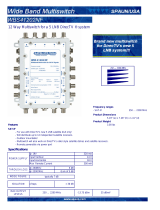Page is loading ...

Satellite Television
KVH TracVision
®
LF/SF
owner’s
manual
•
Installation Instructions
•
User’s Guide
•
Technical Manual
A Guide to TracVision LF/SF

1
54-0194 Addendum to Rev. D
TracVision LF/SF Owner’s
Manual Addendum
(ECO # 6857)
The following information applies to Revision D of the
TracVision LF/SF Owner’s Manual (KVH Part Number 54-0194).
The DISH 500 mode, in which the SAT SELECT button switches
between the two DISH 500 satellites, has been changed to make it easier
to use. The following instructions have been updated to reflect this
change.
3.5 DISH 500 Operation
The DISH 500 service offers programming on two different
satellites (Echo 119 and 110). To easily switch between these two
satellites, you will need to configure the system for DISH 500
mode, in which the SAT SELECT button selects between just the
Echo 119 and 110 satellites.
3.5.1 Configuring the System for
DISH 500 Mode
To configure the TracVision system for DISH 500, follow the steps
below.
1. Turn on your receiver, TV, and TracVision
system.
2. Using the receiver’s remote control, go to the
“Point Dish/Signal Strength” screen (press MENU,
6, 1, 1 (on most models)) and select satellite 119 and
transponder 11.
3. When the switchplate’s Status indicator fully
illuminates (stops flashing), check the signal
strength meter on the TV. If the meter turns green
and indicates “Locked–Echostar 119,” skip to
step 6.
NETWORK

2
54-0194 Addendum to Rev. D
4. Press the switchplate’s SAT SELECT button for
1 second. When you release the button, the Status
indicator starts flashing while the antenna searches
for another satellite.
5. When the switchplate’s Status indicator fully
illuminates again, check the signal strength meter.
If the meter turns green and indicates “Locked–
Echostar 119,” proceed to step 6. If the meter stays
red, repeat step 4.
6. Press and hold the SAT SELECT button until the
Status indicator flashes quickly five times
(approximately 5 seconds).
3.5.2 Switching Between DISH 500 Satellites
Once the system is configured for DISH 500 mode, you can easily
switch between the 119 and 110 satellites. Simply press the SAT
SELECT button to switch from one to the other.
IMPORTANT! Switch between satellites only while the
vehicle is stationary or, if your system is a TracVision LF, while
you are driving in a straight line. If you try to switch satellites
while the vehicle is turning, the antenna may lock onto the
wrong satellite. If this occurs, you will need to reset the system to
the factory default (as described in the next section) then reconfigure
the system for DISH 500 mode (as described in the previous section).
3.5.3 Resetting the System to Factory Default
To reset the system to the factory default, in which the antenna
searches for a different satellite whenever the SAT SELECT
button is pressed, follow the steps below.
1. Turn off the TracVision system.
2. Press and hold the SAT SELECT button as you
turn on the TracVision system.
3. Continue holding down the SAT SELECT button
until the Status indicator flashes quickly five times
(approximately 5 seconds). When you release the
SAT SELECT button, the antenna starts up in the
factory default mode.
If you turn off the TracVision
system, move the vehicle, then turn
the system back on, the antenna
may not be able to find the correct
satellite upon startup. In this case,
you will need to reset the system to
the factory default and then
reconfigure the system for
DISH 500 mode.

Congratulations!
You have selected one of the most advanced land-mobile satellite
tracking systems available today. KVH
®
Industries’
TracVision
®
LF/SF is designed for use with DIRECTV
®
, DISH
Network
™
, and ExpressVu. This manual provides detailed
instructions on the proper installation, use, and maintenance of
your TracVision LF/SF system. Before using this manual, be
sure to check the inside back cover for any addenda, which
may detail changes to the manual’s information.
Throughout this manual, important information is marked for
your attention by these icons:
Direct questions, comments, or suggestions to:
KVH Industries, Inc.
50 Enterprise Center
Middletown, RI 02842-5279 USA
Tel: +1 401 847-3327
Fax: +1 401 849-0045
E-mail: [email protected]
Internet: www.kvh.com
If you have any comments regarding this manual, please e-mail
them to [email protected]. Your input is greatly appreciated!
TracVision LF/SF Serial Number
This serial number will be required
for all troubleshooting or service
calls made regarding this product.
KVH Part # 54-0194 Rev. D
© 2004, KVH Industries, Inc., All rights reserved.
Click here to go to our state-of-the-art Customer
Support web page...the fastest and easiest way
to get all of your questions answered!

TracVision
®
and KVH
®
are registered trademarks of
KVH Industries, Inc.
DIRECTV
®
is an official trademark of DIRECTV,
a unit of GM Hughes Electronics Corporation.
DISH Network
™
is an official trademark of
EchoStar Communications Corporation.
ExpressVu is a property of Bell ExpressVu, a wholly owned
subsidiary of Bell Satellite Services.

Table of Contents
1 Introduction . . . . . . . . . . . . . . . . . . . . . . . . . . . . . . . . .1-1
1.1 Digital Satellite Television . . . . . . . . . . . . . . . . . . . . . . . . . . . . . . .1-1
1.2 System Overview . . . . . . . . . . . . . . . . . . . . . . . . . . . . . . . . . . . . . .1-1
1.2.1 TracVision LF/SF Components...............................................1-2
1.2.2 Integrated Receiver Decoder (IRD) ........................................1-2
1.3 Materials Provided with TracVision LF/SF . . . . . . . . . . . . . . . . . .1-2
1.3.1 Additional Materials Required for TracVision LF/SF Use .......1-3
2 Installation . . . . . . . . . . . . . . . . . . . . . . . . . . . . . . . . .2-1
2.1 Choosing the Best Location . . . . . . . . . . . . . . . . . . . . . . . . . . . . .2-2
2.2 Mounting the Antenna Unit . . . . . . . . . . . . . . . . . . . . . . . . . . . . . .2-3
2.3 Connecting System Components . . . . . . . . . . . . . . . . . . . . . . . . .2-5
2.3.1 Connecting the Antenna to the Switchplate ...........................2-6
2.3.2 Connecting the Antenna to the IRD .......................................2-6
2.3.3 Sealing the Cable Access Hole..............................................2-8
2.3.4 Connecting the Switchplate to the IRD ..................................2-8
2.3.5 Connecting the Switchplate to Vehicle Power ........................2-9
2.3.6 Connecting the IRD Ground Wire...........................................2-9
2.3.7 Installing the Switchplate........................................................2-9
2.4 Activating the IRD . . . . . . . . . . . . . . . . . . . . . . . . . . . . . . . . . . . . .2-10
2.5 Checking Out the System . . . . . . . . . . . . . . . . . . . . . . . . . . . . . .2-10
2.5.1 Checking Out the System Using
an IRD Data Connection ......................................................2-10
2.5.2 Checking Out the System Without
an IRD Data Connection ......................................................2-12
2.6 Configuring TracVision LF/SF for Remote
Satellite Dish Operation . . . . . . . . . . . . . . . . . . . . . . . . . . . . . . . .2-13
3 Using Your TracVision LF/SF . . . . . . . . . . . . . . . . . . . . . .3-1
3.1 Turning On the System . . . . . . . . . . . . . . . . . . . . . . . . . . . . . . . . .3-1
3.2 Tracking the Correct Satellite . . . . . . . . . . . . . . . . . . . . . . . . . . . .3-3
i
54-0194 Rev. D

3.2.1 Using the IRD for Satellite Selection ......................................3-3
3.2.2 Using the Switchplate for Satellite Selection..........................3-3
3.2.2.1 The Status Indicator . . . . . . . . . . . . . . . . . . . . . . . . . . . . .3-4
3.3 Turning Off the System . . . . . . . . . . . . . . . . . . . . . . . . . . . . . . . . .3-4
3.4 Watching Television . . . . . . . . . . . . . . . . . . . . . . . . . . . . . . . . . . . .3-4
3.5 DISH 500 Operation . . . . . . . . . . . . . . . . . . . . . . . . . . . . . . . . . . . .3-5
3.5.1 Configuring the System for DISH 500 Mode..........................3-5
3.5.2 Switching Between DISH 500 Satellites.................................3-6
3.5.3 Resetting the System to Factory Default................................3-6
4 Troubleshooting . . . . . . . . . . . . . . . . . . . . . . . . . . . . . .4-1
4.1 Causes and Remedies for Common Operational Issues . . . . . .4-1
4.1.1 Blown Fuse or Improper Wiring..............................................4-2
4.1.2 Dew or Rain Pooling on Dome ...............................................4-2
4.1.3 Satellite Signal Blocked ..........................................................4-2
4.1.4 Satellite Coverage Issue.........................................................4-3
4.1.5 Vehicle Turning During Startup (TracVision LF only)..............4-3
4.1.6 Incorrect or Loose RF Connectors .........................................4-3
4.1.7 Type of Multiswitch Used ........................................................4-3
4.1.8 Stationary Use Only (TracVision SF only) ..............................4-3
4.2 IRD Troubleshooting . . . . . . . . . . . . . . . . . . . . . . . . . . . . . . . . . . . .4-4
4.2.1 IRD Wiring ..............................................................................4-4
4.2.2 AC Power Fluctuating .............................................................4-4
4.2.3 No IRD Data Connection........................................................4-4
4.2.4 EchoStar IRD Activation Check..............................................4-4
4.2.5 Failed IRD Status Check ........................................................4-5
4.2.6 IRD Faulty...............................................................................4-5
4.3 Antenna Gyro and LNB Faults . . . . . . . . . . . . . . . . . . . . . . . . . . . .4-6
4.4 Computer Diagnostics . . . . . . . . . . . . . . . . . . . . . . . . . . . . . . . . . .4-6
4.5 Maintenance Port Parser Commands . . . . . . . . . . . . . . . . . . . . . .4-7
ii

5 Maintenance . . . . . . . . . . . . . . . . . . . . . . . . . . . . . . . .5-1
5.1 Warranty/Service Information . . . . . . . . . . . . . . . . . . . . . . . . . . . .5-1
5.2 Preventive Maintenance . . . . . . . . . . . . . . . . . . . . . . . . . . . . . . . . .5-1
5.3 Replaceable Parts . . . . . . . . . . . . . . . . . . . . . . . . . . . . . . . . . . . . . .5-2
5.4 Field Replaceable Unit Procedures . . . . . . . . . . . . . . . . . . . . . . . .5-3
5.4.1 PCB Removal and Replacement............................................5-5
5.4.2 Antenna Gyro Assembly (TracVision LF only)........................5-6
5.4.3 Antenna LNB Replacement....................................................5-8
5.5 Preparation for Shipment . . . . . . . . . . . . . . . . . . . . . . . . . . . . . . .5-10
Appendix A System Specifications
Appendix B Comprehensive System Wiring Diagram
Appendix C Switchplate Template
Appendix D EchoStar IRD Activation Procedure
Appendix E Startup Data Sequences
Appendix F Maintenance Port Parser Commands
iii
54-0194 Rev. D

1 Introduction
1.1 Digital Satellite Television
DIRECTV
®
, DISH Network
™
, and ExpressVu systems transmit
digital audio and video data from land-based transmitters to a
satellite “parked” above the equator. Each satellite relays the
signals in spot beams covering the continental United States.
TracVision LF/SF automatically identifies, locks onto, and
receives signals from the appropriate satellite. TracVision SF is
designed for stationary use only; TracVision LF works while your
vehicle is at rest and in motion.
1.2 System Overview
A complete satellite TV system includes the TracVision LF/SF
connected to an IRD (satellite TV receiver) and a television set. A
desktop or laptop computer is used to conduct diagnostics. The
complete system is illustrated in Figure 1-1. System specifications
and a wiring diagram are provided in Appendices A and B,
respectively.
1-1
Introduction
54-0194 Rev. D
11-16 Volts DC
2.5-3.5 Amps
Satellite Receiver 1
RF2
Options Purchased Separately
TV 1
Data/Power
Vehicle
Power
Switchplate
PC Maintenance
Satellite Receiver 2TV 2 Laptop PC
TracVision Antenna
RF1
Data (optional)
Baseplate
Radome
Figure 1-1
TracVision LF/SF System
Configuration
KVH offers an upgrade kit (KVH
Part #02-1026) that adds in-motion
tracking capability to the
TracVision SF, allowing you to
receive satellite signals while on
the move.

1.2.1 TracVision LF/SF Components
The antenna unit includes the antenna positioning mechanism,
signal front end, power supply and control elements. The
antenna is a parabolic dish mounting a dual-output low noise
block (LNB) converter with built-in preamplifier. A molded ABS
radome encloses the baseplate and is secured in place with
standard fasteners. Connectors on the back of the baseplate join
the power, signal, and control cabling from units inside the
vehicle.
1.2.2 Integrated Receiver/Decoder (IRD)
The IRD (purchased separately) receives satellite signals from the
antenna unit for signal decoding, processing, and channel
selection, and sends the signals to the TV set for viewing. In
addition, messages can be sent from the IRD to the antenna unit
and messages can be received from the antenna unit for display
on the television screen. The IRD also provides the interface for
the user to activate authorization for reception. Please refer to the
User’s Manual provided with your selected IRD for complete
operating instructions.
1.3 Materials Provided with
TracVision LF/SF
Table 1-1 lists the units, cables, and materials packed in the
TracVision LF/SF package by name and KVH part number.
Component KVH Part No.
Antenna Unit (TracVision LF) 01-0225-15
Antenna Unit (TracVision SF) 01-0225-14
RF Cable (28 ft)* 32-0417-28
Data/Power Cable (28 ft)* 32-0730-28
Kitpack** 72-0120
Installation and Operation Manual 54-0194
* RF and data/power cables may be supplied separately.
** A complete listing of kitpack contents is provided in Table 2-2.
1-2
A Guide to TracVision LF/SF
On-screen messages are not
available with a DISH Network IRD.
Table 1-1
TracVision LF/SF Packing List
Cables for the TracVision LF/SF are
stored beneath the antenna unit
during shipping.

1.3.1 Additional Materials Required for
TracVision LF/SF Use
To make full use of your new TracVision LF/SF and receive
satellite TV, you will need to provide/purchase the following:
• Television
• Appropriate IRD for your selected satellite
TV service
1-3
Introduction
54-0194 Rev. D
You can purchase and/or activate
an IRD directly from KVH! Call KVH
at 1-888-584-4163 for details.

2-1
Installation
54-0194 Rev. D
2 Installation
TracVision LF/SF is designed for simple installation and setup.
Just follow these easy steps:
Step Refer to Section...
1. Choose the antenna location 2.1
2. Mount the antenna unit 2.2
3. Connect the system components 2.3
4. Activate the IRD 2.4
5. Check out the system 2.5
Tools and Materials Required
• Electric drill
•
3
⁄16"-drill bit and
3
⁄4" hole saw and auger bit
• #2 Phillips and #0 flat tip screwdrivers
• Silicone sealant or RTV
•
7
⁄16"-open end wrench
• Adhesive suitable for specific roof construction
and materials (e.g., Liquid Nails)
• Rivet gun and
3
⁄16"-rivets (or other fastener suitable
for specific roof construction)
• (Recommended) PC with terminal emulation
software such as Windows Hyperterminal or
PROCOMM and a DB9 (male-to-female) PC data
cable
Kitpack Contents
Table 2-2 lists the materials provided in the kitpack.
Part Qty. KVH Part No.
Switchplate Assembly 1 02-1236-01
Tie-wraps 5 22-0013
3
⁄8" Hole Plugs 2 19-0282-06
RJ11 Handset Cable 1 32-0724-25
Clam Shell Ventilator 1 19-0230
#6 x
3
⁄4" Thread-forming Screws 5 14-0298-12
IRD Ground Wire (50 ft) 1 32-0583-50
Plan the entire installation before
proceeding! Take into account
component placement, cable
running distances between units,
and accessibility to the equipment
after installation.
While some DIRECTV IRDs
offer on-screen messages, it is
recommended that a PC be
available for all installations of
DIRECTV, EchoStar, and
ExpressVu.
Table 2-2
Kitpack Contents
Table 2-1
Installation Process

2-2
A Guide to TracVision LF/SF
2.1 Choosing the Best Location
• Since the TracVision antenna requires a clear view
of the southern sky to receive satellite signals, the
ideal antenna site has an unobstructed view of the
horizon/satellite all around.
• Keep the antenna clear of any obstructions on the
roof (e.g., air conditioners). The antenna requires a
15º to 75º look angle to receive satellite signals.
• Consider the location of the antenna relative to the
location of any equipment or necessary wiring
within the vehicle.
• Be sure to mount the antenna on a horizontal
surface with a minimum roof (or other mounting
surface) radius of 250". In other words, when
placed flat on the mounting surface, the mounting
plates should be less than
7
⁄16" above the mounting
surface (see Figure 2-2). Any larger gap will warp
the baseplate and seriously damage the antenna.
Blocked!
TracVision Antenna
Air Conditioner
Vehicle Roof
Figure 2-1
Antenna Blockage
" Maximum Gap
7
16
Figure 2-2
Maximum Mounting Surface Slope

2-3
Installation
54-0194 Rev. D
2.2 Mounting the Antenna Unit
1. Make sure that you have chosen a suitable
mounting location based upon the guidelines in
Section 2.1, “Choosing the Best Location.”
2. Remove the antenna unit from its shipping carton.
3. At the bottom of the antenna baseplate, cut the
tie-wrap and pull it out of the baseplate. Then seal
the two holes with the plugs provided in the
kitpack. The tie-wrap secures the antenna’s LNB
for shipping (as shown in Figure 2-3). Once you
remove this shipping restraint, be sure to handle
the antenna unit with care to avoid damage.
4. Position the antenna unit in the desired location
on the centerline of the vehicle with the antenna’s
forward mounting plate arrows facing the front of
the vehicle. The proper orientation is illustrated in
Figure 2-4.
Always lift the antenna unit by the
gray baseplate, never by the
radome!
Vehicle
Centerline
Vehicle
Centerline
Front of
Vehicle
Front of
Vehicle
Top View Side View
Mounting Plate
(1 of 4)
Baseplate
Connectors
Forward Mounting
Plate Arrows
Figure 2-4
Proper Orientation of
the Antenna Unit
Shipping Restraint (Tie-wrap)
Figure 2-3
Removing the Shipping Restraint
Once you remove the shipping
restraint, handle the antenna unit
carefully. Improper handling may
damage the unit.

2-4
A Guide to TracVision LF/SF
5. Using the four mounting plates as templates, drill
20
3
⁄16" holes through the roof of the vehicle.
6. Apply construction adhesive to the bottom of the
antenna’s four mounting plates. If using a liquid
construction adhesive, apply beads to the
mounting plates in a zig-zag pattern.
7. Attach the mounting plates to the roof using
3
⁄16"-diameter rivets (or appropriate fasteners). Seal
all rivet heads and edges with silicone.
8. Mark a location on the roof for the cable access
hole to permit convenient cable access to the
antenna’s baseplate connectors. Drill the
3
⁄4" cable
access hole in the vehicle’s roof.
If the roof’s mounting surface is not
perfectly flat as KVH recommends,
make sure the baseplate does not
warp when you attach the
antenna’s mounting plates. Refer to
Section 2.1, “Choosing the Best
Location,” for further details.

2-5
Installation
54-0194 Rev. D
2.3 Connecting System Components
The following sections provide instructions for properly wiring
the antenna unit to the components inside the vehicle.
Locating the Switchplate
Before running cables, you need to determine the location for the
TracVision LF/SF switchplate.
1. The switchplate should be installed in a dry, flat
location within reach of the cables that will
connect to the antenna unit.
2. Once you’ve decided on a suitable location, create
a panel cutout in the mounting surface. Figure 2-5
illustrates the mounting dimensions and a full-size
template has been provided in Appendix C. All
connecting cables will be routed through this
cutout.
Figure 2-6 shows the antenna unit’s baseplate connectors.
Figure 2-7 on the following page shows the switchplate’s
connectors. Refer to these figures when connecting cables to the
antenna unit and the switchplate.
Figure 2-6
Antenna Baseplate Connectors
Figure 2-5
Switchplate Cutout Dimensions
RF2 RF1Data/Power
2.5"
2"

2-6
A Guide to TracVision LF/SF
2.3.1 Connecting the Antenna to the
Switchplate
1. Connect one end of the antenna data/power cable
to the antenna’s data/power connector and lock in
place (see Figure 2-6).
2. Route the other end of the data/power cable down
through the cable access hole in the vehicle’s roof
and out through the switchplate panel cutout.
3. Connect the data/power cable to the switchplate’s
data/power connector and lock in place (see
Figure 2-7).
2.3.2 Connecting the Antenna to the IRD
1. Route an RF cable up through the roof’s cable
access hole.
2. Connect the RF cable to the antenna’s RF1
connector (see Figure 2-6). Once the cable is
securely connected, loosen the sealing nut at the
base of the RF1 connector and tighten it onto the
end of the RF cable.
3. Connect the other end of the RF cable to the IRD’s
SATELLITE IN connector.
KVH recommends the use of
RG-6 or RG-11 (75 ohms) cable
for RF wiring. Use of non-RG-6
or RG-11 (75 ohms) cables will
result in degraded performance.
The KVH warranty does not cover
degraded performance due to
improper wiring.
When shipped from the factory, the
antenna’s RF connectors are
protected with caps. Leave the cap
installed on the RF2 connector
unless you are going to connect a
second RF cable to the
TracVision LF/SF.
RJ11 Jack
(Data Cable to IRD - Optional)
Maintenance Port
(DB9 Connector)
Input Power
(+12 VDC)
Ground
Switchplate Mounting
Hole (1 of 2)
Data/Power Connector
IRD Ground Wire
Figure 2-7
Switchplate Connectors

2-7
Installation
54-0194 Rev. D
Installing Two IRDs and TVs
To connect a second TV and IRD to the TracVision LF/SF system,
you must connect a second RF cable to the antenna’s RF2
connector (see Figure 2-6). Route the other end of the RF cable
down into the vehicle and connect it directly to the second IRD.
Connecting Three or More IRDs and TVs
To install three or more IRD/TV pairs, an active multiswitch
(Channel Master model 6214IFD or equivalent) must be placed
between the antenna unit and the IRDs. Figure 2-8 illustrates
typical wiring arrangements for multiple IRDs. If more than four
IRDs are required, contact KVH for additional wiring
instructions. Mount the multiswitch unit in accordance with the
manufacturer’s instruction sheet.
1. Connect the RF cable tagged “RF1” to the
multiswitch input labeled “LNB RHCP +13V.”
2. Connect a second RF cable to the multiswitch
input labeled “LNB LHCP +18V.”
3. Connect the multiswitch outputs to individual IRD
inputs. Use RG-6 cable terminated with
F-type connectors for all RF connections.
Multiswitch
DC In RHCP
+13V
VHF/UHF LHCP
+18V
Out 1 Out 2 Out 3 Out 4
DC Power
IRD #1 IRD #2 IRD #4IRD #3
TracVision RF Connectors
RF1
RF2
TracVision IRD Data Cable
Connector on Switchplate (Optional)
Figure 2-8
Installing Three or Four IRDs
Using an Active Multiswitch
If you are connecting multiple IRDs,
attach the data cable to the master
IRD. The master IRD must remain
on for the secondary IRDs to
function properly.

2-8
A Guide to TracVision LF/SF
4. Terminate all unused output connectors with
75 ohm DC blocks (Channel Master #7184, Radio
Shack #15-1259 or equivalent).
2.3.3 Sealing the Cable Access Hole
Once the RF and data/power cables are connected to the
antenna, you need to seal and cover the cable access hole to
protect against leakage.
1. Completely seal the cable access hole with silicone
sealant or RTV.
2. Install the clamshell ventilator, supplied in the
kitpack, over the cable access hole using three of
the supplied #6 screws (see Figure 2-9).
2.3.4 Connecting the Switchplate to the IRD
(Optional)
The switchplate includes an RJ11 jack for connecting the system
to an IRD’s low-speed data port. This allows a compatible
DIRECTV IRD to communicate with the antenna for automatic
satellite selection. Without this data connection, you will need to
manually select the satellite using the switchplate’s SAT SELECT
button (see Section 3.2, “Tracking the Correct Satellite,” for details).
1. Connect one end of the supplied data cable (a
standard RJ11 telephone handset cord) to the
switchplate’s RJ11 jack (see Figure 2-7).
2. Route the other end of the data cable to the IRD
and connect it to the IRD’s low-speed data port.
EchoStar IRDs cannot be
connected to the switchplate due
to incompatibility. Satellite
selection must be done manually
through the switchplate’s SAT
SELECT button.
Clamshell
Ventilator
#6 Screws
Cable Access Hole
(in Roof of Vehicle)
RF & Data/Power
Cables
To TracVision
Antenna
Figure 2-9
Installing the Clamshell Ventilator

2-9
Installation
54-0194 Rev. D
2.3.5 Connecting the Switchplate to
Vehicle Power
The switchplate must be connected to a +12 VDC, 2.5-3.5 amp
power supply to operate.
1. Disconnect vehicle power by removing the
appropriate vehicle fuse.
2. Run a cable from vehicle’s power (11-16 VDC) out
through the switchplate panel cutout.
3. Connect the power cable to the switchplate’s
power terminals as shown in Figure 2-7.
2.3.6 Connecting the IRD Ground Wire
A grounding wire has been provided to connect your IRD to a
suitable ground and protect the system. Attach the grounding
wire to any suitable screw on the rear panel of the IRD with a
good contact with the IRD chassis. The other end should be
connected to a suitable ground, ideally the ground connector on
the switchplate (see Figure 2-7). Each IRD that you connect to
the TracVision system should have a similar ground
connection.
If you are using a multiswitch, you can ground the multiswitch instead
of the individual IRDs.
2.3.7 Installing the Switchplate
After completing the switchplate wiring, you need to install the
switchplate itself.
1. Carefully fit the switchplate assembly into the
panel cutout (made in Step 2 of Section 2.3,
“Connecting System Components”) until the
switchplate is flush to the mounting surface.
2. Secure the switchplate to the mounting surface
using the two supplied #6 thread-forming screws.
3. Reinstall the vehicle fuse removed in Step 1 of
Section 2.3.5, “Connecting the Switchplate to Vehicle
Power.”
Before connecting the antenna unit
to vehicle power, remove the
appropriate vehicle fuse to prevent
a short circuit. Replace the fuse
after the connection to vehicle
power is complete.
Be sure to connect a ground wire
from each IRD to a suitable ground,
ideally the switchplate’s ground
connector.
/