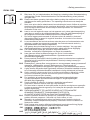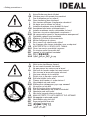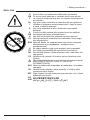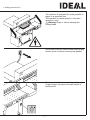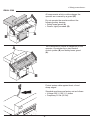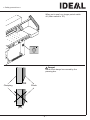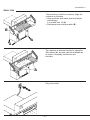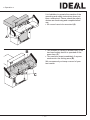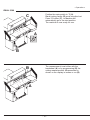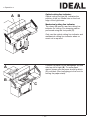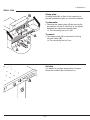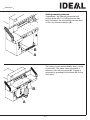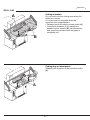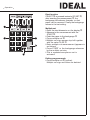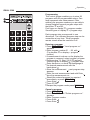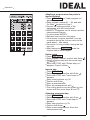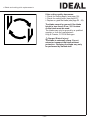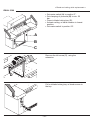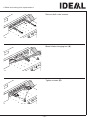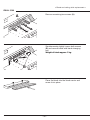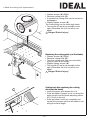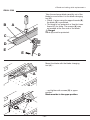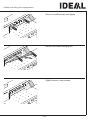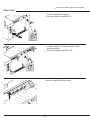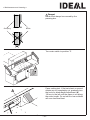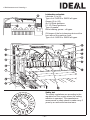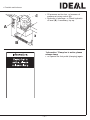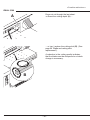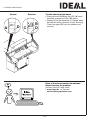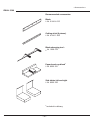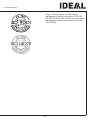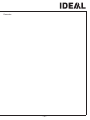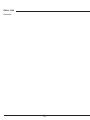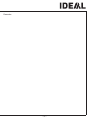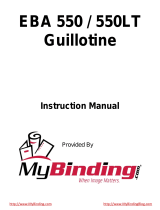MBM Triumph 5560 Operation User manual
- Category
- Paper cutters
- Type
- User manual
This manual is also suitable for

IDEAL 5560
GB Operating InstructionsGuillotines
Page is loading ...
Page is loading ...
Page is loading ...
Page is loading ...

- 6 -
IDEAL 5560
D Keine harten und splitternden Materialien schneiden!
GB Do not cut hard materials or materials which may splinter!
F La coupe de matériaux trop durs ou risquant des projections
est interdite !
NL Snij geen harde materialen of materiaal dat kan splinteren!
I Utilizzare il tagliacarte esclusivamente per il taglio di risme
di carta o materiali analoghi!
E ¡No cortar materiales duros o materiales que puedan
astillarse!
S Förstör inte hârt material eller material som kan splittras!
FIN Asentakaa laite lasten ulottumattomiin !
N Ikke kutt hardt metall eller materiale som kan splintre !
PL Nie ciąć twardych materiałów lub materiałów, które mogą
ulec odpryśnięciu!
RUS
Äàííûé ðåçàê íå ïðåäíàçíà÷åí äëÿ ðåçêè òâåðäûõ
ìàòåðèàëîâ èëè ìàòåðèàëîâ, êîòîðûå ìîãóò
ðàñùåïëÿòüñÿ!
H Ne vágjon kemény vagy olyan anyagot, amely repedhet!
TR Sert veya parçalanabilecek malzemeleri kesmeyiniz!
DK Der må ikke skæres i hårde materialer eller i materialer, der
kan splintre!
CZ Neřežte tvrdý materiál, při kterém mohou ustřelovat ostré
úlomky!
P Não cortar materiais duros ou materiais que possam lascar!
GR ÌÇÍ ÊÏÂÅÔÅ ÓÊËÇÑÁ ÕËÉÊÁ ¹ ÕËÉÊÁ ÐÏÕ
ÈÑÕÌÌÁÔÉÆÏÍÔÁÉ!
SLO Nikoli ne režite trdih materialov ali materialov, ki se lahko
razcepijo.
SK Nerežte tvrdé materiály, alebo materiály, z ktorých môžu
vystrelovat ostré úlomky.
EST Ärge lõigake kõvasid materjale ega materjale, mis võivad
pilbasteks puruneda!
CHI
UAE
•
Safety precautions
•

- 7 -
T
09.50
T
09.50
The machine is designed for cutting stacks of
paper to a specified size.
This machine is constructed for "one-man
operation" only!
Warning! Clips or similar damage the
cutting blade.
Disconnect from the mains before starting any
service work or before removing the panels!
Replacement of blade and cutting stick may
be performed only when the main switch is
switched off!
•
Safety precautions
•

- 8 -
IDEAL 5560
T
09.50
B
A
T
09.50
B
A
•
Safety precautions
•
Protect mains cable against heat, oil and
sharp edges!
Standard machines are factory-set as follows:
• Voltage 230 V (120 V) 1 phase
• Frequency 50 Hz (60 Hz).
All components which could endanger the
operator are covered by a guard (B)!
Do not operate the machine without the
following safety devices:
• Safety beam guard (A)
• Panels, tightly screwed (B).
The cutting action, which is dangerous to the
operator, is protected by a two-handed
control system (B) and safety beam guard
(A).

- 9 -
T
09.50
•
Safety precautions
•
When not in use for a longer period switch
off. (Main switch to "0").
Danger!
Blade must always be covered by the
pressing bar.
Clamping
Blade
OK
OK

- 10 -
IDEAL 5560
A
A
T
09.50
B
A
T
09.50
•
Installation
•
The machine is delivered ready for operation.
Side tables (A), left and right are available as
an option. Assembly instructions are
included.
Plug into socket.
The machine is mobile on castors. Align the
machine as followes:
• Align machine with water level and adjust
accordingliy.
4 x screws size 19 (A).
• Reference area machine table (B).

- 11 -
T
09.50
A
T
09.50
B
C
•
Operation
•
It is forbidden to operate the machine if the
operating and safety instructions have not
been understood. Please check the safety
devices are functioning and complete before
use.
• All covers have to be mounted (A).
• The release for cutting is allowed only if the
two-hand safety device is operated at the
same time (C).
• The machine stops immediately if anyone
reaches into the cutting area (B).
We recommend you keep a record of your
test results.

- 12 -
IDEAL 5560
T
09.50
C
B
A
A
T
09.50
B
•
Operation
•
Position the main switch to "I" (A).
Blade locking facility (B) must be pulled out.
Press S button (C). Machine will
automatically go to the start position.
The machine is now ready for use.
The measurement is set either with the
handwheel (A) or by programming (B) the
cutting measurements. Measurement is
shown on the display in inches or cm (B).

- 13 -
T
09.50
C
B
A
C
T
09.50
B
A
•
Operation
•
Optical cutting line indicator:
Optical cutting red line (A), indicates the
position of the cut. Blade cuts on the front
edge of the light beam.
Mechanical cutting line indicator:
The clamp (B) can be used as cutting line
indicator for cutting. Pre-clamping can be
performed using the foot pedal (C).
Only use the optical cutting line indicator and
mechanical cutting line indicator when no
exact cut is required.
Position the paper on the backgauge (A) and
side lays left or right (B). To move paper
stacks, please use the paper knock-up block
(C) provided. (Run backgauge to the front for
turning the paper stack).

- 14 -
IDEAL 5560
T
09.50
A
B
A
B
A
•
Operation
•
Clamp plate:
A clamp plate (A) is fitted to the machine to
prevent pressure marks on sensitive material.
To dismantle:
• Remove the clamp plate (A) by turning the
screwdriver (found in tool box) in the space
between the clamp and clamp plate.
The remaining cut is 3,2 cm.
To mount:
• The clamp plate (A) is inserted to the top
into the clamp (B).
The remaining cut is 6 cm.
Air table
It is easier to position large stacks of paper
when the airtable (A) is switched on.

- 15 -
T
09.50
B
A
T
09.50
B
A
•
Operation
•
Setting clamping pressure
If necessary, set clamping pressure with
setting wheel (A). If a cutting process has
been activated, the oil pressure can be seen
on the oil pressure indicator (B).
The clamp moves automatically when cutting
is activated. The paper can be pressed in
advance, with the foot pedal (A). Cutting is
activated by pressing both buttons (B) on the
front table.

- 16 -
IDEAL 5560
T
09.50
A
B
T
09.50
A
Cutting activation
Do not reach into the cutting area when the
blade is in motion.
A cut can only be activated when the
specified size is approached.
• Release the photo-electric beam guard (A).
• Press both actuators of the safety two-
handed control system (B) simultaneously
and keep them pressed until the paper is
completely cut.
Cutting stop or interruption:
Release both actuators of the two-hand control
(A).
•
Operation
•

- 17 -
T
09.50
T
Operating elements
A
- Safety light beam
B
- Safety two-handed control system
clamping and cutting
C
- Air table On-Off
D
- Backgauge control
E
- Foot pedal
F
- Main switch
G
- Hand-wheel for backgauge setting
H
- Blade locking
I
- Backgauge
J
- Side lay left and right
K
- Clamp pressure
L
- Clamp pressure adjustment
Start machine
•
Main switch
F
to position "I".
Start screen appears
The following functions are changeable:
Brightness
CM/INCH
Touchtone ON/OFF
Language
• Press START
M
backgauge
I
moves to
the rear and searches for the reference
position, wait until a measurement
is shown in the display
D
IDEAL 5560 = 57 cm, 22.44 inches
•
The DIN measurements in cm
(A3, A4, A5, A6) and in inch (LD, LG, LT, hLT)
are recallable with the respective buttons.
Warning!
Before storing or cutting a measurement
please check if the correct measurement scale
(cm or inch) see above is stored.
For information on how to store see picture
below left
Is shown on the screen see
N.
After 30 minutes the screen switches to
energy-saving mode
The screen is reactivated by touching the
keypad area
O.
•
Operation
•

- 18 -
IDEAL 5560
T
09.50
T
•
Operation
•
Cutting activation
Warning!
•
Run backgauge to the front for turning the
paper stack
•
Do not interrupt the upward movement of the
blade by performing switching procedures
•
Wait until the display is green before
activating a cut
•
Blade must always be at the top and be
covered by the clamp. Do not touch the
blade
(see safety information on page 33).
Risk of injury!
Cutting to specified dimensions
•
Press MANUAL
•
Enter dimension on the numerical key pad
O
Measurement is shown in red
(If a wrong dimension is entered this can be
corrected by pressing the
Y
button)
•
Press START
P
dimension is
approached, Measurement is shown in
green
•
Insert paper and move by means of the
stacking angle
Q
to the backgauge
I
and side
lay on the left
J
•
Release the cut.
Cut according to markings
Press MANUAL
•
Adjust the backgauge with the hand-wheel
G
to the back
•
Insert paper and move by means of the
stacking angle
Q
to the backgauge
I
and
side lay on the left
J
•
Turn the hand-wheel
G
to the right until the
marking on the paper to be cut is below the
cutting line indicator
•
The further the hand-wheel
G
is turned to the right, the quicker the
backgauge moves. If the hand-wheel is
turned to the left the backgauge will return
quicker.

- 19 -
T
•
Operation
•
Eject function
If EJECT
R
is pressed instead of START
P
,
after inserting the measurement
O
, the
backgauge will advance forwards so that
paper can be removed. Finally the backgauge
moves to the last setting.
Multiple cut
•
Enter the start dimension on the display
O
•
Advance to the measurement with the
START
P
•
Push the paper to the backgauge
I
•
Press multiple cut
T
•
Multiple cut sign appears top left together
with the value 00.00
S
•
Enter multiple cut measurement (appears in
red letters)
•
Press START the backgauge advances
by the multiple cut size
•
This is repeated everytime a cut is
activated.
Exiting program-mode
•
Press multiple cut
T
(yellow).
Multiple cut sign and value are deleted.

- 20 -
IDEAL 5560
T
•
Operation
•
Programming
This control system enables you to store 99
programs with 99 programmable steps. One
step represents one measurement. After
entering the program numbers you are able to
change between several program steps with
the button
j
and
b
.
First figure on display
U
= program number.
Second figure on display
V
= program step.
Each program step corresponds to one
dimension. The indicated program step can be
overwritten at any time. These programs
remain stored when the machine is off.
Entering a program
• Press PRG. EDIT "Load program no."
appears
• Enter program number 01 ... 99, with
(Top number
U
on display = program
number)
•
If measurement is shown on the display the
program is reserved, select another program
•
Program step "01 Step" 00.00
V
appears.
(Second figure on display
V
= program step.
•
Enter dimension, or move the backgauge to
the desired measurement with the
hand-wheel
G
• Store the measurement ,next program step
appears.
•
Enter the next measurement and with Enter
store the measurement etc.
•
Should the entered program be required
immediately press PRG. RUN
•
Press Enter
•
Press START
•
Escape the program mode press MANUAL
Cancel a program
•
Press PRG. EDIT
•
Scroll with PRG until "Delete program no."
appears
•
Enter Program number
•
Press Enter
•
Press Enter .

- 21 -
T
•
Operation
•
Adapting a program when the printer’s
imprint deviates
•
Press PRG. RUN "Load program no."
appears
•
Enter program number 01 ... 99, and with
2 x Enter
proceed to Step 1
•
Correct the cutting position of the
backgauge with the hand-wheel
•
MODIFY
W
appears on the screen and the
measurement flashes
•
To store press MODIFY
•
Release a cut and turn the paper
•
If the printer’s imprint deviates it can be
corrected during the first two cuts via the
hand-wheel – see above
•
Correction is only possible during the first
two cuts
•
After leaving the PRG. RUN mode the
original data is stored again.
Delete a step
•
Press PRG. EDIT
•
Enter program number, confirm with Enter
•
Select program step with the arrow keys
b
and
j
•
Scroll with STEP until "Delete step no."
appears, Press 2 x Enter
.
Insert a step
•
Press PRG. EDIT
•
Select a program, confirm with Enter
•
Scroll with STEP until "Insert step no."
appears
•
Enter insert position e.g. 02
•
Confirm with Enter
•
Enter a measurement
•
Store the measurement with
•
The cutting position can be shown on the
screen with the arrow keys
b
and
j.
Changing a program step
•
Press PRG. EDIT
•
Select a program, confirm with Enter
•
Scroll with STEP until "Load step no."
appears
•
Enter step position e.g. 03
•
Confirm with Enter
•
Enter a new measurement, Store the
measurement with
.

- 22 -
IDEAL 5560
T
T
•
Operation
•
Eject function program
•
If a short measurement e.g. 30 cm and then
a long measurement e.g. 40 cm is cut at the
start of a program then it is wise to insert an
EJECT
X
after the first cut so that the paper
is pushed to the front.
•
The EJECT function can be added each time
a measurement is entered and ejects before
advancing to the next measurement. When
the eject function is programmed an "E"
X
appears top right in the display.
•
Inserting an Eject function subsequently in
the program. Select a program and advance
to the step to be changed with the arrow keys
b
and
j
Enter the new measurement and
before activating the enter button
press
EJECT
Y
.
Example of a program eject function
•
Press PRG. EDIT
•
Enter program number e.g. 08
•
Press Enter
•
1. Enter program Step e.g. 30 cm
•
Press Enter
•
2. Enter program Step e.g. 40 cm
Press EJECT and with Enter
store the
dimension.
How the example works
•
Press PRG. RUN
•
Enter program number 08
•
Press Enter ,
•
Press START, Measurement is approached
•
Insert paper
•
Release cut 1
•
Eject (Ejection is completed, turn the paper)
•
The backgauge moves to program step 2
•
Release cut 2
Multiple cut program
•
Press PRG. EDIT
•
Enter program number
•
Enter the 1. program step e.g. start-up
measurement 40 cm
•
Store the measurement with Enter
•
Press the multiple cut symbol
T
•
Enter the number of cuts
Z
with the + button
a
(max. 15 cuts) followed by the multiple cut
size (cutting width).
•
Store with Enter .

- 23 -
•
Blade and cutting stick replacement
•
If the cutting quality decreases:
•
Check the cutting depth (see page 33).
•
Check the cutting stick (see page 27).
•
Replace or grind the blade (see page 23 - 33).
The blade cannot be ground if the blade
height is less than 8,2 cm / 3,23 inches.
A new blade must be used.
The blade may only be ground by a qualified
supplier or from the manufacturer
Krug & Priester, D-72336 Balingen.
Danger! Risk of injury!
The blade is extremely sharp. Do not
extract or transport the blade without
protection. Changing the blade may only
be performed by trained staff.

- 24 -
IDEAL 5560
T
09.50
B
A
C
T
09.50
D
•
Blade and cutting stick replacement
•
• Set mains switch (A) to position "I" .
• Set clamping oil pressure (B) to min. 50
bar.
• Press in blade locking key (C).
• Activate cutting blade remains in lowest
position.
• Set mains switch to position "0".
Remove the left screw (D), using the
extension.
Pull out blade locking key blade moves to
the top.
Page is loading ...
Page is loading ...
Page is loading ...
Page is loading ...
Page is loading ...
Page is loading ...
Page is loading ...
Page is loading ...
Page is loading ...
Page is loading ...
Page is loading ...
Page is loading ...
Page is loading ...
Page is loading ...
Page is loading ...
Page is loading ...
Page is loading ...
Page is loading ...
Page is loading ...
Page is loading ...
Page is loading ...
Page is loading ...
Page is loading ...
Page is loading ...
-
 1
1
-
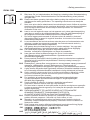 2
2
-
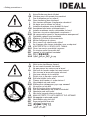 3
3
-
 4
4
-
 5
5
-
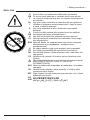 6
6
-
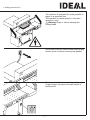 7
7
-
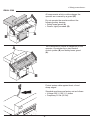 8
8
-
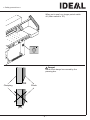 9
9
-
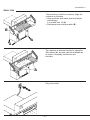 10
10
-
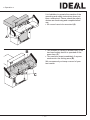 11
11
-
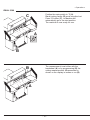 12
12
-
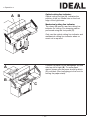 13
13
-
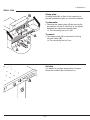 14
14
-
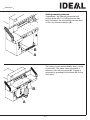 15
15
-
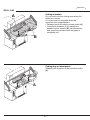 16
16
-
 17
17
-
 18
18
-
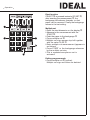 19
19
-
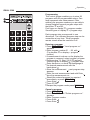 20
20
-
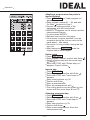 21
21
-
 22
22
-
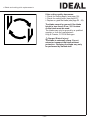 23
23
-
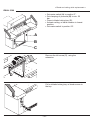 24
24
-
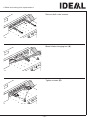 25
25
-
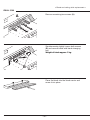 26
26
-
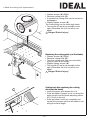 27
27
-
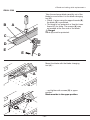 28
28
-
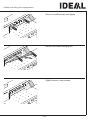 29
29
-
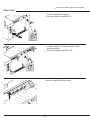 30
30
-
 31
31
-
 32
32
-
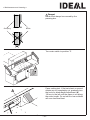 33
33
-
 34
34
-
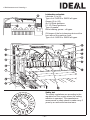 35
35
-
 36
36
-
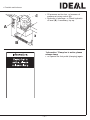 37
37
-
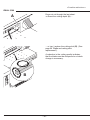 38
38
-
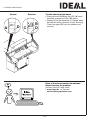 39
39
-
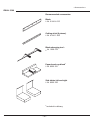 40
40
-
 41
41
-
 42
42
-
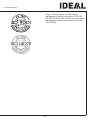 43
43
-
 44
44
-
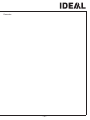 45
45
-
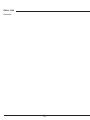 46
46
-
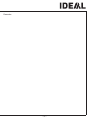 47
47
-
 48
48
MBM Triumph 5560 Operation User manual
- Category
- Paper cutters
- Type
- User manual
- This manual is also suitable for
Ask a question and I''ll find the answer in the document
Finding information in a document is now easier with AI
Related papers
-
MBM TRIUMPH 4815 User manual
-
MyBinding Triumph 4815 Electric Paper Cutter User manual
-
MBM TRIUMPH 4315 User manual
-
MBM TRIUMPH 4315 Owner's manual
-
MBM VRCut Ready TRIUMPH 7260 User manual
-
MBM TRIUMPH 6655 User manual
-
MBM TRIUMPH 5255 User manual
-
MBM VRCut Ready TRIUMPH 5260 User manual
-
MBM VRCut Ready TRIUMPH 6660 User manual
-
MyBinding TRIUMPH 4300 User manual
Other documents
-
Ideal 39050000 Datasheet
-
Ideal 48501311 Datasheet
-
Ideal 48101311 Datasheet
-
Ideal 52211311 Datasheet
-
Ideal 4860 ET Operating Instructions Manual
-
Ideal EBA 7260 User manual
-
Ideal 39151011 Datasheet
-
Ideal 48101111 Datasheet
-
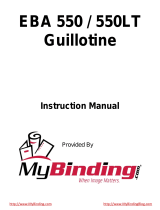 EBA 550 User manual
EBA 550 User manual
-
MyBinding MBM Triumph 4860ET Automatic Programmable Paper Cutter User manual