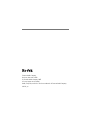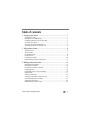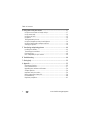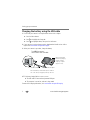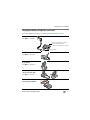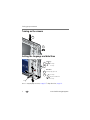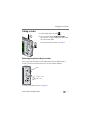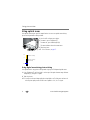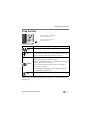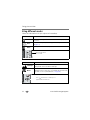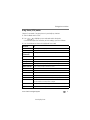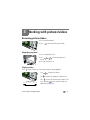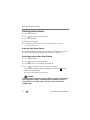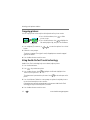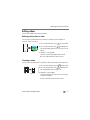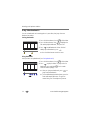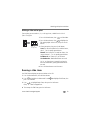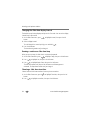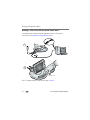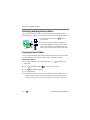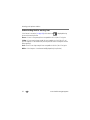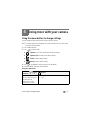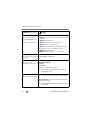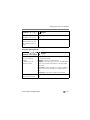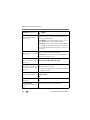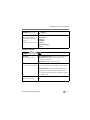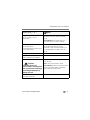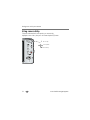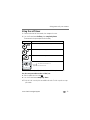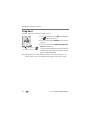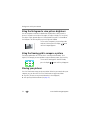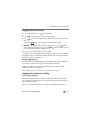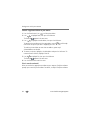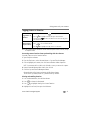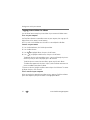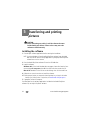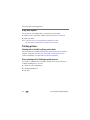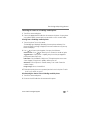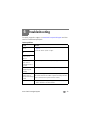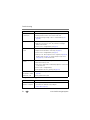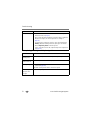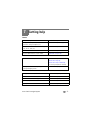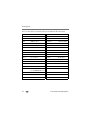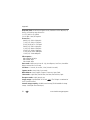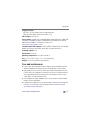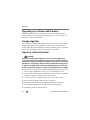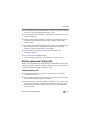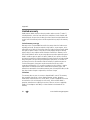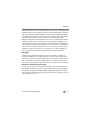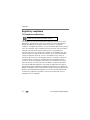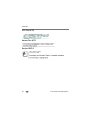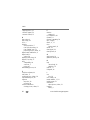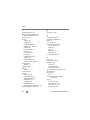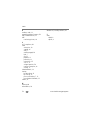Kodak M833 - Easyshare Digital Camera User manual
- Category
- Bridge cameras
- Type
- User manual

Eastman Kodak Company
Rochester, New York 14650
© Eastman Kodak Company, 2007
All screen images are simulated.
Kodak, EasyShare, and Perfect Touch are trademarks of Eastman Kodak Company.
4J6238 _en

Product features
www.kodak.com/go/support
i
Front view
1 Shutter button
2 On/Off button
3Flash
4Lens
5DC-In (5V)
6 Microphone
7 Self-timer light
5
2
1
3
4
6
7

ii www.kodak.com/go/support
Product features
Back view
1
2
3
4
5
6
7
8
LCD
Battery charging/Video light
Delete, Menu, Review buttons
Wide angle button
Telephoto/Help button
Mode switch
Strap post
Share button
9, Display button
, Flash button
, Self-timer, Burst button
, Macro, Landscape button
OK button
10
11
12
13
Battery slot
Slot for optional SD or MMC card
USB/charging port, dock connector
Tripod socket
7
9
54
13
12
6
1
optional
3
8
11
2
10

www.kodak.com/go/support iii
Table of contents 1
1 Setting up your camera .........................................................................1
Attaching the strap .......................................................................................1
Loading the KLIC-7006 battery......................................................................1
Charging the battery using the USB cable......................................................2
Turning on the camera ..................................................................................4
Setting the language and date/time...............................................................4
Storing pictures on an SD or MMC card .........................................................5
2 Taking pictures/videos ...........................................................................6
Taking a picture ............................................................................................6
Taking a video ..............................................................................................7
Using optical zoom .......................................................................................8
Using the flash..............................................................................................9
Using different modes .................................................................................10
Understanding the picture-taking icons........................................................12
3 Working with pictures/videos ..............................................................13
Reviewing pictures/videos ...........................................................................13
Deleting pictures/videos ..............................................................................14
Using the menu button in Review................................................................15
Cropping pictures........................................................................................16
Using Kodak Perfect Touch technology ........................................................16
Editing videos .............................................................................................17
Running a slide show ..................................................................................19
Viewing pictures/videos in different ways.....................................................23
Selecting multiple pictures/videos ................................................................24
Copying pictures/videos...............................................................................24
Understanding the review icons...................................................................25

iv www.kodak.com/go/support
Table of contents
4 Doing more with your camera .............................................................27
Using the menu button to change settings...................................................27
Using camera Help......................................................................................34
Using the self-timer.....................................................................................35
Using burst .................................................................................................36
Taking panoramic pictures...........................................................................37
Using the histogram to view picture brightness............................................38
Using the framing grid to compose a picture................................................38
Sharing your pictures...................................................................................38
5 Transferring and printing pictures .......................................................44
Installing the software.................................................................................44
Transferring pictures/videos.........................................................................45
Printing pictures..........................................................................................46
Dock compatibility for your camera..............................................................48
6 Troubleshooting ..................................................................................49
7 Getting help ........................................................................................53
8 Appendix .............................................................................................55
Camera specifications .................................................................................55
Care and maintenance ................................................................................57
Upgrading your software and firmware........................................................58
Storage capacities.......................................................................................58
Important safety instructions .......................................................................58
Battery replacement, battery life..................................................................59
Limited warranty .........................................................................................60
Regulatory compliance ................................................................................62

2 www.kodak.com/go/support
Setting up your camera
Charging the battery using the USB cable
1 Ensure that your camera is running firmware version 1.02 or higher.
■ Press the Menu button.
■ Press to highlight the Setup tab.
■ Press to highlight About, then press the OK button.
2 If your camera is running a lower version, download and install version 1.02 or
higher from www.kodak.com/go/m883support.
3 When your camera is up to date, charge the battery:
NOTE: If the battery charging light does not turn on, ensure:
■ The USB cable is connected to a powered USB port
■ The computer is turned on, and not in sleep mode
For more USB charging information, visit www.kodak.com/go/USBcharging.
Turn ON the camera,
then connect then USB cable.
USB / A/V adapter
USB cable (U-8)
Battery charging light
blinks during charging,
and turns off when
charging is complete
(approx. 3 hours).
Note: If the battery is exhausted and you are unable to
turn on the camera, charging may take up to 10 hours.

Setting up your camera
www.kodak.com/go/support
3
Charging the battery using other accessories
To purchase optional accessories, visit www.kodak.com/go/m883accessories.
Kodak USB AC adapter
Turn OFF the camera first.
Kodak 5V AC adapter
Turn OFF the camera first.
Kodak EasyShare photo
frame dock 2
Turn OFF the camera first.
Kodak EasyShare
camera or printer dock
Turn OFF the camera first.
Kodak Li-Ion universal
battery charger K7600-C
USB / A/V adapter
Battery charging light glows during
charging, and turns off when
charging is complete (approx.10 hours)
.
Li-Ion UNIVERSAL
Kodak
BATTERY CHARGER
Pow
er
3.6 / 7.
2
C
harge

4 www.kodak.com/go/support
Setting up your camera
Turning on the camera
Setting the language and date/time
NOTE: To change language in the future, see page 33. To change date & time, see page 32.
2
1
2
1
to change.
for previous/next field.
OK
to accept.
At the prompt, press OK.
2
1
to change.
OK
to accept.
Language:
Date/Time:
OK

Setting up your camera
www.kodak.com/go/support
5
Storing pictures on an SD or MMC card
Your camera has internal memory. You can purchase an SD or MMC card to
conveniently store more pictures/videos (www.kodak.com/go/m883accessories).
CAUTION:
A card can only be inserted one way; forcing it may cause damage.
Inserting or removing a card when the camera is accessing the card may
damage the pictures, the card, or the camera.
NOTE: To choose a storage location for pictures and videos, see page 33.
optional

6 www.kodak.com/go/support
2 Taking pictures/videos
Taking a picture
1 Slide the Mode switch to Auto .
2
Press the On/Off button.
3 Compose the picture. Press the Shutter button
halfway to focus and set exposure. When the
framing marks turn green, press the Shutter button
completely down.
NOTE: You can repeatedly press Display to turn on/off status
icons, histogram, and framing grid.
Using the framing marks to take pictures
Framing marks indicate the camera focus area. In Auto mode (and in SCN modes
designed for pictures of people), the camera attempts to focus on faces.
1 Press the Shutter button halfway.
When the framing marks turn green, focus is
accomplished.
2 If the camera is not focusing on the desired subject
(or if the framing marks disappear), release the
Shutter button and recompose the scene.
3 Press the Shutter button completely down to
take the picture.
NOTE: Framing marks do not appear in Landscape or Video mode. When you use Focus
Zone and set Center Zone, the framing marks are fixed at Center Wide.
Framing
marks
Framing marks

Taking pictures/videos
www.kodak.com/go/support
7
Taking a video
1 Slide the Mode switch to Video .
2 Press the Shutter button completely down,
then release it. To stop recording, press and release
the Shutter button again.
To review and work with videos, see page 13.
Reviewing the picture/video just taken
After you take a picture/video, the LCD displays a quickview for approximately 5
seconds. (To exit the quickview sooner, press the Shutter button halfway.)
To review pictures/videos anytime, see page 13.
2
1
Delete
Play/pause a video
Adjust volume

8 www.kodak.com/go/support
Taking pictures/videos
Using optical zoom
Use optical zoom to get up to 3X magnification. You can use optical zoom during
picture taking or before taking a video.
1 Use the LCD to frame your subject.
2 To zoom in, press Telephoto (T).
To zoom out, press Wide Angle (W).
The zoom indicator shows the zoom status.
3 Take the picture.
NOTE: For focus distances, see page 55.
Using digital zoom during picture taking
Use digital zoom in any picture-taking mode to get up to 5X beyond optical zoom.
1 Press Telephoto (T) until the slider is at the top of the optical zoom range. Release
Telephoto (T), then press it again.
2 Take the picture.
NOTE: You may notice decreased image quality when using digital zoom. The slider pauses and turns red
when the picture quality reaches the limit for an acceptable 4 x 6-in. (10 x 15 cm) print.
Digital zoom range
Optical zoom range
(36-108 mm)
D
T
W

Taking pictures/videos
www.kodak.com/go/support
9
Using the flash
Your camera saves the flash setting, even after you turn off the camera. To make the
camera return to its default settings (such as Auto flash), turn off Maintain Settings
(see page 31).
Flash modes Flash fires
Auto
When the lighting conditions require it.
Fill
Every time you take a picture, regardless of the lighting conditions. Use
when the subject is in shadow or is “backlit” (when light is behind the
subject). In low light, hold the camera steady or use a tripod.
Red Eye
In Red Eye flash, you can reduce red eye by using a preflash or by using
automatic red eye reduction. To make the camera:
■ Preflash, turn the Red Eye Preflash on. (The first flash shrinks the eye
pupil to reduce the chance of red eye.)
■ Flash once and automatically remove red eye, turn the Red Eye
Preflash off (see page 30
).
NOTE: When automatic red eye reduction is on, the camera cannot take more
than 2 pictures in quick succession.
Off
Never
Press the flash button repeatedly to
scroll through flash modes.
The current flash mode is shown
in the LCD status area.

10 www.kodak.com/go/support
Taking pictures/videos
Using different modes
Choose the mode that best suits your subjects and surroundings.
Use this mode For
Auto
General picture taking—offers an excellent balance of image quality and
ease of use.
Scene
Point-and-shoot simplicity when taking pictures under special conditions.
(See page 11.)
Video
Capturing video with sound. (See page 7.)
Use this mode For
Landscape
Far-away scenes. The camera uses infinity auto-focus. Auto-focus
framing marks are not available in Landscape.
Macro
Close range. The camera automatically sets the focus distance
depending on the zoom position. Use available light instead of flash,
if possible. (For Focus System/Distances, see page 55.)
Slide the Mode switch to
choose a mode.
until the Macro or Landscape icon Press
appears in the LCD status area.

Taking pictures/videos
www.kodak.com/go/support
11
Using Scene (SCN) modes
Choose a Scene mode—for great pictures in practically any situation!
1 Slide the Mode switch to SCN.
2 Press to highlight a scene mode and read its description.
If the mode description turns off before you finish reading it, press the OK button.
3 Press the OK button to choose the highlighted Scene mode.
SCN mode For
Portrait Full-frame portraits of people.
Panorama R-L, L-R See page 37.
Digital Image
Stabilization
Reducing blur caused by camera shake or subject motion.
Sport Subjects that are in motion.
Landscape Distant scenes.
Close-up Close range. Use available light instead of flash, if possible.
Night Portrait Reducing red eye of people in night scenes or low-light conditions.
Night Landscape Distant scenery at night. Flash does not fire.
Snow Bright snow scenes.
Beach Bright beach scenes.
Text Documents. Place the camera on a steady surface or tripod.
Fireworks Fireworks. Place the camera on a steady surface or tripod.
Flower Close-ups of flowers or other small subjects in bright light.
Manner/Museum Quiet occasions, like a wedding or lecture. Flash and sound are disabled.
Place the camera on steady surface or tripod.
Self-Portrait Close-ups of yourself. Assures proper focus and minimizes red eye.
High ISO People indoors, in low-light scenes. Minimizes red eye.
view single picture.

12 www.kodak.com/go/support
Taking pictures/videos
Understanding the picture-taking icons
Children Action pictures of children in bright light.
Backlight Subjects that are in shadow or “backlit” (when light is behind the
subject).
Panning Shot Fast-moving subjects. The background gives the sense of movement,
while the subject appears still.
Candle Light Subjects illuminated by candle light.
Sunset Subjects at dusk.
Custom Choosing your own settings.
SCN mode For
Framing grid
Camera mode
Picture size
Pictures/time remaining
Image storage location
AF mode
Focus zone
Exposure metering
ISO
White Balance
Battery level
Exposure compensation
digital
telephoto
wide
Zoom:
Album name
Macro/Landscape
Self timer
Flash
Long time exposure
Date stamp
Histogram

www.kodak.com/go/support 13
3 Working with pictures/videos
Reviewing pictures/videos
1 Press the Review button.
2 Press for previous/next picture/video.
Magnifying a picture
1 Press T to magnify 2X–8X.
2 Press to view other parts of a
picture.
3 Press OK to return to 1X.
Playing a video
Press to play a video. Press OK to pause/unpause. During playback:
Press to adjust the volume.
Press to play at 2X speed; press again for 4X.
Press to reverse at 2X speed; press again for 4X.
Press and hold for 4 seconds to jump to a
bookmark (see page 18).
4X
4X
1X2X 2X
Forward
Reverse
Playback speed

14 www.kodak.com/go/support
Working with pictures/videos
Deleting pictures/videos
1 Press the Review button.
2 Press for previous/next picture/video.
3 Press the Delete button.
4 Follow the screen prompts.
NOTE: To delete protected pictures/videos, remove protection before deleting. (See Protecting
pictures/videos from deletion.)
Using the undo delete feature
If you accidentally delete a picture, you may be able to use Undo Delete to retrieve it.
This feature is only available immediately after you delete a single picture.
Protecting pictures/videos from deletion
1 Press the Review button.
2 Press for previous/next picture/video.
3 Press the Menu button, then highlight the Review tab.
4 Press to highlight Protect, then press the OK button.
The picture/video is protected and cannot be deleted. The Protect icon appears
with the protected picture/video.
■ Press the Menu button to exit the menu.
CAUTION:
Formatting internal memory or an SD or MMC card deletes all (including
protected) pictures/videos. (Formatting internal memory also deletes
email addresses and album names. To restore them, see EasyShare
software Help.)
Page is loading ...
Page is loading ...
Page is loading ...
Page is loading ...
Page is loading ...
Page is loading ...
Page is loading ...
Page is loading ...
Page is loading ...
Page is loading ...
Page is loading ...
Page is loading ...
Page is loading ...
Page is loading ...
Page is loading ...
Page is loading ...
Page is loading ...
Page is loading ...
Page is loading ...
Page is loading ...
Page is loading ...
Page is loading ...
Page is loading ...
Page is loading ...
Page is loading ...
Page is loading ...
Page is loading ...
Page is loading ...
Page is loading ...
Page is loading ...
Page is loading ...
Page is loading ...
Page is loading ...
Page is loading ...
Page is loading ...
Page is loading ...
Page is loading ...
Page is loading ...
Page is loading ...
Page is loading ...
Page is loading ...
Page is loading ...
Page is loading ...
Page is loading ...
Page is loading ...
Page is loading ...
Page is loading ...
Page is loading ...
Page is loading ...
Page is loading ...
Page is loading ...
Page is loading ...
Page is loading ...
Page is loading ...
Page is loading ...
Page is loading ...
-
 1
1
-
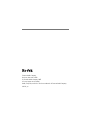 2
2
-
 3
3
-
 4
4
-
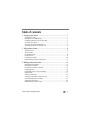 5
5
-
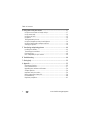 6
6
-
 7
7
-
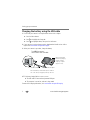 8
8
-
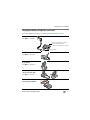 9
9
-
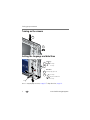 10
10
-
 11
11
-
 12
12
-
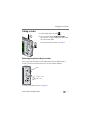 13
13
-
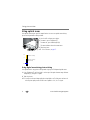 14
14
-
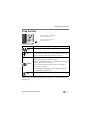 15
15
-
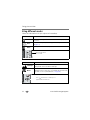 16
16
-
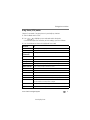 17
17
-
 18
18
-
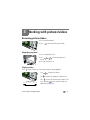 19
19
-
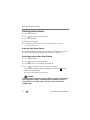 20
20
-
 21
21
-
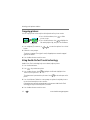 22
22
-
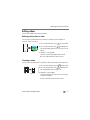 23
23
-
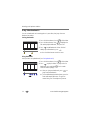 24
24
-
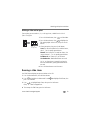 25
25
-
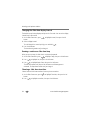 26
26
-
 27
27
-
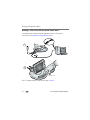 28
28
-
 29
29
-
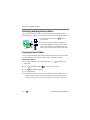 30
30
-
 31
31
-
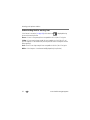 32
32
-
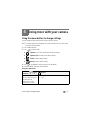 33
33
-
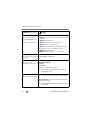 34
34
-
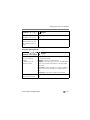 35
35
-
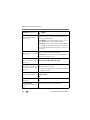 36
36
-
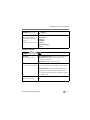 37
37
-
 38
38
-
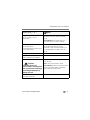 39
39
-
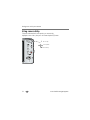 40
40
-
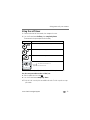 41
41
-
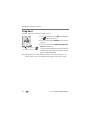 42
42
-
 43
43
-
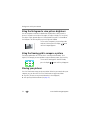 44
44
-
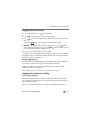 45
45
-
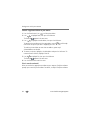 46
46
-
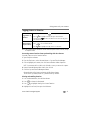 47
47
-
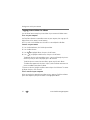 48
48
-
 49
49
-
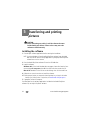 50
50
-
 51
51
-
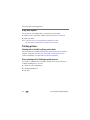 52
52
-
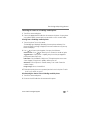 53
53
-
 54
54
-
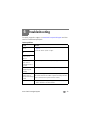 55
55
-
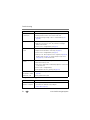 56
56
-
 57
57
-
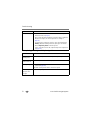 58
58
-
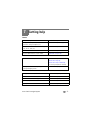 59
59
-
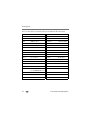 60
60
-
 61
61
-
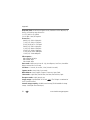 62
62
-
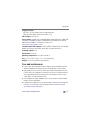 63
63
-
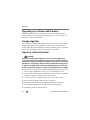 64
64
-
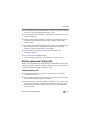 65
65
-
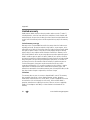 66
66
-
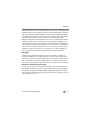 67
67
-
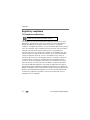 68
68
-
 69
69
-
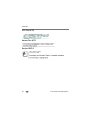 70
70
-
 71
71
-
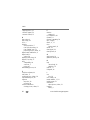 72
72
-
 73
73
-
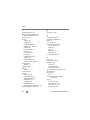 74
74
-
 75
75
-
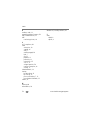 76
76
Kodak M833 - Easyshare Digital Camera User manual
- Category
- Bridge cameras
- Type
- User manual
Ask a question and I''ll find the answer in the document
Finding information in a document is now easier with AI