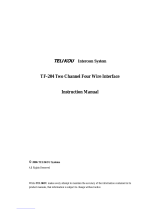Page is loading ...

ES4000A
Intercom Expansion Station
User Instructions
9350-7551-000 Rev D 03-2010

PROPRIETARY NOTICE
The product information and design disclosed herein were originated by
and are the property of Bosch Security Systems, Inc. Bosch reserves all
patent, proprietary design, manufacturing, reproduction, use and sales
rights thereto, and to any article disclosed therein, except to the extent
rights are expressly granted to others.
COPYRIGHT NOTICE
Copyright 2010 by Bosch Security Systems, Inc. All rights reserved.
Reproduction, in whole or in part, without prior written permission from
Bosch is prohibited.
WARRANTY NOTICE
See the enclosed warranty card for further details.
CUSTOMER SUPPORT
Technical questions should be directed to:
Customer Service Department
Bosch Security Systems, Inc.
12000 Portland Avenue South
Burnsville, MN 55337 USA
Telephone: 877-863-4169
Fax: 800-323-0498
Technical Questions EMEA
Bosch Security Systems Technical Support EMEA
http://www.rtsintercoms.com/contact_main.php
RETURN SHIPPING INSTRUCTIONS
Customer Service Department
Bosch Security Systems, Inc. (Lincoln, NE)
Telephone: 402-467-5321
Fax: 402-467-3279
Factory Service: 800-553-5992
Please include a note in the box which supplies the company name,
address, phone number, a person to contact regarding the repair, the type
and quantity of equipment, a description of the problem and the serial
number(s).
FCC Statement
This equipment uses and can radiate radio frequency energy that
may cause interference to radio communications if not installed
in accordance with this manual. The equipment has been tested
and found to comply with the limits of a Class A computing
device pursuant to Subpart J, Part 15, of FCC Rules which are
designed to provide reasonable protection against such
interference when operated in a commercial environment.
Operation of this equipment in a residential area may cause
interference which the user (at his own expense) will be required
to correct.
This product meets Electromagnetic Compatibility
Directives 89/336/EEC.
S
HIPPING TO THE MANUFACTURER
All shipments of product should be made via UPS Ground, prepaid (you
may request from Factory Service a different shipment method). Any
shipment upgrades will be paid by the customer. The equipment should
be shipped in the original packing carton. If the original carton is not
available, use any suitable container that is rigid and of adequate size. If
a substitute container is used, the equipment should be wrapped in paper
and surrounded with at least four (4) inches of excelsior or similar
shock-absorbing material. All shipments must be sent to the following
address and must include the Proof of Purchase for warranty repair.
Upon completion of any repair the equipment will be returned via
United Parcel Service or specified shipper, collect.
Factory Service Department
Bosch Security Systems, Inc.
8601 East Cornhusker Hwy.
Lincoln, NE 68507 U.S.A.
Attn: Service
THE LIGHTNING
FLASH AND
ARROWHEAD
WITHIN THE
TRIANGLE IS A
WARNING SIGN
ALERTING YOU OF
“DANGEROUS
VOLTAGE” INSIDE
THE PRODUCT.
CAUTION: TO REDUCE THE
RISK OF ELECTRIC SHOCK, DO
NOT REMOVE COVER. NO
USER-SERVICABLE PARTS
INSIDE. REFER SERVICING TO
QUALIFIED SERVICE
PERSONNEL.
THE EXCLAMATION
POINT WITHIN THE
TRIANGLE IS A
WARNING SIGN
ALERTING YOU OF
IMPORTANT
INSTRUCTIONS
ACCOMPANYING
THE PRODUCT
SEE MARKING ON BOTTOM/BACK OF PRODUCT
WARNING: APPARATUS SHALL NOT BE EXPOSED TO DRIPPING OR SPLASH-
ING AND NO OBJECTS FILLED WITH LIQUIDS, SUCH AS VASES, SHALL BE
PLACED ON THE APPARATUS.
WARNING: THE MAIN POWER PLUG MUST REMAIN READILY OPERABLE
CAUTION: TO REDUCE THE RISK OF ELECTRIC SHOCK, GROUNDING OF
THE CENTER PIN OF THIS PLUG MUST BE MAINTAINED.
WARNING: TO REDUCE THE RISK OF FIRE OR ELECTRIC SHOCK, DO NOT
EXPOSE THIS APPRATUS TO RAIN OR MOISTURE.
WARNING: TO PREVENT INJURY, THIS APPARATUS MUST BE SECURELY
ATTACHED TO THE FLOOR/WALL/RACK IN ACCORDANCE WITH THE
INSTALLATION INSTRUCTIONS.

Important Safety Instructions
1. Read these instructions.
2. Keep these instructions.
3. Heed all warnings.
4. Follow all instructions.
5. Do not use this apparatus near water.
6. Clean only with dry cloth.
7. Do not block any ventilation openings. Install in accordance with the
manufacturer’s instructions.
8. Do not install near any heat sources such as radiators, heat registers, stoves, or
other apparatus (including amplifiers) that produce heat.
9. Do not defeat the safety purpose of the polarized or grounding-type plug. A
polarized plug has two blades with one wider than the other. A grounding type
plug has two blades and a third grounding prong. The wide blade or the third
prong are provided for your safety. If the provided plug does not fit into your
outlet, consult an electrician for replacement of the obsolete outlet.
10.Protect the power cord from being walked on or pinched particularly at plugs,
convenience receptacles, and the point where they exit from the apparatus.
11.Only use attachments/accessories specified by the manufacturer.
12.Use only with the cart, stand, tripod, bracket, or table specified by the
manufacturer, or sold with the apparatus. When a cart is used, use caution when
moving the cart/apparatus combination to avoid injury from tip-over.
13.Unplug this apparatus during lightning storms or when unused for long periods
of time.
14.Refer all servicing to qualified service personnel. Servicing is required when the
apparatus has been damaged in any way, such as power-supply cord or plug is
damaged, liquid has been spilled or objects have fallen into the apparatus, the
apparatus has been exposed to rain or moisture, does not operate normally, or
has been dropped.


Table
of
Contents
INTRODUCTION ........................................................................................................................................ 3
Introduction ...............................................................................................................................................................3
Description ................................................................................................................................................................3
Features .....................................................................................................................................................................4
Configuration Switches, Jumpers, and Sidetone Controls ........................................................................................5
INSTALLATION .......................................................................................................................................... 7
Configuration Pre-check ...........................................................................................................................................7
DIP Switches .............................................................................................................................................................7
PROGRAM INTERRUPT DIP SWITCHES .......................................................................................................................................7
A
UDIOCOM CALL SEND AND RECEIVE DIP SWITCHES ..............................................................................................................8
Balanced/Unbalance Switch (SW2) ...........................................................................................................................9
DIRECT PROGRAM LISTEN ENABLE / DISABLE JUMPERS ............................................................................................................9
Sidetone Trimmers .....................................................................................................................................................9
Mounting Configurations ..........................................................................................................................................9
Connection Notes ....................................................................................................................................................13
Cables ......................................................................................................................................................................22
OPERATION AND SPECIFICATIONS .................................................................................................. 25
Power-Up ................................................................................................................................................................25
Sidetone Adjustments ...............................................................................................................................................25
Operation .................................................................................................................................................................25
Specifications ...........................................................................................................................................................26
Connector Pin Outs .................................................................................................................................................27
12-15 VDC JACK ...................................................................................................................................................................27
Addendum - Errata Sheet ........................................................................................................................................28
Notes ........................................................................................................................................................................29


3
CHAPTER 1
Introduction
Introduction
Thank you for purchasing the Audiocom ES4000A Intercom Expansion Station. We hope the many design features of this
product will satisfy your intercommunication requirements for many years to come. To get the most out of the ES4000A,
please take a few moments to look through this booklet before using the Intercom Expansion Station for the first time.
Description
The ES4000A is an Expansion Station for the US2002 User Station. It interfaces 4 additional intercom channels to the
US2002, and it provides talk, listen and call buttons for the 4 additional channels. There are also 4 additional program inputs
on the back of the ES4000A, 1 for each added channel. Up to 4 ES4000A Expansion Stations may be connected to the US2002
to add up to 16 channels (18 channels total). The ES4000A typically utilizes the US2002 microphone and speaker (or
microphone headset) for communication with the added channels. The ES4000A also has individual speaker outputs for
independent monitoring of one or more of the 4 channels, if desired.
The US2002/ES4000A combination can be used as a simple, multi-channel intercom user station. In this configuration, the
program inputs (and possibly the PA output of the US2002) are most likely not used, and the station operator has only talk,
listen and call capability. It is also possible that advanced features of the US2002, such as Mic Kill Send, might be turned OFF.
Alternatively, the US2002 / ES4000A can be used as a master station. In this application, one or more program inputs and the
PA output may be connected, and the program signals to the intercom channels can be turned ON or OFF from the US2002.
Additionally, the Mic Kill Send feature can be enabled, and microphones on any channels may then be turned OFF from the
US2002.

4
Introduction
Features
FIGURE 1. ES4000A Reference View (See numbered features on next page).
Intercom Talk Keys Momentary or latching (hands-free) operation possible.
Call Keys Used to call intercom channels and to indicate incoming calls.
Intercom Listen
Keys
Momentary or latching operation possible.
Local Power Jack The ES4000A can be powered from the intercom channels via the CHANNEL 3-6 OUTPUTS connector (9).
Alternatively, an optional PS-L wall-pack accessory may be used to power the ES4000A from an AC outlet. When
power is sensed at the local power jack, the ES4000A automatically disconnects from channel power. This means
more channel power is available for additional belt packs.
IMPORTANT: The Local Power Jack only provides power to the ES4000A, it cannot be used to
power the intercom system.
EXP IN and EXP
OUT Connectors
The EXP IN connector receives the microphone audio signal from the US2002, and it sends the monaural mix of
the four ES4000A channels to the US2002 speaker or headset. The EXP OUT connector connects to the EXP IN
connector of an additional ES4000A. Up to four (4) ES4000A Expansion Stations may be daisy chained with the
EXP IN and EXP OUT connectors. An EXP IN/OUT cable is supplied with each ES4000A.
SPEAKERS Usually, the listen mix of all four (4) ES4000A channels is sent to the US2002 speaker or headset via the EXP IN
connector. Alternatively speakers may be connected to one or more of the speaker outputs of the ES4000A.
BAL / UNBAL
Switch
This selector switch sets the ES4000A for compatibility with either Audiocom or Clear-Com channel connector
pin-outs, channel power requirements, and call signaling requirements.
Program Inputs
Connector and
Trimmers
Each intercom channel has its own program input and level adjustment trimmer. For each program input, there is an
internal jumper which routes the program either to the intercom channel only, or to both the intercom channel and
the US2002 headset or speaker (default setting). Additionally, the program signal to the intercom channel may be
turned ON or OFF via the US2002 front panel programming. There is also an intercom program interrupt DIP
switch which selects either automatic program interrupt when the station operator activates a channel’s talk key, or
no program interrupt during talk. The ES4000A program inputs connector may be broken out to common 3-pin
XLR audio cable using an option XP-4PGM Breakout Panel.
CHANNEL 3-6
OUTPUTS
Connector
This connector provides the intercom channel audio input/output connects, as well as operating power when the
ES4000A is being powered from the intercom channels. Depending on the application, this connector can connect
to either a PS4001 Power Supply, or to an XP-ES4000 Breakout Panel. Examples of both connections are provided
in the wiring diagrams which follow. A channel output cable is supplied with each ES4000A

5
Introduction
Configuration Switches, Jumpers, and Sidetone Controls
Customize the operation of the ES4000A to match your intercom system requirements using th configuration switches,
jumpers, and sidetone controls. See “Configuration Pre-check” on page 7.
FIGURE 2. Locations of configuration switches, jumpers, and sidetone controls. (Top cover removed.)

6
Introduction

7
CHAPTER 2
Installation
Configuration Pre-check
Before making connections, read the configuration notes that follow, and make sure that all switches and jumpers are properly
set for your intended usage. Locations of configuration switches and jumpers are shown in Figure 2 on page 5. Only the DIP
switches and jumpers require internal access. If access is required, remove one screw from the top cover and 3 screws from
each side.
DIP Switches
DIP switches and their default settings are listed in Table 1 on page 8. The following paragraphs provide additional details.
Program Interrupt DIP Switches
Each Intercom channel has a dedicated program input. These can be used to feed background music, mix-minus audio (for
broadcasting usage) etc. to the intercom channels. If external program sources will be connected to the ES4000A, you have a
choice of whether or not you want the program audio to interrupt (shut off) on the intercom channel while the US2002/
ES4000A station operator is talking.

8
Installation
Audiocom Call Send and Receive DIP Switches
By default, all channels of the ES4000A can send and receive Audiocom call signals. You can disable call send or call receive
capability for selected channels, if desired.
NOTE: When the BAL/UNBAL switch on the back panel is set to the UNBAL position (for use with a Clear-Com
Intercom system) the call send and call receive DIP switches have no effect. Call send and call receive are always
on for Clear-Com usage.
TABLE 1. Configuration Switch Settings
Switch Number Description Settings Default Setting
DIP Switch SW1 (Internal)
SW1-1 Program Interrupt, Ch 6 On (Closed): Enabled
Off (Open): Disable
Off
SW1-2 Program Interrupt, Ch 5 On (Closed): Enabled
Off (Open): Disable
Off
SW1-3 Program Interrupt, Ch 4 On (Closed): Enabled
Off (Open): Disable
Off
SW1-4 Program Interrupt, Ch 3 On (Closed): Enabled
Off (Open): Disable
Off
SW1-5
Audio Call Send, Ch 3
a
a. These switches apply only when the BAL/UNBAL switch on the back panel (SW2) is set to the BAL position for Audiocom usage.
When the switch is set to the UNBAL position, call send and receive are always enabled.
On (Closed): Enabled
Off (Open): Disable
On
SW1-6
Audio Call Send, Ch 3
a
On (Closed): Enabled
Off (Open): Disable
On
SW1-7
Audio Call Send, Ch 4
a
On (Closed): Enabled
Off (Open): Disable
On
SW1-8
Audio Call Send, Ch 4
a
On (Closed): Enabled
Off (Open): Disable
On
Push-button Switch SW2 (BAL - UNBAL Switch on Back Panel)
Audiocom or Clear-Com operation Out: Audiocom (Balanced)
In: Clear-Com (Unbalanced)
Out
DIP Switch SW3 (Internal)
SW3-1
Audiocom Call Send, Ch5
a
On (Closed): Enabled
Off (Open): Disabled
On
SW3-2
a
Audiocom Call Receive, Ch5
a
On (Closed): Enabled
Off (Open): Disabled
On
SW3-3
Audiocom Call Send, Ch6
a
On (Closed): Enabled
Off (Open): Disabled
On
SW3-4
Audiocom Call Receive, Ch6
a
On (Closed): Enabled
Off (Open): Disabled
On
SW3-5
a
Not Used On (Closed): Enabled
Off (Open): Disabled
Don’t Care
SW3-6
a
Not Used On (Closed): Enabled
Off (Open): Disabled
Don’t Care
SW3-7
a
Not Used On (Closed): Enabled
Off (Open): Disabled
Don’t Care
SW3-8
a
Not Used On (Closed): Enabled
Off (Open): Disabled
Don’t Care

9
Installation
Balanced/Unbalance Switch (SW2)
This switch must be set to the balanced (BAL) position for use with an Audiocom Intercom System. Set the switch to the
unbalanced (UNBAL) position when using the US2002/ES4000A with a Clear-Com Intercom System.
Direct Program Listen Enable / Disable Jumpers
By default, each program input can be heard by intercom stations on the corresponding intercom channel. (This can be turned
on or off for each program input via the US2002 front panel programming. See “Turning Program Inputs On and Off” in the
Operation section of the US2002 User Instructions.) Additionally, all program signals can be heard directly in the US2002
speaker or headset, and each program is output at the corresponding speaker jack on the back of the ES4000A. To disable
direct program listening for a program input, reset the appropriate jumper as show in Table 2 . Locations of the jumpers are
shown in Figure 2 on page 5.
Sidetone Trimmers
These trimmers are normally adjusted after all components are connected, and they can be access through the bottom cover
(Figure 15 on page 25). Refer to the US2002 User Manual for the sidetone adjustment procedure.
Mounting Configurations
The ES4000A can be used on a desktop, or it can be rack mounted. For desktop use, install the 4 rubber feet supplied with the
ES4000A. For rack mounting, use optional Audiocom RMK Rack Mount Kits (Figure 3 on page 10). Many configurations are
possible when using the kits. Examples are show in Figure 4 on page 11 and Figure 5 on page 12.
NOTE: When rack mounting components, you may not be able to access the sidetone trimmers after the components
have been mounted. In this case, you can position the components in the rack and make all required connections.
Then, adjust the sidetone trimmers before installing and tightening all rack mount screws.
TABLE 2. Direct Program Listen Enable / Disable Jumpers
Jumper Description Settings for All Jumpers
J15 Program 3 direct to Headset or Speaker
Pins 2 & 3 Shorted: Enable
Pins 1 & 2 Shorted: Disable
J16 Program 4 direct to Headset or Speaker
J18 Program 5 direct to Headset or Speaker
J21 Program 6 direct to Headset or Speaker

10
Installation
FIGURE 3. Audiocom RMK Rack Mount Kits

11
Installation
The SPS-2001 provides power for channels 1 and 2, and also provides the listening speaker for all 10 channels. A microphone
must be connected to the US2002 for talk on the 10 channels. Each PS4001 provides power for 4 intercom channels and also
interfaces with an ES4000A to the intercom channels. The XP-USPG interfaces 2 external program inputs to the US2002, and
also interfaces the US2002 to an external PA system. Each XP-4PGM interfaces 4 external program sources to an ES4000A.
Connections and further details for this configuration are shown in Figure 6.
NOTE: An additional rack mount space is shown between the two PS4000 power supplies. This may be required to
prevent power supply overheating when the ambient air temperature is high.
FIGURE 4. Rack Mount Configuration for a 10 Channel Master Speaker Station with Minimum Power Supply
Configuration.

12
Installation
Each channel has a separate power supply, and the SPS-2001 on channel 1 also provides the listening speaker for all 6
channels. A microphone must be connected to the US2002 for talk on the 6 channels. The XP-USPG interfaces with two (2)
external program inputs to the US2002, and also interfaces the US2002 to an external PA system. The XP-4PGM
interfacesfour (4) external program sources to the ES4000A. The XP-ES4000 interfaces four (4) of the PS2001L power
supplies to the four (4) channels of the ES4000A. The connection between the US2002 and the ES4000A, as well as the
connections of the XP-USPG and the XP-4PGM, are show in Figure 6. The power supply connections for the US2002 are
shown in Figure 7. the power supply connections for the ES40000A are shown in Figure .
NOTE: Additional rack spaces are shown between the rows of power supplies. This may be required to prevent power
supply overheating when the ambient air temperature is high.
FIGURE 5. Typical Rack Mount Configuration for a 6-Channel Master Speaker Station with Maximum Power Supply.

13
Installation
Connection Notes
• Typical connections for the US2002, ES4000A and various power supplies are shown starting with Figure 6.
Select the configuration which most closely matches your intended usage.
• The US2002 and ES4000A normally draw operating power from the intercom channel power supplies (SPS2001,
PS2001L, etc.). Alternatively, you can use option PS-L Wall-pack Power Supplies. If you are using PS-L Wall-
packs, connect them to the 12-15 VDC jacks on the back panels of the US2002 and ES4000A. When PS-L Wall-
packs are used, the US2002 / ES4000A will not draw power from the intercom channel power supplies, leaving
more power for belt packs.
IMPORTANT: The PS-L power supply only provides power for the station that it is connected to. You cannot use the PS-L to
power the intercom channels!
• Never connect more than 1 SPS2001 PS2001L, or PS4001 Power Supply to the same intercom channel. This will
cause poor audio quality and increased noise. Typically, all power supplies are located at a central location, such
as a central master station. This lets the central master station operator turn off the intercom system when it is not
being used.
• Termination Plugs: The ES4000A is supplied with 2 termination plugs for special applications where 1 or more
channels are unpowered. Figure 12 on page 20 and Figure 13 on page 21 show example of how to use these
plugs. If all of your incoming channels will be powered from an SPS2001, PS2001L, or PS4001 power supply,
the termination plugs are not needed.

14
Installation
This 10-channel provides all of the channel power and program input connections for the intercom system. This configuration
should only be used at one point in the intercom system. It is ideal for smaller intercom systems with fewer remote intercom
stations. For optional power configurations that permit more stations, see Figures 7 through 10.
NOTE: The SPS2001 power supply includes a speaker and is typically used for intercom listening, with a gooseneck
microphone connected to the US2002 for talk-back. Alternatively, a headset with a microphone may be used. In
this case, no speaker is needed, and a PS2001L power supply may therefore be used in place of the SPS2001.
NOTE: For further information about cable numbers, see “Cables” on page 22
FIGURE 6. Central Master Station with simple power supply configuration.

15
Installation
This power supply configuration should only be used at one point in channels 1 and 2. Typically, it is set up at the central
master station. This configuration permits about twice as many remote stations on channels 1 and 2 than the configuration
shown in Figure 6 on page 14.
NOTE: A PS2001L may be substituted for the SPS2001 for headset-only operation.
NOTE: For further information about cable numbers, see “Cables” on page 22
FIGURE 7. Maximum Power Configuration for Channels 1 and 2.

16
Installation
This power supply configuration should only be used at one point in each group of four (4) channels. Typically, it is set up at
the central master station. It permits about twice as many remote stations on the four (4) channels than is possible with the
power supply configuration shown in Figure 6.
NOTE: For further information about cable numbers, see “Cables” on page 22.
FIGURE 8. Intermediate Power Configuration for Channels 3-6 (or 7-10, 11-14, etc.).
/