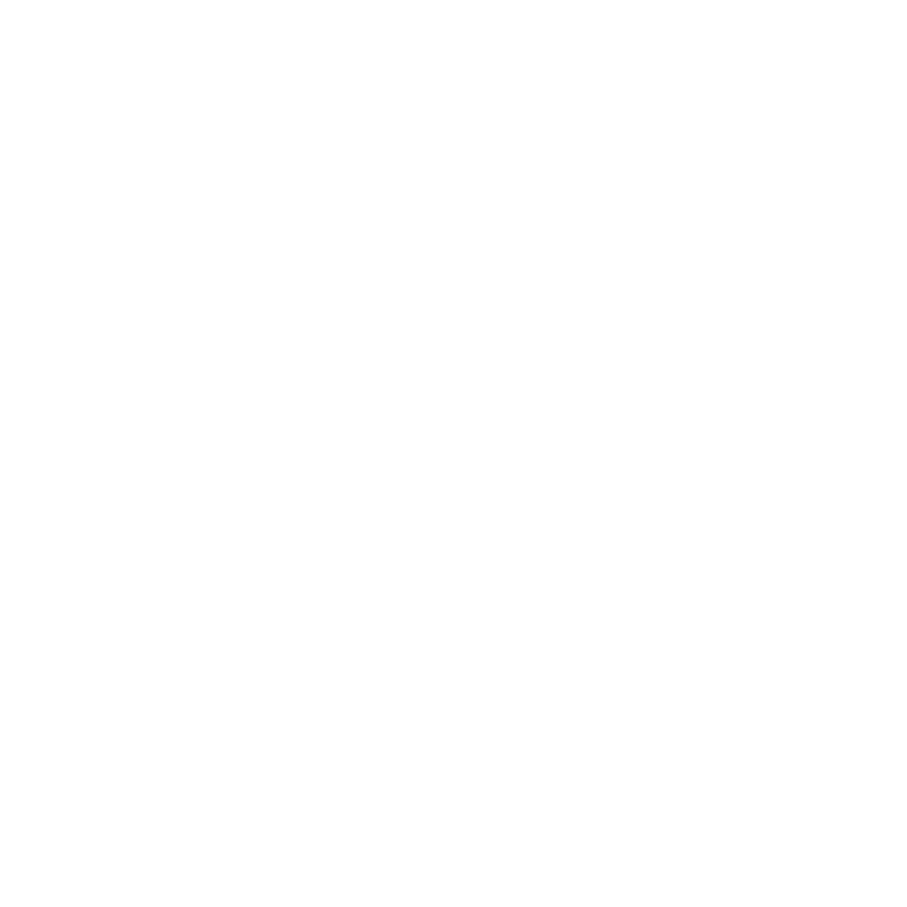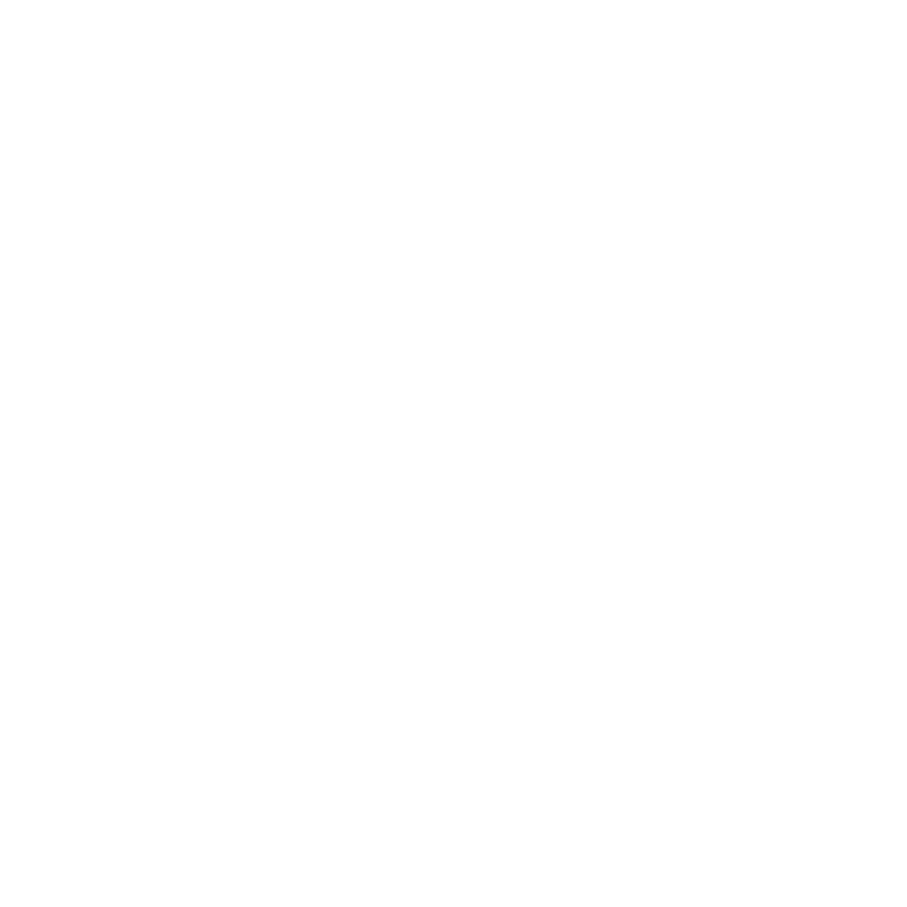
ii
Modes...........................................................................................................................10
Shooting mode...........................................................................................................................10
Playback mode...........................................................................................................................10
Switching between Shooting mode and Playback Mode.................................................................10
Selecting the Shooting mode options...........................................................................................11
LCD Monitor Layout and Icon Descriptions......................................................................12
Shooting Mode Screen Layout.....................................................................................................12
Playback Mode Screen Layout.........................................................................................14
Playback mode display of still images...........................................................................................14
Playback mode of videos.............................................................................................................15
Playback mode of audio clips.......................................................................................................15
Changing the LCD Monitor Display...............................................................................................17
Using Shooting Functions.........................................................19
Shooting Image.............................................................................................................19
Taking Photos............................................................................................................................19
Using the Stabilizer.....................................................................................................................19
Setting the Zoom Control................................................................................................20
Zoom buttons.............................................................................................................................20
Using Flash................................................................................................................................20
Setting the Focus Mode..............................................................................................................22
Using the Function Menu................................................................................................24
Shooting Mode...........................................................................................................................24
Resolution.................................................................................................................................25
Quality.......................................................................................................................................25
EV Compensation.......................................................................................................................25
White Balance............................................................................................................................26
ISO...........................................................................................................................................27
Metering....................................................................................................................................27
Color Mode................................................................................................................................28
Shooting Menu..............................................................................................................29
Setting the Shooting Scene Mode................................................................................................29
- Using Smile Capture Mode.......................................................................................................33