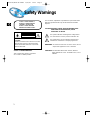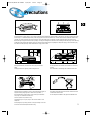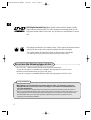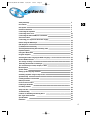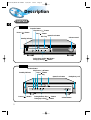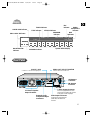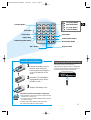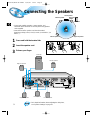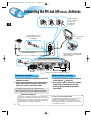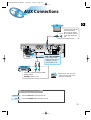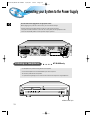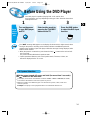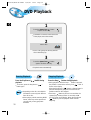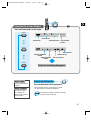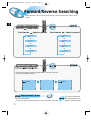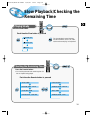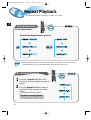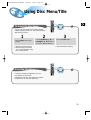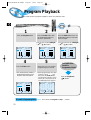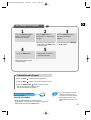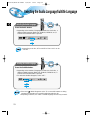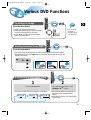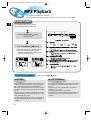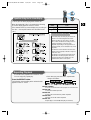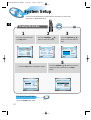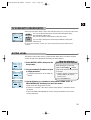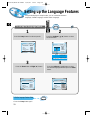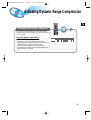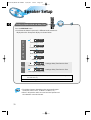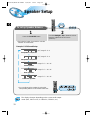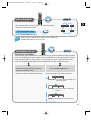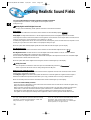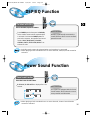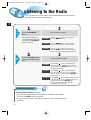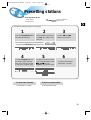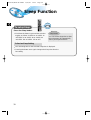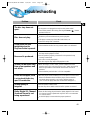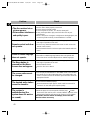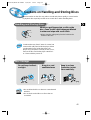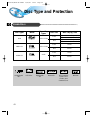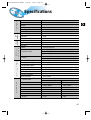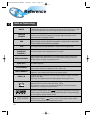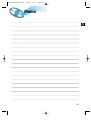DIGITAL HOME
THEATER SYSTEM
HT-DL70D
HT-DL80D
V I D E O
COMPACT
DIGITAL AUDIO
COMPACT
DIGITAL VIDEO
Instruction Manual
R
HT-DL70D
HT-DL80D
HT-DL70/DL80-Cover-GB-noRDS 11/8/02 10:06 Page 2

GB
Safety Warnings
1
Use of controls, adjustments or performance of procedures other
than those specified herein may result in hazardous radiation
exposure.
CAUTION-INVISIBLE LASER RADIATION WHEN OPEN
AND INTERLOCKS DEFEATED, AVOID
EXPOSURE TO BEAM.
This symbol indicates that dangerous voltage which
can cause electric shock is present inside this unit.
This symbol alerts you to important operating and
maintenance instructions accompanying the unit.
WARNING: To reduce the risk of fire or electric shock, do not
expose this appliance to rain or moisture.
CAUTION: TO PREVENT ELECTRIC SHOCK, MATCH
WIDE BLADE OF PLUG TO WIDE SLOT, FULLY
INSERT.
CLASS 1 LASER PRODUCT
KLASSE 1 LASER PRODUCT
LUOKAN 1 LASER LAITE
KLASS 1 LASER APPARAT
PRODUCTO LASER CLASE 1
RISK OF ELECTRIC SHOCK.
DO NOT OPEN
CAUTION:
TO REDUCE THE RISK OF ELECTRIC SHOCK, DO NOT
REMOVE REAR COVER. NO USER SERVICEABLE
PARTS INSIDE. REFER SERVICING TO QUALIFIED
SERVICE PERSONNEL.
CLASS 1 LASER PRODUCT
This Compact Disc player is classified
as a CLASS 1 LASER product.
CAUTION
HT-DL70/DL80-GB-noRDS 11/8/02 10:11 Page 1

GB
Precautions
Ensure that the AC power supply in your house complies with the identification sticker located on the back of your player. Install your player
horizontally, on a suitable base (furniture), with enough space around it for ventilation (3~4inches). Make sure the ventilation slots are not
covered. Do not stack anything on top of the player. Do not place the player on amplifiers or other equipment which may become hot.
Before moving the player ensure the disc tray empty. This player is designed for continuous use. Switching off the DVD player to the stand-by
mode does not disconnect the electrical supply. In order to disconnect the player completely from the power supply, remove the main plug
from the wall outlet, especially when left unused for a long period of time.
Protect the player from moisture(i.e. vases) , and excess heat(e.g.fireplace) or
equipment creating strong magnetic or electric fields (i.e.speakers...).
Disconnect the power cable from the AC supply if the player malfunctions.
Your player is not intended for industrial use.
Use of this product is for personal use only.
Condensation may occur if your player or disc has been stored in a cold
atmosphere.
If transporting the player during the winter, wait approximately 2 hours until
the unit has reached room temperature before using.
V
I
D
E O
Vo
l
u
me
Funct
i
on
R
R
R
R
During thunderstorms, disconnect AC main plug from the wall
outlet.
Voltage peaks due to lightning could damage the unit.
R
Do not expose the unit to direct sun radiation or other heat
sources.
This could lead to overheating and malfunction of the unit.
The battery used with this product contain chemicals that are
harmful to the environment.
Do not dispose of batteries in the general household trash.
2
HT-DL70/DL80-GB-noRDS 11/8/02 10:11 Page 2

GB
DVD (Digital Versatile Disc) offers fantastic audio and video, thanks to Dolby
Digital surround sound and MPEG-2 video compression technology. Now you can
enjoy these realistic effects in the home, as if you were in a movie theatre or concert
hall.
V I D E O
DVD players and the discs are coded by region. These regional codes must match in
order for the disc to play. If the codes do not match, the disc will not play.
The Region Number for this player is given on the rear panel of the player.
(Your DVD player will only play DVDs that are labeled with identical region codes.)
1 6
~
3
Copy Protection
•
Many DVD discs are encoded with copy protection. Because of this, you should only connect your
DVD player directly to your TV, not to a VCR. Connecting to a VCR results in a distorted picture from
copy-protected DVD discs.
•
This product incorporates copyright protection technology that is protected by methods claims of certain U.S.
patents and other intellectual property rights owned by Macrovision Corporation and other rights owners. Use of
this copyright protection technology must be authorized by Macrovision Corporation, and is intended for home
and other limited viewing uses only unless otherwise authorized by Macrovision Corporation. Reverse
engineering or disassembly is prohibited.
•
LD, CDG, CD-I, CD-ROM and DVD-ROM cannot be played on this player.
If such discs are played, a "WRONG DISC FORMAT" message appears on the TV screen.
•
DVD discs purchased abroad may not play on this player.
If such discs are played, a "WRONG REGION CODE" message appears on the TV screen.
Do not use the following types of disc!
HT-DL70/DL80-GB-noRDS 11/8/02 10:11 Page 3

4
GB
Contents
Safety Warnings
Precautions
Description
Remote Control Unit
Connecting the Speakers
Connecting Video to TV
Connecting the FM and AM
(MW/LW) Antennas
AUX Connections
Connecting your System to the Power Supply
Before Using the DVD Player
DVD Playback
Forward/Reverse Searching
Slow Playback/Checking the Remaining Time
Repeat Playback
Using Disc Menu/Title
Program Playback
Selecting the Audio Language/Subtitle Language
Various DVD Functions
•
To enlarge an image
•
Selecting the desired Screen Angle
•
To move directly to a title, chapter, or time
MP3 Playback
System Setup
Setting up the Language Features
Activating Dynamic Range Compression
Speaker Setup
Creating Realistic Sound Fields
DSP/EQ Function
Power Sound Function
Listening to the Radio
Presetting stations
Sleep Function
Troubleshooting
Cautions on Handling and Storing Discs
Disc Type and Protection
Specifications
Reference
1
2
5
7
9
10
11
12
13
14
15
17
18
19
20
21
23
24
24
24
24
25
27
29
30
31
35
36
36
37
38
39
40
42
43
44
45
HT-DL70/DL80-GB-noRDS 11/8/02 10:11 Page 4

GB
5
Description
R
Function button
Function button
Standby indicator
Standby indicator
Disc Tray
Disc Tray
Open/Close button
Open/Close button
Headphone Jack
Volume control
Volume button
Power ( ) button
Play/Pause ( ) button
Stop ( ) button
Play/Pause ( ) button
Power ( ) button
Stop ( ) button
Front Panel
Tuning Down & Skip ( ) button
Tuning Up & Skip ( ) button
Tuning Down & Skip ( ) button
Tuning Up & Skip ( ) button
HT-DL80D
HT-DL70D
HT-DL70/DL80-GB-noRDS 11/8/02 10:11 Page 5

GB
6
Display
TITLE indicator
SURROUND
PRO LOGIC
LINEAR PCM
TITLE
TUNED
PROGRAM PBC
MHZ
KHZ
DSP
ST
LCR
LS
LFE
SRS
D I G I T A L
STEREO indicator
DSP
indicator
RADIO
FREQUENCY
indicator
PROGRAM
indicator
System Status Display
LINEAR PCM indicator
TUNER indicator
PBC
indicator
DOLBY DIGITAL
indicator
PRO LOGIC indicator
SPEAKER indicator
Rear Panel
5.1 Channel Speaker
Output Terminals
External Audio
Component Input
Connector
Video Output Connector
Connect the TV's video input jacks
(VIDEO IN) to the VIDEO OUT
connector.
S-Video Output Connector
If the TV is equipped with an S-Video
input connector (S-VIDEO IN), connect it
to the player's S-Video output jack.
AM Antenna
Connector
FM Antenna
Connector
SCART JACK
Connect to a TV with scart input jack.
VIDEO OUT SELECT SWITCH
Use the switch to set video out
HT-DL70/DL80-GB-noRDS 11/8/02 10:11 Page 6

GB
7
DVD
Band
A<->B
AUX Open/Clse
Display Return
DVD/CD/TUNER
Volume
DSP/EQ Power Sound Mute Sleep
Go To Zoom
Title Menu
StepRemain
SubtitleAudio
MO/ST
RepeatRepeat
Enter
+
Tuning
Down Up
TUNER
Remote Control Unit
DVD POWER button
DSP/EQ button
Power Sound button
Title
Menu
Subtitle
Audio
MO/ST
Display
Return
Go To
DVD button
TUNER button
AUX button
Title button
Menu button
Subtitle button
Audio
MO/ST(mono/stereo) button
Display button
Return button
Go To button
DVD
TUNER
Band
AUX
Mute button
Volume Control buttons
Speaker output volume control
Play/Pause button
Stop button
Tuning Preset
/
CD Skip button
Tuning Up/Down
/
CD Search button
Sleep button
Direction/Enter button
Open/Close button
Step button
Remain button
Repeat (A<->B) button
Repeat button
Zoom button
To open the romote control
cover, push the top of the
cover, then slide downward.
HT-DL70/DL80-GB-noRDS 11/8/02 10:11 Page 7

GB
8
123
456
789
Sound Edit
SPK Mode
Pro Logic
Slow
Angle
Subwoofer
Test ToneSetup
Program
D.R.C
Center Speaker
Rear Speaker
Clear
0
+— +—
+—
R
30
30
7~10m
Remove the battery cover on
the back of the remote by
pressing down and sliding the
cover in the direction of the
arrow.
Insert Remote Batteries
Range of Operation of the Remote Control
1
Insert two 1.5V AAA batteries,
paying attention to the correct
polarities (+ and –).
2
Replace the battery cover.
3
The remote control can be used up to
approximately 23 feet/7 meters in a straight line.
It can also be operated at a horizontal angle of
up to 30° from the remote control sensor.
Slow button
Setup button
Angle button
Subwoofer Speaker
button
D.R.C button
Clear button
Center Speaker button
Rear Speaker button
Program button
Sound Edit
SPK Mode
Pro Logic
Test Tone
Sound Edit button
SPK Mode button
Pro Logic button
Test Tone button
Follow these precautions to avoid leaking or cracking cells:
•
Place batteries in the remote control so they match the
polarity:(+) to (+)and (–)to (–).
•
Use the correct type of batteries.Batteries that look similar
may differ in voltage.
•
Always replace both batteries at the same time.
•
Do not expose batteries to heat or flame.
CAUTION
Selection button
HT-DL70/DL80-GB-noRDS 11/8/02 10:11 Page 8

GB
9
Connecting the Speakers
• Connect the satellite speakers, center speaker, and
subwoofer to the terminals on the rear panel using speaker
cords supplied.
• Insert the end of the speaker cord into the terminal.
Match the polarity (colors): Red (+) to red (+) and black (–) to
black (–).
Subwoofer
Left front speaker
Left rear speaker Right rear speaker
Right front
speaker
Center speaker
Press and hold the terminal tab.
1
Insert the speaker cord.
2
Release your finger.
3
1 2 3
•
for in-depth information about adjusting the delay time,
see “Speaker Settings” on page 32.
AUX IN
VIDEO
VIDEO OUT
ANTENN
A
S-VIDEO
SPEAKERS
SPEAKERS
L
R
AUX IN
VIDEO
VIDEO OUT
ANTENNA
S-VIDEO
AM
R-FRONT-L
R-REAR-L WOOFER CENTER
66 63
Right rear speaker
Right front speaker
Left front speaker
Left rear speaker
Center speaker
Subwoofer
HT-DL70/DL80-GB-noRDS 11/8/02 10:11 Page 9

GB
Connecting
Video to TV
10
Composite Video (Good Quality)
Connect the supplied video cable from the VIDEO OUT jack on the back panel of the system
to the VIDEO IN jack on your television.
S-Video (Better Quality)
If you television is equipped with an S-Video input, connect an S-Video cable (not supplied)
from the S-VIDEO OUT jack on the back panel of the system to the S-VIDEO IN jack on
your television.
Component Video (Best Quality)
If your television is equipped with Component Video inputs, connect a component video
cable (not supplied) from the Pr, Pb and Y jacks on the back panel of the system to the
corresponding jacks on your television.
HT-DL70/DL80-GB-noRDS 11/8/02 10:11 Page 10

GB
FM antenna connection
1. Connect the FM antenna supplied to the FM 75Ω
COAXIAL terminal.
2. Slowly move the antenna wire around until you
find a location where reception is good, then
fasten it to a wall or other rigid surface.
•
If reception is poor, connect an outdoor antenna.
Before attaching a 75Ω coaxial cable (with a standard
type connector), disconnect the supplied FM antenna.
AM
(MW) antenna connection
1. Connect the AM loop antenna supplied
to the AM and terminals.
2. If reception is poor, connect an outdoor
single vinyl-covered wire to the AM
terminal. (Keep the AM loop antenna
connected).
Connecting the FM and AM
(
MW/LW
)
Antennas
11
A cooling fan is mounted on the rear panel of the center unit to
prevent abnormal temperature inside the center unit, thus assuring
normal operation. The cooling fan automatically starts rotating to
supply external cool air to the inside of the center unit when the
internal temperature exceeds the specified limit.
For safety, observe the following carefully.
• Make sure there is good ventilation around the center unit. Poor
ventilation could overheat and damage the canter unit.
• DO NOT block the cooling fan and the ventilation openings or
holes. (If they are blocked by a newspaper or cloth, etc., the heat
may not be able to escape.)
(About the cooling fan)
Snap the tabs on the loop into the
slots of the base to assemble the
AM loop antenna.
AUX IN
VIDEO
VIDEO OUT
ANTENN
A
S-VIDEO
SPEAKERS
SPEAKERS
L
R
AUX IN
VIDEO
VIDEO OUT
ANTENNA
S-VIDEO
AM
R-FRONT-L
R-REAR-L WOOFER CENTER
66 63
123
ANTENNA
If FM reception is poor,
connect outdoor FM antenna
(not supplied).
FM Antenna (supplied)
AM Loop Antenna
(supplied)
If AM reception is
poor, connect an
outdoor AM
antenna(not
supplied).
Cooling fan (See “About Cooling Fan” below.)
HT-DL70/DL80-GB-noRDS 11/8/02 10:11 Page 11

GB
12
AUX Connections
VIDEO
ANTENN
A
S-VIDEO
VIDEO IN
TV
External Analog
Components
Audio Cable (Red/White)
To view pictures from the
external input (AUX),
first connect the VIDEO
IN jack (VIDEO) and then
connect the VIDEO OUT
jack.
Connect to external equipment with
analog outputs.
Example: Video, TV, etc.
•
Always connect the video and
audio connection cables to the
equivalent colored jack.
Press the AUX button and select AUX IN.
Making Analog Input Selection
Press the Function button and select AUX IN.
Remote Control
Main Unit
If the external analog
component has only one
output jack, you may
connect either L or R.
HT-DL70/DL80-GB-noRDS 11/8/02 10:11 Page 12

GB
Connecting your System to the Power Supply
13
AUX IN
VIDEO
VIDEO OUT
ANTENN
A
S-VIDEO
SPEAKERS
SPEAKERS
L
R
AUX IN
VIDEO
VIDEO OUT
ANTENNA
CAUTION
RISK OF ELECTRIC SHOCK
DO NOT OPEN
S-VIDEO
AM
R-FRONT-L
R-REAR-L
WARNING :
SHOCK HAZARD - DO NOT OPEN.
A V I S :
RISQUE DE CHOC ELECTRIQUE - NE PAS OUVRIR.
WOOFER CENTER
66 63
The main lead must be plugged into an appropriate socket.
Before plugging your system into a main socket, you must check the voltage.
Check the position of the voltage selector on the rear of the system
(OPTIONAL).
1. Plug the main lead (marked AC Cord on the rear of the system) into an appropriate socket.
2. Press the On/Standby button to switch your DVD Player system on.
Listening on headphones
HT-DL80D only
Use headphones for private listening pleasure (not supplied).
Connect the headphones to the HEADPHONES jack of the front panel.
• No sound is produced from the speakers.
• To prevent hearing damage, do not raise the volume level excessively when using headphones.
HEADPHONE jack
HT-DL70/DL80-GB-noRDS 11/8/02 10:11 Page 13

GB
•
The “WAIT” message that appears on the display for about seven to eight seconds when
turning on the power or selecting a DVD function indicates a stabilization period for
optimizing the condition of your DVD player. While the message is being displayed, other
buttons remain inactive.
•
When the power is not turned on, press down the Stop ( ) button on the main unit for
over 5 seconds.
The product will be initialized to its optimum state.
•
Certain operational features such as the Speaker mode, Test tone, Volume, etc.
will not be displayed on the TV screen.
Before Using the DVD Player
14
Your DVD player is capable of playing DVD, VCD, and CD discs.
User instructions may vary depending on the type of disc. Read the instructions
carefully before use.
DVD
Prepa-
rations
before
use
Turn on the power
to your DVD player
and TV.
1
Select a video mode by
pressing the TV/VIDEO
button on the TV.
2
Press the DVD button
to select the DVD input
function.
3
TV System Selection
With the power turned off, press and hold (for more than 2 seconds)
the button on the main unit.
•
The display on the main unit switches as follows: NTSC ➔ PAL ➔ SECAM (OPTION).
Then release the button to select the system of your TV.
•
Different countries use different types of TV broadcast systems, video, audio and
channel systems.
Example : The player cannot playback NTSC-encoded DVD with PAL-TV.
HT-DL70/DL80-GB-noRDS 11/8/02 10:11 Page 14

DVD Playback
15
GB
•
Depending on the disc, the initial disc
information screen may look different
from disc to disc.
•
When playing a DVD containing MPEG
format, video may not be reproduced
correctly and you may get picture
distortion.
Pausing Playback
Press the Play/Pause ( ) button during
playback.
•
To resume, press the Play/Pause ( )
button again.
Stopping Playback
Press the Stop ( ) button during playback.
•
During playback, when the Stop ( )button is pressed,
the position is stored in the memory, and STOP is
shown on the display.
When the Play/Pause ( ) button or Return button is
pressed subsequently, playback resumes from the
position at which it was stopped.
•
If the Stop ( ) button is pressed a second time, the
‘resume play’ memory function is canceled, and
STOP is shown on the display. When the Play/Pause
( )button is pressed, playback starts from the
beginning.
•
The button is located on the Front Panel
of the player (not on the remote).
Press the Open/Close( ) button
to open the disc tray.
1
•
Place a disc gently into the tray with the
disc’s label facing up.
Insert a disc.
2
V I D E O
•
Playback starts automatically.
Press the Open/Close( ) button
again to close the disc tray.
3
HT-DL70/DL80-GB-noRDS 11/8/02 10:11 Page 15

GB
16
Press the Display button on the remote.
If the player is left for more than 3 minutes
in pause mode, it will stop.
The On-Screen Display disappears.
Using the On-Screen Display
Display
Display
Display
Display
V I D E O
1/2 1/8 00:00:00
TC
V I D E O
ENG ENG OFF1/3 1/1
DVD indicator
TITLE indicator
TITLE ELAPSED
indicator
CHAPTER indicator
ANGLE indicator
REPEAT indicator
DISC TYPE indicator
AUDIO LANGUAGE
indicator
SUBTITLE LANGUAGE
indicator
Turning the sound off temporarily?
What is a Title?
What is a Chapter?
Press the Mute button during playback.
•
This operation may be useful when you need
to greet guests or answer the telephone.
A movie contained in a
DVD disc.
Each Title on a DVD
disc is divided into
several smaller sections
called "chapters".
Mute
HT-DL70/DL80-GB-noRDS 11/8/02 10:11 Page 16

Forward/Reverse Searching
17
GB
Multi-Speed Playback
X 2
X 4
X 8
PLAY
X 2
X 4
X 8
PLAY
Each time the button is pressed
Each time the button is pressed
Skipping through a Chapter
SEARCH
SEARCH
•
Each time the button is pressed during playback, it moves to the next
or previous chapter and plays it.
Playing Frame by Frame
•
The picture moves forward one frame each time the button is pressed.
Step
Press the and button.
Press the and button.
Press the Step button.
During playback, you can search quickly through a chapter or track for a specific scene
or tune.
No sound is heard during
high-speed playback, slow
playback, and step motion.
▲
▲
▲
▲
▲
▲
▲
▲
▲
▲
▲
▲
HT-DL70/DL80-GB-noRDS 11/8/02 10:11 Page 17

Slow Playback/Checking the
Remaining Time
18
GB
Playing Slowly
SLOW 1/2
SLOW 1/4
PLAY
Each time the Slow button is pressed
•
For checking the total and remaining time of a
title or chapter being played.
The slow playback speed changes
and the selections (1/2X, 1/4X, 1/8X,
1/16X and normal play) are repeated.
Checking the Remaining Time
REMAIN TIME : CHAPTER
REMAIN TIME : TITLE
CHAPTER TIME
TITLE TIME
REMAIN TIME : DISC
REMAIN TIME : TRACK
DISC TIME
TRACK TIME
Each time the Remain button is pressed
Slow
Remain
Press the Slow button.
Press the Remain button.
HT-DL70/DL80-GB-noRDS 11/8/02 10:11 Page 18

Repeat Playback
19
GB
Playing Repeatedly
Each time the Repeat button is pressed
Repeat playback allows you to repeat a chapter, title, or track.
A↔B Repeat Playback
Press the Repeat A<–>B button again.
1
2
Repeat
A B
Repeat
Press the Repeat button.
•
Repeat playback operation is not possible with version 2.0 VCD discs if PBC is turned on.
To operate this feature, press the MENU button, and then select "PBC OFF".
Press the Repeat A↔B button at the
beginning (A) of the segment you want to
review.
Press the Repeat A
↔B button again at
the end (B) of the segment you want to
review.
•
The segment will begin repeating.
To return to normal playback
HT-DL70/DL80-GB-noRDS 11/8/02 10:11 Page 19
Page is loading ...
Page is loading ...
Page is loading ...
Page is loading ...
Page is loading ...
Page is loading ...
Page is loading ...
Page is loading ...
Page is loading ...
Page is loading ...
Page is loading ...
Page is loading ...
Page is loading ...
Page is loading ...
Page is loading ...
Page is loading ...
Page is loading ...
Page is loading ...
Page is loading ...
Page is loading ...
Page is loading ...
Page is loading ...
Page is loading ...
Page is loading ...
Page is loading ...
Page is loading ...
Page is loading ...
Page is loading ...
-
 1
1
-
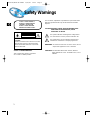 2
2
-
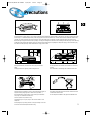 3
3
-
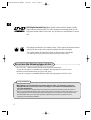 4
4
-
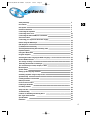 5
5
-
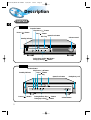 6
6
-
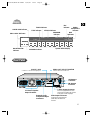 7
7
-
 8
8
-
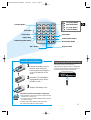 9
9
-
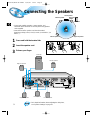 10
10
-
 11
11
-
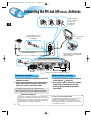 12
12
-
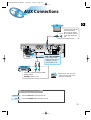 13
13
-
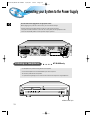 14
14
-
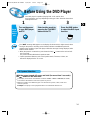 15
15
-
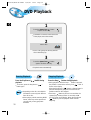 16
16
-
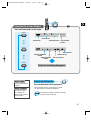 17
17
-
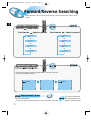 18
18
-
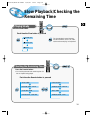 19
19
-
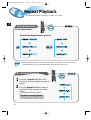 20
20
-
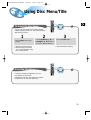 21
21
-
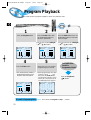 22
22
-
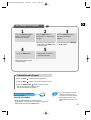 23
23
-
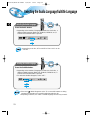 24
24
-
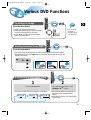 25
25
-
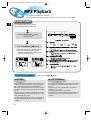 26
26
-
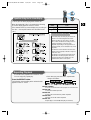 27
27
-
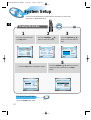 28
28
-
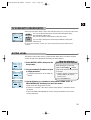 29
29
-
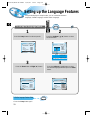 30
30
-
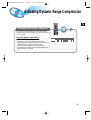 31
31
-
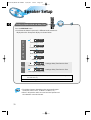 32
32
-
 33
33
-
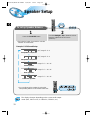 34
34
-
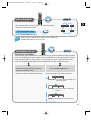 35
35
-
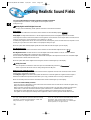 36
36
-
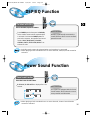 37
37
-
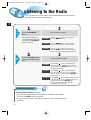 38
38
-
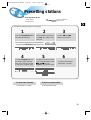 39
39
-
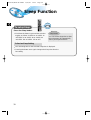 40
40
-
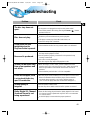 41
41
-
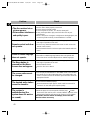 42
42
-
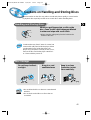 43
43
-
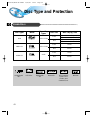 44
44
-
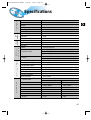 45
45
-
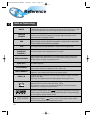 46
46
-
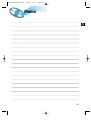 47
47
-
 48
48
Ask a question and I''ll find the answer in the document
Finding information in a document is now easier with AI