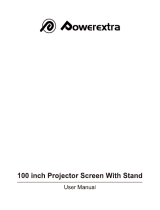Page is loading ...

VPL-VW50
© 2006 Sony Corporation
2-887-661-11 (1)
Video Projector
Operating Instructions

2
WARNING
To reduce the risk of fire or electric
shock, do not expose this apparatus
to rain or moisture.
To avoid electrical shock, do not
open the cabinet. Refer servicing to
qualified personnel only.
For customers in the USA
If you have any questions about this product,
you may call:
Sony Customer Information Service Center
1-800-222-7669 or http://www.sony.com/
The number below is for FCC related
matters only.
Declaration of Conformity
Trade Name: SONY
Model No.: VPL-VW50
Responsible Party: Sony Electronics Inc.
Address: 16530 Via Esprillo, San Diego, CA
92127 U.S.A.
Telephone Number: 858-942-2230
This device complies with Part 15 of the
FCC Rules. Operation is subject to the
following two conditions: (1) This device
may not cause harmful interference, and (2)
this device must accept any interference
received, including interference that may
cause undesired operation.
This equipment has been tested and found to
comply with the limits for a Class B digital
device, pursuant to Part 15 of the FCC
Rules. These limits are designed to provide
reasonable protection against harmful
interference in a residential installation. This
equipment generates, uses, and can radiate
radio frequency energy and, if not installed
and used in accordance with the instructions,
may cause harmful interference to radio
communications. However, there is no
guarantee that interference will not occur in
a particular installation. If this equipment
does cause harmful interference to radio or
television reception, which can be
determined by turning the equipment off and
on, the user is encouraged to try to correct
the interference by one or more of the
following measures:
- Reorient or relocate the receiving antenna.
- Increase the separation between the
equipment and receiver.
- Connect the equipment into an outlet on a
circuit different from that to which the
receiver is connected.
- Consult the dealer or an experienced radio/
TV technician for help.
You are cautioned that any changes or
modifications not expressly approved in this
manual could void your authority to operate
this equipment.
This symbol is intended to
alert the user to the presence
of uninsulated “dangerous
voltage” within the
product’s enclosure that may
be of sufficient magnitude to
constitute a risk of electric
shock to persons.
This symbol is intended to
alert the user to the presence
of important operating and
maintenance (servicing)
instructions in the literature
accompanying the
appliance.

3
Disposal of Used Lamp
This projector’s lamp contains mercury and
should be disposed of properly. Consult your
local authorities regarding safe disposal.
The material contained in this lamp are
similar to those of a fluorescent lamp, so you
should dispose of it in the same way.
For customers in the United States
This product contains mercury. Disposal of
this product may be regulated if sold in the
United States. For disposal or recycling
information, please contact your local
authorities or the
Electronics Industries Alliance (http://
www.eiae.org).

4
For customers in Canada
This Class B digital apparatus complies with
Canadian ICES-003.
Voor de klanten in Nederland
Gooi de batterij niet weg maar
lever deze in als klein chemisch
afval (KCA).
The socket-outlet should be installed near
the equipment and be easily accessible.
CAUTION
RISK OF EXPLOSION IF BATTERY IS
REPLACED BY AN INCORRECT
TYPE.
DISPOSED OF USED BATTERIES
ACCORDING TO THE LOCAL RULES.
Disposal of Old Electrical &
Electronic Equipment (Applicable
in the European Union and other
European countries with separate
collection systems)
This symbol on the product or on its
packaging indicates that this product
shall not be treated as household waste.
Instead it shall be handed over to the
applicable collection point for the
recycling of electrical and electronic
equipment. By ensuring this product is
disposed of correctly, you will help
prevent potential negative consequences
for the environment and human health,
which could otherwise be caused by
inappropriate waste handling of this
product. The recycling of materials will
help to conserve natural resources. For
more detailed information about
recycling of this product, please contact
your local Civic Office, your household
waste disposal service or the shop where
you purchased the product.

5
Table of Contents
Precautions .........................................7
Front/Right Side ................................. 8
Rear/Bottom .......................................9
Remote Control ................................10
Unpacking ........................................11
Step 1: Installing the Projector .........12
Before Setting Up the
Projector ..........................12
Positioning the Projector and a
screen ..............................14
Step 2: Connecting the Projector .....17
Connecting to a VCR .................17
Connecting to a Computer ..........20
Step 3: Adjusting the Picture
Position .............................................21
Step 4: Selecting the Menu
Language .......................................... 25
Projecting the Picture on the
Screen .............................................. 28
Turning Off the Power ............... 29
Selecting the Wide Screen Mode .... 30
Selecting the Picture Viewing
Mode ............................................... 32
Adjusting the Picture Quality .......... 33
Adjusting the Picture Using Real Color
Processing ........................................ 35
Operation through the Menus .......... 37
Picture Menu ................................... 41
Advanced Picture Menu .................. 44
Screen Menu .................................... 45
Setup Menu ...................................... 47
Function Menu ................................. 49
Installation Menu ............................. 50
Information Menu ............................ 52
About the Preset Memory No. ... 52
Location of Controls
Connections and
Preparations
Projecting
Using the Menus

6
Troubleshooting ............................... 53
Warning Indicators ..................... 55
Message Lists ............................. 56
Replacing the Lamp and the Air Filter
and cleaning the Ventilation holes
(intake) ............................................. 57
Cleaning the Air Filter ..................... 60
Specifications ................................... 61
Preset Signals ............................. 63
Input Signals and Adjustable/
Setting Items ................... 66
Ceiling Installation ........................... 68
When Using the PSS-H10 Projector
Suspension Support ......... 68
When Using the PSS-610 Projector
Suspension Support ......... 72
Making Fine Adjustments to the
Horizontal Picture Position .............. 75
Index ............................................... 78
Others

7
Precautions
On safety
• Check that the operating voltage of your
unit is identical with the voltage of your
local power supply.
• Should any liquid or solid object fall into
the cabinet, unplug the unit and have it
checked by qualified personnel before
operating it further.
• Unplug the unit from the wall outlet if it is
not to be used for several days.
• To disconnect the cord, pull it out by the
plug. Never pull the cord itself.
• The wall outlet should be near the unit and
easily accessible.
• The unit is not disconnected to the AC
power source (mains) as long as it is
connected to the wall outlet, even if the
unit itself has been turned off.
• Do not look into the lens while the lamp is
on.
• Do not place your hand or objects near the
ventilation holes. The air coming out is
hot.
On preventing internal heat build-
up
After you turn off the power with the I/1
(ON/STANDBY) switch, do not disconnect
the unit from the wall outlet while the
cooling fan is still running.
Caution
The projector is equipped with ventilation
holes (intake) and ventilation holes
(exhaust). Do not block or place anything
near these holes, or internal heat build-up
may occur, causing picture degradation or
damage to the projector.
On repacking
Save the original shipping carton and
packing material; they will come in handy if
you ever have to ship your unit. For
maximum protection, repack your unit as it
was originally packed at the factory.

8
Front/Right Side
You can use the buttons on the control panel with the same names as those on the remote
control to operate the projector.
Location of Controls
INPUT button (1 page 28)
MENU button (1 page 37)
ON/STANDBY
indicator
(1 page 21)
LENS button
(1 page 22)
Remote control detector (1 page 21)
Ventilation holes
(exhaust) (1 page 13)
?/1 (ON/STANDBY) switch (1 page 22)
LAMP/COVER
indicator
(1 page 55)
M/m/</, (arrow)/ENTER
button (1 page 37)
Ventilation holes (exhaust) (1 page 13)
- AC IN socket
S VIDEO INPUT connector (mini DIN 4-pin)/VIDEO INPUT
connector (phono type) (1 page 19)
Y/C
B/PB/CR/PR (phono type) (1 page 17)
INPUT A connector (1 page 20)
HDMI1 connector (1 page 18)
TRIGGER jack (mini jack)
Outputs a 12 V signal when the power is on
REMOTE connector
Connects to a computer, etc. for remote control
HDMI2 connector (1 page 18)
While the ON/STANDBY indicator
lights in orange, the power saving
mode is on. (1 page 47)
Note

9
Location of Controls
Rear/Bottom
Remote control detector
(1 page 21)
Filter holder
Ventilation holes (intake)
(1 page 13)
Ventilation holes (intake)
Lamp cover
Ventilation holes (intake)
(1 page 13)
Projector suspension
support attaching hole
Adjusters
Ventilation holes (intake)
Ventilation holes (intake)
Ventilation holes (intake)

10
Remote Control
INPUTLIGHT
STANDARD
CINEMA
DYNAMIC
USER 2
PICTURE MODE
REAL COLOR PROCESSING
USER 3USER 1
ADJ PIC
MENULENS
RCP
BRIGHT CONTRAST
RESET
WIDE MODE
ENTER
Infrared transmitter
?/1 (ON/STANDBY)
switch (1 page 22)
MENU button
(1 page 37)
M/m/</, (arrow)/
ENTER buttons
(1 page 37)
RESET button
(1 page 37)
RCP button
(1 page 35)
CONTRAST +/– button
(1 page 33)
BRIGHT +/– button
(1 page 33)
INPUT button
(1 page 28)
LIGHT button
Illuminates the buttons on
the remote control.
PICTURE MODE
buttons (1 page 32)
ADJ PIC button
(1 page 33)
WIDE MODE button
(1 page 30)
LENS button
(1 page 22)
Tip
The CONTRAST +
button has a tactile dot.
Use it as a reference
when operating the
projector.

11
Connections and Preparations
This section describes how to install the projector and screen, how to connect the
equipment from which you want to project the picture, etc.
Unpacking
Check the carton to make sure it contains the following items:
Inserting the batteries into the remote control
Connections and Preparations
• Remote control (1) and
Size AA (R6) batteries (2)
• Lens cap (1)
When you have purchased the projector,
the lens cap was fitted onto the lens.
Remove this lens cap when you use the
projector.
• Operating Instructions (this manual)
• AC power cord (1)
• ImageDirector2 CD-ROM (1)
Insert the batteries E side first as shown in the illustration.
Inserting them forcibly or with the polarities reversed may cause
a short circuit and may generate heat.

12
Step 1: Installing the Projector
The projector displays pictures output from
a VCR or other device.
The lens shift allows you to have broader
options for placing the projector and
viewing pictures easily.
Unsuitable installation
Do not place the projector in the following
situations, which may cause malfunction
or damage to the projector.
Poorly ventilated location
Hot and humid
Locations subject to direct cool or
warm air from an air-conditioner
Installing the projector in such a location
may cause a malfunction of the unit due to
moisture condensation or rise in
temperature.
Near a heat or smoke sensor
Malfunction of the sensor may occur.
Very dusty and extremely smoky
locations
Allow at least 30 cm (11 7/8 inches)
between the projector and walls.
Before Setting Up the
Projector

13
Connections and Preparations
Improper use
Do not do any of the following while using
the projector.
Blocking the ventilation holes.
Tip
For details on the location of the ventilation
holes (intake or exhaust), see “Location of
Controls” on pages 8 to 9.
Tilting front/rear and left/right
Avoid using the projector tilted at an angle
of more than 15 degrees.
Do not install the projector anywhere other
than on a level surface or on the ceiling.
Failing to set this mode when using the
projector at high altitudes may result in
uneven color uniformity and reducing the
reliability of the effects of the lamp.
When installing the unit at altitudes
When using the projector at an altitude of 1,500
m or higher, set “Cooling Setting” in the Setup
menu to “High” (1 page 47). Failing to
set this mode when using the projector at high
altitudes could have adverse effects, such as
reducing the reliability of certain components.
Ventilation holes
(exhaust)
Ventilation holes
(intake)
15° or more
15° or more
15° or more
15° or more
15° or more

14
The installation distance between the projector and a screen varies depending on the size
of the screen.
1 Determine the installation position of the projector and screen.
You can obtain a good quality picture if you position the projector with the center of
the lens within the areas indicated in the gray areas in the illustration. Use the values
a, b and c in the table on page 15 as a guide.
a: Minimum projection distance between the screen and the center of the projector’s
lens
b: Maximum projection distance between the screen and the center of the projector’s
lens
c: Vertical distance between the center of the screen and the center of the projector’s
lens when using the maximum upper vertical lens shift feature.
For installation of the projector on a ceiling, see “Ceiling Installation.” (1 page 68)
For details on the lens shift feature, see “Step 3: Adjusting the Picture Position.”
(1 page 21)
Positioning the Projector and a screen
Center of projector’s
lens
a
b
c
Center of the screen
c
Ceiling installation
Floor installation

15
Connections and Preparations
When using the 16:9 aspect ratio screen
Unit: mm (inches)
To calculate the installation measurements (SS: Screen Size)
a (minimum) = 31.5 (1
1
/4) × SS – 48.2 (1
15
/16)
b (maximum) = 53.8 (2
1
/8) × SS – 46.9 (1
7
/8)
c = 8.0876 (
11
/32) × SS
When using the 4:3 aspect ratio screen (projecting a 4:3 picture)
Unit: mm (inches)
To calculate the installation measurements (SS: Screen Size)
a (minimum) = 38.551 (1
9
/16) × SS – 48.2 (1
15
/16)
b (maximum) = 65.842 (2
5
/8) × SS – 46.9 (1
7
/8)
c = 9.8979 (
13
/32) × SS
Screen
size
(inches)
40 60 80 100 120 150 180 200 250 300
a
(minimum)
1212
(47
3
/
4
)
1842
(72
5
/
8
)
2472
(97
3
/
8
)
3102
(122
1
/
4
)
3732
(147)
4677
(184
1
/
4
)
5622
(221
3
/
8
)
6252
(246
1
/
4
)
7827
(308
1
/
4
)
9402
(370
1
/
4
)
b
(maximum)
2105
(82
7
/
8
)
3181
(125
1
/
4
)
4257
(167
5
/
8
)
5333
(210)
6409
(252
3
/
8
)
8023
(315
7
/
8
)
9637
(379
1
/
2
)
10713
(421
7
/
8
)
13403
(527
5
/
8
)
16093
(633
5
/
8
)
c
324
(12
7
/
8
)
485
(19
1
/
8
)
647
(25
1
/
2
)
809
(31
7
/
8
)
971
(38
1
/
4
)
1213
(47
7
/
8
)
1456
(57
3
/
8
)
1618
(63
3
/
4
)
2022
(79
5
/
8
)
2426
(95
5
/
8
)
Screen
size
(inches)
40 60 80 100 120 150 180 200 250 300
a
(minimum)
1494
(58
7
/
8
)
2265
(89
1
/
4
)
3036
(119
5
/
8
)
3807
(150)
4578
(180
1
/
4
)
5734
(225
3
/
4
)
6891
(271
3
/
8
)
7662
(301
3
/
4
)
9590
(377
5
/
8
)
11517
(453
1
/
2
)
b
(maximum)
2587
(101
7
/
8
)
3904
(153
3
/
4
)
5220
(205
5
/
8
)
6537
(257
3
/
8
)
7854
(309
1
/
4
)
9829
(387)
11805
(464
7
/
8
)
13122
(516
5
/
8
)
16414
(646
1
/
4
)
19706
(775
7
/
8
)
c
396
(15
5
/
8
)
594
(23
1
/
2
)
792
(31
1
/
4
)
990
(39)
1188
(46
7
/
8
)
1485
(58
1
/
2
)
1782
(70
1
/
4
)
1980
(78)
2474
(97
1
/
2
)
2969
(117)

16
2 Position the projector so that the lens is parallel to the screen.
3 Project an image on the screen and adjust the picture so that it fits the
screen. (1 page 21)
To project an image, connect video equipment to the projector. (1 page 17)
When using a screen with an uneven surface, stripes pattern may rarely appear on the screen
depending on the distance between the screen and the projector or the zooming magnifications. This
is not a malfunction of the projector.
Note
Screen
Top view

17
Connections and Preparations
Step 2: Connecting the Projector
When making connections, be sure to do the following:
• Turn off all equipment before making any connections.
• Use the proper cables for each connection.
• Insert the cable plugs properly; poor connection at the plugs may cause a malfunction or
poor picture quality. When pulling out a cable, be sure to pull it out from the plug, not
the cable itself.
• Refer to the operating instructions of the connected equipment.
To connect to a DVD player/recorder, Blu-ray Disc player or digital tuner
equipped with component video connectors
Connecting to a VCR
Component video cable (not supplied)
: Video signal flow
DVD player/recorder, HDD
recorder, Blu-ray Disc
player, digital tuner, etc.,
with component video
connectors
Right side of the projector
AV amplifier
Speakers

18
To connect to a DVD player/recorder and Blu-ray Disc player
equipped with HDMI output
You can enjoy better picture quality by connecting a DVD player/recorder and Blu-ray
Disc player equipped with HDMI output to the HDMI input of the projector.
HDMI cable (not supplied)
: Video signal flow
Right side of the projector
DVD player/recorder and
Blu-ray Disc player, etc.,
with the HDMI output
to HDMI output
AV amplifier
Speakers
When using an optional HDMI cable, be sure to use
a cable with the HDMI logo.
............................................................................................................................................................
HDMI, HDMI logo and High-Definition Multimedia Interface are trademarks or registered
trademarks of HDMI Licensing LLC. This HDMI connector conforms to Ver. 1.2a.

19
Connections and Preparations
To connect to a VCR equipped with the S video connector or
video connector
You can connect a DVD player/recorder, hard disk video recorder, VCR or laser disk
player, which is not equipped with component video connectors. See also the instruction
manual of each equipment.
Tip
If you do not know to which connector you should connect the cable, S VIDEO INPUT (S video
input connector) or VIDEO INPUT (video input connector), connect it to S VIDEO to enjoy better
picture quality.
If the equipment to be connected has no S video connector, connect the cable to the video output.
S video or video cable (not supplied)
: Video signal flow
Right side of the projector
to S video or
video output
Video equipment
AV amplifier
Speakers

20
Tip
Set “Input-A Signal Sel.” in the Setup menu to “Auto” or “Computer.” If the input signal does
not appear properly, set it to “Computer.” (1 page 48, 56)
If you set your computer, such as a notebook type, to output the signal to both computer’s display
and this equipment, the picture of the equipment may not appear properly. Set your computer to
output the signal to only the external monitor.
For details, refer to the computer’s operating instructions supplied with your computer.
Connecting to a Computer
Note
HD-Dsub15 pin cable (optional) or HDMI cable (optional)
: Video signal flow
Right side of the projector
to monitor output
Computer
When using an optional HDMI cable, be sure to use
a cable with the HDMI logo.
/