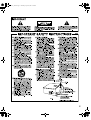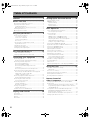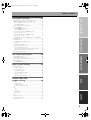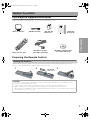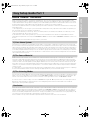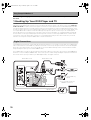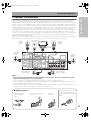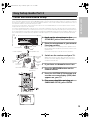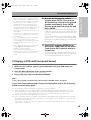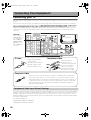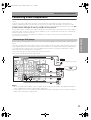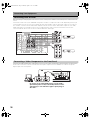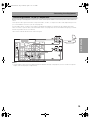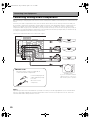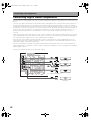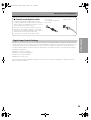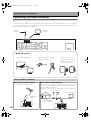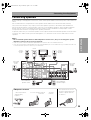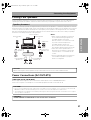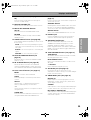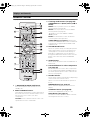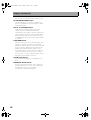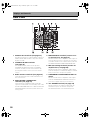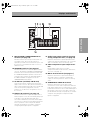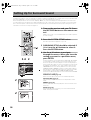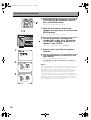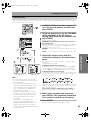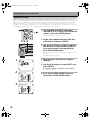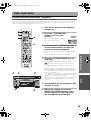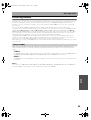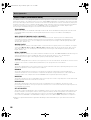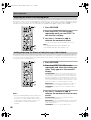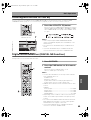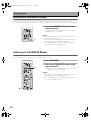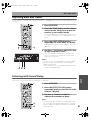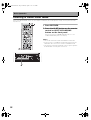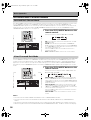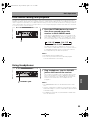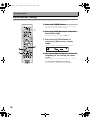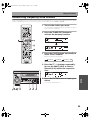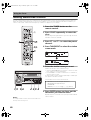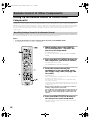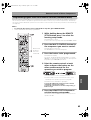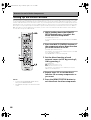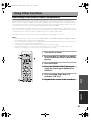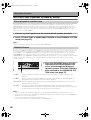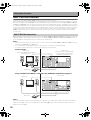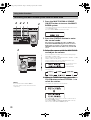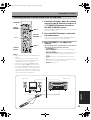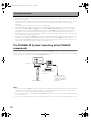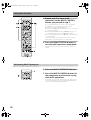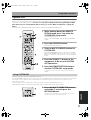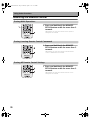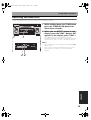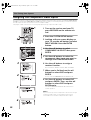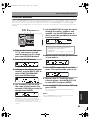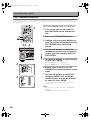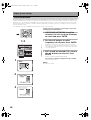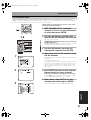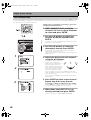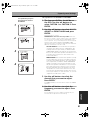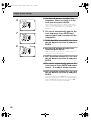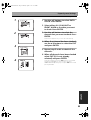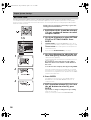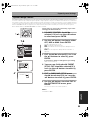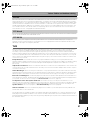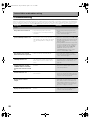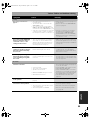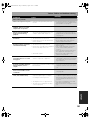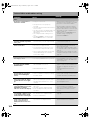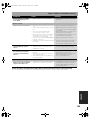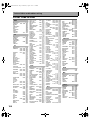Pioneer VSX-53TX User manual
- Category
- AV receivers
- Type
- User manual
This manual is also suitable for

2
00_VSX-53TX.book Page 2 Monday, April 7, 2003 11:07 PM

3
3
00.cover_anki.fm Page 3 Thursday, April 10, 2003 6:27 PM

Table of Contents
4
Features ................................................ 6
Before You Start ................................... 7
Checking the Supplied Accessories ................................. 7
Preparing the Remote Control .......................................... 7
Loading the batteries ..................................................... 7
Operating range of remote control unit ....................... 8
Installing the Receiver ....................................................... 8
Opening the Front Panel ................................................... 8
Easy Setup Guide Part 1 ....................... 9
Home Theater: The Basics ................................................ 9
1) Your Home System .................................................... 9
2) The Source Material .................................................. 9
3) The Listening Modes ................................................. 9
Conclusion ...................................................................... 9
1 Hooking Up Your DVD Player and TV .......................... 10
Digital Connections ..................................................... 10
2 Speaker Connections .................................................... 11
3 Setting up the Main Unit .............................................. 12
4 Assigning the Digital Inputs ........................................ 12
Easy Setup Guide Part 2 ..................... 13
1 Auto Surround Sound Setup ........................................ 13
2 Playing a DVD with Surround Sound .......................... 15
Connecting Your Equipment ............. 16
Connecting your TV .......................................................... 16
Component Video Input Default Settings .................. 16
Connecting Video Components ...................................... 17
Connecting a DVD player ............................................ 17
Connecting VCRs or DVRs .......................................... 18
Connecting a Video Component to the
Front Panel ................................................................... 18
Connecting Satellite TV (SAT) Components .............. 19
Connecting Analog Audio Components ........................ 20
Connecting to the Multi Channel Analog Inputs
(DVD-Audio or Super Audio CD
(SACD) compatible player) .......................................... 21
Connecting Digital Audio Components ......................... 22
Digital Input Default Settings ..................................... 23
Connecting the Radio Antennas .................................... 24
Using outdoor antennas .............................................. 24
Connecting Speakers ....................................................... 25
Speaker impedance ..................................................... 26
Bi-wiring your speakers ............................................... 26
Placing Your Speakers ..................................................... 27
Speaker placement ...................................................... 27
Power Connections (AC OUTLETS) ................................ 27
Displays and Controls ........................ 28
Front Panel ....................................................................... 28
Remote Control ................................................................ 30
Display ............................................................................... 33
Back Panel ........................................................................ 34
Setting Up for Surround Sound ........ 36
Surround Back System ....................................................37
NORMAL Setup ................................................................38
Speaker Setting ............................................................39
Channel Level ...............................................................41
Speaker Distance .........................................................42
Basic Operation .................................. 43
Stereo and Multichannel Playback .................................43
Selecting the Input Signal ...........................................44
Listening Modes ...............................................................45
Stereo modes ................................................................ 45
MOVIE modes (SURROUND mode) ...........................46
MUSIC modes (SURROUND mode) ...........................47
Adjusting the Effect of a Listening Mode ...................48
Adding/Adjusting the Effect in
Dolby Pro Logic II Music Mode ...................................48
Listening with ACOUSTIC CAL EQ ..................................49
Digital Noise Reduction (DIGITAL NR Function) ........... 49
Listening in MIDNIGHT Mode ......................................... 50
Listening in LOUDNESS Mode ........................................50
Adjusting Bass and Treble ..............................................51
Listening with Sound Delay .............................................51
Listening in Audio Scaler mode ......................................52
Multi Channel In Playback ...............................................53
Surround Back Channel Modes ......................................54
Surround Back Channel Mode ...................................54
Virtual Surround Back Mode .......................................54
Dual Mono setting and playback ....................................55
Using Headphones ...........................................................55
Video Select ...................................................................... 56
Adjusting the Brightness of the Display (DIMMER) ......56
Using the Tuner ..................................57
Automatic and Manual Tuning .......................................57
MPX Mode ....................................................................57
Direct Access Tuning .......................................................58
Memorizing Frequently Used Stations ...........................59
Naming Memorized Stations ...........................................60
Recalling Memorized Stations ........................................61
Remote Control of
Other Components ............................. 62
Setting Up the Remote Control to Control Other
Components .....................................................................62
Recalling Settings Stored in the Remote Control ..... 62
Programming Signals from Other Remote Controls
(LEARNING Mode) .......................................................63
Using Remote Control with Other Components ............64
CD/MD/CD-R/VCR/DVD/LD/DVD Recorder/
Cassette Deck operations ............................................64
Cable TV/Satellite TV/Digital TV/TV operations .......... 65
Setting up the Direct Function ........................................66
00_VSX-53TX.book Page 4 Monday, April 7, 2003 11:07 PM

Table of Contents
5
EXPERTBASICPREPARATION SURROUND SETUPEASY SETUP GUIDE
Using Other Functions ....................... 67
Recording from Audio/Video Components .................... 67
SECOND ZONE (Speaker System B) Setup ................... 68
Stereo playback in another room ............................... 68
SPEAKERS Button ....................................................... 68
Connecting Additional Amplifiers .................................. 69
MULTI ROOM function .................................................... 70
MULTI ROOM connections ......................................... 70
MULTI ROOM setup .................................................... 71
Controlling the MULTI ROOM system
from the main room ..................................................... 72
Controlling the MULTI ROOM system
from the sub room ....................................................... 73
The PIONEER SR System: Operating other PIONEER
components ..................................................................... 74
Multi Operations .............................................................. 75
Performing Multi Operations ...................................... 76
System Off ........................................................................ 77
Using SYSTEM OFF ...................................................... 77
Resetting the Remote Control ........................................ 78
Erasing Multi Operations ............................................ 78
Erasing Learning Remote Control Commands ......... 78
Erasing All Remote Control Settings ......................... 78
Resetting the Main Unit .................................................. 79
Fine Tuning Your System .................. 80
THX CINEMA Setup ......................................................... 80
Assigning the Digital Inputs ........................................... 81
Assigning the Component Video Inputs ........................ 82
Function Rename ............................................................ 83
12V TRIGGER function ..................................................... 84
Expert System Settings ...................... 85
EXPERT Setup .................................................................. 85
Crossover Network ....................................................... 86
Fine Channel Level ....................................................... 87
Fine Channel Delay ...................................................... 88
Acoustic Calibration EQ .............................................. 89
Bass Peak Level ........................................................... 94
Dynamic Range Control .............................................. 95
Techno Tidbits and
Problem-solving ................................. 96
Dolby ................................................................................. 96
Dolby Digital ................................................................. 96
Dolby Pro Logic II ......................................................... 96
Dolby Digital Surround EX .......................................... 96
DTS .................................................................................... 96
DTS ................................................................................ 96
DTS-ES .......................................................................... 97
DTS Neo:6 ..................................................................... 97
DTS 96/24 ..................................................................... 97
THX .................................................................................... 97
Troubleshooting ............................................................... 98
Preset Code Brands ....................................................... 104
Specifications ................................................................. 106
00_VSX-53TX.book Page 5 Monday, April 7, 2003 11:07 PM

Before You Start
6
Features
Multichannel Acoustic Calibration EQ System (MCACC)
In order to make setting up as easy as possible for users we have created the MCACC system. This unique and
convenient way of getting good surround sound from the receiver makes trouble-free setup a snap. With the
included microphone plugged into the front panel the MCACC system creates a monitoring environment to
establish the parameters of the sound for the specific room you are using. The MCACC system adjusts the
parameters to establish excellent surround sound effects and offers you studio quality home theater sound with
minimum effort.
Dolby Digital EX, DTS-ES, DTS 96/24 and the Latest Audio and Video
Formats
The VSX-53TX is equipped with Dolby Digital EX decoding, the very latest Dolby Digital contribution to home theater
with surround back speakers in addition to surround speakers. These additional speakers make home theater even
more realistic and powerful. Naturally, you can also play all existing audio formats, including the recently developed
Dolby Pro Logic II and DTS-ES Extended Surround formats on the VSX-53TX as well. On the video side, the
component video output is fully compatible with high definition, progressive-scan digital video (720p).
*Lucasfilm and THX are trademarks or registered trademarks of Lucasfilm, Ltd. and TM. Surround EX is a jointly developed
technology of THX and Dolby Laboratories, and is a trademark of Dolby Laboratories. All rights reserved. Used under
authorization.
*Manufactured under license from Dolby Laboratories. “Dolby”, “Pro Logic”, “Surround EX” and double-D symbol
are trademarks of Dolby Laboratories.
*"DTS", "DTS-ES Extended Surround" and "Neo:6" are trademarks of Digital Theater Systems, Inc.
Universal Player Compatibility (DVD Audio/Super Audio CD [SACD])
The receiver incorporates the latest technology and is able to handle cutting edge audio formats, like DVD Audio
and Super Audio CD (SACD) which are just hitting the market. Its high compatibility offers a variety of inputs to
decode all types of sources at the highest possible quality. The receiver’s multichannel input connections lets you
hook up eight discrete channels of audio.
12V Trigger
For extra convenience the 12V Trigger is a connection method that enables external components to turn on
automatically when the VSX-53TX is switched on.
Audio Scaler (HI BIT/HI SAMPLING)
This new technology enables the user to hear CD and DVD, as well as other soundtracks at a wider dynamic range,
allowing for finer audio reproduction. This Audio Scaler approximates the audio of high end formats just becoming
available now.
The Energy-saving Design
This unit is designed to use 0.8 W of energy when the receiver is in standby mode.
00_VSX-53TX.book Page 6 Monday, April 7, 2003 11:07 PM

Before You Start
7
PREPARATION
Before You Start
Checking the Supplied Accessories
Please check that you have received all of the following supplied accessories.
Preparing the Remote Control
Loading the batteries
Load the batteries into the remote control as shown below. Please use alkaline batteries. When you notice a
decrease in the operating range, replace all batteries with new ones.
1
3
AM Loop Antenna FM Wire Antenna
“AA” IEC LR6
batteries x 2
Operating
Instructions
Remote Control Unit
Microphone for Auto
Microphone Stand for Auto
Surround Sound Setup
Surround Sound Setup
123
“AA” IEC LR6
batteries x 2
CAUTION!
Incorrect use of batteries may result in such hazards as leakage and bursting. Observe the following precautions.
• Never use new and old batteries together.
• Insert the plus and minus sides of the batteries properly according to the marks in the battery case.
• Batteries with the same shape may have different voltages. Do not use different batteries together.
• When disposing of used batteries, please comply with governmental regulations or environmental public institution’s
rules that apply in your country or area.
00_VSX-53TX.book Page 7 Monday, April 7, 2003 11:07 PM

Before You Start
8
Operating range of remote control unit
The area in which you can use the remote control to operate the VSX-53TX is fairly large. To use, point the remote
control toward the remote sensor on the front panel of this unit while within the range shown below.
Remote control may not function properly if:
• There are obstacles between the remote control and
the remote sensor.
• Direct sunlight or fluorescent light is shining onto the
remote sensor.
• The receiver is located near a device emitting infrared
rays.
• Operated simultaneously with another remote control
which uses infrared rays.
Installing the Receiver
Opening the Front Panel
To open the front panel push gently on the lower third of the panel with your finger.
CAUTION!
• Do not cover this unit in any way, for example
with a sheet or piece of cloth. This would
prevent proper heat dispersal.
• Do not any place object directly on top of this
unit. This also would prevent proper heat
dispersal.
• Be sure to leave adequate ventilation space
around the amp! When installing in a rack,
shelf, etc., be sure to leave more than 8
inches of space above the receiver.
8 inches (20 cm)
Receiver
00_VSX-53TX.book Page 8 Monday, April 7, 2003 11:07 PM

Displays & Controls
9
EASY SETUP GUIDE PREPARATION
Home Theater: The Basics
Most consumers are used to using stereo equipment to listen to music but many people are not used to home
theater systems that give you many more options when listening to soundtracks. In fact, home theater is not really
complicated and this little guide should give you an understanding of the basics. Home theater refers to the use of
multiple audio tracks combined with multiple speakers to create a surround sound effect.
There are three different factors involved in getting surround sound. Each contribute to what kind of sound you get.
These factors are:
1) The equipment you are using for your home theater setup. Particularly important is the number of speakers you
are using. We call this your speaker configuration.
2) The 'source' material you are using. This is the actual product (like a DVD) or broadcast (like cable TV) you are
listening to/watching. We call this the source.
3) The last factor is the listening mode you choose on the VSX-53TX receiver. These are explained below and in
subsequent chapters but most likely the PRO LOGIC II MOVIE for moves and the PRO LOGIC II MUSIC for music will
be fine.
Let's start with the home theater setup you have in your home.
1) Your Home System
The heart of your system is the VSX-53TX receiver and it is very flexible in getting you theater-like surround sound.
You can use this receiver with anywhere from two to seven speakers (front left, front right, center, surround left and
right, and surround back left and right) and a subwoofer to get home theater surround sound. We recommend you
use seven speakers and a subwoofer. If this is not possible follow the instructions in "Auto Surround Sound Setup"
in the "Easy Setup Guide Part 2" and you will still be able to get good surround sound. Also, a DVD player is essential
for home theater and you can also hook up satellite or cable TV tuner to this receiver and get a more home theater-
like sound from these sources.
2) The Source Material
DVDs have become the basic source material for home theater because they are convenient to use and offer
excellent sound and picture quality as well as allow users to enjoy home theater soundtracks with more than two
channels of audio. For example, Dolby Pro Logic plays back four channels (front left, front right, center and a single
channel for both surround speakers), Dolby Digital and DTS sources usually have six discrete channels (front left,
front right, center, surround left and right and a channel that powers the subwoofer) of sound. Since the subwoofer
channel is only for bass sounds it is expressed as .1 of a channel and this multichannel setup has been named 5.1
channel sound.
It is important you consult the manual that came with your DVD player as well to make sure the player is outputting
a surround soundtrack and all the other settings are appropriate for your home theater setup.
3) The Listening Modes
This receiver has many different listening modes and they are designed to cover all the speaker configurations and
types of sources you might be using. In general, the PRO LOGIC II MOVIE listening mode is the easiest way to get
realistic surround sound for movies. For music the basic listening mode for music is PRO LOGIC II MUSIC.
To listen to music in stereo simply choose the STEREO listening mode. Other possibilities (like listening to a stereo
CD with all seven speakers or taking a stereo source and getting multichannel home theater-like sound) are
explained in listening modes (page 47).
Conclusion
These are the three basic factors that contribute to your home theater sound. The easiest thing is to hook up seven
speakers and a subwoofer and simply play your DVDs with PRO LOGIC II MOVIE listening mode. This will give you
realistic and enjoyable home theater sound. First hook up your equipment, like your DVD player, TV and speakers.
Then follow the Easy Setup Guide instructions to set up your system for surround sound. It is very important you do
one of the surround sound setups to get optimal sound from your receiver.
For more details on any of the information presented here check the main section of the manual.
Easy Setup Guide Part 1
00_VSX-53TX.book Page 9 Monday, April 7, 2003 11:07 PM

Easy Setup Guide Part 1
10
Before making or changing the connections, switch off the power and disconnect the power cord from the
AC outlet.
1 Hooking Up Your DVD Player and TV
In order to use Dolby Digital/DTS soundtracks, which are at the heart of home theater, you need to hook up your
DVD player with digital audio connections. You can do this by either a coaxial or an optical connection, you don’t
need to do both. The quality of these two types of connections is the same but since some DVD players only have
one type of digital terminal you need to figure out which yours has and hook it up to the appropriate terminal on the
receiver. In order to do this you will need the proper cable. For coaxial connections you can use a coaxial digital cord
or a regular RCA video cord, which have the same type of plugs. For optical connections you will need a special
optical cable which you can buy at your local stereo store. For more information on cords and cables see page 23.
You should also hook up your DVD player with analog audio connections. Use regular RCA stereo cords for these
connections. Also hook up the video connection on your DVD player, and your TV to this receiver. For your TV it's
easiest to use a regular composite (RCA) video cord, as shown below.
Digital Connections
Some DVD players have both coaxial and optical terminals, but there is no need to connect both. If your DVD player
has a coaxial terminal (not a PCM-only output) for the audio out hook it up using this terminal. Follow the diagram
below. This is the best scenario, as you will be able to follow the default settings of this receiver and won't need to
assign the digital inputs (you should use DIGITAL IN 3).
If your DVD player only has an optical terminal for the audio output you can hook it up using one of the DIGITAL IN
terminals 1 or 2 (for example, DIGITAL IN 2). In this case, you will need to assign the digital input (which means tell
the receiver which input you used for your DVD digital audio). See page 12 for this.
IN
(CD)
-
S-VIDEO
R
(not a PCM-only
output)
You only need to make one
DIGITAL connection.
R
C
A stereo cord
R
C
A video cord
RCA video cord
coaxial cordcoaxial cord
DVD player
optical cord
00_VSX-53TX.book Page 10 Monday, April 7, 2003 11:07 PM

Easy Setup Guide Part 1
11
EASY SETUP GUIDE
2 Speaker Connections
Home theater is designed to be setup with five, or seven speakers (front left and right; center; surround left and
right; and, optimally, surround back left and right) and a subwoofer, but you can use this receiver with fewer
speakers. Hook up the speakers you have to the A speaker terminals on the back of the receiver. If you only have two
speakers hook them up as FRONT. If you have three hook up the single speaker as CENTER. Follow the diagram
below in order to hook up all your speakers. A center speaker is very important for watching films because in digital
soundtracks the dialog comes from the center speaker. If you do not have a center speaker you must tell the receiver
the center channel is off or when you listen to digital soundtracks you won't hear any dialog. This can be done
automatically by following the “Auto Surround Sound Setup” instructions from page 13 in this Easy Setup Guide.
If possible, use surround back speakers. These speakers are important to take full advantage of all the sound
channels on new, eight channel home theater DVDs. The diagram below also explains how to hook up a subwoofer
which provides realistic bass sounds. For the subwoofer use a mono (single plug) RCA cord and for the other
speakers use regular speaker cords.
Make sure you connect the speaker on the right to the R terminal and the speaker on the left to the L terminal. Also
make sure the positive and negative (+/–) terminals on the receiver match those on the speakers.
Memo:
• We recommend speakers with a nominal impedance rated 8 Ω-16 Ω, but you can change the speaker
impedance setting of the receiver (see page 26).
• If you only have one surround back speaker hook it up to the left surround back terminal.
• If you use a THX certified subwoofer use the THX INPUT jack on the subwoofer (if your subwoofer has one) or
switch the filter position to THX on your subwoofer.
• When you attached your speaker wire to the speaker terminal make sure that not even one strand of wire touches
the back of the receiver. If this happens it could short out the receiver.
Powered
subwoofer
Front
speaker
(Left)
Front
speaker
(Right)
Center
speaker
TV/monitor
Surround
speaker
(Right)
Surround
speaker
(Left)
Surround back
speaker (Right)
S
urroun
d
b
ac
k
speaker (Left)
3 Tighten
terminal.
Speaker terminals
1 Twist exposed wire
strands together
tightly.
2 Loosen speaker terminal
and insert
The speaker terminals also
accept single banana plugs.
(Refer to speaker manual for
details.)
00_VSX-53TX.book Page 11 Monday, April 7, 2003 11:07 PM

Easy Setup Guide Part 1
12
3 Setting up the Main Unit
1 Plug the AC power cord into a wall outlet.
2 Press the STANDBY/ON button to switch the receiver ON.
4 Assigning the Digital Inputs
This is only necessary if you did not hook up your DVD player to DIGITAL IN 3 using a coaxial cable but
rather connected it to one of the optical digital inputs. The following example shows how to assign the
DIGITAL IN 2 jack to DVD.
1 Turn on the receiver and your TV,
press the RECEIVER button on the
remote control.
2 Press the SYSTEM SETUP button.
The SYSTEM SETUP menu appears on your TV (if it
doesn't, refer to page 10 to make sure you have prop-
erly connected the receiver to your TV).
3 Looking at the on-screen display on
your TV, use the buttons to
select INPUT ASSIGN. Press the
ENTER button.
4 DIGITAL IN-SELECT should be
selected, if not use the buttons
to select it. Press the ENTER button.
5Use the buttons to select
DIGITAL-2 and press ENTER.
The default setting for the DIGITAL-2 jack is CD-R.
6Use the buttons to select DVD/
LD and press ENTER.
7 Press the SYSTEM SETUP button.
The receiver exits the setup process.
3
4
5
6
00_VSX-53TX.book Page 12 Monday, April 7, 2003 11:07 PM

Easy Setup Guide Part 2
13
EASY SETUP GUIDE
1 Auto Surround Sound Setup
If setting up your surround sound speakers seems like it's going to be an involved task you only need to use this
quick, automatic method, known as the MCACC system, to achieve good surround sound. You'll need to hook up the
microphone so that the receiver can hear and judge the distance, size, sound character and sound pressure level of
the speakers and thus know what settings to make.
First turn the volume down, then plug the microphone into the SETUP MIC jack on the front panel of the receiver
and put the microphone into its stand.
Follow the step-by-step guide to setting up your surround sound below. This will customize the surround sound for
your listening environment. If you want to personalize your surround sound setups by making the settings manually
go to "Setting Up for Surround Sound" (starting on page 36) and "EXPERT Setup" (starting on page 85). Make sure all
the components you need, especially speakers, have been properly connected before you do the steps described
here.
1 Hook up the microphone to the
SETUP MIC jack on the Front Panel.
2 Place the microphone at your normal
listening position.
Use a table, chair or something else to put the micro-
phone at the same height as you usually listen to your
system from.
If you have a tripod you can affix the mic stand to it.
3 Switch on the receiver and your TV.
Make sure your TV is set to this receiver as you will
use the on-screen displays (OSDs) on your TV to fol-
low these instructions.
4 If you have a subwoofer turn it on.
5 Press the RECEIVER button on the
remote control.
6 Press the SYSTEM SETUP button and
use the on-screen display (OSD) that
appears on your TV.
7 The arrow should be pointing at
SURROUND SETUP, press ENTER.
m
i
crop
h
one
stand
microphone
1
7
Front
Speaker
(L)
Front Speaker (R)
Center Speaker
Subwoofer
Li
s
t
en
i
ng
Position
Surround
Speaker
(R)
S
urround
S
peaker
(
L
)
S
urround Back
Speaker (L)
S
urround
Back
Speaker
(R)
Easy Setup Guide Part 2
00_VSX-53TX.book Page 13 Monday, April 7, 2003 11:07 PM

Easy Setup Guide Part 2
14
8 Select AUTO SETTING with the
buttons and press ENTER.
9 Some auto setup instructions will be
listed, make sure to follow them.
Make sure you have: hooked up the microphone and
moved obstacles to the speakers out of the way. If you
have a subwoofer make sure it is turned on and has the
volume turned up.
WARNING: The test tones are very loud!! Make sure
there are no infants or small children in the room and
that no one who will be scared, upset or injured by loud
noise is present. You yourself may want to wear earplugs.
It is possible to lower the volume of test tones, but this
could result in incorrect speaker settings.
10 If you have followed all setup
instructions and warnings above make
sure that the arrow is pointed to
START and press ENTER. Be prepared
for loud test tones.
Try to be as quiet as possible after hitting ENTER. The
test tones may take up to 30 seconds.
The volume automatically increases to 0 dB, then the
system will output some test tones and establish ambi-
ent noise levels, the microphone status, and what speak-
ers you hooked up.
11 Check the speaker settings on the OSD.
If they match your speaker configuration make sure OK
is selected and press ENTER. The test tones will be out-
put loudly again. The test tones may take up to 5 minutes
this time.
After they have finished, you see the SPEAKER SYS-
TEMS CHECK screen. If you want to view the settings
select NEXT and press ENTER repeatedly. If not, simply
go to step 13.
If they do not match the speaker configuration you
hooked up and you want to try again select RETRY with
buttons and press ENTER. Follow the instructions
above from step 10.
If you get an error message instructing you to do some-
thing, follow the instructions and RETRY with but-
tons and press ENTER.
If the speaker settings do not match the speaker configu-
ration you connected and you want to input the settings
manually select ERRFIX SP with the buttons,
press ENTER. Go to step 12.
If you see an ERR message in the right side column,
there may be a problem with the speaker connection. If
selecting RETRY doesn't fix the problem, turn off the
power and check the speaker connections.
Speaker Distance
8
10
11
04.Easy_Setup_Guide_2.fm Page 14 Thursday, April 10, 2003 10:15 PM

Easy Setup Guide Part 2
15
EASY SETUP GUIDE
12 Use the buttons to select a
speaker press ENTER. Then use the
buttons to select the size of each
speaker individually. Press ENTER.
Use the buttons to select OK and
press ENTER.
The system will output another series of test tones to
establish the proper channel level, channel delay and
acoustic calibration EQ. Again, be prepared for loud
test tones.
After it has finished, you see the SPEAKER SYSTEMS
CHECK screen. If you want to view the settings select
NEXT and press ENTER repeatedly. If not, simply go to
the next step.
13 Select EXIT and press ENTER to go
back to the SURROUND SETUP menu.
Then choose EXIT twice to return to
normal use.
You should now have settings that will give you good
surround sound. The MCACC indicator will light and
the surround sound settings are complete.
2 Playing a DVD with Surround Sound
1 Make sure the receiver, your TV, your subwoofer and your DVD player are
switched ON.
2 Press the DVD/LD button on the remote control.
You should see DVD/LD in the display on the receiver.
3 Play a DVD then adjust the MASTER VOLUME.
Memo:
To get a more refined sound, make the sound settings in “EXPERT Setup” on page 85.
If you're having trouble getting surround sound playback look at this Frequently
Asked Questions (FAQ) guide:
Q1: Even though I'm playing a DVD I'm not getting 5.1 channel playback.
A1: Either the DVD is not set for digital output, or the Dolby Digital/DTS output settings are not correct.
Set the DVD player to output a digital signal and set the Dolby Digital and DTS output properly. If you are
unsure how to do this check the DVD initial setup in the manual that came with your DVD player.
Q2: There is no sound from the subwoofer or it is very low.
A2: There is a good possibility you haven't reached a part of the DVD that has an LFE channel (which feeds
the subwoofer) yet. The LFE channel only appears in selected parts of the soundtrack. Continue playing
and listen for the subwoofer.
If you want to hear more sound from the subwoofer set it to PLUS (see page 39 for more information and con-
sult the Memo on page 40).
Memo:
• Make sure the room environment follows the
guidelines displayed on the OSD during auto
setup. If the room environment is not optimal
for auto setup (too much ambient noise,
obstacles blocking the speakers from the
microphone, etc.) the final settings may be
incorrect. Check for household appliances (air
conditioner, fridge, fan, etc.) that may be
affecting the environment and switch them off
if necessary.
• Screens will turn off after three minutes and
the receiver will automatically exit from the
setup process.
• If you leave CHECK!! or other error message
on the screen for three minutes, or you
choose CANCEL at anytime during the setup,
the settings made up to that point will be
cleared.
• After completing the Auto Surround Sound
Setup, ACOUSTIC CAL EQ ON (ALL CH
ADJUST) is set automatically.
• Some older TVs may interfere with the
operation of the mic. If this is the case turn the
TV off when doing Auto Surround Sound
Setup.
00_VSX-53TX.book Page 15 Monday, April 7, 2003 11:07 PM

Connecting Your Equipment
16
Connecting your TV
Before making or changing the connections, switch off the power and disconnect the power cord from the AC
outlet.
Connect your TV to the jacks as shown below. Hook up with either component video, S video, or composite
video cords (the quality descends in this order) but you must use the same type of video cords to hook
up your DVD player (and all other video components) as you use to hook up your TV. If you plan to
hook up your DVD player with component video cords hook up your TV with them as well. Composite video
cords, which look just like regular RCA audio cords (see page 20) but have only one cable are the most
common.
Component Video Input Default Settings
If you use component video cords to hook up your video equipment it is easiest to do so following the default
settings, which are listed below. Remember you must use component video cords from your video source (for
example, a DVD player) to the receiver and from the receiver to your TV (or monitor). If you don't follow the
default settings below you must assign the inputs you used with the "Assigning the Component Video Inputs"
procedure (see page 82).
The default settings are:
COMPONENT VIDEO IN 1: DVD/LD
COMPONENT VIDEO IN 2: TV/SAT
CAUTION:
Don't confuse the
MONITOR OUT for
your TV with the
MULTI ROOM &
SOURCE MONI-
TOR OUT (for the
MULTI ROOM fea-
ture only).
S video cables produce
clearer picture
reproduction by sending
separate signals for the
luminance and the color.
The video signal is
divided into the
luminance (Y) signal and
the color (P
B and PR)
signals. In this way,
interference between
the signals is avoided.
S Video
Component video
Composite Video
Composite video cords are the most common or standard video cord but also
the lowest quality. The color on the connector is yellow to distinguish it from
regular RCA audio cords which have white and red connectors (see page 20). It
is important to use a true composite video cord and not an audio cord (though
they look exactly the same) because the impedance is different and this will
affect the picture quality.
TV/monitor
Connecting Your Equipment
00_VSX-53TX.book Page 16 Monday, April 7, 2003 11:07 PM

Connecting Your Equipment
17
PREPARATION
Connecting Video Components
Before making or changing the connections, switch off the power and disconnect the power cord from the AC
outlet.
Connect your video components as shown on this and the following page. For video components (for
example, a DVD player) there are two types of connections to make, video and audio. Hook up your video
signal with either component video, S video or composite video cords (the quality descends in this order) but
you must use the same type of cord as you used to hook up your TV.
For the audio signal, in order to use digital soundtracks like Dolby Digital or DTS you must hook up a digital
input, with either a coaxial or optical cord (see page 23). It is also a good idea to hook up your components
with analog audio connections as well.
If you want to record from your DVD player composite (or S video) cord connections and analog audio
connections are necessary.
Connecting a DVD player
Before making or changing the connections, switch off the power and disconnect the power cord from the AC
outlet.
Hook up your audio signal with either a coaxial or optical digital cords (you don't need to do both). If you hook
up your DVD/LD player using component video cable connections you might need to setup your DVD player
for component video output as well. See your DVD manual for details. If you have a DVD-Audio or Super
Audio CD (SACD) compatible player, see page 21.
You need to hook up your audio with analog connections as well.
*The arrows indicate the direction of the signal.
Memo:
• Be sure to make either a digital coaxial or digital optical connection (pictured in this diagram as DIGITAL
jack 3 or DIGITAL jack 2) but you don't need to make both.
• If your digital connections are different than the default settings (see page 23) you will need to assign the
digital jacks to the proper component(s).
1
23
DIGITAL OUT
COMPO-
NENT
VIDEO
OUT
VIDEO
S-VIDEO
PB
Y
P
R
AUDIO
L
R
ANALOG
-
(not a PCM-only output)
DVD player
00_VSX-53TX.book Page 17 Monday, April 7, 2003 11:07 PM

Connecting Your Equipment
18
Connecting VCRs or DVRs
Before making or changing the connections, switch off the power and disconnect the power cord from the AC
outlet.
Connect the video out of your VCR/DVR using either S video or composite video cords, depending on how you
connected the receiver to your TV (see page 16). Use analog audio cords for the audio signal. To record, you
also need to connect a set of audio/video outputs from the receiver to the audio/video inputs on your VCR/
DVR. Note that to record video from a source component, the video connection from the source to the
receiver and from the receiver to the recorder must be the same type.
Connecting a Video Component to the Front Panel
Connect a portable DVD player, video game console or any video component to the front panel as show here.
Front video connections are accessed via the front panel input selector as VIDEO. You cannot assign the
digital input on the front panel.
VCR/DVD recorder
VCR
Be careful! For portable DVD players you will need a
specialized optical cord (for the audio) that has a mini
optical plug on one end and a regular optical plug on
the other.
00_VSX-53TX.book Page 18 Monday, April 7, 2003 11:07 PM

Connecting Your Equipment
19
PREPARATION
Connecting Satellite TV (SAT) Components
Before making or changing the connections, switch off the power and disconnect the power cord from the AC
outlet.
Hook up the video signal with either component video, S video, or composite video cords, depending on how
you connected the receiver to your TV (see page 16).
For the audio signal, in order to use digital soundtracks broadcast you must hook up a digital input. Use
either a coaxial or optical cable, it doesn't matter which (see page 23). We recommend hooking up your audio
with analog cables as well (see below).
*The arrows indicate the direction of the TV signal.
Memo:
• If your digital connections are different than the default settings (see page 23) you will need to assign the
digital jacks to the proper component(s).
COMPO-
NENT
VIDEO
OUT
VIDEO
AUDIO
L
R
DIGITAL
ANALOG
DIGITAL
S-VIDEO
Y
P
B
P
R
Satellite tuner
00_VSX-53TX.book Page 19 Monday, April 7, 2003 11:07 PM

Connecting Your Equipment
20
Connecting Analog Audio Components
Before making or changing the connections, switch off the power and disconnect the power cord from the AC
outlet.
Connect your audio components to the jacks as shown below. These are all analog connections and your
analog audio components (turntable, cassette deck) use these jacks. Remember that for components you
want to record with you need to hook up four plugs (a set of stereo ins and a set of stereo outs), but for
components that only play (like a turntable) you only need to hook up one set of stereo plugs (two plugs). If
you want to record to/from digital components (like a CD-R) to/from analog components you must hook up
your digital equipment with these analog connections.
*The arrows indicate the direction of the audio signal.
Memo:
Depending on where the cassette deck is placed, noise may occur during playback of your cassette deck
which is caused by leakage flux from the transformer in the receiver. If you experience noise, move the
cassette deck farther away from the receiver.
ANALOG
Audio cords
Use (RCA) audio cords (not supplied) to
connect the audio components.
Connect red plugs to R
(right) and white plugs
to L (left).
Be sure to insert
completely.
CD player
Cassette deck
CD recorder
Turntable (etc)
If you use a turntable with this
LINE IN jack only connect one
with a built-in phono equalizer.
00_VSX-53TX.book Page 20 Monday, April 7, 2003 11:07 PM
Page is loading ...
Page is loading ...
Page is loading ...
Page is loading ...
Page is loading ...
Page is loading ...
Page is loading ...
Page is loading ...
Page is loading ...
Page is loading ...
Page is loading ...
Page is loading ...
Page is loading ...
Page is loading ...
Page is loading ...
Page is loading ...
Page is loading ...
Page is loading ...
Page is loading ...
Page is loading ...
Page is loading ...
Page is loading ...
Page is loading ...
Page is loading ...
Page is loading ...
Page is loading ...
Page is loading ...
Page is loading ...
Page is loading ...
Page is loading ...
Page is loading ...
Page is loading ...
Page is loading ...
Page is loading ...
Page is loading ...
Page is loading ...
Page is loading ...
Page is loading ...
Page is loading ...
Page is loading ...
Page is loading ...
Page is loading ...
Page is loading ...
Page is loading ...
Page is loading ...
Page is loading ...
Page is loading ...
Page is loading ...
Page is loading ...
Page is loading ...
Page is loading ...
Page is loading ...
Page is loading ...
Page is loading ...
Page is loading ...
Page is loading ...
Page is loading ...
Page is loading ...
Page is loading ...
Page is loading ...
Page is loading ...
Page is loading ...
Page is loading ...
Page is loading ...
Page is loading ...
Page is loading ...
Page is loading ...
Page is loading ...
Page is loading ...
Page is loading ...
Page is loading ...
Page is loading ...
Page is loading ...
Page is loading ...
Page is loading ...
Page is loading ...
Page is loading ...
Page is loading ...
Page is loading ...
Page is loading ...
Page is loading ...
Page is loading ...
Page is loading ...
Page is loading ...
Page is loading ...
Page is loading ...
Page is loading ...
-
 1
1
-
 2
2
-
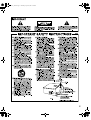 3
3
-
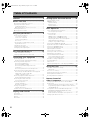 4
4
-
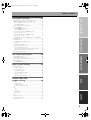 5
5
-
 6
6
-
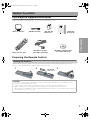 7
7
-
 8
8
-
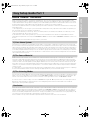 9
9
-
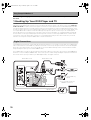 10
10
-
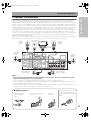 11
11
-
 12
12
-
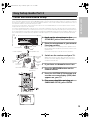 13
13
-
 14
14
-
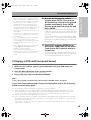 15
15
-
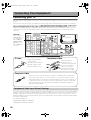 16
16
-
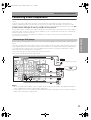 17
17
-
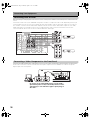 18
18
-
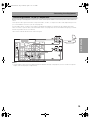 19
19
-
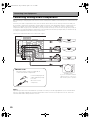 20
20
-
 21
21
-
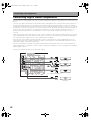 22
22
-
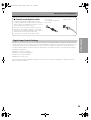 23
23
-
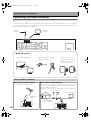 24
24
-
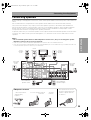 25
25
-
 26
26
-
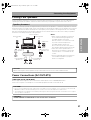 27
27
-
 28
28
-
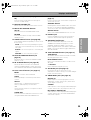 29
29
-
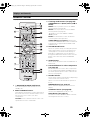 30
30
-
 31
31
-
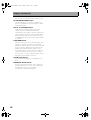 32
32
-
 33
33
-
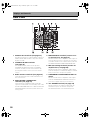 34
34
-
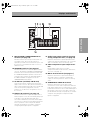 35
35
-
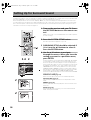 36
36
-
 37
37
-
 38
38
-
 39
39
-
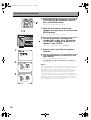 40
40
-
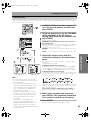 41
41
-
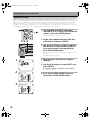 42
42
-
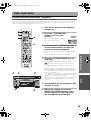 43
43
-
 44
44
-
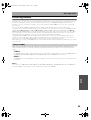 45
45
-
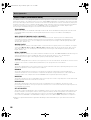 46
46
-
 47
47
-
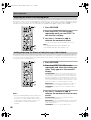 48
48
-
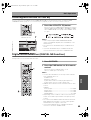 49
49
-
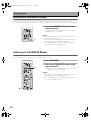 50
50
-
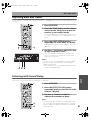 51
51
-
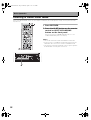 52
52
-
 53
53
-
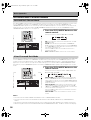 54
54
-
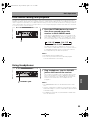 55
55
-
 56
56
-
 57
57
-
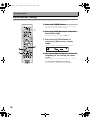 58
58
-
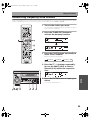 59
59
-
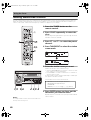 60
60
-
 61
61
-
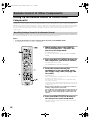 62
62
-
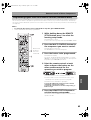 63
63
-
 64
64
-
 65
65
-
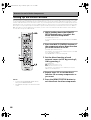 66
66
-
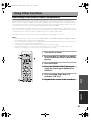 67
67
-
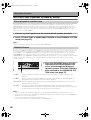 68
68
-
 69
69
-
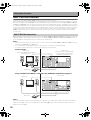 70
70
-
 71
71
-
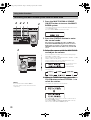 72
72
-
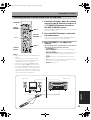 73
73
-
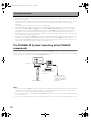 74
74
-
 75
75
-
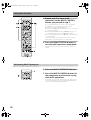 76
76
-
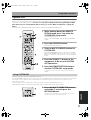 77
77
-
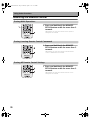 78
78
-
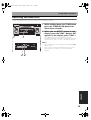 79
79
-
 80
80
-
 81
81
-
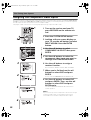 82
82
-
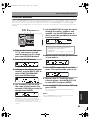 83
83
-
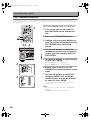 84
84
-
 85
85
-
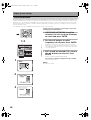 86
86
-
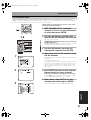 87
87
-
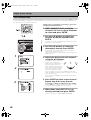 88
88
-
 89
89
-
 90
90
-
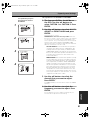 91
91
-
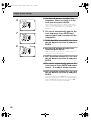 92
92
-
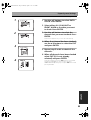 93
93
-
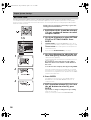 94
94
-
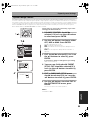 95
95
-
 96
96
-
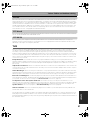 97
97
-
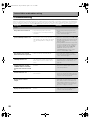 98
98
-
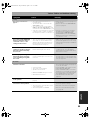 99
99
-
 100
100
-
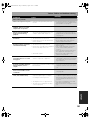 101
101
-
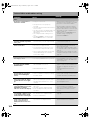 102
102
-
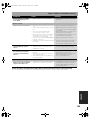 103
103
-
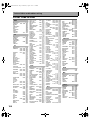 104
104
-
 105
105
-
 106
106
-
 107
107
Pioneer VSX-53TX User manual
- Category
- AV receivers
- Type
- User manual
- This manual is also suitable for
Ask a question and I''ll find the answer in the document
Finding information in a document is now easier with AI
Related papers
-
Pioneer VSX-D859TX User manual
-
Pioneer VSX-47TX User manual
-
Pioneer VSX-39TX User manual
-
Pioneer VSX-2014i User manual
-
Pioneer VSX-1017AV-S User manual
-
Pioneer VSX-1016V-K User manual
-
Pioneer VSX-LX50 User manual
-
Pioneer VSX-1016TXV-K User manual
-
Pioneer VSX-01TXH User manual
-
Pioneer VSX-1015-S User manual
Other documents
-
DreamGEAR VSX-94TXH User manual
-
KLH R5100 User manual
-
Classe Audio VSX-80TXV-S User manual
-
Classe Audio VSX-81TXV-S User manual
-
Technicolor - Thomson DPL4000 User manual
-
B&K AVR505 User manual
-
B&K AVR212 User manual
-
Technicolor - Thomson TV VCR Combo XRB3059-A User manual
-
JVC DS-TP220 Owner's manual
-
Kenwood KRF-X7775D User manual