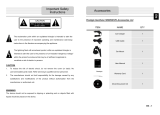IMPORTANT:
Charging the Battery
Before using your PND for the first time, we recommend you to charge the
unit for 5 hours via the USB cable or 2 hours via the car charger in order to
charge the battery.
Car charger
When using your PND in the car we recommend that you always use the
in-car charger to power the unit, especially on long journeys.
Main Menu
When the Hardware Reset Switch is at ON position, press the Power Button
for 3 seconds to turn the unit on. The following screens will be displayed,
and the unit is ready to be used. Tap on an icon to enter the function.
This device integrates several multimedia programs. You can use it for
navigation, to watch video clips, view photo, and also listen to music.
Connect to PC
You can connect the unit to PC for transferring data. Insert a SD/ MMC card
to the card slot, you can use the unit as a card reader.
1. Power on the unit.
2. Plug B-type end of the supplied USB cable to the mini USB port of the
unit, and plug the other end to your computer.
3. The system will try to recognize and connect the device; the display will
show as the figure below.