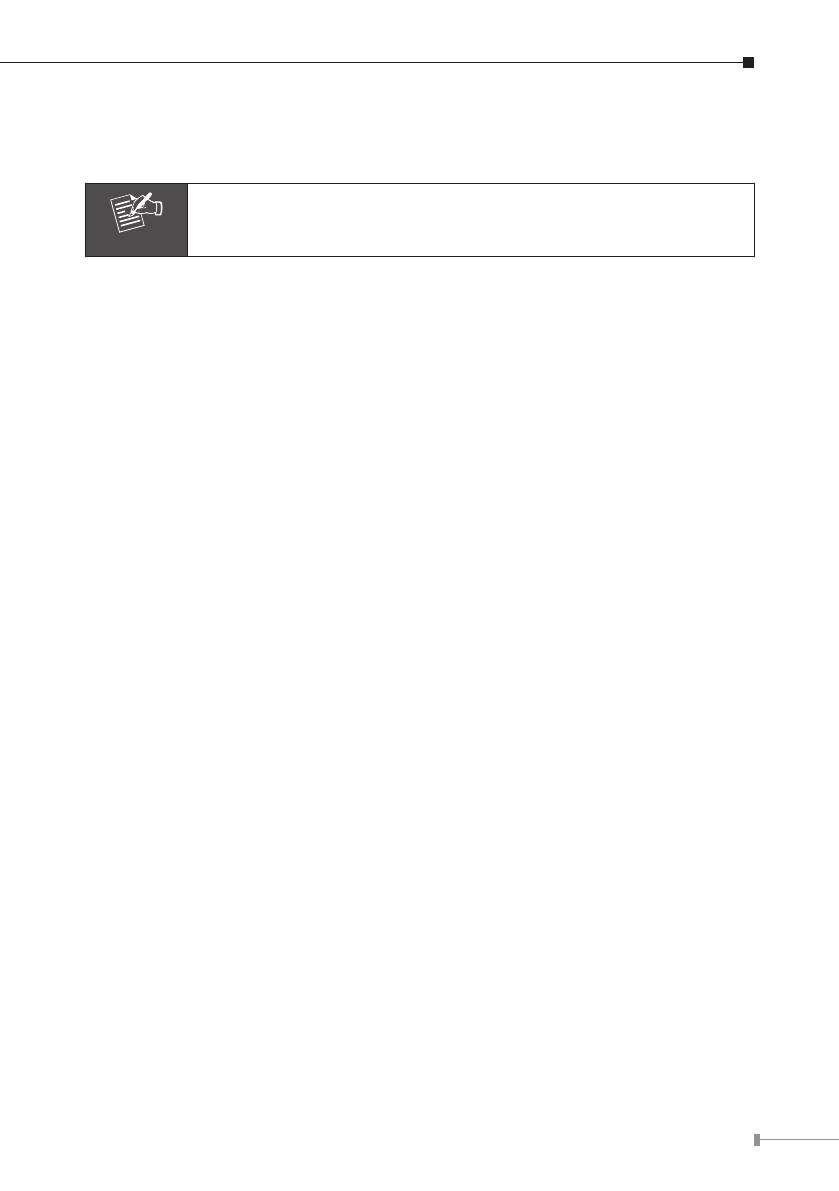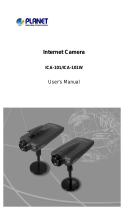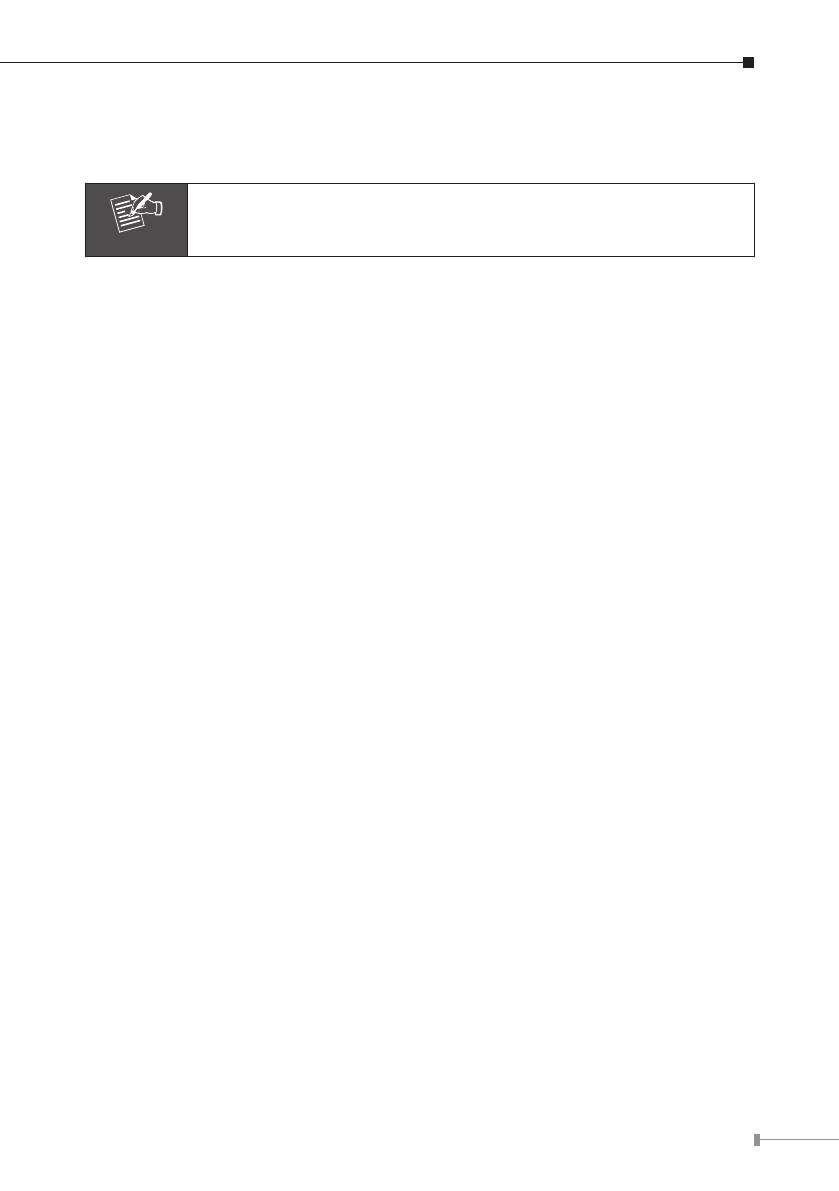
7
12V DC-in Jack
The input power is 12V DC.
Only use the power adapter supplied with IVS-110. Otherwise, the
productmaybedamaged.
2.2.3 Installation Steps
1. Attach video source to IVS-110
To use IVS-110, user must supply video source to IVS-110. Connect the BNC
terminal of camera to the IVS-110’s video input and make sure to power on
camerarst.
2. Attach Audio source to IVS-110 (option)
If user needs not only video stream but also audio stream, then the audio
source should be attached to IVS-110. Connect the RCA terminal of audio de
-
vice’s line output to the IVS-110’s RCAinput and make sure to power on your
cameraoraudiodevicerst.
3. Plug an Ethernet cable into IVS-110
Connect an Ethernet cable to the LAN socket located on the IVS-110’s panel
and attach it to the network. If there has a PoE switch in your network, you can
connect the IVS-110 LAN cable to this PoE switch to obtain power. The power
adapter is unnecessary when IVS-110 is connected to a PoE switch.
4. Connect RS-485 (option)
When users would like to apply a camera with P/T/Z function, they usually need
to connect their communication port (for camera control) through RS-485. After
RS-485 was correctly connected to D+ and D-, the remote users could control
the camera movement through internet.
5. Connect the external power supply to IVS-110
Plug in power adapter and connect to power source. If there has a PoE switch
in your network, you can connect the IVS-110 LAN cable to this PoEswitch to
obtain power. Thepower adapter is unnecessary when IVS-110 is connected to
a PoE switch. After power on, IVS-110 will start to operate. Once you have in-
stalled the IVS-110 well, the status LED will turn green. It means the system is
booting upsuccessfully. Furthermore,if you have a proper network connection,
andaccesstotheIVS-110,theLEDwillashgreen.
6. Connect the power supply to one external camera (option)
The IVS-110 can provide 12V DC out to supply one external camera. The output
current is 400mA maximum.