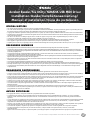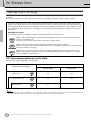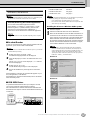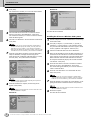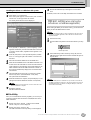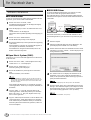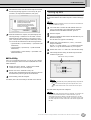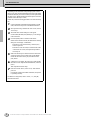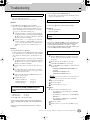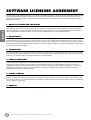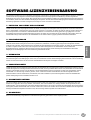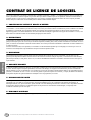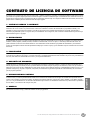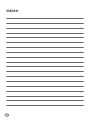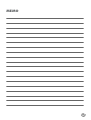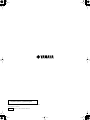1
SPECIAL NOTICES
• The software and this Installation Guide are exclusive copyrights of Yamaha Corporation.
• Use of the software and this guide is governed by the SOFTWARE LICENSING AGREEMENT which the purchaser fully agrees to upon breaking the seal of
the software packaging. (Please read carefully the AGREEMENT at the end of this guide before installing the application.)
• Copying of the software or reproduction of this guide in whole or in part by any means is expressly forbidden without the written consent of the manufacturer.
•Yamaha makes no representations or warranties with regard to the use of the software and documentation and cannot be held responsible for the results of the use
of this guide and the software.
• This disc is a CD-ROM. Do not attempt to play the disc on an audio CD player. Doing so may result in irreparable damage to your audio CD player.
• Copying of the commercially available music data is strictly prohibited except for your personal use.
• The company names and product names in this Installation Guide are the trademarks or registered trademarks of their respective companies.
• Future upgrades of application and system software and any changes in specifications and functions will be announced separately.
• Depending on the version of your operating system, the screen shots and messages shown in this guide may differ to those that you see on your computer screen.
BESONDERE HINWEISE
• Dieses Programm und diese Installationsanleitung sind im Sinne des Urheberrechts alleiniges Eigentum der Yamaha Corporation.
• Die Benutzung des Programms und dieser Anleitung unterliegt der SOFTWARE-LIZENZVEREINBARUNG, mit der sich der Erwerber durch Öffnen des
Siegels der Programmverpackung uneingeschränkt einverstanden erklärt. (Bitte lesen Sie die VEREINBARUNG am Ende dieser Anleitung vor Installation der
Anwendung sorgfältig durch.)
• Das Kopieren der Software und die Reproduktion dieser Anleitung, in welcher Form auch immer, in Teilen oder als Ganzes, sind nur mit schriftlicher
Genehmigung des Herstellers erlaubt und sonst ausdrücklich verboten.
•Yamaha leistet keinerlei Garantie hinsichtlich der Benutzung des Programms und der zugehörigen Dokumentation und übernimmt keine Verantwortung für die
Ergebnisse der Benutzung dieser Anleitung oder des Programms.
• Bei dieser CD handelt es sich um eine CD-ROM. Versuchen Sie bitte nicht, diese CD-ROM auf einem Audio-CD-Player abzuspielen, da dies zu irreparablen
Schäden am Audio-CD-Player führen kann.
• Das Kopieren im Handel erhältlicher Musikdaten ist nur für Ihren Privatgebrauch zulässig und sonst streng untersagt.
• Die in dieser Installationsanleitung erwähnten Firmen- und Produktnamen sind Warenzeichen bzw. eingetragene Warenzeichen der betreffenden Firmen.
• Zukünftige Aktualisierungen von Anwendungs- und Systemsoftware sowie jede Änderung der technischen Daten und Funktionen werden separat bekanntgegeben.
• Je nach der Version Ihres Betriebssystems unterscheiden sich die hier dargestellten Screenshots und Meldungen von der tatsächlichen Anzeige auf Ihrem
Computermonitor.
REMARQUES PARTICULIERES
• Les droits d’auteurs (copyright) de ce logiciel et de ce manuel d’installation appartiennent exclusivement à Yamaha Corporation.
•L’usage de ce logiciel et de ce manuel est défini par l’accord de licence auquel l’acheteur déclare souscrire sans réserve lorsqu’il ouvre le sceau de l’emballage
du logiciel. (Veuillez donc lire attentivement l’accord de licence du logiciel situé à la fin de ce manuel avant d’installer le logiciel.)
•Toute copie du logiciel et toute reproduction totale ou partielle de ce manuel, par quel moyen que ce soit, est expressément interdite sans l’autorisation écrite du fabricant.
•Yamaha n’offre aucune garantie en ce qui concerne l’utilisation du logiciel et de la documentation. Yamaha ne peut en aucun cas être tenu responsable des
dommages éventuels résultant de l’utilisation de ce manuel et de ce logiciel.
• Ce disque est un CD-ROM. N’essayez donc pas de l’insérer dans un lecteur de CD audio. Vous risqueriez d’endommager ce dernier de manière irréversible.
•Toute copie de données musicales commercialisées est formellement interdite, sauf pour usage personnel.
• Les noms des firmes et des produits apparaissant dans ce manuel d’installation sont des marques commerciales ou des marques déposées appartenant à leurs
détenteurs respectifs.
• Les remises à jour du programme et du système ainsi que toute modification des caractéristiques et fonctions seront annoncées séparément.
• En fonction de la version du système d’exploitation que vous utilisez, les captures d’écran et les messages qui figurent dans ce manuel peuvent différer de ceux
qui apparaissent sur l’écran de votre ordinateur.
AVISOS ESPECIALES
• El copyright del software y de la guía de instalación es propiedad exclusiva de Yamaha Corporation.
• La utilización de este software y de esta guía debe ajustarse al CONTRATO PARA USO DE SOFTWARE BAJO LICENCIA, con el que el comprador
manifiesta su total conformidad al abrir el paquete de software. (Lea detenidamente el CONTRATO que se incluye al final de esta guía antes de instalar la
aplicación).
• La copia del software o la reproducción total o parcial de este manual por cualquier medio sin la autorización escrita del fabricante está expresamente prohibida.
•Yamaha no asume responsabilidad alguna ni ofrece garantía alguna en relación con el uso del software y de la documentación, y no puede ser declarada
responsable de los resultados de la utilización de este manual ni del software.
• Este disco es un CD-ROM. No intente reproducirlo en un reproductor de CD de audio, porque al hacerlo se podrían causar daños irreparables en el reproductor.
• Queda terminantemente prohibida la copia de datos musicales disponibles comercialmente, excepto para uso personal.
• Los nombres de compañías y de productos que aparecen en esta guía de instalación son marcas o marcas registradas de sus respectivas compañías.
• Las futuras actualizaciones de la aplicación y del software del sistema, y cualquier cambio en las especificaciones y funciones, se anunciarán
independientemente.
•Según las versiones del sistema operativo, las capturas de pantalla y los mensajes que aparecen en esta guía podrían diferir de los que aparecen en la pantalla del ordenador.
Acrobat Reader/File Utility/YAMAHA USB MIDI Driver
Acrobat Reader/File Utility/YAMAHA USB MIDI Driver
Installation Guide/Installationsanleitung/
Manuel d’installation/Guía de instalación
Installation Guide/Installationsanleitung/
Manuel d’installation/Guía de instalación
EnglishDeutschFrançaisEspañol
Acrobat Reader/File Utility/YAMAHA USB MIDI Driver INSTALLATION GUIDE

2
Acrobat Reader/File Utility/YAMAHA USB MIDI Driver INSTALLATION GUIDE
For Windows Users
About Open Plug-in Technology
You can start the File Utility software as either a stand-alone software or a plug-in application in the Open Plug-in Technology compatible
application.
Refer to the owner's manual of the client application (sequencer, etc.) for details on using the File Utility as a plug-in software.
OPT Level Implementation for the File Utility
This chart shows the OPT-compatibility of the File Utility.
• Certain operations may not work as expected if there is no corresponding function in the client application (sequencer, etc.). The highest level of implementation
for the client application is indicated in the OPT logo (which appears along with the version information in the application).
Open Plug-in Technology (OPT) is a newly developed software format that allows control over MIDI devices from a music software
sequencer. For example, this allows you to start up and operate various parts of your music system, such as plug-in board editors, and
mixing control editors - directly from an OPT-compatible sequencer, without having to use each separately. This also makes it unneces-
sary to set MIDI drivers for each application, streamlining your music production system and making all operations more convenient
and seamless.
About the OPT Levels
The client application and its compatibility with OPT can be divided into three levels, as shown below.
Level 1
– OPT Panels provides basic support for opening and displaying OPT control panels that can transmit data via
the clients’ external MIDI ports.
Typically this will allow basic hardware editor control panels to operate properly.
Level 2
– OPT Processors provides support for real-time MIDI processors and panel automation.
Typically this will allow both real-time and offline MIDI effects (e.g. Arpeggiators, transposers etc.) to operate properly
and supply automation to OPT panels.
Level 3
– OPT Views provides support for edit views and MIDI processors/panels that require direct access to client
sequencer storage structures. Typically this will allow sophisticated MIDI edit views to be supported (e.g. List editors,
Auto Accompaniment, Data Checkers etc.).
OPT levels of the client application
File Utility operation
Operation support Operation limits
VIEWS (Level3) Yes None
PROCESSORS (Level2) Yes None
PANELS (Level1) No —

For Windows Users
3
Acrobat Reader/File Utility/YAMAHA USB MIDI Driver INSTALLATION GUIDE
Software Installation
•For details about the application software which has no installation guide
described below, refer to the online manual of each software.
■
Acrobat Reader
In order to view the electronic (PDF) manuals included with each
application, you’ll need to install Acrobat Reader.
• If an older version of Acrobat Reader is installed on your PC, you’ll need to
uninstall it before proceeding.
1
Double-click on the “Acroread_” folder.
Four different language folders will be displayed.
2
Select the language you want to use and double-click on its
folder.
The file “ar***.exe” file will be displayed. (“***” indicates
the selected language.)
3
Double-click on “ar***.exe.”
Acrobat Reader Setup Dialog box will be displayed.
4
Execute the installation by following the on-screen direc-
tions.
After installation is complete, the Acrobat folder appears on your
PC (in Program Files, as the default).
For information on using the Acrobat Reader, refer to the Reader
Guide in the Help menu.
■
USB MIDI Driver
To operate the MIDI instrument from your computer via USB,
you’ll need to install the appropriate driver software.
The USB-MIDI driver is software that transfers MIDI data back
and forth between sequence software and the MIDI instrument via
a USB cable.
→
Windows 98/Me users See below.
→
Windows 2000 users See page 4.
→
Windows XP users See page 5.
• Before you install the USB MIDI driver, you can minimize the possibility of
problems by putting your computer in the following state.
• Close all applications and windows that you are not using.
• Disconnect all cables from the MIDI instrument except for the cable
whose driver you are installing.
Installing the driver on a Windows 98/Me system
1
Start the computer.
2
Insert the included CD-ROM into the CD-ROM drive.
3
Make sure the POWER switch on the MIDI instrument is set
to OFF and use the USB cable to connect the USB terminal
of the computer (or the USB hub) to the USB terminal of the
MIDI instrument. When the MIDI instrument is turned on,
the computer automatically displays the “Add New Hardware
Wizard.” If the Add New Hardware Wizard does not appear,
click “Add New Hardware” in the Control Panel.
• In Windows Me, check the radio button to the left of “Automatic
search for a better driver (Recommended)” and click [Next]. The
system automatically starts searching and installing the driver. Pro-
ceed to step #8. If the system does not detect the driver, select
“Specify the location of the driver (Advanced)” and specify the CD-
ROM drive’s “USBdrv_” to install the driver.
Windows 98
Windows Me
Uninstall (Removing the installed application)
You can remove the installed application software.
Select [START]
→
[Settings]
→
[Control Panel]
→
[Add/
Remove Programs]
→
[Install/Uninstall], then select the
application to be removed and click [Add/Remove...].
Follow the on-screen instructions to uninstall the application.
• The button names or menus may differ depending on the computer
OS.
Computer
Sequence
Software
Driver
USB cable
MIDI instrument

For Windows Users
4
Acrobat Reader/File Utility/YAMAHA USB MIDI Driver INSTALLATION GUIDE
4
Click [Next].
The window below enables you to select the search method.
5
Check the radio button to the left of “Search for the best
driver for your device. (Recommended).” Click [Next].
The window that enables you to select a location in which to
install the driver appears.
6
Check the “CD-ROM drive” box and uncheck all other items.
Click [Next].
• The system may ask you to insert a Windows CD-ROM while it
checks for the driver. Specify the “USBdrv_” directory of the CD-
ROM drive (such as D:\USBdrv_\) and continue the installation.
• When Using the Windows 98, specify the “USBdrv_” directory of the
CD-ROM drive (such as D:\USBdrv_\) and continue the installation.
7
When the system detects the driver on the CD-ROM and is
ready for installation, it displays the following screen.
Make sure that the “YAMAHA USB MIDI Driver” is listed,
and click [Next]. The system starts the installation.
• The location of the driver may differ depending on the particular
model or computer platform used.
8
When the installation is complete, the following screen
appears. Click [Finish].
• Some computers may take about ten seconds to show this screen
after the installation is complete.
Windows 98
Windows Me
The driver has been installed.
Installing the driver on a Windows 2000 system
1
Start the computer and use the “Administrator” account to log
into Windows 2000.
2
Select [My Computer]
→
[Control Panel]
→
[System]
→
[Hardware]
→
[Driver Signing]
→
[File Signature Verifica-
tion], and check the radio button to the left of “Ignore -Install
all files, regardless of file signature” and click [OK].
3
Insert the included CD-ROM into the CD-ROM drive.
4
Make sure the POWER switch on the MIDI instrument is set
to OFF and use the USB cable to connect the USB terminal
of the computer (or the USB hub) to the USB terminal of the
MIDI instrument. When the MIDI instrument is turned on,
the computer automatically displays the “Found New Hard-
ware Wizard.” Click [Next].
5
Check the radio button to the left of “Search for a suitable
driver for my device. (Recommended).” Click [Next].
The window that appears enables you to select a location in
which to install the driver.
6
Check the “CD-ROM drives” box and uncheck all other
items. Click [Next].
• The system may ask you to insert a Windows CD-ROM while it
checks for the driver. Specify the “USBdrv2k_” directory of the CD-
ROM drive (such as D:\USBdrv2k_\) and continue the installation.
7
When the installation is complete, the system displays “Com-
pleting the Found New Hardware Wizard.” Click [Finish].
• Some computers may take about ten seconds to show this screen
after the installation is complete.
8
Restart the computer.
The driver has been installed.

For Windows Users
5
Acrobat Reader/File Utility/YAMAHA USB MIDI Driver INSTALLATION GUIDE
Installing the driver on a Windows XP system
1
Start the computer.
2
Select [Start]
→
[Control Panel].
If the control panel appears as shown below, click “Switch to
Classic View” in the upper left of the window.
All control panels and icons will be displayed.
3
Go to [System]
→
[Hardware]
→
[Driver Signing]
→
[File
Signature Verification], and check the radio button to the left
of “Ignore -Install all files, regardless of file signature” and
click [OK].
4
Click the [OK] button to close System Properties, and then
click “X” in the upper right of the window to close the Con-
trol Panel.
5
Insert the included CD-ROM into the CD-ROM drive.
6
Make sure the POWER switch on the MIDI instrument is set
to OFF and use the USB cable to connect the USB terminal
of the computer (or the USB hub) to the USB terminal of the
MIDI instrument. When the MIDI instrument is turned on,
the computer automatically displays the “Found New Hard-
ware Wizard.”
7
Check the radio button to the left of “Search for a suitable
driver for my device. (Recommended).” Click [Next].
The system starts the installation.
8
When the installation is complete, the system displays “Com-
pleting the Found New Hardware Wizard.” Click [Finish].
• Some computers may take about ten seconds to show this screen
after the installation is complete.
9
Restart the computer.
The driver has been installed.
■
File Utility
Once you’ve installed these software programs, you can use your
computer to organize data saved to the User/FD/HD drive in the
MIDI instrument.
1
Double-click on the “FileUtil_” folder in the CD-ROM.
The file “setup.exe” will be displayed.
2
Double-click on the “setup.exe” file.
The MIDI instrument Tools setup dialog will be displayed.
3
Execute the installation by following the on-screen direc-
tions.
For details, refer to the on-line Help or the PDF owner’s manual.
MIDI port setting
(when starting the
software as a stand-alone application)
Before setting the MIDI port on the File Utility, you should set the
MIDI port from the MIDI SETUP toolbar.
• When you start the File Utility as a plug-in application in the Open Plug-in
Technology compatible application, refer to the the PDF manual for the
respective software.
1
Start the File Utility.
2
Click the MIDI Setup button in the Toolbar called up via step
#1.
3
In the MIDI Setup window called up via step #2, click the
[
▼
] button at the right end of each box and make the port set-
tings as shown.
• In order for MIDI ports to be available here, you’ll need to select the rele-
vant MIDI port within File Utility. This is the port that will be used in the rel-
evant MIDI applications. For details on setting the MIDI port, refer to the
on-line manual of File Utility.
MIDI Setup button

6
Acrobat Reader/File Utility/YAMAHA USB MIDI Driver INSTALLATION GUIDE
For Macintosh Users
Software Installation
■ Acrobat Reader
In order to view the electronic (PDF) manuals included with each
application, you’ll need to install Acrobat Reader.
1
Double-click on the “Acroread_” folder.
Four different language folders will be displayed: English,
German, French and Spanish.
2
Select the language you want to use and double-click on its
folder.
“Reader Installer” will be displayed.
The Installer name may differ depending on the language you
select.
3
Double-click on the “Reader Installer.”
Acrobat Reader Setup Dialog will be displayed.
4
Execute the installation by following the directions appearing
on the screen.
After installation is complete, the Acrobat folder appears on
your computer (in Hard Disk, as the default).
For information on using the Acrobat Reader, refer to the
Reader Guide in the Help menu.
■ Open Music System (OMS)
OMS allows you to use several MIDI applications on the Mac OS
at the same time.
1
Double-click on the “OMS_” folder (English version only).
“Install OMS *****” will be displayed.
2
Double-click on “Install OMS *****.”
OMS Setup Dialog will be displayed.
3
Execute the installation by following the on-screen direc-
tions.
After the installation, select “Restart.”
• After the installation is complete, you may possibly encounter an
error message warning that the installer did not close. In this case,
go to the “File” menu and select “Quit” to close the installer. Then
reboot the computer.
After restarting the Macintosh, you will find the “Opcode”/
“OMS Applications” folder on your computer (Hard Disk, as
the default).
4
Copy the “OMS_***_Mac.pdf” in the CD-ROM to the
“OMS Applications” folder (drag-and-drop it to the folder).
Refer to the “OMS_***_Mac.pdf” (English version only)
how to use the application.
5
Copy the “OMS Setup for YAMAHA” in the CD-ROM to the
“OMS Applications” folder (drag-and-drop it to the folder).
In the “OMS Setup for YAMAHA” folder you will find the
OMS Setup files for the Yamaha tone generators, which can
be used as templates.
■ USB MIDI Driver
To operate the MIDI instrument from your computer via USB,
you’ll need to install the appropriate driver software.
The USB-MIDI driver is software that transfers MIDI data back
and forth between sequence software and the MIDI instrument via
a USB cable.
First install OMS before you install the USB-MIDI driver. Also,
after installing the driver, you will need to set up OMS (see page
7).
1
Start the computer.
2
Insert the included CD-ROM into the CD-ROM drive. The
system displays the CD-ROM icon on the desktop.
3
Double-click the CD-ROM icon and double-click the “Install
USB Driver” icon in the “USBdrv_” folder to display the fol-
lowing installation screen.
4
The “Install Location” box displays the destination of the
installation. If you wish to change the destination disk or
folder, use the [Switch Disk] button and the pop-up menu to
specify the desired destination.
• This box usually displays the start-up disk as the destination.
5
Click the [Install] button. The system displays the following
message: “This installation requires your computer to restart
after installing this software. Click Continue to automatically
quit all other running applications.” Click [Continue].
•To cancel the installation, click [Cancel].
Driver
MIDI instrument
USB cable
Computer
Sequence
Software
OMS

For Macintosh Users
7
Acrobat Reader/File Utility/YAMAHA USB MIDI Driver INSTALLATION GUIDE
6
The installation starts. If the driver has already been installed,
the following message appears. To return to step #3, press
[Continue]. To complete the installation, click [Quit].
7
When the installation is complete, the system displays the
following message: “Installation was successful. You have
installed software which requires you to restart your com-
puter.” Click [Restart]. The computer automatically restarts.
You can locate the installed files in the following locations:
• [System Folder] → [Control Panels] → [YAMAHA USB
MIDI Patch]
• [System Folder] → [Extensions] → [USB YAMAHA
MIDI Driver]
• [System Folder] → [OMS Folder] → [YAMAHA USB
MIDI OMS Driver]
■ File Utility
Once you’ve installed the File Utility, you can use your computer
to access and organize data saved to the User/FD/HD drive in the
MIDI instrument.
1
Double-click on the “FileUtil_” folder in the CD-ROM.
“Install File Utility” file will be displayed.
2
Double-click on the “Install File Utility” file.
The File Utility installation dialog will be displayed. Execute
the installation by following the on-screen directions.
3
After installing, restart the computer.
For details, refer to the on-line Help or the PDF owner’s manual.
Setting up OMS
The OMS studio setup file for the MIDI instrument is contained in
the included CD-ROM. This studio setup file is used for setting up
OMS.
• Before performing the following procedure, the OMS and USB MIDI Driver
should be installed (see page 6).
1
Use a USB cable to connect the USB terminal of the com-
puter (or the USB hub) to the USB terminal of the MIDI
instrument and turn the MIDI instrument’ power on.
2
Start the computer.
3
Insert the included CD-ROM into the CD-ROM drive of your
Macintosh computer.
The CD-ROM icon appears on the desktop.
4
Double-click on the CD-ROM icon, “OMS_”, and “OMS
Setup for YAMAHA.”
The file “****-USB” appears. (“****” indicates the product
name, etc.) Copy this to the hard disk on your computer.
5
Double-click on the “****-USB” file to start the OMS Setup.
6
After starting the OMS Setup, the Studio setup file double-
clicked in step #5 opens.
• The name of the title and port may differ depending on the particular
model used.
• If “ ” is not indicated at the right of the setup file name, select
“Make Current” from the “File” menu and execute the save opera-
tion.
The OMS studio setup has been completed.
• After the OMS studio setup above has been completed, your computer will
recognize only the MIDI instrument as a MIDI instrument. If you use
another MIDI instrument in addition to the MIDI instrument or you add a
second MIDI instrument to the existing system, you should create an origi-
nal Studio Setup file. For details, refer to the on-line manual supplied with
the OMS.
Indicates this setup is available

For Macintosh Users
8
Acrobat Reader/File Utility/YAMAHA USB MIDI Driver INSTALLATION GUIDE
Depending on the Macintosh and operating system version
that you are using, the included studio setup file for the MIDI
instrument still may not work even after you have performed
the above steps. (MIDI transmission and reception will not be
possible even if the setup is valid.)
In this case, use the following procedure to re-create the setup
file.
1
Connect the MIDI instrument and Macintosh via USB
cable, and turn on the power of the MIDI instrument.
2
Start up OMS Setup, and from the “File” menu, choose
“New setup.”
3
The OMS driver search dialog box will appear.
Uncheck both [Modem] and [Printer] if you are using a
USB connection.
4
Click the [Find] button to search for the device.
When a device has been found, the OMS Driver Setting
dialog box will display “USB-MIDI.”
• If the device was found correctly, click the [OK]
button to proceed.
• If the device was not found, re-check that the cable
connections are correct, and repeat the procedure
from step #1.
5
Make sure that the port is shown below the device that
was found. (This will be a name such as USB-MIDI.)
Check the check box for the port, and then click the
[OK] button.
6
A dialog box will appear, allowing you to name the file
that will be saved. Input the desired filename, and click
[Save].
This completes the OMS setup.
7
From the “Studio” menu, choose “Test,” and click the
port icon.
If a channel sounds on the MIDI instrument, the system
is operating correctly.
For details on using OMS, refer to “OMS_***_Mac.pdf,”
included with OMS.

9
Acrobat Reader/File Utility/YAMAHA USB MIDI Driver INSTALLATION GUIDE
Troubleshooting
• Is the USB cable connected correctly?
→
Check the USB cable connection.
→
Disconnect the USB cable, then connect it again.
Windows
• Is the USB function enabled on your computer?
→
When you connect the MIDI instrument to the computer for
the first time, if the “Add New Hardware Wizard” does not
appear, the USB function on the computer may be disabled
(see pages 3, 4). Perform the following steps.
1
Select [Control Panel]
→
[System]
→
[Device Manager]
(for Windows 98/Me), or select [Control Panel] (Windows
XP: Classic View)
→
[System]
→
[Hardware]
→
[Device
Manager] (for Windows 2000/XP).
2
Make sure that no “!” or “x” marks appear at “Universal
serial bus controller” or “USB Root Hub.” If you see an
“!” or “x” mark, the USB controller is disabled. For more
information, refer to the owner’s manual of your com-
puter.
Windows
• Is any unknown device registered?
→
If driver installation fails, the MIDI instrument will be marked
as an “Unknown device,” and you will not be able to install the
driver. Delete the “Unknown device” by following the steps
below.
1
Select [Control Panel]
→
[System]
→
[Device Manager]
(for Windows 98/Me), or select [Control Panel] (Windows
XP: Classic View)
→
[System]
→
[Hardware]
→
[Device
Manager] (for Windows 2000/XP).
2
Look for “Other devices” in the menu “View devices by
type.”
3
If you find “Other devices,” double-click it to extend the
tree to look for “Unknown device.” If one appears, select it
and click the [Remove] button.
4
Remove the USB cable from the MIDI instrument, and
make the connection again.
5
Install the driver again.
→
Windows 98/Me users See page 3.
→
Windows 2000 users See page 4.
→
Windows XP users See page 5.
• Did you install the driver?
→
Windows users See page 3.
→
Macintosh users See page 6.
• Is the USB cable connected correctly?
• Are the volume settings of the tone generator, playback
device, and application program set to the appropriate lev-
els?
•Have you selected an appropriate port in the sequence
software?
• Are you using the latest USB MIDI driver?
→
The latest driver can be downloaded from the following web site.
http://www.yamahasynth.com/
• Does your computer satisfy the system requirements?
• Is any other application or device driver running?
Macintosh
→
Turn off virtual memory.
→
Disable AppleTalk.
• Do not suspend the computer while the MIDI application is
running.
• If you are using Windows 2000, you may not be able to sus-
pend/resume normally, depending on the particular envi-
ronment (USB Host Controller, etc.). Even so, simply
disconnecting and connecting the USB cable will allow you
to use the MIDI instrument functions again.
Windows Me/98
1
When the MIDI instrument is recognized correctly, dou-
ble-click “System” in the Control Panel to open the Sys-
tem window.
2
Double-click the “Device Manager” tab, select
“YAMAHA USB MIDI Driver” and delete it.
3
Use the MS-DOS prompt or Explorer to delete the follow-
ing three files.
• \WINDOWS\INF\OTHER\YAMAHAMIDI instru-
ment.INF
• \WINDOWS\SYSTEM\Xgusb.drv
• \WINDOWS\SYSTEM\Ymidusb.sys
•To delete the above files using Explorer, select “Folder Options” from
the Tool (View) menu, and select “Show all files (and folders).”
4
Disconnect the USB cable.
5
Restart the computer.
6
Re-install the driver (see page 3).
Macintosh
1
Delete the files in the following locations:
• [System Folder]
→
[Control Panels]
→
[YAMAHA
USB MIDI Patch]
• [System Folder]
→
[Extensions]
→
[USB YAMAHA
MIDI Driver]
• [System Folder]
→
[OMS Folder]
→
[YAMAHA
USB MIDI OMS Driver]
2
Restart the computer.
3
Install the driver (see page 6) and set up OMS (see page
7).
The driver cannot be installed.
When controlling the MIDI instrument from
your computer via USB, the MIDI instrument
does not operate correctly or no sound is
heard.
Playback response is delayed.
Cannot suspend or resume the computer cor-
rectly.
How can I delete or re-install the driver?

10
SOFTWARE LICENSING AGREEMENT
The following is a legal agreement between you, the end user, and Yamaha Corporation (“Yamaha”). The enclosed Yamaha software program
is licensed by Yamaha to the original purchaser for use only on the terms set forth herein. Please read this licensing agreement with care.
Opening this package indicates that you accept all terms outlined herein. If you do not agree to the terms, return this package unopened to
Yamaha for a full refund.
1. GRANT OF LICENSE AND COPYRIGHT
Yamaha grants you, the original purchaser, the right to use one copy of the enclosed software program and data (“SOFTWARE”) on a single-
user computer system. You may not use it on more than one computer or computer terminal. The SOFTWARE is owned by Yamaha and is
protected by Japanese copyright laws and all applicable international treaty provisions. You are entitled to claim ownership of the media in
which the SOFTWARE is included. Therefore, you must treat the SOFTWARE like any other copyrighted materials.
2. RESTRICTIONS
The SOFTWARE program is copyrighted. You may not engage in reverse engineering or reproduction of the SOFTWARE by other
conceivable methods. You may not reproduce, modify, change, rent, lease, resell, or distribute the SOFTWARE in whole or in part, or create
derivative works from the SOFTWARE. You may not transmit or network the SOFTWARE with other computers. You may transfer ownership
of the SOFTWARE and the accompanying written materials on a permanent basis provided that you retain no copies and the recipient agrees
to the terms of the licensing agreement.
3. TERMINATION
The licensing condition of the software program becomes effective on the day that you receive the SOFTWARE. If any one of the copyright
laws or clauses of the licensing conditions is violated, the licensing agreement shall be terminated automatically without notice from Yamaha.
In this case, you must destroy the licensed SOFTWARE and its copies immediately.
4. PRODUCT WARRANTY
Yamaha warrants to the original purchaser that if the SOFTWARE, when used in normal conditions, will not perform the functions described
in the manual provided by Yamaha, the sole remedy will be that Yamaha will replace any media which proves defective in materials or
workmanship on an exchange basis without charge. Except as expressly set forth above, the SOFTWARE is provided “as is,” and no other
warranties, either expressed or implied, are made with respect to this software, including, without limitation the implied warranties of
merchantability and fitness for a particular purpose.
5. LIMITED LIABILITY
Your sole remedies and Yamaha’s entire liability are as set forth above. In no event will Yamaha be liable to you or any other person for any
damages, including without limitation any incidental or consequential damages, expenses, lost profits, lost savings or other damages arising
out of the use or inability to use such SOFTWARE even if Yamaha or an authorized dealer has been advised of the possibility of such damages,
or for any claim by any other party.
6. GENERAL
This license agreement shall be interpreted according to and governed by Japanese laws.
English
Acrobat Reader/File Utility/YAMAHA USB MIDI Driver INSTALLATION GUIDE
Page is loading ...
Page is loading ...
Page is loading ...
Page is loading ...
Page is loading ...

M.D.G., Pro Audio & Digital Musical Instrument Division, Yamaha Corporation
© 2003 Yamaha Corporation
???AP???.?-0?B0 Printed in Indonesia
Yamaha Manual Library
http://www2.yamaha.co.jp/manual/english/
WA99140
-
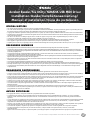 1
1
-
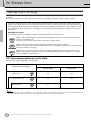 2
2
-
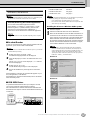 3
3
-
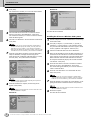 4
4
-
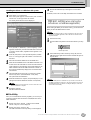 5
5
-
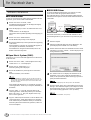 6
6
-
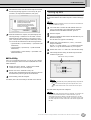 7
7
-
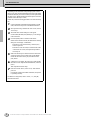 8
8
-
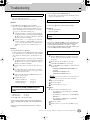 9
9
-
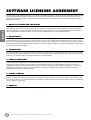 10
10
-
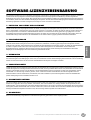 11
11
-
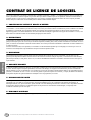 12
12
-
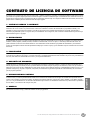 13
13
-
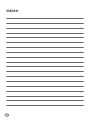 14
14
-
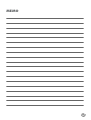 15
15
-
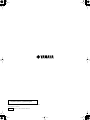 16
16
Yamaha CVP-210 Owner's manual
- Type
- Owner's manual
- This manual is also suitable for
Ask a question and I''ll find the answer in the document
Finding information in a document is now easier with AI
Related papers
Other documents
-
Casio USB MIDI DRIVER User manual
-
Tascam US-428 User manual
-
Edirol StudioCanvas SD-20 24bit Digital Owner's manual
-
Roland Studio Canvas SD-90 Owner's manual
-
Roland SD-20 User manual
-
Edirol Studio Canvas SD-80 Getting Started
-
Steinberg CC121 Specification
-
Canon DR-7080C User manual
-
Steinberg CI1 Operating instructions
-
Steinberg CI2 Operating instructions