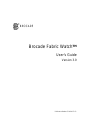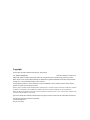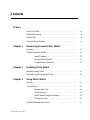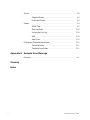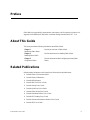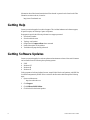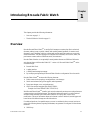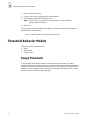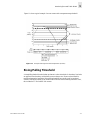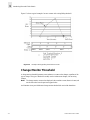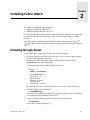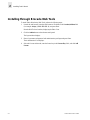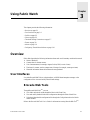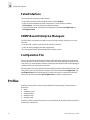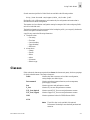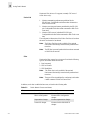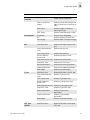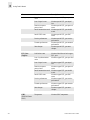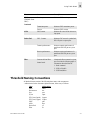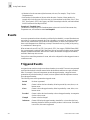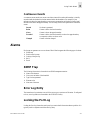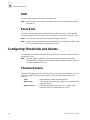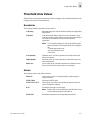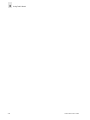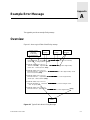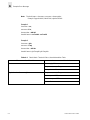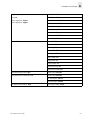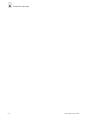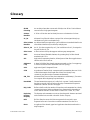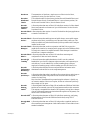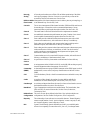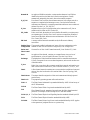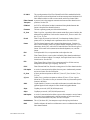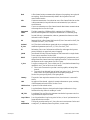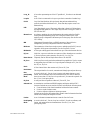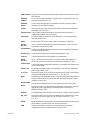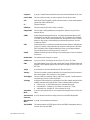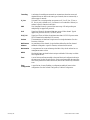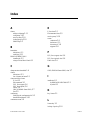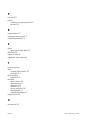Publication Number 53-0000137-03
Brocade Fabric Watch
TM
User’s Guide
Version 3.0

Copyright
©2000, 2001, Brocade Communications Systems, Incorporated.
ALL RIGHTS RESERVED. Publication Number 53-0000137-03
BROCADE, SilkWorm, SilkWorm Express, Fabric OS, Brocade Web Tools, Brocade Zoning, QuickLoop, Fabric
Watch, Fabric Access, and the BROCADE logo are trademarks or registered trademarks of Brocade Communications
Systems, Inc., in the United States and/or in other countries.
All other brands, products, or service names are or may be trademarks or service marks of, and are used to identify,
products or services of their respective owners.
N
OTICE: THIS DOCUMENT IS FOR INFORMATIONAL PURPOSES ONLY AND DOES NOT SET FORTH ANY WARRANTY, EXPRESS
OR IMPLIED, CONCERNING ANY EQUIPMENT, EQUIPMENT FEATURE, OR SERVICE OFFERED OR TO BE OFFERED BY
B
ROCADE. BROCADE RESERVES THE RIGHT TO MAKE CHANGES TO THIS DOCUMENT AT ANY TIME, WITHOUT NOTICE, AND
ASSUMES NO RESPONSIBILITY FOR ITS USE.
Export of technical data contained in this document may require an export license from the United States Government.
Brocade Communications Systems, Incorporated
1745 Technology Drive
San Jose, CA 95110

Fabric Watch User’s Guide i
Contents
Preface
About This Guide . . . . . . . . . . . . . . . . . . . . . . . . . . . . . . . . . . . . . . . . . . iii
Related Publications. . . . . . . . . . . . . . . . . . . . . . . . . . . . . . . . . . . . . . . . iii
Getting Help . . . . . . . . . . . . . . . . . . . . . . . . . . . . . . . . . . . . . . . . . . . . . iv
Getting Software Updates. . . . . . . . . . . . . . . . . . . . . . . . . . . . . . . . . . . . iv
Chapter 1 Introducing Brocade Fabric Watch
Overview . . . . . . . . . . . . . . . . . . . . . . . . . . . . . . . . . . . . . . . . . . . . . . . . 1-1
Threshold Behavior Models . . . . . . . . . . . . . . . . . . . . . . . . . . . . . . . . . . 1-2
Range Threshold. . . . . . . . . . . . . . . . . . . . . . . . . . . . . . . . . . 1-2
Rising/Falling Threshold . . . . . . . . . . . . . . . . . . . . . . . . . . . 1-3
Change Monitor Threshold. . . . . . . . . . . . . . . . . . . . . . . . . . 1-4
Chapter 2 Installing Fabric Watch
Installing through Telnet. . . . . . . . . . . . . . . . . . . . . . . . . . . . . . . . . . . . . 2-1
Installing through Brocade Web Tools . . . . . . . . . . . . . . . . . . . . . . . . . . 2-2
Chapter 3 Using Fabric Watch
Overview . . . . . . . . . . . . . . . . . . . . . . . . . . . . . . . . . . . . . . . . . . . . . . . . 3-1
User Interfaces . . . . . . . . . . . . . . . . . . . . . . . . . . . . . . . . . . . . . . . . . . . . 3-1
Brocade Web Tools. . . . . . . . . . . . . . . . . . . . . . . . . . . . . . . . 3-1
Telnet Interface. . . . . . . . . . . . . . . . . . . . . . . . . . . . . . . . . . . 3-2
SNMP-Based Enterprise Managers . . . . . . . . . . . . . . . . . . . 3-2
Configuration File. . . . . . . . . . . . . . . . . . . . . . . . . . . . . . . . . 3-2
Threshold Naming Conventions. . . . . . . . . . . . . . . . . . . . . . . . . . . . . . . 3-7

ii Fabric Watch User’s Guide
Events . . . . . . . . . . . . . . . . . . . . . . . . . . . . . . . . . . . . . . . . . . . . . . . . . . . 3-8
Triggered Events. . . . . . . . . . . . . . . . . . . . . . . . . . . . . . . . . . 3-8
Continuous Events . . . . . . . . . . . . . . . . . . . . . . . . . . . . . . . . 3-9
Alarms. . . . . . . . . . . . . . . . . . . . . . . . . . . . . . . . . . . . . . . . . . . . . . . . . . . 3-9
SNMP Trap. . . . . . . . . . . . . . . . . . . . . . . . . . . . . . . . . . . . . . 3-9
Error Log Entry. . . . . . . . . . . . . . . . . . . . . . . . . . . . . . . . . . . 3-10
Locking the Port Log . . . . . . . . . . . . . . . . . . . . . . . . . . . . . . 3-10
RAN . . . . . . . . . . . . . . . . . . . . . . . . . . . . . . . . . . . . . . . . . . . 3-10
Email Alert . . . . . . . . . . . . . . . . . . . . . . . . . . . . . . . . . . . . . . 3-10
Configuring Thresholds and Alarms. . . . . . . . . . . . . . . . . . . . . . . . . . . . 3-10
Threshold Values. . . . . . . . . . . . . . . . . . . . . . . . . . . . . . . . . . 3-11
Threshold Area Values . . . . . . . . . . . . . . . . . . . . . . . . . . . . . 3-11
Appendix A Example Error Message
Overview. . . . . . . . . . . . . . . . . . . . . . . . . . . . . . . . . . . . . . . . . . . . . . . . . A-1
Glossary
Index

Fabric Watch User’s Guide iii
Preface
Fabric Watch is an optionally licensed product, and requires a valid license key to function. It is
supported on the SilkWorm® 3800 series of switches running Brocades Fabric OS™ v3.0.
About This Guide
This guide provides the following information about Fabric Watch:
Related Publications
Related product information can be found in the following Brocade publications:
• Brocade Fabric OS Procedures Guide
• Brocade Fabric OS Reference
• Brocade MIB Reference
• Brocade Web Tools User’s Guide
• Brocade Zoning User’s Guide
• Brocade QuickLoop User’s Guide
• Brocade Fabric Watch User’s Guide
• Brocade Distributed Fabrics User’s Guide
• Brocade ISL Trunking User’s Guide
• Brocade Advanced Performance Monitor User’s Guide
• Brocade SES User’s Guide
Chapter 1
Introducing Fabric Watch
Provides an overview of Fabric Watch.
Chapter 2
Installing Fabric Watch
Provides instructions for installing Fabric Watch.
Chapter 3
Using Fabric Watch
Provides information about configuring and using Fabric
Watch.

iv Fabric Watch User’s Guide
Information about fibre channel standards and fibre channel in general can be found on the Fibre
Channel Association web site, located at:
http://www.fibrechannel.com
Getting Help
Contact your switch supplier for technical support. This includes hardware and software support,
all product repairs, and ordering of spare components.
Be prepared to provide the following information to support personnel:
• Switch serial number
• Switch worldwide name
• Topology configuration
• Output from the supportShow telnet command
• Detailed description of the problem
• Troubleshooting steps already performed
Getting Software Updates
Contact your switch supplier for software updates and maintenance releases. New switch firmware
can be installed from the following host operating systems:
• UNIX
• Windows NT
• Windows 98
• Windows 95
Utility programs to facilitate loading firmware, sample Fabric Watch configurations, and MIB files
for switch management by SNMP can be accessed on the Brocade website through the following
steps:
1. Open a web browser at:
http://www.brocade.com
2. Click Support.
3. Click MIBs and RSH Utilities.
4. Click the link for the desired product.

Fabric Watch User’s Guide 1-1
Chapter
1
Introducing Brocade Fabric Watch
This chapter provides the following information:
• Overview on page 1-1
• Threshold Behavior Models on page 1-2
Overview
Brocade Brocade Fabric Watch
TM
is used by SAN managers to monitor key fabric and switch
elements, making it easy to quickly identify and escalate potential problems. It monitors each
element for out-of-boundary values or counters and provides notification when any exceed the
defined boundaries. The SAN manager can configure which elements, such as error, status, and
performance counters within a SilkWorm switch, are monitored.
Brocade Fabric Watch
TM
is an optionally licensed product that runs on SilkWorm 2000 series
switches and above with Brocades Fabric OS™ version v3.0. Brocade Fabric Watch
TM
can be
accessed through:
• Brocade Web Tools
• A telnet interface
• A SNMP-based enterprise manager
• By modifying and uploading the Brocade Fabric Watch
TM
configuration file to the switch.
Brocade Fabric Watch
TM
monitors the following elements:
• Fabric events (such as topology reconfigurations, zone changes)
• Switch environment (fans, power supplies, and temperature)
• Ports (state changes, errors, and performance)
• GBICs (for switches equipped with SMART GBICs.
Example: the Finiasr SMART GBIC FTR-8519-3).
With Brocade Fabric Watch
TM
installed, each switch continuously monitors error and performance
counters against a set of defined ranges. This and other information specific to each monitored
element is made available by Brocade Fabric Watch
TM
for viewing and, in some cases,
modification. This set of information about each element is called a threshold, and the upper and
lower limits of the defined ranges are called boundaries.
If conditions break out of acceptable ranges, an event is considered to have occurred, and one or
more of the following alarms (reporting mechanisms) are generated if configured for the relevant
threshold:
• SNMP trap

1-2 Fabric Watch User’s Guide
Introducing Brocade Fabric Watch
1
• Entry in the switch event log
• Locking of the port log to preserve the relevant information
• RAN (Remote Asynchronous Notification) Alert.
Note: The RAN alert is only available if the optional Fabric Access license has
been purchased and turned on.
• Email Alert
You can deploy Brocade Fabric Watch
TM
as shipped, or download a customized configuration
profile from the following website:
http://www.brocade.com/support/mibs_Rsh
Threshold Behavior Models
The behavior models for thresholds are:
• Range
• Rising/falling
• Change monitor
Range Threshold
A range threshold tracks whether a fabric element is within a specified range. It includes a
minimum and maximum boundary for the area, with buffer zones to prevent repeated events due to
oscillation of the value over a threshold boundary. If the value exceeds the low or high threshold
boundary, an event is generated. Fabric Watch can also generate events while the value is outside
the limits or when it re-enters the prescribed range.

Fabric Watch User’s Guide 1-3
Introducing Brocade Fabric Watch
1
Figure 1-1 shows a typical example of an error counter with a temperature range threshold.
Figure 1-1 Example of Range Threshold: Temperature (Celsius)
Rising/Falling Threshold
A rising/falling threshold tracks whether an element is on the desired side of a boundary. It includes
an upper and lower boundary, and the buffer zones are always zero. Events can be selected for
transitions between the boundaries. Rising/falling thresholds are typically used for rate based
counters. Rate based counters are all counters with a time base set to something other than “none”,
this includes the TX Perf and RX Perf counters.

1-4 Fabric Watch User’s Guide
Introducing Brocade Fabric Watch
1
Figure 1-2 shows a typical example of an error counter with a rising/falling threshold.
Figure 1-2 Example of Rising/Falling Threshold: Error Rate
Change Monitor Threshold
A change monitor threshold generates events whenever a counter value changes, regardless of the
type of change. This type of threshold is usually used to indicate state changes, such as zoning
changes.
Note: The change monitor counter value displayed is the cumulative count (historical count) and
not the delta value from the previous triggered value.
An illustration is not provided because change monitor thresholds do not include boundaries.

Fabric Watch User’s Guide 2-1
Chapter
2
Installing Fabric Watch
This chapter provides the following information:
• Installing through telenet commands 2-1
• Installing through Brocade Web Tools
TM
2-2
Each switch running Fabric Watch must have a Fabric Watch license installed on it. A license may
have been installed in the switch at the factory. If not, contact your switch supplier to obtain a
license key.
Fabric Watch requires a SilkWorm 2000 series switch or above running Brocade’s Fabric OS
TM
3.0. A Fabric Watch license can be installed either using telnet commands or through Brocade Web
Tools
TM
.
Installing through Telnet
To install Fabric Watch using telnet commands perform the following steps:
1. Log onto the switch by telnet (refer to Brocade Fabric OS User’s Guide for details), using an
account that has administrative privileges.
2. To determine whether a Fabric Watch license is already installed on the switch, type
licenseShow on the telnet command line.
A list displays all the licenses currently installed on the switch.
Example:
admin> licenseShow
1A1AaAaaaAAAA1a:
Release v3.0
Web license
Zoning license
SES license
QuickLoop license
If the Fabric Watch license is not included in the list or is incorrect, continue with step [3].
3. Enter the following on the command line:
licenseAdd “key”
where “key” is the license key provided to you, surrounded by double quotes. The license key
is case sensitive and must be entered exactly as given.
4. Verify the license was added by entering the following on the command line:
licenseShow
If the license is not listed, repeat step [3].

2-2 Fabric Watch User’s Guide
Installing Fabric Watch
2
Installing through Brocade Web Tools
To install Fabric Watch using Web Tools, perform the following steps:
1. Launch the web browser, enter the switch name or IP address in the Location/Address field
(for example:
http://111.222.33.1), and press Enter.
Brocade Web Tools
TM
launches, displaying the Fabric View.
2. Click the Admin button on the relevant switch panel.
The logon window displays.
3. Enter a logon name and password with administrative privileges and press Enter.
The Administration View displays.
4. Select the License Admin tab, enter the license key in the License Key: field, and click Add
License.

Fabric Watch User’s Guide 3-1
Chapter
3
Using Fabric Watch
This chapter provides the following information:
• Overview on page 3-1
• User Interfaces on page 3-1
• Profiles on page 3-2
• Classes on page 3-3
• Threshold Naming Conventions on page 3-7
• Events on page 3-8
• Alarms on page 3-9
• Configuring Thresholds and Alarms on page 3-10
Overview
Fabric Watch provides the following information about each out-of-boundary condition discovered:
• Name of threshold
• Current value of element counter
• Unit of measurement (for example, degrees Celsius, RPM, or unit of time)
• Time base for counter, used to compute rate of change (for example, events per minute)
• Historical information about the last alarmed event generated
User Interfaces
Use either Brocade Web Tools
TM
, telnet interface, an SNMP-based enterprise manager, or the
configuration file to view and modify Fabric Watch settings.
Brocade Web Tools
Through Brocade Web Tools
TM
, you can:
• View fabric and switch events through the fabric-wide Event View.
• View and modify threshold and alarm configurations through the Fabric Watch View.
• Upload and download the configuration file through the Config Admin tab in the Switch
Admin window.
Refer to the Brocade Web Tools User’s Guide for information on using Brocade Web Tool
TM
.

3-2 Fabric Watch User’s Guide
Using Fabric Watch
3
Telnet Interface
You can do the following using a telnet interface:
• Query fabric and switch events through the telnet command
fwShow.
• Query and modify threshold and alarm configurations. Use the the telnet command
fwConfigure to view the default and customized settings.
• Upload and download the configuration file through the commands
configUpload and
configDownload.
SNMP-Based Enterprise Managers
The Fabric Watch configuration information is stored as MIB variables, allowing you to do the
following:
• Query the MIB variable for individual fabric and switch elements.
• Query and modify threshold and alarm configurations.
• Receive generated SNMP traps when threshold conditions are met.
Configuration File
You can view and modify the threshold and alarm configurations by uploading the configuration
file from the switch to the host, editing it in a text editor, then downloading the modified file back
to the switch. You can then ensure a uniform configuration throughout the fabric by distributing the
configuration file to all the switches in the fabric.
The configuration file can be uploaded and downloaded through either Brocade Web Tools
TM
(the
Config Admin tab in the Switch Admin window) or the telnet commands
configUpload and
configDownload. After downloading the file back to the switch, you must either reboot the
switch or use the telnet command
fwConfigReload to reload the configuration file.
Profiles
Each Fabric Watch profile contains a unique threshold and alarm settings. Current profiles are
divided into:
• debug
• workgroup errlog
• workgroup snmp
• enterprise errlog
• enterprise snmp
In addition, a Fabric Watch profile specific to your environment can be downloaded to the switch to
customize the configuration.

Fabric Watch User’s Guide 3-3
Using Fabric Watch
3
Several customized profiles for Fabric Watch are available at the following website:
http://www.brocade.com/support/mibs_rsh/index.jhtml
Each profile is for a different purpose, and contains only the configuration information that is
different from the default configuration.
The intention is to have distinct configuration setting for enterprise SAN and a workgroup SAN’s
are left for individual user’s.
The default information is always preserved. After loading the profile, you can specify whether the
default or the profile information is used.
A profile may contain the following information:
• Threshold values:
- Unit string
- Time base
- Lower boundary
- Upper boundary
- Buffer size
• Alarm values
- Change
- Exceed
- Below
- Above
- In-between
- Behavior type
Classes
Fabric and switch elements are organized into classes (also known as Agents), which are groupings
of closely related elements. There major classes are:
Fabric Monitors key fabric resources, such as fabric reconfiguration,
zoning changes, new fabric logins
Environmental Monitors switch environment functions, such as temperature,
power supply, fan status
Port Monitors port error and performance counters
E_Port Monitors E_Port error and performance counters
F/FL_Port (Optical) Monitors optical FL/F_Port error and performance counters
F/FL_Port (Copper) Monitors copper FL/F_Port error and performance counters
GBIC Monitors operational values for FINISAR smart GBICs
ALPA
Note: The ALPA class is only available if the optional
Performance Monitoring license has been purchased and
turned on.

3-4 Fabric Watch User’s Guide
Using Fabric Watch
3
Monitors ALPA devices of Loop ports (currently CRC error of
ALPA device only).
End-to-End
1 - Monitors transmitting performance predefined by the
SID-DID pair. Configurable with either telnet commands or
Web Tools at run time.
2 - Monitors receiving performance predefined by the SID-DID
pair. Configurable with either telnet commands or Web Tools
at run time.
3 - Monitors CRC errors of prefedined SID-DID pair.
Configurable with either telnet commands or Web Tools at run
time.
The configuration information of the End-to-End class is lost when
the switch is rebooted or fast booted.
Note: The End-to-End class is only available if the optional
Performance Monitoring license has been purchased and
turned on.
Note: The EE filter is preconfigured with either a telnet command
or Web Tools at run time.
Filter
Monitors the filter counter for a given port. Provides the following
types of information about the filter hit:
1 - Read command
2 - SCSI or IP traffic
3 - SCSI Read/Write
Note: The Filter class is only available if the optional
Performance Monitoring license has been purchased and
turned on.
Note: The type of filter is predefined by configuring it with either
a telnet command or Web Tools at run time.
In addition, each class is subdivided into areas, as listed in the following table.
Table 3-1 Fabric Watch Classes and Areas
Class Area Description
Fabric Loss of E_Port Monitors E_Port status.
Fabric reconfiguration Monitors fabric configuration
changes.
Segmentation changes Monitors segmentation changes.
Domain ID changes Monitors forcible DOMAIN ID
changes.

Fabric Watch User’s Guide 3-5
Using Fabric Watch
3
Fabric
Continued
Zoning changes Monitors changes to currently
enabled zoning configuration.
Fabric to QuickLoop
changes
Monitors ports to detect changes from
fabric to QuickLoop or QuickLoop to
fabric.
Fabric logins Monitors number of host device
fabric logins (flogi).
GBIC change Monitors insertion/removal of GBIC.
Environmental Temperature Monitors switch temperature.
Fan Monitors operation of switch fans.
Power supply Monitors status of each power supply.
Port Link failure count Monitors link failure count for each
port.
Loss of synchronization
count
Monitors port sync loss.
Loss of signal count Monitors port signal loss.
Primitive sequence
protocol error
Monitors port protocol errors.
Invalid transmission word Monitors port invalid words.
Invalid CRC count Monitors port CRC errors.
Receive performance Monitors port receive performance.
Transmit performance Monitors port transmit performance.
State changes Monitors port state changes.
E_Port Link failure count Monitors link failure of each E_port.
Loss of synchronization
count
Monitors E_port sync loss.
Loss of signal count Monitors E_port signal loss.
Primitive sequence
protocol error
Monitors E_port protocol errors.
Invalid transmission word Monitors E_port invalid words.
Invalid CRC count Monitors E_port CRC errors.
Receive performance Monitors E_port receive
performance.
Transmit performance Monitors E_port transmit
performance.
State changes Monitors E_port state changes.
F/FL_Port
(Optical)
Link failure count Monitors link failure of each optical
F/FL_port.
Class Area Description

3-6 Fabric Watch User’s Guide
Using Fabric Watch
3
Loss of synchronization
count
Monitors optical F/FL_port sync loss.
Loss of signal count Monitors optical F/FL_port signal
loss.
Primitive sequence
protocol error
Monitors optical F/FL_port protocol
errors.
Invalid transmission word Monitors optical F/FL_port invalid
words.
Invalid CRC count Monitors optical F/FL_port CRC
errors.
Receive performance Monitors optical F/FL_port receive
performance.
Transmit performance Monitors optical F/FL_port transmit
performance.
State changes Monitors optical F/FL_port state
changes.
F/FL_Port
(Copper)
Link failure count Monitors link failure of each copper
F/FL_port.
Loss of synchronization
count
Monitors copper F/FL_port sync loss.
Loss of signal count Monitors copper F/FL_port signal
loss.
Primitive sequence
protocol error
Monitors copper F/FL_port protocol
errors.
Invalid transmission word Monitors copper F/FL_port invalid
words.
Invalid CRC count Monitors copper F/FL_port CRC
errors.
Receive performance Monitors copper F/FL_port receive
performance.
Transmit performance Monitors copper F/FL-port transmit
performance.
State changes Monitors copper F/FL_port state
changes.
GBIC
(FINISAR Smart
GBIC)
Temperature Monitors GBIC temperature.
Class Area Description

Fabric Watch User’s Guide 3-7
Using Fabric Watch
3
Threshold Naming Conventions
All threshold names consist of the following three items, with no separators:
• Abbreviation for the class name (alpha characters, lower case), as follows:
Class
Abbreviation
Fabric fabric
Environment env
Port port
E_Port eport
F/FL_Port (Optical) fopport
F/FL_Port (Copper) fcuport
GBIC gbic
ALPA alpa
End-to-End ee
Filter flt
GBIC
(FINISAR Smart
GBIC)
Continued
Receiver power Monitors GBIC receiver power.
Transmitter power Monitors GBIC transmitter power.
Current Monitors GBIC current.
ALPA CRC Counter Monitors all active ALPA devices on
loop ports.
End-to-End CRC - Counter Monitors CRC errors of a predefined
SID-DID pair at a given port.
Transmit performance Monitors transmit performance of
predefined SID-DID pair at a given
port.
Receive performance Monitors receive performance of a
predefined SID-DID pair at a given
port.
Filter Customer defined fibre
channel word.
Monitors the filter counter for a given
port. Provides the following types of
information about the filter hit:
1 - Read command
2 - SCSI or IP traffic
3 - SCSI Read/Write
Class Area Description

3-8 Fabric Watch User’s Guide
Using Fabric Watch
3
• Abbreviation for the area name (alpha characters, title case). For example, “Temp” for the
Temperature area.
• Index number for the number of the item within the series. Consists of three numbers, for
example: 000 for the first port, 001 for the next, etc. Index numbers for the Fabric, Port, E_Port,
F/FL_Port (Optical), F/FL_Port (Copper), and GBIC classes begin with 000, and index numbers
for the Environment class begin with 001.
Example of a Threshold Name:
The threshold corresponding to the first thermometer in the switch is in the Environment class,
Temperature area, and is therefore named
envTemp001.
Events
An event is generated each time a boundary, as defined by the threshold, is crossed. Boundaries are
not inclusive, so events are generated only when a boundary is exceeded, not when the monitored
value has only reached them. If the event has an assigned alarm, an alarm is also generated. The
alarm can be designated as an SNMP trap, an entry in the switch error log, locking of the port log,
or a combination of these options.
When an item such as an E_Port, F/FL_Port (optical), F/FL_Port (copper), FINISAR Smart GBIC,
fan, or power supply is removed, Fabric Watch may raise an event (such as a below event), then the
threshold is hidden and disabled. When an item is added, the threshold is displayed and enabled,
and Fabric Watch may raise an event.
Event policies control the generation of events, and can be configured for either triggered events or
continuous events.
Triggered Events
A triggered event results in a single event when a boundary is exceeded. The event is not generated
again until the threshold value has returned within the boundaries and then once again exceeded
them. For example, if the switch temperature exceeds the upper boundary, a triggered event is
generated at the point the boundary is crossed, but is not repeated while the temperature remains
above the upper boundary.
The following events can be generated as triggered events:
Started No alarm is generated.
Below Counter is below the lower boundary. Must be preceded by a start, above, or in-
between event.
Above Counter is above the upper boundary. Must be preceded by a start, below, or in-
between event.
Exceeded Counter is below the lower boundary or above the upper boundary. Accompanies
a below or above event.
Changed Counter value has changed.
In-between Counter falls below the upper boundary minus buffer, or rises above the lower
boundary plus buffer. Must be preceded by an above or below event. If the buffer
is set to zero, this event is suppressed.
Page is loading ...
Page is loading ...
Page is loading ...
Page is loading ...
Page is loading ...
Page is loading ...
Page is loading ...
Page is loading ...
Page is loading ...
Page is loading ...
Page is loading ...
Page is loading ...
Page is loading ...
Page is loading ...
Page is loading ...
Page is loading ...
Page is loading ...
Page is loading ...
Page is loading ...
Page is loading ...
Page is loading ...
-
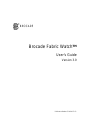 1
1
-
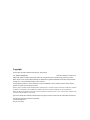 2
2
-
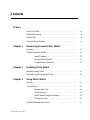 3
3
-
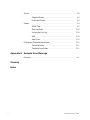 4
4
-
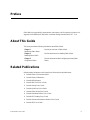 5
5
-
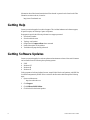 6
6
-
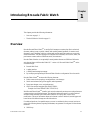 7
7
-
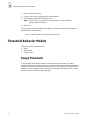 8
8
-
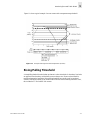 9
9
-
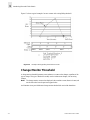 10
10
-
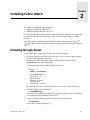 11
11
-
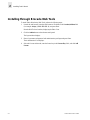 12
12
-
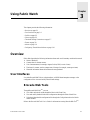 13
13
-
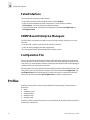 14
14
-
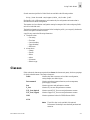 15
15
-
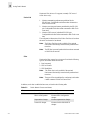 16
16
-
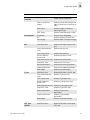 17
17
-
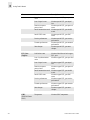 18
18
-
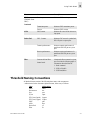 19
19
-
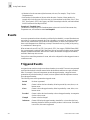 20
20
-
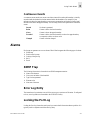 21
21
-
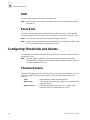 22
22
-
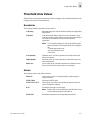 23
23
-
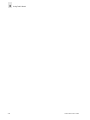 24
24
-
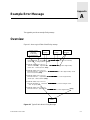 25
25
-
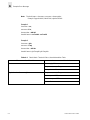 26
26
-
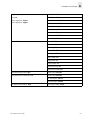 27
27
-
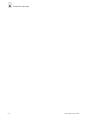 28
28
-
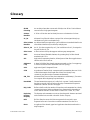 29
29
-
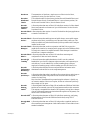 30
30
-
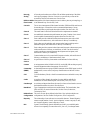 31
31
-
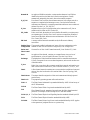 32
32
-
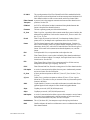 33
33
-
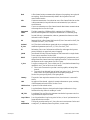 34
34
-
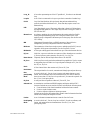 35
35
-
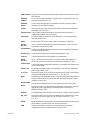 36
36
-
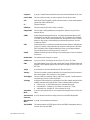 37
37
-
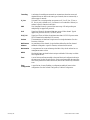 38
38
-
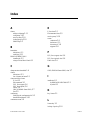 39
39
-
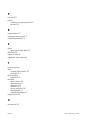 40
40
-
 41
41
Finisar Brocade Fabric Watch User manual
- Type
- User manual
- This manual is also suitable for
Ask a question and I''ll find the answer in the document
Finding information in a document is now easier with AI
Related papers
Other documents
-
HP P4459A User manual
-
Brocade Communications Systems SilkWorm 2400 Hardware Reference Manual
-
EMC Switch ED-12000B User manual
-
Brocade Communications Systems 3800 User manual
-
Brocade Communications Systems 3900 User manual
-
Broadcom Brocade Fabric OS MIB Reference, 8.0.0 User guide
-
Dell Brocade M6505 User guide
-
Brocade Communications Systems PowerEdge M1000e User guide
-
Dell Brocade 5100 Owner's manual
-
Dell Brocade G620 Quick start guide