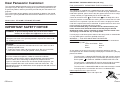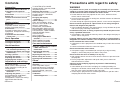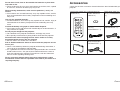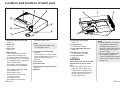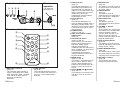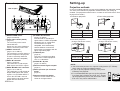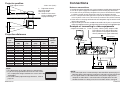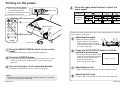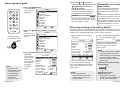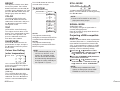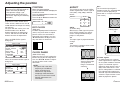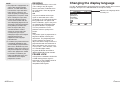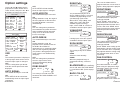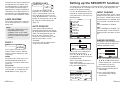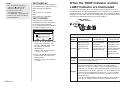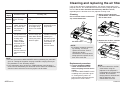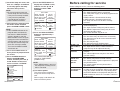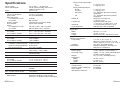62-ENGLISH
These Operating Instructions are printed on recycled paper.
Trademark acknowledgements
B VGA and XGA are trademarks of International Business Machines
Corporation.
B Macintosh is a registered trademark of Apple Computer, Inc.
B S-VGA is a registered trademark of the Video Electronics Standards
Association.
All other trademarks are the property of the various trademark owners.
Dimensions
<Units: mm (inch)>
81.2(3-3/16)
297(11-11/16)
41.8
(1-5/8)
7(1/4)
72(2-13/16)
209(8-7/32)
195(7-21/32)
ENGLISH
R
Before operating this product, please read the instructions carefully and save this
manual for future use.
LCD Projector
Operating Instructions
Model No. PT-LC80E
PT-LC76E
PT-LC56E
ENTER
FREEZE
SHUTTER
INDEX
WINDOW
PROJECTOR
VOLUME D.ZOOM
STD
AUTO
SETUP
VIDEO
INPUT
POWER
RGB
MENU
TQBJ 0123-2
Commercial Use

2-ENGLISH ENGLISH-3
Preparation
IMPORTANT: THE MOULDED PLUG (U.K. only)
FOR YOUR SAFETY, PLEASE READ THE FOLLOWING TEXT
CAREFULLY.
This appliance is supplied with a moulded three pin mains plug for your
safety and convenience. A 13 amp fuse is fitted in this plug. Should the fuse
need to be replaced, please ensure that the replacement fuse has a rating of
13 amps and that it is approved by ASTA or BSI to BS1362.
Check for the ASTA mark or the BSI mark on the body of the fuse.
If the plug contains a removable fuse cover, you must ensure that it is refitted
when the fuse is replaced. If you lose the fuse cover, the plug must not be
used until a replacement cover is obtained. A replacement fuse cover can be
purchased from an Authorised Service Centre.
If the fitted moulded plug is unsuitable for the socket outlet in your
home, then the fuse should be removed and the plug cut off and
disposed of safely. There is a danger of severe electrical shock if the
cut off plug is inserted into any 13 amp socket.
If a new plug is to be fitted, please observe the wiring code as shown below.
If in any doubt, please consult a qualified electrician.
WARNING: — THIS APPLIANCE MUST BE EARTHED.
IMPORTANT: — The wires in this mains lead are coloured in accordance
with the following code: —
Green-and-Yellow: Earth
Blue: Neutral
Brown: Live
As the colours of the wire in the mains lead of this appliance may not
correspond with the coloured markings identifying the terminals in your plug,
proceed as follows.
The wire which is coloured GREEN-AND-YELLOW must be connected
to the terminal in the plug which is marked with the letter E or by the
Earth symbol or coloured GREEN or GREEN-AND-YELLOW.
The wire which is coloured BLUE must be connected to the terminal in
the plug which is marked with the letter N or coloured BLACK.
The wire which is coloured BROWN must be connected to the terminal
in the plug which is marked with the letter L or coloured RED.
How to replace the fuse.
Open the fuse
compartment with a screwdriver and replace the
fuse.
ASA
13A250V
BS1363/A
HE-8
N
ASA
L
FUSE
IMPORTANT SAFETY NOTICE
WARNING:
To prevent damage which may result in fire or shock
hazard, do not expose this appliance to rain or moisture.
Machine Noise Information Ordinance 3. GSGV, January 18, 1991: The
sound pressure level at the operator position is equal or less than 70 dB
(A) according to ISO 7779.
WARNING:
1) Remove the plug from the wall outlet when this unit is not in use for a
prolonged period of time.
2) To prevent electric shock, do not remove cover. No user serviceable
parts inside. Refer servicing to qualified service personnel.
Dear Panasonic Customer:
This instruction booklet provides all the necessary operating information that
you might require. We hope it will help you to get the most performance out
of your new product, and that you will be pleased with your Panasonic LCD
projector.
The serial number of your product may be found on its bottom. You should
note it in the space provided below and retain this booklet in case service is
required.
Model number: PT-LC80E / PT-LC76E / PT-LC56E
Serial number:
Caution:
To assure continued compliance, follow the attached installation
instructions, which includes using the provided power cord and shielded
interface cables when connecting to computer or peripheral device.
If you use serial port to connect PC for external control of projector, you
must use optional RS-232C serial interface cable with ferrite core. Any
unauthorized changes or modifications to this equipment will void the user
’
s
authority to operate.

ENGLISH-5
Preparation
Precautions with regard to safety
WARNING
If a problem occurs (such as no image or no sound) or if you notice
smoke or a strange smell coming from the projector, turn off the power
and disconnect the mains lead from the mains socket.
B Do not continue to use the projector in such cases, otherwise fire or
electric shocks could result.
B Check that no more smoke is coming out, and then contact an Authorised
Service Centre for repairs.
B Do not attempt to repair the projector yourself, as this can be dangerous.
Do not install this projector in a place which is not strong enough to
take the full weight of the projector.
B If the installation location is not strong enough, it may fall down or tip over,
and severe injury or damage could result.
Installation work (such as ceiling suspension) should only be carried
out by a qualified technician.
B If installation is not carried out correctly, there is the danger that injury or
electric shocks may occur.
If foreign objects or water get inside the projector, or if the projector is
dropped or the cabinet is broken, turn off the power and disconnect the
mains lead from the mains socket.
B Continued use of the projector in this condition may result in fire or electric
shocks.
B Contact an Authorised Service Centre for repairs.
Do not overload the mains socket.
B If the power supply is overloaded (for example, by using too many
adapters), overheating may occur and fire may result.
Do not remove the cover or modify it in any way.
B High voltages which can cause fire or electric shocks are present inside
the projector.
B For any inspection, adjustment and repair work, please contact an
Authorised Service Centre.
Clean the mains lead plug regularly to prevent it from becoming
covered in dust.
B If dust builds up on the mains lead plug, the resulting humidity can
damage the insulation, which could result in fire. Pull the mains lead out
from the mains socket and wipe it with a dry cloth.
B If not using the projector for an extended period of time, pull the mains
lead plug out from the mains socket.
4-ENGLISH
Contents
Preparation
IMPORTANT SAFETY NOTICE ...2
Precautions with regard to
safety .........................................5
Accessories .................................9
Before use ..................................10
Location and function of each
part...........................................12
Getting started
Setting-up...................................17
Projection methods, Projector
position, Projection distances
Connections...............................19
Example of connecting to video
equipments, Example of connecting
to computer
Preparation for the remote
control unit..............................21
Basic Operation
Turning on the power................22
Turning off the power................24
Useful functions
Correcting keystone distortion
and automatic positioning.....26
Turning off the picture and sound
momentarily ............................27
Pausing a picture.......................27
Enlarging the picture.................28
Adjusting the volume ................28
Displaying two screens.............29
Adjustments and settings
On-screen menus ......................30
Menu screens, Menu operation
guide, Returning a setting to the
factory default
Correcting keystone
distortion .................................34
Adjusting the picture.................35
PICTURE MODE, CONTRAST,
BRIGHT, COLOR, TINT,
SHARPNESS, Colour Hue Setting,
WHITE BALANCE R/G/B,
TV-SYSTEM, STILL MODE,
SIGNAL MODE, Projecting sRGB-
compatible pictures
Adjusting the position...............38
POSITION, DOT CLOCK, CLOCK
PHASE, ASPECT, RESIZING,
FRAME LOCK
Changing the display
language..................................41
Option settings ..........................42
OSD, AUTO SIGNAL, AUTO
KEYSTN, AUTO RGB IN, RGB2
SELECT, RGB/YPBPR,
VGA60/525P, SXGA MODE,
BLACKBOARD, BACK COLOR,
FRONT/REAR, DESK/CEILING,
FAN CONTROL, LAMP POWER,
LAMP RUNTIME, FUNC 1,
CONTROL KEY,
AUTO POW.OFF
Setting up the SECURITY
function ...................................45
INPUT/AMEND PASSWD,
TEXT DISPLAY/CHANGE
Care and maintenance
When the TEMP indicator and the
LAMP indicator are
illuminated...............................47
Cleaning and replacing
the air filter ..............................49
Replacing the lamp unit ............50
Before calling for service..........53
Cleaning and maintenance .......55
Others
Specifications ............................56
Appendix ....................................58
List of compatible signals,
Connector pin wiring, Projection
dimensions calculation methods,
Using the SERIAL connector
Dimensions ................................62
Trademark
acknowledgements ................62

ENGLISH-7
Preparation
6-ENGLISH
During a thunderstorm, do not touch the projector or the cable.
B Electric shocks can result.
Do not use the projector in a bath or shower.
B Fire or electric shocks can result.
Do not look into the lens while the projector is being used.
B Strong light is emitted from the projector’s lens. If you look directly into this
light, it can hurt and damage your eyes.
B Be especially careful not to let young children look into the lens. In
addition, turn off the power when you are away from the projector.
Do not place your hands or other objects close to the air outlet port.
B Heated air comes out of the air outlet port. Do not place your hands or
face, or objects which cannot withstand heat close to this port, otherwise
burns or damage could result.
When replacing the lamp, allow it to cool for at least one hour before
handling it.
B The lamp cover gets very hot, and contact with it can cause burns.
Before replacing the lamp, be sure to unplug the mains lead from the
power outlet.
B Electric shocks or explosions can result if this is not done.
Caution
Do not cover the air inlet or the air outlet.
B Doing so may cause the projector to overheat, which can cause fire or
damage to the projector.
B Do not place the projector in narrow, badly ventilated places such as
closets or bookshelves.
B Do not place the projector on cloth or papers, as these materials could be
drawn into the air inlet port.
Do not set up the projector in humid or dusty places or in places where
the projector may come into contact with smoke or steam.
B Using the projector under such conditions may result in fire or electric
shocks.
When disconnecting the mains lead, hold the plug, not the cord.
B If the mains lead itself is pulled, the cord will become damaged, and fire,
short-circuits or serious electric shocks may result.
Always disconnect all cables before moving the projector.
B Moving the projector with cables still attached can damage the cables,
which could cause fire or electric shocks to occur.
Do not place any heavy objects on top of the projector.
B Failure to observe this may cause the projector to become unbalanced
and fall, which could result in damage or injury.
Do not do anything that might damage the mains lead or the mains lead
plug.
B Do not damage the mains lead, make any modifications to it, place it near
any hot objects, bend it excessively, twist it, pull it, place heavy objects on
top of it or wrap it into a bundle.
B If the mains lead is used while damaged, electric shocks, short-circuits or
fire may result.
B Ask an Authorised Service Centre to carry out any repairs to the mains
lead that might be necessary.
Do not handle the mains lead plug with wet hands.
B Failure to observe this may result in electric shocks.
Insert the mains lead plug securely into the mains socket.
B If the plug is not inserted correctly, electric shocks or overheating could
result.
B Do not use plugs which are damaged or mains sockets which are coming
loose from the wall.
Do not place the projector on top of surfaces which are unstable.
B If the projector is placed on top of a surface which is sloped or unstable, it
may fall down or tip over, and injury or damage could result.
Do not place the projector into water or let it become wet.
B Failure to observe this may result in fire or electric shocks.
Do not place liquid containers on top of the projector.
B If water spills onto the projector or gets inside it, fire or electric shocks
could result.
B If any water gets inside the projector, contact an Authorised Service
Centre.
Do not insert any foreign objects into the projector.
B Do not insert any metal objects or flammable objects into the projector or
drop them onto the projector, as doing so can result in fire or electric
shocks.
Do not place the projector on soft materials such as carpets or sponge
mats.
B Doing so may cause the projector to overheat, which can cause burns, fire
or damage to the projector.
After removing the battery from the remote control unit, keep the
battery out of the reach of small children and infants.
B The battery can cause death by suffocation if swallowed.
B If the battery is swallowed, seek medical advice straight away.
Do not allow the + and - terminals of the batteries to come into contact
with metallic objects such as necklaces or hairpins.
B Failure to observe this may cause the batteries to leak, overheat, explode
or catch fire.
B Store the batteries in a plastic bag and keep them away from metallic objects.

ENGLISH-9
Preparation
8-ENGLISH
Do not short-circuit, heat or disassemble the batteries or place them
into water or fire.
B Failure to observe this may cause the batteries to overheat, leak, explode
or catch fire, and burns or other injury may result.
When inserting the batteries, make sure the polarities (+ and -) are
correct.
B If the batteries are inserted incorrectly, they may explode or leak, and fire,
injury or contamination of the battery compartment and surrounding area
may result.
Use only the specified batteries.
B If incorrect batteries are used, they may explode or leak, and fire, injury or
contamination of the battery compartment and surrounding area may
result.
Insulate the battery using tape or similar before disposal.
B If the battery comes into contact with metallic objects or other batteries, it
may catch fire or explode.
Do not put your weight on this projector.
B You could fall or the projector could break, and injury may result.
B Be especially careful not to let young children climb onto the projector.
Disconnect the mains lead plug from the mains socket as a safety
precaution before carrying out any cleaning.
B Electric shocks can result if this is not done.
Ask an Authorised Service Centre to clean inside the projector at least
once a year.
B If dust is left to build up inside the projector without being cleaned out, it
can result in fire or problems with operation.
B It is a good idea to clean the inside of the projector before the season for
humid weather arrives. Ask your nearest Authorised Service Centre to
clean the projector when required. Please discuss with the Authorised
Service Centre regarding cleaning costs.
We are constantly making efforts to preserve and maintain a clean
environment. Please take non repairable units back to your dealer or a
recycling company.
Card remote control unit
(TNQE239 x1)
Mains lead for
Continental Europe
(TXFSX01PTFZ x 1)
Mains lead for U.K.
(TXFSX02PTFZ x 1)
Lithium battery for
remote control unit
(CR2025 x1)
RGB signal cable [3.0 m
(9´10˝), K1HA15FA0002
x1]
Video/Audio cable [3.0
m (9´10˝),
K2KA2FA00001 x 1]
Accessories
Check that all of the accessories shown below have been included with your
projector.
ENTER
FREEZE
SHUTTER
INDEX
WINDOW
PROJECTOR
VOLUME D.ZOOM
STD
AUTO
SETUP
VIDEO
INPUT
POWER
RGB
MENU
Carrying bag (TPEP009
x1)

ENGLISH-11
Preparation
10-ENGLISH
Notes on use
In order to get the best picture quality
Draw curtains or blinds over any windows and turn off any
fluorescent lights near the screen to prevent outside light or
light from indoor lamps from shining onto the screen.
Do not touch the surfaces of the lens with your bare
hands.
If the surface of the lens becomes dirty from fingerprints or
anything else, this will be magnified and projected onto the
screen. Moreover, when not using the projector, retract the
lens and then cover it with the accessory lens cover.
About the screen
Do not apply any volatile substances which may cause
discolouration to the screen, and do not let it become dirty or
damaged.
About the lamp
The lamp may need to be replaced earlier due to variables
such as individual lamp characteristics, usage conditions and
the installation environment, especially when the projector is
subjected to continuous use for more than 10 hours or the
power is frequently turned on and off.
Before use
Cautions when moving the projector
Be sure to attach the lens cover before moving the
projector.
The projection lens is extremely susceptible to vibration and
shocks. When moving the projector, use the accessory
carrying bag. When placing the projector inside the carrying
bag, position it so that the lens is facing upward.
Cautions regarding setting-up
Avoid setting up in places which are subject to vibration
or shocks.
The internal parts can be damaged, which may cause
malfunctions or accidents.
Do not set up the projector near high-voltage power lines
or near motors.
The projector may be subject to electromagnetic interference.
If installing the projector to the ceiling, ask a qualified
technician to carry out all installation work.
You will need to purchase the separate installation kit (Model
No.ET-PKC80). Furthermore, all installation work should only
be carried out by a qualified technician.
If using this projector at high elevations (above 1400 m),
set the FAN CONTROL to HIGH. (Refer to page 43.)
Failure to observe this may result in malfunctions.

ENGLISH-13
Preparation
12-ENGLISH
# Connector panel cover
(page 16)
$ Air outlet port
Do not cover this port.
% Front adjustable legs(L/R)
(page 23)
& Air inlet ports, Air filter
Do not cover these ports.
' Lamp unit holder
(page 50)
WARNING
Do not place your hands or other
objects close to the air outlet
port.
B Heated air comes out of the air
outlet port. Do not place your
hands or face, or objects which
cannot withstand heat close to
this port, otherwise burns or
damage could result.
Projector <Back and bottom>
Location and function of each part
# Projector control panel(Top)
(page 14)
$ Zoom ring
(page 23)
% Focus ring
(page 23)
& Security lock
This can be used to connect a
commercially-available theft-
prevention cable (manufactured
by Kensington). This security lock
is compatible with the Microsaver
Security System from
Kensington. Contact details for
this company are given below.
Kensington Technology Group
ACCO Brands Inc.
2855 Campus Drive
San Mateo, CA 94403 USA
Tel (650)572-2700
Fax (650)572-9675
http://www.kensington.com/
http://www.gravis.com/
' Leg adjuster buttons(L/R)
(page 23)
These buttons are used to unlock
the front adjustable legs. Press to
adjust the angle of tilt of the
projector.
( Lens cover
) Projection lens
* Remote control signal receptor
(page 21)
+ Speaker
Projector <Top, right and front>
#$
%
&
'
(
)
*
+
#
$
%
&
'
NOTE:
B Information given above may
be changed in future.
NOTE:
B During projection of an image,
the cooling fan will operate,
emitting a small noise as it
operates. Turning the lamp on
or off will cause this noise to
increase a little.
B By using the OPTION2 menu
to set “LAMP POWER” to
“
LOW
”
, the operating sound of
the fan can be reduced. (Refer
to page 43.)

ENGLISH-15
Preparation
14-ENGLISH
# RGB INPUT indicator
(page 25)
This indicator shows whether a
signal is being input to the RGB
input connectors (RGB 1 IN/RGB
2 IN). When an input signal is
detected, the indicator
illuminates.
$ LAMP indicator
(page 48)
This indicator illuminates when it
is time to replace the lamp unit. It
flashes if a circuit abnormality is
detected.
% TEMP indicator
(page 47)
This indicator illuminates if an
abnormally high temperature is
detected inside the projector or
around it. If the temperature rises
above a certain level, the power
supply will be turned off
automatically and the indicator
will illuminate or flash.
& Power indicator
(page 25)
This indicator illuminates red
when the MAIN POWER switch is
turned on (standby mode), and
illuminates green when the power
is turned on and a picture starts
to be projected.
' POWER button
(pages 22 and 24)
( Input select (INPUT, VIDEO,
RGB) buttons
(page 23)
) AUTO SETUP button
(pages 23 and 26)
If this button is pressed while a
picture is being projected, the
projection settings will be
adjusted automatically in
accordance with the signal being
input. In addition, the angle of tilt
of the projector will be
automatically detected and
adjusted in order to correct any
keystone distortion.
* MENU button
(pages 30 and 32)
This button is used to display the
menu screens. When a menu
screen is being displayed, this
button can be used to return to a
previous screen or to clear the
screen.
+ Arrow (
FFGGII
and
HH
) buttons
(page 32)
These buttons are used to select
and adjust items in the menu
screens.
, ENTER button
(page 32)
This button is used to accept and
to activate items selected in the
on-screen menus.
- FREEZE button
(page 27)
This button is used to
momentarily freeze projection so
that a still picture is displayed.
. SHUTTER button
(page 27)
This button is used to
momentarily turn off the picture
and sound.
/ VOLUME +/- buttons
(page 28)
These buttons are used to adjust
the volume of the sound output
from the projector’s built-in
speaker. Refer to page 31 for
details on how to adjust the
volume using the buttons on the
projector control panel.
0 STD (standard) button
(page 33)
This button is used to reset the
projector adjustment values to the
factory default settings.
1 INDEX WINDOW button
(page 29)
This button can be used to split
the image projection area into a
still image and a moving image.
2 D.ZOOM +/- buttons
(page 28)
These buttons are used to
enlarge the projected image.
Menu
operation
<on connector
panel:page 16>
Remote control unit
# $ %
' (
&
)
*
+,
FREEZE
SHUTTER
INDEX
WINDOW
PROJECTOR
STD
AUTO
SETUP
INPUT
POWER
MENU
ENTER
VIDEO RGB
VOLUME D.ZOOM
'
(
+
-
.
/
0
1
2
,
)
*
Projector control panel <Top>

ENGLISH-17
Getting started
16-ENGLISH
Connector panel
# MAIN POWER switch
(pages 22 and 24)
$ Power input socket (AC IN)
(page 22)
The accessory mains lead is
connected here.
Do not use any mains lead other
than the accessory mains lead.
% SERIAL connector
(pages 19, 20 and 60)
This connector is used to connect a
personal computer to the projector
in order to externally control the
projector. (RS-232C compatible)
& RGB1 IN connector
(pages 19 and 20)
This connector is used to input
RGB signals and YPBPR signals.
' RGB2 IN/RGB1 OUT connector
(pages 19, 20 and 42)
This connector is used to input or
output RGB signals and YPBPR
signals. Use the RGB2 SELECT
item in the OPTION1 menu to
select whether you want input or
output with this connector.
( S-VIDEO IN connector
(pages 19 and 39)
This connector is used to input
signals from a S-VIDEO-compatible
equipment such as a video deck.
The connector is S1 signal
compatible, and it automatically
switches between 16:9 and 4:3
aspect ratios in accordance with the
type of signal being input.
) VIDEO IN jack
(page 19)
This jack is used to input video
signals from a video equipment
such as a video deck.
* AUDIO IN L-R jacks
(pages 19 and 20)
+ Remote control signal receptor
(page 21)
, Menu operation (on connector
panel)
(page 14)
- Remote control unit holder
Store the remote control unit as
shown in the figure above.
+*('&%
#$ ) ,
E
N
T
E
R
F
R
E
E
Z
E
S
H
U
T
T
E
R
I
N
D
E
X
W
I
N
D
O
W
P
R
O
J
E
C
T
O
R
V
O
L
U
M
E
D
.Z
O
O
M
S
T
D
A
U
T
O
S
E
T
U
P
V
I
D
E
O
I
N
P
U
T
P
O
W
E
R
R
G
B
M
E
N
U
-
How to open
Setting-up
Projection methods
In way of installing projector, any one of the following four projection methods
are used. Select whichever projection method matches the setting-up
method. (The projection method can be set from the OPTION2 menu. Refer
to page 43 for details.)
BFront-desk projection BFront-ceiling projection
BRear-desk projection
(Using a translucent screen)
BRear-ceiling projection
(Using a translucent screen)
Menu items Setting
FRONT
DESK
FRONT/REAR
DESK/CEILING
Menu items Setting
FRONT
CEILING
FRONT/REAR
DESK/CEILING
Menu items Setting
REAR
DESK
FRONT/REAR
DESK/CEILING
Menu items Setting
REAR
CEILING
FRONT/REAR
DESK/CEILING
NOTE:
B You will need to purchase the separate ceiling bracket (ET-PKC80)
when using the ceiling installation method.
B If you set up the projector vertically, it may cause
to damage the projector.
B It is recommended that you set up the projector
in a place that is tilted at less than
±30°. Setting
up the projector in places that are tilted at more
than
±30° may cause malfunctions.

NOTE:
B
If the video signal source is connected using a cable with a BNC connector plug, use a
BNC/RCA adapter (sold separately) to convert the cable end to an RCA plug-type jack.
B If the signal cables are disconnected or if the power supply for the
computer or video deck is turned off while the digital zoom or index
window functions are being used, these functions will be cancelled.
ENGLISH-19
Getting started
18-ENGLISH
Connections
Notes on connections
B
Read the instruction manual for each system component carefully before connecting it.
B
Turn off the power supply for all components before making any connections.
B
If the cables necessary for connecting a component to the system are not included with the component
or available as an option, you may need to fashion a cable to suit the component concerned.
B
If there is a lot of jitter in the video signal which is input from the video source, the picture on the
screen may flicker. In such cases, it will be necessary to connect a TBC (time base corrector).
B Refer to the list on page 58 for details on compatible signals which can be
input to the projector.
B
Only one audio system circuit is available for the AUDIO IN L-R jacks, so if you wish to
change the audio input source, you will need to remove and insert the appropriate plugs.
Example of connecting to video equipments
D-sub 15 (male) - BNC5 (male) adapter cable
DVD player
DIN 8-pin
(male)
DVD player Video deck
Computer for control use
Red (connect to PR signal connector)
Blue (connect to PB signal connector)
Green (connect to Y signal connector)
Projector position
H1
L
L
SH
SW
81.2
(3-3/16)
L: Projection distance
SH: Image height
SW:Image width
H1: Distance from centre
of lens to bottom edge
of projected image
Top edge of screen
Screen
Bottom edge of screen
Screen
Projection distances
NOTE:
B The dimensions in the table above are approximate.
B If you use the projection distance for the 16:9 screen,
the 4:3 projection image overflows the screen at the top
and bottom.
B For details about projected image distances, refer to
page 59.
<Units: mm (inch)>
0.84 m(33˝) 1.1 m(3´7˝) 1.1 m(3´7˝) 0.08 m(3-1/8˝)
1.02 m(40˝) 1.2 m(3´11˝) 1.4 m(4´7˝) 1.2 m(3´11˝) 1.4 m(4´7˝) 0.09 m(3-17/32˝)
1.27 m(50˝) 1.5 m(4´11˝) 1.7 m(5´6˝) 1.5 m(4´11˝) 1.8 m(5´10˝) 0.11 m(4-5/16˝)
1.52 m(60˝) 1.8 m(5´10˝) 2.1 m(6´10˝) 1.8 m(5´10˝) 2.1 m(6´10˝) 0.14 m(5-1/2˝)
1.78 m(70˝) 2.1 m(6´10˝) 2.4 m(7´10˝) 2.1 m(6´10˝) 2.5 m(8´2˝) 0.16 m(6-9/32˝)
2.03 m(80˝) 2.4 m(7´10˝) 2.8 m(9´2˝) 2.4 m(7´10˝) 2.9 m(9´6˝) 0.18 m(7-1/16˝)
2.29 m(90˝) 2.7 m(8´10˝) 3.2 m(10´5˝) 2.8 m(9´2˝) 3.2 m(10´5˝) 0.20 m(7-27/32˝)
2.54 m(100˝) 3.0 m(9´10˝) 3.5 m(11´5˝) 3.0 m(9´10˝) 3.6 m(11´9˝) 0.22 m(8-21/32˝)
3.05 m(120˝) 3.6 m(11´9˝) 4.2 m(13´9˝) 3.7 m(12´1˝) 4.3 m(14´1˝) 0.26 m(10-7/32˝)
3.81 m(150˝) 4.5 m(14´9˝) 5.3 m(17´4˝) 4.6 m(15´1˝) 5.4 m(17´8˝) 0.33 m
(12-31/32˝)
5.08 m(200˝) 6.0 m(19´8˝) 7.1 m(23´3˝) 6.1 m(20´) 7.3 m(23´11˝) 0.44 m(17-5/16˝)
6.35 m(250˝) 7.5 m(24´7˝) 8.9 m(29´2˝) 7.6 m(24´11˝) 9.1 m(29´10˝) 0.55 m(21-5/8˝)
7.62 m(300˝) 9.0 m(29´6˝) 10.7 m(35´1˝) 9.2 m(30´2˝) 11.0 m(36´1˝) 0.66 m
(25-31/32˝)
Wide
(LW)
Telephoto
(LT)
Projection distance (L)
PT-LC80E PT-LC76E/PT-LC56E
Height
position
(H1)
Wide
(LW)
Telephoto
(LT)
4:3 Screen
size
(diagonal)

ENGLISH-21
Getting started
20-ENGLISH
DIN 8-pin
(male)
Computer for
control use
Computer
Computer
Example of connecting to computer
Monitor
NOTE:
B It is better to shut down the computer before turning off the MAIN
POWER switch of the projector.
B Do not input the signal to the RGB2 IN/RGB1 OUT connector when the
RGB2 SELECT item in the OPTION1 menu is set to OUTPUT. (Refer to
page 42.)
Insert the lithium battery which is
supplied with the remote control
unit, making sure that the polarities
are correct.
# While pushing the battery
holder tab to the right, pull out
the battery holder.
$ Insert the battery into the
battery holder so that the +
side is facing upward.
% Insert the battery holder.
Preparation for the remote control unit
Push the tab
Pull out
Match the “+”
surface of the
battery with the
“+” marked side of
the battery holder.
Back side
NOTE:
B Do not drop the remote control
unit.
B Keep the remote control unit
away from liquids.
B Remove the battery if not using
the remote control unit for long
periods.
B Use only CR2025 batteries as
replacement batteries.
NOTE:
B If the remote control unit is
held so that it is facing directly
in front of the front or rear
remote control signal
receptors, the operating range
is within approximately 7 m
(23´) from the surfaces of the
receptors. Furthermore, the
remote control unit can be
operated from an angle of ±30°
to the left or right and ±15°
above or below the receptors.
B If there are any obstacles in
between the remote control
unit and the receptors, the
remote control unit may not
operate correctly.
B If strong light is allowed to
shine onto the remote control
signal receptor, correct
projector operation may not be
possible. Place the projector
as far away from light sources
as possible.
B If facing the remote control unit
toward the screen to operate
the projector, the operating
range of the remote control
unit will be limited by the
amount of light reflection loss
caused by the characteristics
of the screen used.
RGB signal cable
(accessory)
RGB signal cable

ENGLISH-23
Basic Operation
22-ENGLISH
Turning on the power
Before turning on the power
1, Ensure that all components
are connected properly.
2,
Connect the accessory mains lead.
3, Remove the lens cover.
#
ENTER
FREEZE
SHUTTER
INDEX
WINDOW
PROJECTOR
VOLUME D.ZOOM
STD
VIDEO
INPUT
POWER
RGB
MENU
AUTO
SETUP
)
*
$
&
(
'
Power indicator
Mains lead
Lens cover
Press the MAIN POWER switch to turn on the
power.
BThe power indicator on the projector will illuminate red.
Press the POWER button.
BThe power indicator on the projector will flash green. After a short
period, the indicator will illuminate green, and a picture will be
projected.
Turn on the power of all connected devices.
BStart the Play function of a device such as a DVD player.
NOTE:
B A tinkling sound may be heard while the power indicator is turned off,
but this is not a sign of a malfunction.
Press the input select button to select the
input signal.
B
A picture will be projected in accordance with the selected input signal.
Follow the procedure below when you set the projector up first, and when
you change the setup place.
Press the AUTO SETUP button to initiate
automatic positioning.
BThe tilt of the projector and the input
signal will be detected and keystone
distortion and the position of the
image will be corrected.
(Refer to page 26 for details.)
Adjusting the size
BTurn the zoom ring to adjust the size of the projected image.
Adjusting the focus
BTurn the focus ring to adjust the focus of the projected image.
AUTO SETUP
Input select
buttons
Changing
signals
VIDEO
RGB
&
'
)
*
(
#
$
%
Adjusting the angle
BWhile pressing the adjuster
buttons, adjust the forward/back
angle of tilt of the projector.Adjust
so that the projector is as vertical to
the screen as possible.

ENGLISH-25
Basic Operation
24-ENGLISH
Turning off the power
FREEZE
SHUTTER
INDEX
WINDOW
PROJECTOR
VOLUME D.ZOOM
STD
VIDEO
INPUT
POWER
RGB
MENU
AUTO
SETUP
ENTER
#
$
%
Power indicatorRGB input indicator
Power indicator
Power indicator status
Red
Illuminated
The projector is in standby mode and image projection
is possible by pressing the POWER button.
A picture is being projected.
The lamp is cooling down after the power is turned
off. (The cooling fan is operating.)
The projector is preparing for projection after the
power is turned on while the power indicator is
illuminated orange. (After a short period, a picture
will be projected.)
The projector is preparing for projection after the
power is turned on while the power indicator is
illuminated red. (After a short period, a picture will be
projected.)
Flashing
Illuminated
Illuminated
Flashing
Green
Orange
Projector status
RGB INPUT indicator
RGB INPUT indicator status
Illuminated during
standby mode
A signal is being input to either the RGB1 IN or
RGB2 IN connector.
Illuminated during
projection
A signal is being input to the connector selected
using the input select buttons.
Projector status
Press the POWER button.
B“POWER OFF” is displayed on the
screen.
Select “OK” using the
II
and
HH
buttons and
then press the ENTER button.
BThe lamp unit will switch off and the picture will stop being projected.
(The power indicator on the projector will illuminate orange.)
Press the MAIN POWER switch to turn off the
power after the power indicator on the
projector illuminates red.
BDo not cut power to the projector in any way while the cooling fan is
still operating. Be careful not to switch off the MAIN POWER switch
of the projector or unplug the mains lead from the electrical outlet.
NOTE:
B You can also turn off the power by pressing the POWER button twice or
by holding down it for at least 0.5 seconds.
B When the projector is in standby mode (the power indicator on the
projector is illuminated red), the projector will still draw a maximum 3 W of
power, even when the cooling fan has stopped.
#
$
%
POWER OFF
OK CANCEL

AUTO RGB IN
ENGLISH-27
Useful functions
26-ENGLISH
Correcting keystone distortion and
automatic positioning (AUTO SET UP)
This projector detects its degree of tilt and the input signal. Keystone distortion and the
position of the image can then be corrected automatically in accordance with the input signal.
Turning off the picture and sound
momentarily (SHUTTER)
The shutter function can be used to momentarily turn off the picture and
sound from the projector when the projector is not being used for short
periods of time, such as during breaks in meetings or when carrying out
preparation. The projector uses less power in shutter mode than it does in
normal projection mode.
ENTER
FREEZE
SHUTTER
INDEX
WINDOW
PROJECTOR
VOLUME D.ZOOM
STD
VIDEO
INPUT
POWER
RGB
MENU
AUTO
SETUP
ENTER
FREEZE
INDEX
WINDOW
PROJECTOR
VOLUME D.ZOOM
STD
VIDEO
INPUT
POWER
RGB
MENU
AUTO
SETUP
SHUTTER
ENTER
INDEX
WINDOW
PROJECTOR
VOLUME D.ZOOM
STD
VIDEO
INPUT
POWER
RGB
MENU
AUTO
SETUP
SHUTTER
FREEZE
Projector control panel
Press the AUTO SETUP button.
(When the projected image has caused keystone distortion)
B Automatic positioning
will be carried out.
Still picture
Screen
Projected
image
If you press the AUTO SETUP button, the items given in the table below will
be set automatically in addition to keystone distortion being corrected. The
setting details change according to the signal which is being input.
B The picture being projected will be paused.
B Press the FREEZE button again to cancel the
still picture.
[
NOTE:
B If the edges of the projected picture are indistinct, or if a dark picture is being
projected, the automatic setup processing may stop automatically before it is
complete. If this happens, project a different picture and then press the AUTO
SETUP button once more, or make the above adjustments manually.
B If you would like to make further adjustments to the picture, use the menu
commands which are listed on page 30 and subsequent pages.
B Set “AUTO KEYSTN” in the OPTION1 menu to “OFF” to prevent any deterioration
of the picture as a result of keystone correction. (Refer to page 42.)
Press the SHUTTER button.
B The picture and sound will be turned off.
B Press any button on either the projector or
remote control unit to return to normal operating
mode.
Press the FREEZE button.
NOTE:
B “SHUTTER” on the MAIN MENU is the same
function.
Pausing a picture (FREEZE)
Input signal Contents set up automatically
POSITION, DOT CLOCK, CLOCK PHASE
(If the dot clock frequency is 100 MHz or higher, the DOT
CLOCK and CLOCK PHASE will not be set automatically.)
AUTO RGB IN
RGB signals
YPBPR signals
Page
38
42
42

ENGLISH-29
Useful functions
28-ENGLISH
ENTER
INDEX
WINDOW
PROJECTOR
VOLUME
STD
VIDEO
INPUT
POWER
RGB
MENU
AUTO
SETUP
SHUTTER
FREEZE
D.ZOOM
ENTER
PROJECTOR
VOLUME D.ZOOM
STD
MENU
AUTO
SETUP
SHUTTER
FREEZE
INDEX
WINDOW
B The picture will then
be enlarged to 1.5
times the normal size.
The remote control unit functions during D.ZOOM (digital zoom)
Use the
F
,
G
,
I
and
H
buttons to move the enlarged area which you want to project.
Use the D.ZOOM +/- buttons to change the enlargement ratio.
Press the MENU button to return to the normal screen.
INDEX
WINDOW
PROJECTOR
STD
D.ZOOMVOLUME
Still
picture
Moving
picture
The remote control unit functions during INDEX WINDOW
Use the F and G buttons to select a screen size.
It can switch to three stages.
Still
picture
Moving
picture
Still
picture
Moving
picture
Still
picture
Moving
picture
Use the
II
and
HH
buttons to switch between the still picture screen
and moving picture screen.
Press the ENTER button to capture the present moving picture in a
still window.
Press the MENU button to return to the previous screen.
Still
picture
Moving
picture
Moving
picture
Still
picture
[
Enlarging the picture (D.ZOOM)
Adjusting the volume (VOLUME)
Press a D.ZOOM +/- button.
Press the VOLUME +/- button.
B Press the + button to raise the volume.
B Press the - button to lower the volume.
NOTE:
B
The enlargement ratio can be changed within the range of x1 to x2, in steps of
0.1. When RGB signals are being input, the enlargement ratio can be changed
within the range of x1 to x3, except when the FRAME LOCK is set to “ON”.
B If the type of signal being input changes while the digital zoom function
is being used, the digital zoom function will be cancelled.
NOTE:
B You can also select “VOLUME” from the
MAIN MENU to adjust the volume.
Displaying two screens (INDEX WINDOW)
This function lets you store a picture which is being projected into memory,
so that you can display a still picture and a moving picture on the screen.
B The aspect ratio of
the screen changes
and the image is
vertically elongated
in comparison to a
normal image.
Press the INDEX WINDOW button.
NOTE:
B When the screen size is changed, the picture’s aspect ratio will also
change.Make sure that you fully understand the notes on ASPECT
which are given on page 40 before using the index window function.
B “INDEX WINDOW” on the MAIN MENU is the same function.

ENGLISH-31
Adjustments and settings
30-ENGLISH
On-screen menus
Menu screens
The various settings and adjustments for this projector can be carried out by
selecting the operations from on-screen menus.
The general arrangement of these menus is shown below.
MAIN MENU
MENU
KEYSTONE
PICTURE
POSITION
INDEX WINDOW
SHUTTER
VOLUME
LANGUAGE
OPTION1
OPTION2
SECURITY
SELECT
ENTER EXIT
PICTURE
PICTURE MODE STANDARD
CONTRAST 32
BRIGHT 32
SHARPNESS 0
COLOR TEMP. STANDARD
W-BAL R 32
W-BAL G 32
W-BAL B 32
SIGNAL MODE XGA
STANDARD
SELECT ADJ RETRN
PICTURE menu (page 35)
When an RGB signal is being input
PICTURE
PICTURE MODE STANDARD
CONTRAST 32
BRIGHT 32
COLOR 32
TINT 32
SHARPNESS 2
COLOR TEMP. STANDARD
SIGNAL MODE 525P
STANDARD
SELECT ADJ RETRN
When a YP
B
P
R
signal is being input
PICTURE
PICTURE MODE STANDARD
CONTRAST 32
BRIGHT 32
COLOR 32
TINT 32
SHARPNESS 8
COLOR TEMP. STANDARD
TV-SYSTEM AUTO1
STILL MODE OFF
STANDARD
SELECT ADJ RETRN
When an S-VIDEO/VIDEO
signal is being input
Keystone correction
(page 34)
For PT-LC76E/PT-LC56E
KEYSTONE 0
B Keystone distortion of the on-screen
display will not be corrected.
For PT-LC80E
KEYSTONE
H 0
V 0
POSITION
POSITION
DOT CLOCK 32
CLOCK PHASE 16
ASPECT 4:3
RESIZING ON
FRAME LOCK OFF
STANDARD
SELECT ENTER RETRN
POSITION menu (page 38)
When an RGB/YPBP
R signal
is being input
POSITION
POSITION
ASPECT 4:3
RESIZING ON
STANDARD
SELECT ENTER RETRN
When an S-VIDEO/VIDEO
signal is being input
LANGUAGE ENGLISH
ENGLISH
DEUTSCH
FRANÇAIS
ESPAÑOL
ITALIANO
SELECT ENTER RETRN
LANGUAGE menu (page 41)
INDEX WINDOW function
(page 29)
SHUTTER function (page 27)
OPTION1
OSD ON
AUTO SIGNAL ON
AUTO KEYSTN ON
AUTO RGB IN ON
RGB2 SELECT INPUT
RGB/YP
B
P
R
AUTO
VGA60/525P 525P
SXGA MODE SXGA
BLACKBOARD OFF
SELECT ADJ RETRN
OPTION1 menu (page 42)
OPTION2
BACK COLOR BLUE
FRONT/REAR FRONT
DESK/CEILING DESK
FAN CONTROL STANDARD
LAMP POWER HIGH
LAMP RUNTIME 100H
FUNC 1 INDEX
CONTROL KEY ON
AUTO POW.OFF DISABLE
SELECT ADJ RETRN
OPTION2 menu (page 42)
SECURITY
INPUT PASSWD OFF
AMEND PASSWD
TEXT DISPLAY ON
TEXT CHANGE
SELECT
ADJ RETRN
SECURITY menu (page 45)
Volume adjustment
Press the ENTER button, and
then press the I and H
buttons to adjust the volume.
B BLACKBOARD is for the
PT-LC80E only.

ENGLISH-33
Adjustments and settings
32-ENGLISH
# Press the MENU button.
The MAIN MENU
screen will be
displayed.
$ Press the
FF
or
GG
arrow buttons to select an
item.
Selected items
will be displayed
in blue.
% Press the ENTER button to accept the
selection.
The selected
menu screen or
adjustment
screen will then
be displayed.
(Example:
PICTURE
menu)
& Press the
FF
or
GG
buttons to
select an item, and then press the
II
or
HH
buttons to change or
adjust the setting.
An individual adjustment screen
such as the one shown below will
be displayed for bar-scale items.
The bar scale will turn green when
any adjustment changes the setting
from the factory set value.
ENTER
FREEZE
SHUTTER
INDEX
WINDOW
PROJECTOR
VOLUME D.ZOOM
STD
VIDEO
INPUT
POWER
RGB
AUTO
SETUP
MENU
Menu operation guide
MENU
KEYSTONE
PICTURE
POSITION
INDEX WINDOW
SHUTTER
VOLUME
LANGUAGE
OPTION1
OPTION2
SECURITY
SELECT
ENTER EXIT
MENU
KEYSTONE
PICTURE
POSITION
INDEX WINDOW
SHUTTER
VOLUME
LANGUAGE
OPTION1
OPTION2
SECURITY
SELECT
ENTER EXIT
PICTURE
PICTURE MODE STANDARD
CONTRAST 32
BRIGHT 32
COLOR 32
TINT 32
SHARPNESS 8
COLOR TEMP. STANDARD
TV-SYSTEM AUTO1
STILL MODE OFF
STANDARD
SELECT ADJ RETRN
NOTE:
B If you press the
MENU button while
a menu screen is
being displayed,
the display will
return to the
previous screen.
Unavailable on-screen
menu items
This projector has unadjustable
items and unusable functions
depending on the signal being
input.
When an item cannot be adjusted
or a function cannot be used, the
corresponding on-screen menu
display does not appear, and the
item or function will not work even
if the ENTER button is pressed.
Returning a setting to the factory default
If you press the STD (standard) button on the remote control unit, you can
return settings to the factory default settings. However, the operation of this
function varies depending on which screen is being displayed.
B When a menu screen is being
displayed
All items displayed will be returned
to their factory default settings,
“STD” will be displayed in the top-
right screen and the bar scale will
appear white.
B When an individual adjustment
screen is being displayed
Only the item displayed will be
returned to the factory default
setting, and the bar scale will
appear white.
NOTE:
B You can also select
STANDARD from the menu
screen and then press the
ENTER button.
PICTURE STD
PICTURE MODE STANDARD
CONTRAST 32
BRIGHT 32
COLOR 32
TINT 32
SHARPNESS 8
COLOR TEMP. STANDARD
TV-SYSTEM AUTO1
STILL MODE OFF
STANDARD
SELECT ENTER RETRN
BRIGHT 32
BRIGHT 32
NOTE:
B
Triangle symbols above and below
a menu bar indicate the factory
default setting. Items which do not
have these triangle symbols
cannot be returned to the factory
default setting.
Indicates the standard factory
default setting
Indicates the current
adjustment value
B The positions of triangle
symbols vary depending on the
type of signal being input.
Menu operation
(on connector panel)

ENGLISH-35
Adjustments and settings
34-ENGLISH
Correcting keystone distortion
Keystone distortion is corrected automatically when the projector’s automatic
setup function is used, but this correction will not apply if the screen itself is
tilted. In such cases, you can correct the keystone distortion manually with
the following procedure.
Vertical
keystone
distortion
correction
Operation
Press the
HH
button. Press the
II
button.
Vertical
keystone
distortion
correction
Operation
Press the
FF
button. Press the
GG
button.
Horizontal
keystone
distortion
correction
Operation
Press the
HH
button. Press the
II
button.
KEYSTONE 0
B Press the MENU button to return to the previous screen.
NOTE:
B
If you press the AUTO SETUP button after correcting the keystone distortion
manually, the automatic keystone correction function will operate and the corrected
picture will return to its previous incorrect condition. To prevent this from happening,
you can set “AUTO KEYSTN” in the OPTION1 menu to “OFF”. (Refer to page 42.)
B
Vertical keystone distortion can be corrected to
±
30
°
of the angle of tilt. Horizontal
keystone distortion can be corrected to
±
20
°
of the angle of tilt for the PT-LC80E.
However, the greater the correction amount, the more the picture quality will
deteriorate, and the harder it will become to achieve a good level of focus. To obtain
the best picture quality, set up the projector and screen in such a way that the amount
of keystone correction required is as minimal as possible.
B
The picture size will also change when correction of keystone distortion is carried out.
For PT-LC76E/PT-LC56E (Vertical keystone distortion correction only)
For PT-LC80E
KEYSTONE
H 0
V 0
Use the F and G buttons on the
projector or remote control unit to
select an item, and then use the I
and H buttons to change the setting
for that item.
For items with bar scales, press the
ENTER button or the I or H buttons
to display the adjustment screen, and
then use the I or H buttons to make
the adjustment.
When an S-VIDEO/VIDEO signal is being input
Adjusting the picture
PICTURE MODE NATURAL
[
STANDARD
[
DYNAMIC
[
BLACK-BD
PICTURE
PICTURE MODE STANDARD
CONTRAST 32
BRIGHT 32
SHARPNESS 0
COLOR TEMP. STANDARD
W-BAL R 32
W-BAL G 32
W-BAL B 32
SIGNAL MODE XGA
STANDARD
SELECT ADJ RETRN
PICTURE
PICTURE MODE STANDARD
CONTRAST 32
BRIGHT 32
COLOR 32
TINT 32
SHARPNESS 8
COLOR TEMP. STANDARD
TV-SYSTEM AUTO1
STILL MODE OFF
STANDARD
SELECT ADJ RETRN
When an RGB signal is being input
PICTURE
PICTURE MODE STANDARD
CONTRAST 32
BRIGHT 32
COLOR 32
TINT 32
SHARPNESS 2
COLOR TEMP. STANDARD
SIGNAL MODE 525P
STANDARD
SELECT ADJ RETRN
When an YPB
PR signal is being input
PICTURE MODE
Select the picture mode that best
matches the image source and room
conditions.
The mode best used in dark rooms is
NATURAL. For rooms having regular
lighting conditions in use, select
STANDARD. For exceptionally bright
rooms, use DYNAMIC.
BLACK-BD is for the PT-LC80E only.
This item is available only when
BLACKBOARD in the OPTION1 menu
is set to “ON”. Select BLACK-BD
when projecting onto blackboards.
CONTRAST
This adjusts the contrast of the
picture. Press the H button to make
the picture brighter, and press the
I button to make the picture
darker. (Adjust the BRIGHT setting
first if required before adjusting the
CONTRAST setting.)

ENGLISH-37
Adjustments and settings
36-ENGLISH
BRIGHT
This adjusts the darker areas (black
areas) in the picture. Press the H
button if dark areas are too solid (for
example, if hair is difficult to see), and
press the I button if black areas are
too light (grey rather than black).
COLOR
(S-VIDEO/VIDEO/YPBPR only)
Press the H button to make the
colour more vivid in tone, and press
the I button to make the colour
more pastel in tone.
TINT
(NTSC/NTSC 4.43/YPBP
R only)
This adjusts the flesh tones in the
picture. Press the H button to make
flesh tones more greenish, and
press the I button to make the
flesh tones more reddish.
SHARPNESS
Press the H button to make the
picture details sharper, and press
the I button to make the picture
details softer.
Colour Hue Setting
(color temperature)
This is used to adjust the white
areas of the picture if they appear
bluish or reddish.
WHITE BALANCE R/G/B
(RGB only)
This is used to adjust the white
areas of the picture if they appear
colourised. Press the I button to
make the selected colour lighter.
AUTO1
The projector automatically
distinguishes between NTSC/NTSC
4.43/PAL/PAL60/SECAM signals.
AUTO2
The projector automatically
distinguishes between NTSC/PAL-
M/PAL-N signals.
TV-SYSTEM AUTO1
[
AUTO2
[
NTSC
[
NTSC4.43
[
PAL
[
PAL-M
[
PAL-N
[
SECAM
TV-SYSTEM
(S-VIDEO/VIDEO only)
Press the H button to make the
selected colour stronger.
COLOR TEMP. STANDARD
[
HIGH
[
LOW
NOTE:
B This should normally be set to
“AUTO1” or “AUTO2”. If the
signal is of such poor quality
that the correct format cannot
be automatically distinguished,
change the setting manually to
the required TV system.
STILL MODE
To reduce flickering of still images (vertical
flicker), set "STILL MODE" to “ON” by pressing
the I or H buttons.
SIGNAL MODE
(RGB/YPBPR
only)
This displays the type of signal which is
currently being projected.
Refer to the table on page 58 for details on
each type of signal.
Projecting sRGB-compatible
pictures
sRGB is an international colour reproduction
standard (IEC61966-2-1) established by the
International Electrotechnical Commission
(IEC). If you would like the colours in sRGB-
compatible pictures to be reproduced more
faithfully, make the following settings.
##
Press the
FF
or
GG
button to select
“PICTURE MODE”, and then use the
II
or
HH
button to select “NATURAL”.
$$
Press the STANDARD (STD) button on
the remote control unit.
%%
Press the
FF
or
GG
button to select
“COLOR TEMP.”, and then use the
II
or
HH
button to select “STANDARD”.
STILL MODE OFF
[
ON
NOTE:
B sRGB is only enabled when RGB
signals are being input (when LAMP
POWER has been set to “HIGH”).
NOTE:
B
Do not set “STILL MODE” to “ON” when
playing back moving images.

ENGLISH-39
Adjustments and settings
38-ENGLISH
Use the F and G buttons on the
projector or remote control unit to
select an item, and then use the I
and H buttons to change the setting
for that item.
For items with bar scales, press the
ENTER button or the I or H
buttons to display the adjustment
screen, and then use the I or H
buttons to make the adjustment.
When an RGB/YP
BPR signal is
being input
When an S-VIDEO/VIDEO signal is
being input
POSITION
Moves the picture position.
Press the ENTER button to display the
POSITION screen.
Press the I or H buttons to move the
picture horizontally.
Press the F or G buttons to move the
picture vertically.
DOT CLOCK
(RGB only)
Periodic striped pattern interference
(noise) may occur when a striped
pattern such as the one below is
projected. If this happens, use the
I and H buttons to adjust so that
any such noise is minimised.
CLOCK PHASE
(RGB/YPBPR only)
Adjust the DOT CLOCK setting first
before carrying out this adjustment.
Use the I and H buttons to adjust
so that the noise level is least
noticeable.
Adjusting the position
POSITION
POSITION
DOT CLOCK 32
CLOCK PHASE 16
ASPECT 4:3
RESIZING ON
FRAME LOCK OFF
STANDARD
SELECT ENTER RETRN
POSITION
POSITION
ASPECT 4:3
RESIZING ON
STANDARD
SELECT ENTER RETRN
When the input signal is RGB, first
press the AUTO SETUP button to
initiate automatic positioning.
If the optimum setting is not
obtained when AUTO SETUP is
carried out, adjust by the following
procedure.
NOTE:
B If signals with a dot clock
frequency of 100 MHz or
higher are being input,
interference may not be
completely eliminated when
the DOT CLOCK and CLOCK
PHASE adjustments are
carried out.
POSITION H 64
V 32
S4:3
The size of the input signal is
compressed to 75% and projected.
(This is useful for projecting a
picture with a 4:3 aspect ratio onto a
16:9 screen.)
AUTO
(S-VIDEO only)
When an S1 video signal is input to
the S-VIDEO terminal, the aspect
ratio is changed automatically to
project a 16:9 picture.
4:3
The input signal is projected without
change.
16:9
The picture is compressed to a ratio
of 16:9 and projected.
ASPECT
This setting is only for an S-VIDEO/
VIDEO signal and a YPBPR signal in
525i (480i), 525p (480p) and 625i
format.
ASPECT AUTO
[
4:3
[
16:9
[
S4:3
S1 video signals
B
S1 video signals are a type of
video signal with an aspect ratio
of 16:9 which include a detector
signal. This detector signal is
output by some sources such as
wide-vision video decks. If the
AUTO setting above is selected,
this projector will recognise the
detector signal and automatically
switch the aspect ratio to 16:9 in
order to project the picture.
When a squeezed
signal is being input.
(The projected
image is contracted
vertically)
When a 4:3 signal
is being input
[
[
When using the 16:9 screen
Page is loading ...
Page is loading ...
Page is loading ...
Page is loading ...
Page is loading ...
Page is loading ...
Page is loading ...
Page is loading ...
Page is loading ...
Page is loading ...
Page is loading ...
Page is loading ...
-
 1
1
-
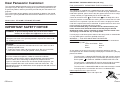 2
2
-
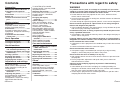 3
3
-
 4
4
-
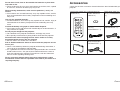 5
5
-
 6
6
-
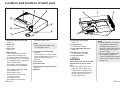 7
7
-
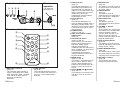 8
8
-
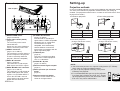 9
9
-
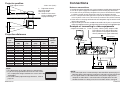 10
10
-
 11
11
-
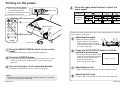 12
12
-
 13
13
-
 14
14
-
 15
15
-
 16
16
-
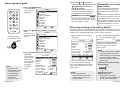 17
17
-
 18
18
-
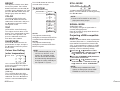 19
19
-
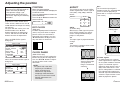 20
20
-
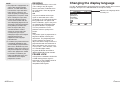 21
21
-
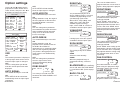 22
22
-
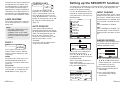 23
23
-
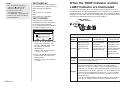 24
24
-
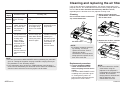 25
25
-
 26
26
-
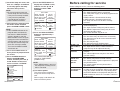 27
27
-
 28
28
-
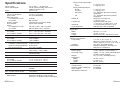 29
29
-
 30
30
-
 31
31
-
 32
32
Panasonic PTLC56E User manual
- Category
- Data projectors
- Type
- User manual
Ask a question and I''ll find the answer in the document
Finding information in a document is now easier with AI
Related papers
-
Panasonic PTLB30E User manual
-
Panasonic PT-LC75E User manual
-
Panasonic PTLC55E Operating instructions
-
Panasonic PTL735NTE Operating instructions
-
Panasonic PT-AE100U User manual
-
Panasonic PT-D10000U User manual
-
Panasonic PTL780E Operating instructions
-
Panasonic PT-AE3000E User manual
-
Panasonic PT-DZ12000U User manual
-
Panasonic PT-AX200E Operating Instructions Manual