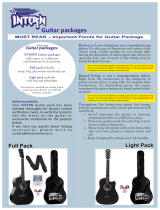Page is loading ...

Operating Instructions
คูมือการใชงาน
lapkyu lEcaèkh funsZ’k
For PC Connection
Before use, please read these instructions completely.
โปรดอานคูมือใหละเอียดกอนใชงาน
iz;ksx djus ls igys] Ñi;k bu funsZ’kksa dks vPNh rjg i<+ ysaA
VQT0W30
VQT0W30GCT-ENG.book 1 ページ 2006年1月24日 火曜日 午前10時54分

2
VQT0W30
Before opening the CD-ROM package, please read the following.
End User License Agreement (for USB Driver, SweetMovieLife and
MotionDV STUDIO)
You (“Licensee”) are granted a license for the Software defined in this End User Soft Agreement
(“Agreement”) on condition that you agree to the terms and conditions of this Agreement. If Licensee does
not agree to the terms and conditions of this Agreement, promptly return the Software to Matsushita
Electric Industrial Co., Ltd. (“Matsushita”), its distributors or dealers from which you made the purchase.
Article 1 License
Licensee is granted the right to use the software, including the information recorded or described on the
CD-ROM, instruction manuals, and any other media provided to Licensee (collectively “Software”), but all
applicable rights to patents, copyrights, trademarks and trade secrets in the Software are not transferred to
Licensee.
Article 2 Use by a Third Party
Licensee may not use, copy, modify, transfer or allow any third party, whether free of charge or not, to use,
copy or modify the Software, except as expressly provided for in this Agreement.
Article 3 Restrictions on Copying the Software
Licensee may make a single copy of the Software in whole or a part solely for back-up purpose.
Article 4 Computer
Licensee may use the Software only on one computer, and may not use it on more than one computer.
Article 5 Reverse Engineering, Decompiling or Disassembly
Licensee may not reverse engineer, decompile, or disassemble the Software, except to the extent either of
them is permitted under law or regulation of the country where Licensee resides. Matsushita, or its
distributors will not be responsible for any defects in the Software or damage to Licensee caused by
Licensee’s reverse engineering, decompiling, or disassembly of the Software.
Article 6 Indemnification
The Software is provided “AS-IS” without warranty of any kind, either expressed or implied, including, but
not limited to, warranties of non-infringement, merchantability and/or fitness for a particular purpose.
Further, Matsushita does not warrant that the operation of the Software will be uninterrupted or error free.
Matsushita or any of its distributors will not be liable for any damage suffered by Licensee arising from or in
connection with Licensee’s use of the Software.
Article 7 Export Control
Licensee agrees not to export or re-export to any country the Software in any form without the appropriate
export licenses under regulations of the country where Licensee resides, if necessary.
Article 8 Termination of License
The right granted to Licensee hereunder will be automatically terminated if Licensee contravenes of any of
the terms and conditions of this Agreement. In the event, Licensee must destroy the Software and related
documentation together with all the copies thereof at Licensee’s own expense.
NV-GS27: not supplied
VQT0W30GCT-ENG.book 2 ページ 2006年1月24日 火曜日 午前10時54分

3
VQT0W30
Contents
Before Use
Introduction .............................................................4
Notes on these instructions.....................................4
Names and functions of packaged items ................4
Check before use ....................................................5
Operating environment............................................6
Install/Connection
(except for NV-GS27)
Installing USB Driver...............................................8
Installing SweetMovieLife 1.0E ...............................9
Installing MotionDV STUDIO 5.6E LE ...................10
Connecting the movie camera to
personal computer..............................................11
Software
Using SweetMovieLife 1.0E/
MotionDV STUDIO 5.6E LE
(Windows XP SP2, Windows 2000 SP4)
(except for NV-GS27) .........................................12
Using the movie camera as a Web Camera
(Windows XP SP1/SP2, Windows 2000 SP4)
(NV-GS27: Windows XP SP2 only) ....................14
Others
Copying files to a personal computer
- Card reader function (Mass storage)
(NV-GS27: not available) ....................................15
To disconnect USB cable safely
(except for NV-GS27) .........................................16
If you no longer need software or driver (Uninstall)
(except for NV-GS27) .........................................16
Using on Macintosh...............................................17
Notes.....................................................................18
ª WARNING:
To reduce the risk of fire or shock hazard, do not
expose this equipment to rain or moisture.
ª CAUTION:
To reduce the risk of fire or shock hazard and
annoying interference, use the recommended
accessories only.
ENGLISH
VQT0W30GCT-ENG.book 3 ページ 2006年1月24日 火曜日 午前10時54分

4
VQT0W30
Before Use
Introduction
You can connect your personal computer to a
movie camera. You can transfer images
recorded with your movie camera to your
personal computer.
By controlling the movie camera from the personal
computer, the desired images from tape or camera
can be acquired into the personal computer.
Notes on these instructions
≥Microsoft
®
and Windows
®
are either registered
trademarks or trademarks of Microsoft Corporation
in the United States and/or other countries.
≥Intel
®
and Pentium
®
are either registered
trademarks or trademarks of Intel Corporation in
the United States and/or other countries.
≥Apple, Mac OS, iMovie/iMovie HD, FireWire are
either registered trademarks or trademarks of
Apple Computer, Inc. in the United States and/or
other countries.
≥All other names, company names, product names,
etc. in these instructions are the trademarks or
registered trademarks of their respective
corporations.
≥Microsoft product screen shot(s) reprinted with
permission from Microsoft Corporation.
≥The names of the products you are using may
differ from the names given in the text. Depending
on the operating environment and other factors,
the contents of the screens used in these
instructions may not necessarily match what you
will see on your screen.
≥Although the screens in these operating
instructions are shown in English for the sake of
example, other languages are supported as well.
≥In this manual, the Panasonic make digital video
camera with USB terminal is referred to as movie
camera.
≥These instructions do not cover the basic
operations of the personal computer or define any
terms. For this information, refer to the operating
instructions which accompany your personal
computer.
Names and functions of
packaged items
1) USB connection cable (NV-GS27: not
supplied):
≥This cable is used to connect a personal
computer with your movie camera.
2) CD-ROM (NV-GS27: not supplied):
SweetMovieLife 1.0E (l 9)
MotionDV STUDIO 5.6E LE (l 10)
USB Driver (l 8)
Acrobat Reader
DirectX
≥If the movie camera is connected to your
personal computer, you can send video from
the movie camera to the other parties via the
network. (Windows XP SP1/SP2, Windows
2000 SP4)
≥To activate SweetMovieLife/MotionDV
STUDIO, Microsoft DirectX 9.0b/9.0c should
be installed. If it is not installed in your
personal computer, you can install it from the
supplied CD-ROM. Click [DirectX] on the CD
launcher and then follow the instruction
message on the screen to install it. (During
installation of USB Driver, SweetMovieLife or
MotionDV STUDIO, you can also install
DirectX 9.0b.)
≥Using the SweetMovieLife software allows you
to easily import video on a tape to a personal
computer and then auto edit the imported
video. For advanced importing and editing,
use MotionDV STUDIO.
≥Using the MotionDV STUDIO software allows
you to capture the video recorded on a tape or
images viewed through the lens of a camera.
≥You can only output the video from the
personal computer to the movie camera when
connecting the movie camera to the personal
computer with the DV cable (NV-GS500/300/
57 only).
VQT0W30GCT-ENG.book 4 ページ 2006年1月24日 火曜日 午前10時54分

5
VQT0W30
Check before use
The software available and the drivers required vary depending on the OS of the personal computer.
Check the software used and the drivers required using the table below and then install them from the
CD-ROM (NV-GS27: not supplied).
°1 If DirectX 9.0b/9.0c is not installed in the
personal computer you use, the installation of
[DirectX] is required.
°2 The personal computer you use should comply
with USB 2.0 (High-Speed).
°3 Available only on Windows XP SP2
°4 Available only on Windows XP SP1/SP2
°5 Available only on Windows 2000 SP4
°6 Not required for Windows XP SP2
°7 Available only on MSN Messenger
°8 Available only on Mac OS X v10.3 to 10.4
≥If using other brands of video editing software, please consult with your retailer for compatibility.
Purpose of use Software used
Installation of drivers
Windows
XP
Windows
2000
Windows
Me
Mac OS
Copying files in the
card onto the
personal computer
≥PC connection mode
No software
(The movie camera is
used as a removable
disc.)
Not
required
Not
required
Not
required
Not
required
Capturing pictures on
the tape to the
personal computer
≥Tape recording mode
≥Tape playback mode
SweetMovieLife/
MotionDV STUDIO
(Connect with the DV
cable (optional).)
iMovie 4/iMovie HD
(Connect with the
FireWire (DV) cable (not
supplied).)
Not
required
°1, 3
Not
required
°1, 5
Not
available
Not
required
°8
SweetMovieLife/
MotionDV STUDIO
(Connect with the USB
connection cable
(supplied).)
Not
required
°1, 2, 3
USB Driver
°1, 2, 5
Not
available
Not
available
Recording pictures
on the personal
computer to the tape
≥Tape playback mode
SweetMovieLife/
MotionDV STUDIO
(Connect with the DV
cable (optional).)
iMovie 4/iMovie HD
(Connect with the
FireWire (DV) cable (not
supplied).)
Not
required
°1, 3
Not
required
°1, 5
Not
available
Not
required
°8
SweetMovieLife/
MotionDV STUDIO
(Connect with the USB
connection cable
(supplied).)
Not
available
Not
available
Not
available
Not
available
Using the movie
camera as a Web
Camera
≥Tape recording mode
≥Tape playback mode
Windows Messenger/
MSN Messenger
USB Driver
°1, 4, 6
USB Driver
°5, 7
Not
available
Not
available
VQT0W30GCT-ENG.book 5 ページ 2006年1月24日 火曜日 午前10時54分

6
VQT0W30
Operating environment
≥Despite having the operating environment
indicated, it may not be possible to use the
program with some types of personal computer.
≥A CD-ROM drive is required to install this program.
SweetMovieLife 1.0E/
MotionDV STUDIO 5.6E LE for DV
(NV-GS27: not supplied)
OS:
IBM PC/AT compatible personal computer with
pre-installed;
Microsoft Windows XP Home Edition/Professional
SP2
Microsoft Windows 2000 Professional SP4
CPU:
Intel Pentium III 800 MHz or higher (including
compatible CPU)
Graphic display:
High Colour (16 bit) or more (32 bit recommended)
Desktop resolution of 1024k768 pixels or more
(Supporting the overlay of DirectDraw)
Sound:
PCM sound source(compatible DirectSound)
RAM:
256 MB or more (Adding more memories enables
you to operate the personal computer more
comfortably.)
Hard disk:
Ultra DMA – 33 or more
Free hard disk space:
640 MB or more
(When you capture video, 1 GB is needed for the
data of approx. 4 minutes.)
Interface:
DV (IEEE1394) terminal (IEEE1394.a)
USB 2.0 – A type (compatible High-Speed mode)
Other requirements:
Mouse
Software:
DirectX 9.0b/9.0c
Windows Media Player 6.4 to 10
≥This software is not compatible with a multi-CPU
environment.
≥This software is not compatible with a multi-boot
environment.
≥Operation on Microsoft Windows XP Media Center
Edition, Tablet PC Edition and 64 bit operating
system is not guaranteed.
≥When 2 or more USB devices are connected to a
personal computer, or when devices are
connected through USB hubs or by using
extension cables, proper operation is not
guaranteed.
≥When connected to the keyboard USB terminal,
normal function may not be possible.
≥This instruction manual describes only the
procedures for installation, connection and
start-up. Please read the PDF-based instructions
for how to use the SweetMovieLife/MotionDV
STUDIO.
≥To view the installed operating instructions, Adobe
Acrobat Reader 5.0 or later is required. Please
install Adobe Acrobat Reader from the supplied
CD-ROM.
≥Before using for the first time, select [Readme
First] from [start] >> [All Programs (Programs)] >>
[Panasonic] >> [SweetMovieLife 1.0E]/[MotionDV
STUDIO 5.6E LE for DV], and read any
supplementary details or updates.
VQT0W30GCT-ENG.book 6 ページ 2006年1月24日 火曜日 午前10時54分

7
VQT0W30
USB Driver
(NV-GS27: not supplied)
OS:
IBM PC/AT compatible personal computer with pre-
installed;
Microsoft Windows XP Home Edition/Professional
SP1/SP2 °
1
Microsoft Windows 2000 Professional SP4
CPU:
Intel Pentium III 450 MHz or higher (including
compatible CPU)
Graphic display:
High Colour (16 bit) or more
Desktop resolution of 800k600 pixels or more
RAM:
128 MB or more (256 MB or more recommended)
Free hard disk space:
250 MB or more
Communication Speed:
56 kbps or faster is recommended
Interface:
USB 1.1 or later – A type
Other requirements (to send/receive audio):
Sound card
Speaker or headphones
Software:
Windows Messenger 5.0/5.1 (Windows XP)
MSN Messenger 7.0/7.5 (Windows XP/2000)
DirectX 9.0b/9.0c
°1 When your OS is Windows XP SP2, the USB
driver is not needed.
≥This software is not compatible with a multi-CPU
environment.
≥This software is not compatible with a multi-boot
environment.
≥Operation on Microsoft Windows XP Media Center
Edition, Tablet PC Edition and 64 bit operating
system is not guaranteed.
To use the movie camera as a Web Camera, the
following conditions must be met.
≥To upgrade Windows XP to SP2, click [start] >>
[All Programs] >> [Windows Update]. (Requires
internet connection.)
≥To upgrade Windows 2000 to SP4, click [start] >>
[Windows Update]. (Requires internet connection.)
≥If the installed version is not latest, update it by
performing the Windows update.
≥Depending on the security setting on PC, proper
communication will not be possible.
≥The other parties also need to use same
Messenger software during the communication.
Card reader function
(NV-GS27: not available)
OS:
IBM PC/AT compatible personal computer with pre-
installed;
Microsoft Windows XP
Microsoft Windows 2000
Microsoft Windows Me
CPU:
Intel Pentium II 300 MHz or higher (including
compatible CPU)
RAM:
32 MB or more (64 MB or more recommended)
Interface:
USB 1.1 or later – A type
VQT0W30GCT-ENG.book 7 ページ 2006年1月24日 火曜日 午前10時54分

8
VQT0W30
Install/Connection
(except for NV-GS27)
Installing USB Driver
Install this when your OS is Windows XP SP1, or Windows 2000
SP4.
(When your OS is Windows XP SP2, installing USB Driver is not
needed.)
USB Driver is needed to be installed when you connect the movie
camera to the PC with the supplied USB cable and use
SweetMovieLife/MotionDV STUDIO or Web Camera.
DirectX 9.0b is installed in your PC if it is not installed beforehand.
Applications which are compatible with older version of DirectX may
not operate properly by installing DirectX 9.0b. In this case, consult
the manufacturers of the applications disabled.
1 Insert the supplied CD-ROM into the personal
computer’s CD-ROM drive.
≥Quit all applications.
≥The [Setup Menu] screen appears.
2 Click [USB Driver].
≥The set up program starts running.
3 You may be required to install DirectX 9.0b
depending on the environment of the personal
computer. In this case, click [Yes] to install it.
≥Reboot the computer after DirectX is installed.
≥Do not take out the CD-ROM.
4 Finish installation by following the on-screen
instructions.
≥Click [Next] and proceed with installation.
≥After completing the installation, click [Finish].
≥Reboot the computer to finish installing USB Driver.
Depending on your personal computer, one of the
following screens may appear.
1 Your personal computer does not support USB 2.0 (High-Speed)
so the video on tape cannot be imported from the video camera
to the personal computer with the USB cable.
≥You can use the Web Camera function.
2 The personal computer has recognized a USB 2.0 (High-Speed)
driver other than the Microsoft driver. Update the driver to make
sure that it operates properly. (l 11)
3 The USB 2.0 (High-Speed) driver may not be recognized
correctly. Update the driver to make sure that it operates properly.
(l 11)
Cancel
2
3
1
2
3
VQT0W30GCT-ENG.book 8 ページ 2006年1月24日 火曜日 午前10時54分

9
VQT0W30
Installing SweetMovieLife 1.0E
SweetMovieLife 1.0E is aimed at entry-level users. Using this
software, you can easily import video recorded with a digital video
camera to a personal computer, create a title and add music to the
video and then perform auto edit on it.
For advanced importing and editing, use MotionDV STUDIO.
DirectX 9.0b is installed in your PC if it is not installed beforehand.
Applications which are compatible with older version of DirectX may
not operate properly by installing DirectX 9.0b. In this case, consult
the manufacturers of the applications disabled.
≥When you use Windows 2000 (SP4) to connect the personal
computer and the movie camera by USB cable and then use
SweetMovieLife, installing the USB driver is needed.
1 Insert the supplied CD-ROM into the personal
computer’s CD-ROM drive.
≥Quit all applications.
≥The [Setup Menu] screen appears.
2 Click [SweetMovieLife 1.0E].
≥After reading the displayed contents, please carry out the
installation according to instructions.
3 Select the video system.
4 After the completion of setup, click on [Finish].
≥Sample data is installed concurrently with the SweetMovieLife.
2
4
3
VQT0W30GCT-ENG.book 9 ページ 2006年1月24日 火曜日 午前10時54分

10
VQT0W30
Installing MotionDV STUDIO 5.6E LE
MotionDV STUDIO allows more advanced editing than
SweetMovieLife. Using this software allows you to capture video
recorded on a tape or images viewed through the lens of a camera.
Connecting the movie camera with the DV cable allows you to output
images edited on a personal computer to a tape in a movie camera
(NV-GS500/300/57 only). You can also add a wide variety of special
effects such as fade, transition and titles.
DirectX 9.0b is installed in your PC if it is not installed beforehand.
Applications which are compatible with older version of DirectX may
not operate properly by installing DirectX 9.0b. In this case, consult
the manufacturers of the applications disabled.
≥When you use Windows 2000 (SP4) to connect the personal
computer and the movie camera by USB cable and then use
MotionDV STUDIO, installing the USB driver is needed.
1 Insert the supplied CD-ROM into the personal
computer’s CD-ROM drive.
≥Quit all applications.
≥The [Setup Menu] screen appears.
2 Click [MotionDV STUDIO 5.6E LE].
≥After reading the displayed contents, please carry out the
installation according to instructions.
3 Select the video system.
4 After the completion of setup, click on [Finish].
≥Sample data is installed concurrently with the MotionDV
STUDIO.
2
4
3
VQT0W30GCT-ENG.book 10 ページ 2006年1月24日 火曜日 午前10時54分

11
VQT0W30
Connecting the movie camera to personal
computer
≥When you use a personal computer, use of the AC adaptor is
recommended for the power supply of the movie camera.
ª Confirmation before connection
(for Windows XP/2000)
When you connect the personal computer and the movie camera
with the USB connection cable and then use SweetMovieLife/
MotionDV STUDIO on Windows XP (SP1/SP2) or Windows 2000
(SP4), check the driver of the USB host controller.
≥It is required to use the driver for which [Microsoft] is
displayed on [Driver Provider] in [Driver] tab.
1 Select [start] >> [Settings] >> [Control Panel] to start
[System].
≥[System Properties] is displayed.
2 Click [Hardware] tab and then click [Device Manager].
3 Right-click [Enhanced Host Controller] etc. in [Device
Manager] and then select [Properties].
≥The indication [Enhanced Host Controller] is changed as
[EHCI] depending on the host controller you use.
4 Click [Driver] tab to check the description on [Driver
Provider].
≥If [Microsoft] is displayed on [Driver Provider], the confirmation
procedure is completed.
If a description other than [Microsoft] is displayed
≥Update the driver with the following procedure.
1 Click [Update Driver...].
2 Check [Install from a list or specific location
(Advanced)] and then click [Next].
≥When your OS is Windows 2000, click [Next] after [Update
Device Driver Wizard] appears.
3 (When your OS is Windows XP)
Check [Don’t search. I will choose the driver to
install] and then click [Next].
(When your OS is Windows 2000)
Check [Display a list of the known drivers for this
device so that I can choose a specific driver] and
then click [Next].
4 Click [Standard Universal PCI to USB Host
Controller] and then click [Next].
5 Click [Finish].
≥The update of the driver is completed. Connect the movie
camera.
2
3
1
4
3
4
VQT0W30GCT-ENG.book 11 ページ 2006年1月24日 火曜日 午前10時54分

12
VQT0W30
Software
Using SweetMovieLife 1.0E/
MotionDV STUDIO 5.6E LE
(Windows XP SP2, Windows 2000 SP4)
(except for NV-GS27)
If you wish to capture data from a tape, set the movie camera to tape
playback mode and insert the tape. If you wish to capture images
from the lens of the movie camera, set the movie camera to the tape
recording mode and remove the tape and the card.
≥If a short-cut icon has been created on the desktop during
installation, it is also possible to start by double-clicking on the
icon.
≥Please read the PDF-based instructions for how to use it.
≥The screen is the MotionDV STUDIO selection screen.
About the PDF operating instructions for
SweetMovieLife/MotionDV STUDIO
For details on how to use the software applications, read the help
file.
1 Set [start] >> [All Programs (Programs)] >>
[Panasonic] >> [SweetMovieLife 1.0E] or [MotionDV
STUDIO 5.6E LE for DV] >> [Manual(PDF format)].
≥Start the software and select [Help] >> [Help] from the menu to
display the help file.
≥You will need Adobe Acrobat Reader 5.0 or later to read the PDF
operating instructions.
1
VQT0W30GCT-ENG.book 12 ページ 2006年1月24日 火曜日 午前10時54分

13
VQT0W30
With USB connection cable (supplied)
The personal computer should be compatible with USB 2.0
Hi-Speed.
1 Set the movie camera to tape playback mode or tape
recording mode.
≥You cannot use SweetMovieLife in tape recording mode.
2 Set [BASIC] or [ADVANCED] >> [USB FUNCTION] >>
[MOTION DV].
3 Connect the movie camera to personal computer
with auxiliary USB connection cable.
4 Select [start] >> [All Programs (Programs)] >>
[Panasonic] >> [SweetMovieLife 1.0E]/[MotionDV
STUDIO 5.6E LE for DV] >> [SweetMovieLife]/
[MotionDV STUDIO LE for DV].
≥You cannot record the video edited by the PC onto the tape in the
movie camera.
1) USB connection cable
2) USB terminal
With DV cable (optional)
1 Set the movie camera to tape recording mode or tape
playback mode.
≥You cannot use SweetMovieLife in tape recording mode.
2 Connect the movie camera to personal computer
with auxiliary DV cable.
3 Select [start] >> [All Programs (Programs)] >>
[Panasonic] >> [SweetMovieLife 1.0E]/[MotionDV
STUDIO 5.6E LE for DV] >> [SweetMovieLife]/
[MotionDV STUDIO LE for DV].
≥You can record the video edited by the PC onto the tape in the
movie camera. (NV-GS500/300/57 only)
1) DV cable
2) DV terminal
1)
2)
4
1)
2)
3
VQT0W30GCT-ENG.book 13 ページ 2006年1月24日 火曜日 午前10時54分

14
VQT0W30
Using the movie camera as a Web Camera
(Windows XP SP1/SP2, Windows 2000 SP4)
(NV-GS27: Windows XP SP2 only)
To upgrade Windows XP to SP2, click [start] >> [All Programs
(Programs)] >> [Windows Update].
If the movie camera is connected to your personal computer, you
can send video and sound from the movie camera to the other
parties via the network. Audio may also be exchanged if the
personal computer is configured accordingly. (You can use the
microphone equipped with the personal computer instead of the one
on the movie camera.)
≥Refer to page 7 for the minimum requirements.
ª Connecting the movie camera to personal
computer (For using as a Web Camera)
1
Install USB Driver. (l 8) (except for NV-GS27)
2 Set the movie camera to tape playback mode or tape
recording mode.
3 Set [BASIC] or [ADVANCED] >> [USB FUNCTION] >>
[WEBCAM]. (except for NV-GS27)
4 Connect the movie camera to personal computer
with auxiliary USB connection cable.
5 Start the Windows Messenger/MSN Messenger.
≥Click [start] >> [Programs] >> [Windows Messenger]/[MSN
Messenger].
1) USB connection cable (NV-GS27: not supplied)
2) USB terminal
3) The Web Camera mode screen
≥To send pictures recorded on a tape to other personal computer
using the Windows Messenger/MSN Messenger, set [BASIC] >>
[USB FUNCTION] >> [WEBCAM] on tape playback mode before
connecting the movie camera to your personal computer.
(Menu setting cannot be performed in NV-GS27.)
When you use the movie camera as a Web Camera
When you use the movie camera as a Web Camera in the tape
playback mode, the indication of the operation icon is different from
the one in usual operation.
1 In usual operation
2 In the Web Camera mode (Tape playback mode)
≥Even if you move the joystick up/down/right/left ( , ∫, 5,
6), the selected direction on the operation icon is not lit in yellow.
≥The operation icon blinks on instead of appearing from the side of
the screen when you press the centre of the joystick.
2)
3)
1)
12
VQT0W30GCT-ENG.book 14 ページ 2006年1月24日 火曜日 午前10時54分

15
VQT0W30
Others
Copying files to a personal computer
- Card reader function (Mass storage)
(NV-GS27: not available)
If you connect the movie camera to a personal computer with the
USB cable, you can use the movie camera which includes a card as
a external drive of a personal computer and you can copy files
recorded on the card to the personal computer with [Explorer] etc.
ª Copying files recorded on a card to a personal
computer
1
Select the PC connection mode on the movie camera
and then connect the movie camera with the
personal computer.
≥If the movie camera is connected in the PC connection mode,
the [Removable Disk] icon representing the memory card drive
is displayed in [My Computer].
2 Double-click the folder where the desired file is saved
in [Removable Disk].
≥Still pictures (JPEG format) are saved in [100CDPFP] folder.
3 Drag and drop the file onto the destination folder
(hard disk of the personal computer).
ª Note on the folder structure of the card
A card formatted with the movie camera is composed by folders as
described in the illustration below.
[100CDPFP]: The images
(IMGA0001.jpg, etc.) in
this folder are recorded in
the JPEG format.
[MISC]: Files in which DPOF data
has been set to the image
are in this.
≥The other folders in the card are necessary items in the folder
structure. They have nothing to do with actual operations.
ª Viewing files copied from a card
1
Open the folder to which still picture files are copied.
2 Double-click a file you want to view.
≥The software activated to view still picture files varies
depending on the settings of the personal computer you use.
1
3
2
P
C
DCIM
100CDPFP
MISC
256
VQT0W30GCT-ENG.book 15 ページ 2006年1月24日 火曜日 午前10時54分

16
VQT0W30
To disconnect USB cable safely
(except for NV-GS27)
If USB cable is disconnected while computer is on, error dialogue
may appear. In such case click [OK] and close the dialogue box. By
following the steps below you can disconnect the cable safely.
1 Double click the icon in task tray.
≥Hardware disconnect dialogue appears.
2 Select [USB Mass Storage Device] and click [Stop].
3 Verify [Matshita DVC USB Device] is selected and
click [OK].
≥Click [OK], and you can safely disconnect the cable.
Note on the driver name displayed
The driver name displayed will differ depending on your OS,
operating environment and the mode of the movie camera.
≥Windows XP/2000: The name is displayed as [USB Mass
Storage Device] or [Matshita DVC USB
Device] in PC connection mode.
≥Windows Me: The name is displayed as [USB Disk] or
[Matshita DVC] in PC connection mode.
≥Make sure movie camera’s function light is off and disconnect the
cable. Please also read the movie camera’s operating instructions.
~~~~~~~~~~~~~~~~~~~~~~~~~~~~~~~~~~
If you no longer need software or driver
(Uninstall) (except for NV-GS27)
The screens may vary with the type of the OS. (In this manual,
explanation is offered with Windows XP screen.)
1 Select [start] (>> [Settings]) >> [Control Panel], select
the software or the driver from [Add/Remove
Programs] to uninstall.
≥Uninstalling steps may vary depending on the OS. Please refer to
the user manual of your OS.
1
2
3
1
VQT0W30GCT-ENG.book 16 ページ 2006年1月24日 火曜日 午前10時54分

17
VQT0W30
Using on Macintosh
ª Operating environment on iMovie 4/iMovie HD
OS:
With pre-installed;
Mac OS X v10.3 to 10.4
CPU:
PowerPC G3 (400 MHz or higher), G4, G5
Interface:
DV (FireWire)
≥Supplied CD-ROM is available for Windows only.
≥iMovie/iMovie HD, included with any new Macintosh or sold with iLife.
≥For more information, please contact Apple Computer, Inc. at
http://www.apple.com.
ª Copying still pictures on PC (except for NV-GS27)
OS:
With pre-installed;
Mac OS X v10.3 to 10.4
1 Connect the movie camera to the personal computer via the supplied USB
connection cable.
2 Double-click [NO_NAME] or [Untitled] displayed on the desktop.
≥Files are stored in [100CDPFP] folder in the [DCIM] folder.
3 Using a drag-and-drop operation, move the pictures you want to acquire or the folder
storing those pictures to any different folder on the personal computer.
ª To disconnect USB connection cable safely
Drag [NO_NAME] or [Untitled] disk icon to the [Trash], and then disconnect the USB connection cable.
VQT0W30GCT-ENG.book 17 ページ 2006年1月24日 火曜日 午前10時54分

18
VQT0W30
Notes
≥Do not disconnect USB connection cable while the status indicator of the movie camera is on. It may
freeze the software or destroy the data in transfer. Please refer to the operating instructions of movie
camera.
≥When the movie camera is switched to the PC connection mode while it is connected to the personal
computer, the operation mode of the movie camera cannot be switched. In this case, disconnect the USB
connection cable. Switch the operation mode of the movie camera and reconnect the cable. (except for
NV-GS27)
≥If the movie camera is used as a Web Camera, the quality of the video to be exchanged will depend on
the Internet connection status.
≥In the Web Camera mode, video (picture) cannot be recorded onto a tape or a card.
≥In the Web Camera mode, the audio may be interrupted in the midway of communication depending on
the communication environment or the performance of the personal computer.
≥If you connect the USB connection cable while you operate a tape in the tape playback mode, the tape will
be stopped.
≥If you connect the USB connection cable in the Web Camera mode (tape recording mode), the time code
indication, the SP/LP indication, or icons disappear.
≥In the Web Camera mode (tape playback mode), the operation icon is changed.
≥If the movie camera is used as a Web Camera while virus checking software is running, the movie
camera’s operation may stop midway through. In this case, exit the Messenger, reconnect the movie
camera and restart the Messenger.
≥We recommend using AC adaptor as the power source for the movie camera when connecting to the
personal computer. Data may be lost if the battery power is lost while transferring.
≥Do not delete the folders in a card. The card may not be recognized if deleted. (except for NV-GS27)
≥If you install the USB Driver while the USB connection cable is being connected, or if you don’t follow
these operating instructions, the movie camera will not be recognized correctly. In this case, delete the
driver from [Device Manager] as described below, uninstall the driver, and re-install it. (except for NV-
GS27)
Set the movie camera to tape recording mode, tape playback mode or PC connection mode, connect it to
the personal computer, and delete [DVC] or [Web-Camera] from [Device Manager].
VQT0W30GCT-ENG.book 18 ページ 2006年1月24日 火曜日 午前10時54分

19
VQT0W30
VQT0W30GCT-ENG.book 19 ページ 2006年1月24日 火曜日 午前10時54分

20
VQT0W30
กอนเปดชุด CD-ROM โปรดอานขอความตอไปนี้
สัญญาการอนุญาตใชงานสําหรับผูใชปลายทาง (สําหรับไดรเวอร USB,
SweetMovieLife และ MotionDV STUDIO)
คุณ (“ผูไดรับอนุญาต”) ไดรับอนุญาตใหใชงานซอฟตแวรที่ระบุอยูในสัญญาการอนุญาตใชงานสําหรับผูใชปลายทาง (“สัญญา”)
ภายใตเงื่อนไขวาคุณจะปฏิบัติตามขอกําหนดและเงื่อนไขในสัญญานี้ หากผูไดรับอนุญาตไมเห็นชอบกับขอกําหนดและ
เงื่อนไขของสัญญานี้ โปรดสงคืนซอฟตแวรนี้มายัง Matsushita Electric Industrial Co., Ltd. (“Matsushita”) ผูจัดจําหนาย
หรือตัวแทนจําหนายที่คุณซื้ออุปกรณนี้มาทันที
ขอที่ 1 การอนุญาต
ผูไดรับอนุญาตจะไดรับสิทธิ์ในการใชซอฟตแวรนี้ รวมถึงขอมูลที่บันทึกหรืออธิบายอยูใน CD-ROM, คูมือใชงาน
และสื่อบันทึกอื่นๆ ที่จัดเตรียมไวใหสําหรับผูไดรับอนุญาต (ภายในชุด “ซอฟตแวร”) แตจะไมมีการโอนสิทธิในการใชงาน
สิทธิบัตร ลิขสิทธิ์ เครื่องหมายการคา และความลับทางการคาทั้งหมดภายในซอฟตแวรใหแกผูไดรับอนุญาต
ขอที่ 2 การใชงานโดยบุคคลอื่น
ไมอนุญาตใหผูไดรับอนุญาตใชงาน คัดลอก ดัดแปลง ถายโอน หรืออนุญาตใหบุคคลอื่นใชงาน คัดลอก ดัดแปลงซอฟตแวรนี้
ไมวาจะคิดมูลคาหรือไมก็ตาม ยกเวนเปนการกระทําที่ระบุไวในสัญญานี้
ขอที่ 3 ขอจํากัดการคัดลอกซอฟตแวร
ผูไดรับอนุญาตสามารถคัดลอกซอฟตแวรนี้ไดเพียงหนึ่งสําเนาไมวาจะเปนการคัดลอกทั้งหมดหรือเฉพาะบางสวน
เพื่อการสํารองขอมูลเทานั้น
ขอที่ 4 คอมพิวเตอร
ผูไดรับอนุญาตสามารถใชซอฟตแวรนี้ไดกับคอมพิวเตอรเพียงหนึ่งเครื่องเทานั้น ไมอนุญาตใหใชกับคอมพิวเตอรมากกวา
หนึ่งเครื่อง
ขอที่ 5 การวิเคราะหสวนประกอบ การเปลี่ยนรหัสโปรแกรม หรือการแยกสวนประกอบรหัสของโปรแกรม
ไมอนุญาตใหผูไดรับอนุญาตวิเคราะหสวนประกอบ เปลี่ยนรหัส หรือแยกสวนประกอบรหัสของซอฟตแวร
Matsushita หรือ
ผูจัดจําหนายไมรับผิดชอบตอขอบกพรองของซอฟตแวรหรือความเสียหายที่เกิดจากการวิเคราะหสวนประกอบ
การเปลี่ยนรหัส
หรือการแยกสวนประกอบรหัสของซอฟตแวรของผูไดรับอนุญาต
ขอที่ 6 การจายคาชดเชย
ซอฟตแวรนี้จัดให "ตามสภาพ" โดยไมมีการรับประกันใดๆ ไมวาจะเปนทางตรงหรือทางออม ซึ่งรวมถึงแตไมจํากัดอยูเพียง
การรับประกันเกี่ยวกับการไมถูกละเมิด ความสามารถในการใชเพื่อการคาและ/หรือความเหมาะสมสําหรับวัตถุประสงค
ใดโดยเฉพาะ นอกจากนี้ Matsushita ไมรับประกันวาซอฟตแวรนี้จะทํางานโดยไมมีขอบกพรองหรือขอผิดพลาดใดๆ
Matsushita หรือผูจัดจําหนายจะไมรับผิดชอบตอความเสียหายใดๆ อันเนื่องมาจากการกระทําของผูไดรับอนุญาตหรือผล
ที่เกี่ยวของกับการที่ผูไดรับอนุญาตใชงานซอฟตแวรนี้
ขอที่ 7 ควบคุมการสงออก
ผูไดรับอนุญาตสัญญาวาจะไมสงออกหรือนําซอฟตแวรนี้ออกไปยังประเทศใดๆ ไมวาจะอยูในรูปแบบใดโดยไมไดรับอนุญาต
อยางถูกตองตามกฏหมายการสงสินคาออกของประเทศที่ผูไดรับอนุญาตอาศัยอยู หากมีกําหนดไว
ขอที่ 8 สิ้นสุดการการอนุญาต
สิทธิของผูไดรับอนุญาตตามที่กลาวมานี้จะสิ้นสุดลงโดยอัตโนมัติหากผูไดรับอนุญาตฝาฝนขอกําหนดและเงื่อนไขใดๆ
ในสัญญานี้ ในกรณีดังกลาวผูไดรับอนุญาตจะตองทําลายซอฟตแวรและเอกสารที่เกี่ยวของทั้งหมดรวมถึงสําเนาที่ผูไดรับ
อนุญาตจัดทําขึ้นเองดวย
NV-GS27: ไมไดมาพรอมอุปกรณ
VQT0W30GCT-THA.book 20 ページ 2006年1月24日 火曜日 午前10時46分
/