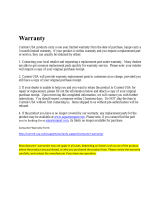Page is loading ...


Installation
Choose
a
Location
The
Magellan
RoadMate
receiver
needs
a clear
view
of
the
sky
to
receive
signals from the
GPS
satellites
so
choose
a location with
an
unobstructed
view
of
the
sky,
commonly
on
or
near
the windshield.[1]
Clean
the
Surface
Use
the alcohol cleaning
pad
supplied with
your
receiver
to
clean
the
area
on
the windshield
or
dash.
Allow the surface
to
dry
before
attaching
the mount.
Install
the
Car
Cradle
[1]
Some areas
have
laws regarding mounting devices
on
the windshield. Please refer to local laws before
installing. Additional mounting solutions for areas
other then the windshield can
be
found in the User
Manual.
Attach
the
Receiver
Connect
Power
D
t
Route
Cable
Magellan
RoadMate
1440
A B
~
d1AGElLA'b
""
'--
~
"'--
---'
C
A
Power
switch
B
MicroSD
Card
(optional)
slot
c
USB
input.
(External
power
and
connecting
to
personal
computer.)
Parts
List
_
o
Magellan
RoadMate
1440
o
Adjustable
Car
Holder
o
Vehicle
Power
Cable
o
Adhesive
Mounting
Disk
o
Magellan
RoadMate
1440
CD-ROM
I
Information
Map
Screen
81:1
__
1_1
..
AfDJ:
m.•
1~~rJ
D
A
Current
street.
Route
Mode:
Distance
and
street
for
next
maneuver.
Tap
to
repeat
instructions.
B
Route
mode
only.
Displays
next
turn
instructions.
Tap
to
display
maneuver
list.
C
Next
exits
Points
of
Interest
(POI)
list
(only
if traveling
on
a
highway).
D
Normal:
Current
time
and
cardinal
heading.
Route:
Distance
to
destination,
arrival
time,
speed
or
remaining time.
E
Zoom
out.
F
Zoom
in.
G
Access
Main
Menu.
H
Access
Volume/Mute
controls.
I
Current
Position
icon.
J
Access
OneTouch
menu.

First
Time
Use
Menus
Power
On
Satellite
Signal
Strength
Main
Menu
Tap
on
the
MENU
button
on
the
Map
screen to access the
Main
Menu.
IIIIIlI
Leave the garage or parking structure
so
the
GPS
receiver
has
a clear view of
the
sky.
Satellite signals can
be
blocked
by
tall
buildings or
on
mountain roads, you
may intermittently
see
a drop
in
signal
strength in these locations.
To
turn the receiver off, slide and release
the power switch the same
as
was done to
turn it on.
This method places the Magellan
RoadMate receiver in idle mode. Should
you
need to completely shutdown the
receiver, slide the power switch to the
left, hold for 3 seconds and then release.
The first time
you
use the Magellan
RoadMate receiver
it
may take up to 4
minutes to compute your location.
If
you
are not getting your current
location,
use
these tips to improve
satellite signal reception
Create a route from a list
of
your last
20
destinations.
Access
local
Options
(local and
current position
information)
[While routing, becomes
Route
Options.]
Access
OneTojlJch
Menu
Create a route to the
Home
address
you've stored in
the
receiver. (If
there is
no
Home address stored,
you wi
II
be
asked to enter one.)
Access
OneTouch
Menu
Displays
local
Information
about your current
position, destination, or a
city
you enter.
I
Access
Settings
(Map Options,
Navigation Preferences, Product
Information, etc.)
Access
Go
To
functions to
create a route or access
your address book.
View the
Map
Screen.
Create a route to
an
Address
you
enter.
View or route to a
point
of
interest.
Access your
Address
Book
containing addresses and
points of interest you've
saved.
Not
shown:
Route to
an
Intersection.
Route to a
City
Center.
Go
To
Menu
Tap
on
the
Go
To
icon
on
the
Main
Menu.
Decrease volume
Mute
Tap
the volume
icon
Increase volume
"~.
,~
~:
..
~
t.
lil
4»
~
r,...
..ow
fl .. ,.,.
~.,(.
f
It
._~
(1'
tF'
tF
AUlJ"
A
'9'"
1"1,'"
-._~
..
-~/~
4 bars green: Strong signal
Blank: No satellite signals.
Unable to compute position.
Changing
Volume
To
view the satellite signal strength indicator,
tap
on
the OneTouch icon. The signal strength
indicator can
be
found
in
the upper right corner.
Slide the power
switch to the left
and release to turn
the receiver on.
---
+----
D

One
Touch
Menu
Managing
OneTouch
OneTouch™
The OneTouch menu provides
easy
access to those destinations and
searches
you
use
most. Some buttons
are assigned
by
default (Home,
Emergency, Previous, etc.) while others
can
by
assigned
by
you. User-assigned
buttons can
be
commonly
used
destinations or
POI
searches.
Access the OneTouch menu.
2
Tap
on
any Assign button.
Editing
OneTouch
Buttons
Follow these instructions to step 3.
Instead of tapping
on
an
Assign
button, tap
on
the button
you
want to
edit.
On
the Edit screen
you
can
change the name or modify the
address. (Entering a phone number
is
not available at this time.)
The upper right corner displays the
GPS
satellite signal
strength and the battery life of the internal battery.
The Manage button provides the means to edit addresses
that
you
have
assigned.
Tap
Save
and the Assign OneTouch
screen
is
displayed.
Tap
on
the
button
you
want to assign the search
to and
you
will then
be
able to
access the same search quickly from
the OneTouch menu.
Saving
a
Search
You
can
save
a search
on
a
POI
to
the OneTouch menu.
On
step 4
select "Search". Follow the
instructions in
this
handbook
on
searching for a
POI.
When
the list
of
POls is shown, a
Save
button
is
shown at the bottom of the list.
Follow the instructions to
enter the address or
save
a
search. When
you
are
done
you
will
be
asked to
enter a name for the
button.
Select Location or Search.
~sslgnOnelou(h
r
-..~
-.,
~
,-
}-~_
....
~:~~:tA''''".'P:''':''~'.:''"~"'h~;~"};
Assign button
has
been
replaced.
3
4
~
local
Info
~
Previous
'1
Iii
•
ATM/B.omk
650
E.
Bonit
@
ff!'
(t
Assign Assign Assign
~~
Tap
on
an
"Assign" button to assign a location or a
saved
search OneTouch option.
One
Touch
menu
is
accessed
by
tapping
on
the
OneTouch
icon found
in
the upper right corner of the
Map
screen
as
well
as
other screens.
Tap
on
the Assign button and
you
are
asked to assign a OneTouch button,
either
as
a location or
as
a search.
Saving a search
as
a OneTouch button
gives
you
a
way
of performing searches
you
may do commonly,
as
'Nearest
Coffee'.
The OneTouch display
has
an
Emergency button that, while
it
is
hoped
you
never
have
to
use
it, can
provide immediate directions and phone
information for the nearest pol ice
station, hospital, or repair facility.
Saving
Searches
Emergency
Button

Settings
QuickSpell
t
t
Another
way
the
Magellan
RoadMate
makes
entering
an
address
easy
is
through
the
use
of
Smart
City
Search.
The
Magellan
RoadMate
receiver
uses
your
location
as
well
as
cities
you've
created
routes
to
before
to
try
to
figure
out
the
city
you
are
looking
for.
As
you
enter
characters,
the
'computed' city
is
displayed
at
the
top
of
the
screen.
Your
Magellan
RoadMate
receiver
uses
a
feature
known
as
QuickSpel1
for
entering
cities
and
streets
whenever
possible.
QuickSpel1
displays
only
those
keys
that
could
be
used
to
enter
a
city
or
address
that
is
in
the
receiver's
memory.
For
example,
in
the
screen
shown
here
for
street
entry,
only
the
letters that
spell
a
street
are
displayed.
This
greatly
reduces
the
chance
for
errors
as
well
as
to
speed
up
the
address
entry
process.
Smart
City
Search
QuickSpeWM
'A"''"ii'''',(,"",-o'''7-F-G'
7r'1'~Tl""7"'7
~~c
••
~~~J'
~rnmi.:.i.m~
~
-;0;,-
--
~
SAN
FERNANOO
CA
~
,
r"'('
,
"E""
~~
...
~~~~
~
~ ~
~
-;:-
"0"
1~:~=r.:I:.LLJ.:::::
~
--
--
~
As
more
letters
are
entered, the
keyboard active characters
change
indicating which characters
can
be
used
to spell the city
or
street.
Here
only the
A,
D,
I,
L,
or
0 could
be
used
to enter a street for the city
chosen.
When
entering
an
address only
those characters that
can
be
used
to
spell the city
or
street
are
shown
as
active. Note that
here
there
are
no
streets for the city
chosen
that
begin with
Q,
X,
or
Z
and
are
grayed
out.
This speeds
up
entering
an
address greatly
and
avoids misspelling the
word
you
are
trying to enter. Tapping
on
the checkmark will bring
up
a list of the
cities
or
streets that begin with the letters you've entered.
When
the
available cities
or
streets
is
short, the receiver will automatically switch to
the list, displaying those items that begin with the letters you've entered.
In
this example, a
user
in
San
Dimas
has
entered "SAN F"
and
the receiver
has
chosen "SAN
FERNANDO,
CAli
as
the probable city.
Had
the
user
been
in
Oakland,
CA,
the receiver would
be
displaying
SAN
FRANCISCO,
CA.
If
you
tap
on
the city at the top of the display
or
on
the
green
checkmark, it
IS selected
as
your destination city
and
you
are
then required to enter the
street.
Tap
on
LIST
when
the button
is
active to bring
up
the list of cities
beginning with the characters you've entered. (Note that if the number of
cities that begin with the characters you've entered
is
short, the list
is
automatically displayed.
Select
from
English,
Spanish
or
French
Canadian.
If
the
touchscreen
hasn't
been
accessed
or
the
current
position
hasn't
changed
for
a
defined
period
of
time,
the
Magellan
RoadMate
receiver
can
be
set
to
power
off.
Use
the
Auto
Power
setting
to
define
the
period
of
time
desired.
Select
how
time
is
displayed
(24
hour
or
12
hour).
Select
your
current time
zone.
Select
the
units
of
measure
for
distance
measurements;
Kilometers/meters
or
Miles/feet.
Program
Language
Auto
Power
Set
the
desired
brightness
level.
TIme
Format
Brightness
TIme
Zone
Distance
Units
3
2
Accessing
System
Settings
1
The
Settings
screen
(2)
has
other
useful
functions
in
customizing
your
Magellan
RoadMate
receiver.
After
you
have
used
your
receiver
for
a while
you
may
want
to
come
back
to
this
screen
and
select
how
the
information
is
displayed
on
the
Map
screen,
sound
levels
and
output,
which
warnings
are
announced,
what
type
of
vehicle
you
are
using,
etc.
Backup
and
Restore
options
are
also
available
on
the
Settings
screen
to
provide
a
means
of
saving
and
retrieving
address
information.

Setting
Home
Address
Routing
to
an
Address
On
the final screen
[8]
you
can
set
options for the route
as
to
how
the route
will
be
computed (fastest time [default],
shortest distance, or most
use
of
freeways). Before starting the route, tap
"Options" and select the routing method
desired.
This example shows how to route to
an
address that
is
not in your address book,
however
you
have
many different options
in what
you
select
as
a destination.
Points
of
Interest:
These
are
preloaded
points of interest that
are
grouped
by
category.
Previous:
You
can select a previous
destination that
you
have
already created
a route to,
even
if
you
didn't
complete
the route.
Address
Book:
Addresses that
you
have
entered and stored in your address book.
Intersection:
Select two streets that
intersect and a route can
be
created to
that point.
City
Center:
Create a route to the
geographical center of a city that
you
select.
Address
Selection
Routing
Options
Loganln
MontdClll'.
CA
91763
Montebtilo,CA90640
MontffeyPaJt.CA917SI1
Montrose,CA91020
Mofrteftr.
CA93940
Select the orange "GO" button
Select
street
from
list
Select
city
from
list
I
Tap Address icon
I
6
4_"
__
.~
8
-+
Tap
Go
To
icon
t
Use QuickSpell
to
enter
city
Tap
List
to
view
listing
of
cities
~
Use QuickSpe enter street
Tap
List
to
view
listing
of
streets
t
Enter street address
5_
Use
Smart
Search
to
enter
city
®
p,~,
I.!:.".
~
r.
iii
..
---
Ga..
AIMB~nk
heJOI
Ron'l
q
(t
(f'
A"""l'J"
A\\l{J1l
A"..
llln
O~~
Tap Home icon
I
Enter
street
address
Use
QuickSpell
to
enter
street
I
f
Mon'd'f1.
CA91763
Montebello.
CA90640
Mon'<reyP,'"
CA91754
Monhose.CAgl020
Monterey,CA93940
lomltaSt
loganLn
lomaVI~la
PI
lo<hPI
t
LobosSt
t
Select
street
from
list
--'"
.~:
..
~
j
OnynuwaIlIIOr"Il'1
yOIll
HllMfdddrf'
.... '
~
~~jJ
~j
~
Confirm
or
select current location
Tap
OneTouch icon
Select
city
from
list
3
5
7
Use
the Magellan RoadMate receiver to
quickly return to your home address
no
matter how lost
you
thought
you
were.
When
you
first install your Magellan
RoadMate receiver
you
should set your
home address
on
the OneTouch menu
so
it
is there whenever
you
need
it.
You
have
the option of entering your home address
or,
if
you
are
in
your vehicle and the
Magellan RoadMate receiver
is
computing
a position fix,
you
can
assign your current
location
as
your home. This
uses
latitude/
longitude coordinates to assign your home
position.
After following these steps and tapping
the green checkmark, the address
is
saved
and designated
as
your Home address.
Next time
you
access the Home icon
you
can set a route to your home.
On
some occasions
you
may find that
you
cannot enter the name of the street
you
desire. This is due to the street not being
in the receiver's memory. Most likely this
is a new street and wasn't included at the
time
of production. If this occurs
you
may
want to visit the Magellan
web
site
(www.magellangps.com) and check for a
map update.
In
the meanwhile,
you
can
set your current location
[3]
as
your home.
Map updates usually come out yearly and
can
be
purchased directly from the
Magellan
web
site.
Map
Updates
Home
Address

I
Routing
to
a
POI
Saving
an
Address
Address
Book
Tips
Address
Book
Addresses
can
be
added to your address
book and
are
then accessible for in
creating a route
or
a multi-destination
trip.
The
Address Book screen (3)
has
many
functions that
you
may
find useful.
Tap
"Address"
or
"Phone" to toggle
between what is displayed
in
the list.
Tap
on
a name in the list to delete
or
edit the entry.
Tap
on
the address or phone, depending
on
what
you
are
displaying, to create a
route to the address selected.
If
you
have
a long list of entries
you
can
tap
on
the button in the upper left corner
to select the alphabet
range
to display.
Additionally,
you
can
use
the Find button
at the bottom of the screen to search for
a name in your address book.
*
[5]
Check the Add to
OneTouch
if
you
want this address stored
on
your
OneTouch menu
as
well.
•
Name: Sizemore,
Dan
Dds
Select
Address
Book.
~~,
..,
I"lOg)
S99
mB
,
Select
how
you
want to select the address
and enter the information.
Use
the
"Edit"
button to
add
additional
information for this entry.
When
done,
tap the green checkmark.
4
6
Select
Go
To.
Select
Add.
f
Address Book
'"
I
1!IlD~
-
f
Home
Select
Yes
*.
Nt!ar~t
Dentist
r
Save
~
~
..
,
."
No
•
..
.,j
~
3
5
Select the
orange
"GO"
button
Select
search
criteria
Select category
from
list
I
Tap
Points of Interest
icon
I
6
2
Tap
Go
To
icon
Tap
Search
by
Category
t
.,
AU
SU8CATl'GORIES
c.....
'J'iI
M"".Th<".,
.,POl1_Ans
Select
POI
from
list
Select the subcategory
*
7
* There may
be
additional subcategories
to select from after choosing
one
of
these subcategories.
For
example,
selecting "Movie Theater" in step 5
brings up another subcategory list that
displays a list of movie chains (AMC,
Edwards, etc.)
you
can
narrow your
search with,
or
select ALL
SUBCATEGORIES to find the nearest
movie theater regardless of which movie
chain it is in.
Commonly
used
categories
(Gas,
Coffee,
Restaurants, Shopping)
are
displayed at
the top, all other categories
are
displayed in alphabetical order.
On
the Select
POI
screen
you
can
select
by
category, search
by
name,
or,
if
on
a
route, POI's along the route or near your
destination.
Select
POI
Screen
[3]
Subcategories
[5]
Categories
[4]

Routing
Tools
Traffic
See
the
User
Manual
accessed
from
the
CD-ROM
for
detailed information
on
traffic
and
how
it
can
be
used
on
the
Magellan
RoadMate
receiver.
Traffic
Use
Disable
or
enable Traffic
by
tapping
on
the checkbox
so
it
appears
as
shown.
The
button
below
the
Enable
Traffic checkbox
can
be
used
to
toggle
between
showing only
traffic
events
along
your
route
or
showing
all
traffic
events.
Magellan
Traffic Link
is
an
optional
accessory
that
receives
and
reports traffic incidents
on
your
Magellan
RoadMate.
Traffic
1.
The
Magellan
RoadMate
is
traffic-ready but requires that
you
purchase the
Magellan
Traffic Link before it
can
be
used.
The
Magellan Traffic Link consists of a replacement
Power
Adapter
Cable
that
has
an
internal traffic receiver.
2.
The
Magellan Traffic Link
can
be
purchased from the
Magellan
Store
which
can
be
accessed
from
the Magellan
Web
Site:
www.magellangps.com.
3. After purchasing the Magellan Traffic
Link,
replace the
Power
Adapter
Cable
that
came
with the Magellan
RoadMate
with
the
new
adapter cable. Traffic will
be
automatically activated
and
ready
to
use.
4. Disabling/enabling Traffic:
Select
destination
option.
Select
your
search
criteria.
I
Add
O~tJn<lIIOIl
~
~
~
..
t
Choose
POI.
From
the
Map
Screen,
select Menu.
Select
Go
To.
Select
Points
of
Interest.
Select
your
category
and
subcategories
for
the
type
of
POI.
Adding
a
POI
to
an
Active
Route
Cancelling
a
Route
Add
Destination
Screen
Replacing the Destination
takes
the
destination
you
have
just
selected
and
makes
it
the
arrival
point
for
the
route.
Go
There Now
puts
the
destination
you
have
just
selected
and
makes
it
the
next
point
in
the
route
and
then
continues the
route
to
the original
destination.
Add
To
Trip
puts
the
new
destination
at
the
end
of
the
trip, after
the
original
destination.
If
the trip already has
multiple
destinations, you
will
be
asked
where you want
to
add this destination.
The
example
shown
here
is
for adding a
POI
to
an
active
route.
You
can
choose
any
of
the
other
Go
To
options
and
it
will function similarly.
This
is
an
option
you
have
if
you
no
longer
wish
to
continue
along
the
route
you've
created.
Cancelling
a
Route
AddinglReplacing
a
Destination

Support
The Magellan RoadMate
has
an
internal battery but
may need to
be
charged before it can
be
used while
not connected to external
power.
The battery will begin charging
as
soon
as
power
is
supplied to the Magellan RoadMate through the
vehicle power cable. (When the light
on
the vehicle
power cable illuminates,
it
is properly connected to
12
VDC.
Note some vehicles require
that
the
ignition
be
on
before power is delivered to the 12
VDC
power receptacle.)
Register
your
Magellan
RoadMate
at
www.magellanGPS.com!
to
keep
updated
on
the
latest
offers.
Please
refer
to
this
handbook
or
the
user
manual
accessed
from
the
CD-ROM
for
questions
on
using
the
Magellan
RoadMate
receiver.
If
you
are
still
unable
to
answer
your
question,
check
our
technical
support
web
page
at:
http://www.magellanGPS.comlsupporV
Please
do
not
return
this
product
to
the
place
of
purchase
without
first
contacting
Magellan
Technical
Support
at
www.magellanGPS.comlsuppor.V.
Visit
the
Magellan
Store
at
www.magellangps.com
for
replacement
parts
and
accessories
for
your
Magellan
RoadMate.
Accessories
include
the
Traffic
Link
hardware
and
unlock
codes
for
Mexican
maps.
AGELLA
©2009
MiTAC
International
Corporation.
The
Magellan
logo,
Magellan,
and
RoadMate
are
registered
trademarks
of
MiTAC
International
Corporation,
and
OneTouch
and
QuickSpell
are
trademarks
of
MiTAC
International
Corporation
and
are
used
under
license
by
MiTAC
International
Corporation.
All
rights
reserved.
The
AAA
logo
is
a
trademark
of
the
American
Automobile
Association.
AAA
©
2009
All
rights
reserved.
CAA
and
the
CM
logo
are
trademarks
of
the
Canadian
Automobile
Association.
All
other
trademarks
and
registered
trademarks
are
property
of
their
respective
owners.

So
orte
Magellan
RoadMate
tiene
una
baterfa interna
perc
puede
ser
que
haya
que
cargarlo antes usarlo
si
no
va
a estar conectado a
una
alimentaci6n externa.
La
baterfa
comenzara
a cargar
en
cuanto
se
alimente
el
Magellan
RoadMate
a traves
del
cable
de
alimentaci6n
del
vehfculo.
(Cuando
se
ilumina
la
luz
del
cable
de
alimentaci6n
del
vehfculo, quiere decir
que
esta
bien
conectado a 12
VDC.
Observe
que
algunos vehfculos necesitan
ser
puestos
en
marcha
antes
de
que
se
suministre alimentaci6n
al
receptor
de
alimentaci6n
de
12
VDC.)
Regfstre
su
Magellan
RoadMate
en
www.magellanGPS.com!
para
estar
actualizado
sobre
las
ultimas
ofertas.
Por
favor
consulte
el
manual
0
manual
del
usuario
al
que
puede
acceder
desde
el
CD-ROM
por
preguntas
que
tenga
ace
rca
de
como
usar
el
receptor
Magellan
RoadMate.
Si
ahf
no
puede
encontrar
una
respuesta
a
sus
preguntas,
consulte
la
pagina
web
de
soporte
tecnico
en:
http://www.magellanGPS.comlsupportl
Por
favor
no
retorne
este
producto
al
lugar
en
donde
10
compr6
sin
primero
contactarse
con
el
Soporte
tecnico
de
Magellan
en
www.magellanGPS.comlsupporV.
Willd<lWsl&
CE
Cor. 5 0
AGELLA
ROO
©2009
MiTAC
International
Corporation.
The
Magellan
logo,
Magellan,
and
RoadMate
are
registered
trademarks
of
MiTAC
International
Corporation,
and
One
Touch
and
QuickSpell
are
trademarks
of
M
iTAC
I
nternational
Corporation
and
are
used
under
I
icense
by
MiTAC
International
Corporation.
All
rights
reserved,
The
AAA
logo
is
a
trademark
of
the
American
Automobile
Association.
AAA
©
2009
All
rights
605-0294-001 A
reserved.
CAA
and
the
CAA
logo
are
trademarks
of
the
Canadian
Automobile
Association,
All
other
trademarks
and
registered
trademarks
are
FW
0.860
property
of
their
respective
owners,

Magellan®
RoadMate®
1440
PIN
703-0103-001A
Adobe
Acrobat
Reader
required
to
view
documentation.
@
-.::,'
~
~
~
~
<Y
~
"
Internet
connection
required.
~-t
~
~
':?>
~.
#
"~'/~~
~
MAG
ELLA
tf,
~t'~i'
~~
~~
--
~~
C7&>t'f,.
~~~
~
~
/05'0
~'I>~~e,
'~~~n
.~~~'I>~
,
and
Magellan
Roadmate
are
{ey,I'5

"There I was, stranded
at the edge
of
the desert,
still
150 miles from my
daughter's wedding..:'
AAA Offer Details »

Join
AAA.
Carry new peace
of mind.
In
an
emergency, your
new
Magellan®
GPS
Navigation
Device
can
pinpointyour location. But
knowing
where
you are
doesn't
get
you rescued. Having AAA will.
Plus, save everywhere you
travel!
• 15% member discount on MagelianGPS.com-
Up
to
a
$50
Savings.
• Members
who
purchase a Magellan
with
AAA/
CAA inside are eligible
to
receive a free second-year
warranty -
$25
to
$60
Value.*
• Magellan's built-in AAA/CAA TourBook® will help
you find thousands
of
member discounts, hotel and
restaurant reviews, attractions and more.
• AAA/CAA TourBook®
updates**-
FREE.
With
up
to
$110
in
Magellan discounts,
your
AAA
Membership pays for itself.
"AAA arrived
. .
In
no
tIme,
identified the
problem,
and fixed
my
nephew's
car right there
on
the spot:'
-AAA
Member
Judy
S.
Join
Now!
Call
(888)
222-6277
or
visit
AAA.com/GPS.
In
Canada,
visit
CAA.ca/GPS
'Some restrictions apply. Value
based
on comparable cost
of
seiected warranties
as
of
June
2008.
"Visit
AAA.com/GPS
for
the latest on AAA updates. Data may
not
be available
in
all
areas.
Updates will be provided for the standard life
of
the personal navigation device warranty.
Magellan
PN
#606-0051-001 © Magellan
is
a registered trademark
of
MiTAC Digital Corp.

561817470006
ROO
©2009 MiTAC International Corporation. The Magellan logo, Magellan, and RoadMate
are
registered trademarks of MiTAC
International Corporation, and OneTouch and QuickSpel1
are
trademarks of MiTAC International Corporation and
are
used
under license
by
MiTAC International Corporation. All rights reserved.
All other trademarks and registered trademarks
are
property of their respective owners. 606-0054-001 A
Safety
This Magellan receiver is a vehicle-navigation aid designed to assist
you
in arriving to your selected
destinations.
When
using this Magellan product, these safety rules must
be
followed to prevent
accidents that can result in injury
or
death to yourself
or
others:
• Please check with your state
or
local law enforcement for applicable regulations regarding mounting to the
windshield.
Go
to
www.magelianGPS.com for alternate mounting solutions.
An
adhesive disk
is
supplied with the
Magellan Maestro for
use
as
an
alternate mounting solution to the dashboard.
•
When
driving, the need
to
view the display
is
minimal. Voice prompts will guide you to your destination.
The
driver
should enter data or program the Magellan receiver only when the vehicle is stopped. Only a vehicle passenger
should enter data or program the receiver while the vehicle
is
moving.
•
It
is
your responsibility to comply with all traffic laws.
Every
attempt
is
made to ensure that the database is accurate. However, roadways, points of interest (pals), and
business and service locations
may
change over time.
The
database
does
not include, analyze, process, consider,
or
reflect any of the following: legal restrictions (such
as
vehicular type, weight, height, width, load and speed
restrictions);
road
slope
or
grade; bridge height, width, weight,
or
other limits; population density; neighborhood
quality
or
safety; availability
or
proximity of law enforcement, emergency rescue, medical,
or
other assistance;
construction work zones or hazards;
road
or
lane closures; road, traffic,
or
traffic facilities' safety
or
condition;
weather conditions; pavement characteristics
or
conditions; special events; traffic congestion. It
is
your
responsibility to disregard any unsafe, hazardous,
or
illegal route suggestions.
• Keep the receiver safe from extreme temperature conditions.
For
example, do not leave
it
exposed to direct
sunlight for
an
extended period of time.
•
Take
care when mounting the receiver in your vehicle, whether using the windshield mount
or
other mount
or
accessories, that it does not obstruct the driver's view
of
the road, interfere with the operation of the vehicle's
safety devices such
as
air
bags,
or present a hazard to occ'upants of the vehicle should the receiver
be
dislodged
while driving.
You
assume the risks associated with damage to your vehicle
or
vehicle occupants
as
the result of
your choices
in
mounting the receiver.
•
Laws
in some states prohibit wearing stereo headphones while operating a motor vehicle. Please contact your
state's Department of Motor Vehicles for information.
• The battery
is
rechargeable and should not
be
removed. In the event
it
should need
to
be
replaced, please contact
Magellan Technical Support.
Please
do
not
return
this
product
to
the
place
of
purchase
without
first
contacting
Magellan
Technical
Support
at
www.magellanGPS.comlsupportJ.
Register
your
Magellan
RoadMate
at
www.magellanGPS.comlto
keep
updated
on
the
latest
offers.

MAGELLAN
LI
MITED WARRANTY
All Magellan global
positioning
system (GPS) receivers are navigation aids, and are not intended to replace
other methods of navigation. The purchaser
is
advised to perform careful position
charting
and use good
judgment.
READ THE USER GUIDE CAREFULLY BEFORE USING THE PRODUCT.
1. MAGELLAN WARRANTY.
(a) MiTAC Digital Corp. ("Magellan") warrants its
GPS
receivers and hardware accessories to be free from
defects in material and workmanship and
will
conform to its published
specifications
for the
product
for a period of one year from the date of original purchase. THIS WARRANTY APPLIES ONLY
TO
THE
ORIGINAL CONSUMER PURCHASER
OF
THIS PRODUCT.
(b) In
the
event
of
a defect, Magellan
will,
at its discretion, repair or replace the hardware
product
with
a
product
of
like kind or quality, which may
be
new or reconditioned,
with
no charge to the purchaser
for
parts or labor. Magellan's
limit
of
liability
under
the
limited
warranty shall
be
the actual cash value
of
the
product
at the
time
the purchaser returns
the
product
to Magellan
for
repair less a reasonable
amount
for usage,
as
determined by Magellan in its sole discretion. The repaired or replaced
product
will
be
warranted for
90
days from
the
date of return
shipment,
or for the balance of
the
original
warranty, whichever is longer.
(c) Magellan warrants
that
software products or software
included
in hardware products
will
be
free from
defects in the media for a period of
30
days from the date of
shipment
and
will
substantially
conform
to
the then current user
documentation
provided
with
the software
(including
updates thereto).
Magellan's sole obligation shall
be
the correction or replacement of the media or the software
so
that
it
will
substantially
conform
to
the
then-
current
user
documentation.
Magellan does not warrant the
software
will
meet purchaser's requirements or
that
its operation
will
be
uninterrupted,
error-free or
virus-free. The purchaser assumes
the
entire
risk of using
the
software.
2. PURCHASER'S REMEDY. PURCHASER'S EXCLUSIVE REMEDY UNDER THIS WRITTEN WARRANTY
OR
ANY
IMPLIED
WARRANTY
SHALL
BE LIMITED
TO
THE REPAIR
OR
REPLACEMENT,
AT
MAGELLAN'S OPTION,
OF
ANY DEFECTIVE
PART
OF
THE RECEIVER
OR
ACCESSORIES WHICH
ARE COVERED
BY
THIS WARRANTY. REPAIRS UNDER THIS WARRANTY
SHALL
ONLY BE MADE
AT
AN
AUTHORIZED MAGELLAN SERVICE CENTER. ANY REPAIRS
BY
A SERVICE CENTER NOT
AUTHORIZED
BY
MAGELLAN
WILL
VOID THIS WARRANTY.
3.
PURCHASER'S DUTIES. For repair or
replacement
on a Magellan
product
the purchaser
must
obtain
a Return Materials Authorization (RMA)
number
from Magellan Technical Support or by
submitting
a
repair request through our website at
www.magelianGPS.com.prior
to
shipping.
The purchaser
must
return the
product
postpaid
with
a copy
of
the
original sales receipt, purchaser's return address and
the RMA
number
clearly
printed
on the outside of the package
to
the Authorized Magellan Service
Center address provided
by
Magellan
with
the
RMA number. Magellan reserves the
right
to
refuse
to
provide service free-of-charge
if
the sales receipt
is
not provided or
if
the
information
contained in
it
is
incomplete
or
illegible
or
if
the
serial
number
has been altered or removed. Magellan
will
not
be
responsible for any losses or damage to
the
product
incurred
while
the
product
is in
transit
or is being
shipped
for
repair. Insurance is recommended. Magellan recommends the use of a
trackable
shipping
method such
as
UPS or FedEx when
returning
a
product
for service.
1I11I1111111111111111111111111111111111111111111111111I1111I111111111111111111111111111111
561817470002
ROO

4. LIMITATION
OF
IMPLIED WARRANTIES. Except
as
set forth
in
item 1 above, all other expressed or
implied warranties,
including
those of fitness for any particular purpose or merchantability,
are
hereby
disclaimed AND
IF
APPLICABLE, IMPLIED WARRANTIES UNDER ARTICLE
35
OF
THE UNITED
NATIONS CONVENTION
ON
CONTRACTS
FOR
THE INTERNATIONAL SALE
OF
GOODS.
Some
national, state, or local laws do not allow limitations
on
implied warranty
on
how long
an
implied
warranty lasts,
so
the above
limitation
may not apply to you.
5. EXCLUSIONS. The following are excluded from the warranty coverage:
(a) periodic maintenance and repair
or
replacement of parts due to normal wear and tear;
(b) batteries;
(c) finishes;
(d) installations or defects resulting from installation;
(e) any damage caused
by
(i) shipping, misuse, abuse, negligence, tampering, moisture, liquids, proximity
or exposure to heat,
or
improper use; (ii) disasters such
as
fire, flood, wind, and lightning; (iii)
unauthorized attachments
or
modification;
(I) service performed or attempted
by
anyone other than
an
authorized Magellan Service Center;
(g) any product, components
or
parts not manufactured
by
Magellan,
(h) that the receiver will
be
free from any claim for infringement of any patent, trademark, copyright
or
other proprietary right,
including
trade secrets
(i) any damage due to accident, resulting from inaccurate satellite transmissions. Inaccurate
transmissions can occur due to changes in the position, health
or
geometry of a satellite or
modifications to the receiver
that
may be required due to any change in the GPS. (Note: Magellan
GPS
receivers
use
GPS
or GPS+GLONASS to obtain position, velocity and
time
information.
GPS
is
operated
by
the U.S. Government and GLONASS is the Global Navigation Satellite System of the
Russian Federation, which are solely responsible for the accuracy and maintenance of
their
systems.
Certain conditions can cause inaccuracies which could require modifications to the receiver. Examples
of such conditions include but
are
not
limited
to changes in the
GPS
or GLONASS transmission.).
The opening, dismantling
or
repairing of
this
product
by
anyone other than
an
authorized Magellan Service
Center will void this warranty.
6. EXCLUSION
OF
INCIDENTAL
OR
CONSEQUENTIAL DAMAGES
(a) MAGELLAN SHALL NOT
BE
LIABLE
TO
PURCHASER
(b)
OR
ANY OTHER PERSON
FOR
ANY
INDIRECT, INCIDENTAL
OR
CONSEQUENTIAL DAMAGES
WHATSOEVER, INCLUDING BUT NOT LIMITED
TO
LOST PROFITS, DAMAGES ARISING
FROM
A
DELAY
OR
LOSS
OF
USE,
OR
OUT
OF
THE BREACH
OF
THIS WARRANTY
OR
ANY IMPLIED
WARRANTY
EVEN
IF CAUSED
BY
THE NEGLIGENCE
OR
ANOTHER FAULT
OF
MAGELLAN
OR
OUT
OF
THE NEGLIGENT USAGE
OF
THE PRODUCT. IN
NO
EVENT WILL MAGELLAN
BE
HELD
RESPONSIBLE
FOR
SUCH DAMAGES,
EVEN
IF
MAGELLAN HAS BEEN ADVISED
OF
THE
POSSIBILITY
OF
SUCH
DAMAGES.
(c) Some national, state,
or
local laws do not allow the exclusion
or
limitation of incidental or
consequential damages,
so
the above
limitation
or
exclusion may not apply to you.
7. COMPLETE AGREEMENT
(a)
This written warranty is the complete, final and exclusive agreement between Magellan and the
purchaser with respect to the quality of performance of the goods and any and all warranties and
representations. THIS WARRANTY
SETS
FORTH
ALL
OF
MAGELLAN'S RESPONSIBILITIES
REGARDING THIS
PRODUCT.
THIS WARRANTY GIVES
YOU
SPECIFIC RIGHTS.
YOU
MAY
HAVE
OTHER RIGHTS WHICH
VARY
FROM
LOCALITY
TO
LOCALITY AND CERTAIN LIMITATIONS
CONTAINED IN THIS WARRANTY
MAY
NOT
APPLY
TO
YOU.
(b)
If
any part of
this
limited
warranty
is
held to
be
invalid or unenforceable, the remainder of the
limited
warranty shall nonetheless remain
in
full force and effect.
8. CHOICE
OF
LAW.
This limited warranty is governed
by
the laws of the State of California,
without
reference to its
conflict
of law provisions or the U.N. Convention
on
Contracts for the International
Sale of Goods, and shall benefit Magellan, its successors and assigns. This warranty does not affect
the consumer's statutory rights under applicable laws
in
force in
their
locality, nor the customer's
rights against the dealer arising from
their
sales/purchase contract.
For
further information concerning this limited warranty, please visit Magellan's website
www.magellangps.com
or
contact:
MiTAC
Digital
Corp.
471
EI
Camino Real
Santa Clara,
CA
95050
USA
USA
&Canada:
800-707-9971
Mexico:
866-310-7223

7.
Limitation of Liability.
TO
THE FULLEST EXTENT PERMITTED UNDER APPLICABLE
LAW,
IN
NO
EVENT SHALL MAGELLAN
OR
ITS
THIRD
PARTY
SUPPLIERS
BE
LIABLE UNDER THIS
Magellan End-User License Agreement
This End-User License Agreement ('Agreement") is made
by
and between
MiTAC
Digital Corp. and its affiliates
('Magellan')
and the end-user of the Software ("Customer').
By
clicking the acceptance button, installing,
downloading or using the Software onto a computer, personal navigation device, cell phone or other product
intended for use with the Software ('Product"), Customer agrees to
be
bound
by
all of the terms and
conditions of
this
Agreement, including the
use
restrictions, warranty disclaimer and limitation of
liability
set
forth below.
If
Customer does not agree to
be
bound
by
all of the terms and conditions of this Agreement,
Customer must (i) immediately stop the installation, downloading and/or
use
of the Software and delete any
Software downloaded from the web from its computer,
as
applicable, and (ii) where Software was acquired
with Product, return the Software to the retailer who sold the Software.
1.
Grant of License to Software. Magellan hereby grants to Customer a non-exclusive, personal and non-
assignable license to install, operate and use the Magellan software covered
by
this
Agreement
("~")
and
use
the documentation provided with the same ("Documentation"), subject to the
following restrictions:
(i) Customer shall
use
the Software for non-commercial purposes only and, for Software intended for
download onto a computer,
on
a single computer owned or leased
by
Customer, provided that Customer
may transfer the Software from one computer to another
so
long
as
the Software is operated
on
lyon
one
(1)
computer
at
any time;
(ii) Customer shall
use
the Software solely to download data for
use
solely with a single Product, and shall
not sell, trade, lease, rent or hire out the Software to any third party
or
otherwise act
as
a service
bureau (which restriction, for the avoidance of doubt, shall extend to any situation in which Customer
becomes subject to any bankruptcy or insolvency laws or otherwise makes any assignment for the
benefit of its creditors);
(iii)
Customer shall not modify, reverse engineer, decompile or disassemble or create derivative works of the
Software; and
(iv) Customer shall not copy the Documentation.
Magellan (and, where applicable, its
third
party suppliers) retain all rights not expressly granted to
Customer under this Agreement, to the Software and any software program(s) and/or data compiled
into same and supplied
by
Magellan under license from third party suppliers,
including
without
limitation,
NAVTEQ
North America, LLC and Tele Atlas
N.V.
("Third Party Software").
2. Third Party Software. Customer acknowledges that certain Third Party Software may
be
compiled into
the Software.
As
such, Customer may be required in connection with its
use
of the Software to agree
to the terms and conditions the applicable third party supplier requires of its end users.
For
installable and/or downloadable Software, such terms and conditions may require additional steps for
Customer to manifest consent.
For
boxed software, Customer shall
be
provided with copies of such
terms and conditions and
is
required to review and comply with same. In any event, Customer
acknowledges and agrees that its rights to and
use
of each item of Third Party Software shall
be
subject to the terms and conditions governing the same.
3.
4.
5.
6.
Copies of Software. Customer shall
have
the right to make one
(l)
copy of the Software for archival
and backup purposes, provided that such copy shall also reproduce all copyright and intellectual
property rights notices found
on
the original.
Ownership of Software and Certain Intellectual Property Rights The license granted to Customer
under Section 1 is not a sale of the Software. The Software, Third Party Software and Documentation
are
copyrighted works of authorship and contain valuable secret and confidential information
proprietary to Magellan and its third party suppliers,
as
applicable. Any and all intellectual property
rights in
or
to the Software and Documentation shall
be
and remain the sole property of Magellan, and
any
and all intellectual property rights in or to any Third Party Software shall
be
and remain the sole
property of the applicable third party supplier. Customer shall exercise due care in connection with
the use, storage and copying of the Software and will treat the Software, Third Party Software and the
Documentation with the same degree of care that
it
uses for its
own
confidential information.
For
the
avoidance of doubt,
as
between Customer and Magellan, Magellan shall retain exclusive
use
and
ownership of all trademarks related
to
the Software.
Disclaimer of Warranties. MAGELLAN AND
ITS
THIRD
PARTY
SUPPLIERS MAKE
NO
WARRANTIES
OR
REPRESENTATIONS,
EXPRESS
OR
IMPLIED, REGARDING THE
SOFTWARE,
THIRD
PARTY
SOFTWARE, MEDIA, DOCUMENTATION, RESULTS
OR
ACCURACY
OF
DATA
AND HEREBY
EXPRESSLY
DISCLAIM,
TO
THE FULLEST EXTENT PERMITTED UNDER APPLICABLE
LAW,
ANY
WARRANTIES
OF
MERCHANTABILITY, FITNESS
FOR
A PARTICULAR PURPOSE
OR
NON-
INFRINGEMENT. THE
SOFTWARE
AND THIRD
PARTY
SOFTWARE
ARE
PROVIDED
ON
AN
"AS
IS"
AND
'AS AVAILABLE" BASIS,
AND
MAGELLAN AND ITS THIRD
PARTY
SUPPLIERS
DO
NOT
WARRANT THAT THE
SOFTWARE
WILL MEET CUSTOMER'S REQUIREMENTS
OR
THAT
ITS
OPERATION WILL
BE
UNINTERRUPTED
OR
ERROR-FREE.
This provision shall not affect the consumer's statutory rights under applicable laws
in
force
in
their
locality
as
provided in Section 10. CUSTOMER
MAY
HAVE
OTHER RIGHTS WHICH
VARY
FROM
LOCALITY
TO
LOCALITY.
'iYar.n.i.og.
The Software reflects conditions
as
they existed at various points
in
time before Customer
purchased its copy of the Software. Accordingly, the Software may contain inaccurate
or
incomplete
data or information due to the passage of time, road construction and changing conditions
or
otherwise. The Software does not include, analyze, process, consider or reflect
any
of the following:
legal restrictions (such
as
vehicular type, weight, height, width, load and speed restrictions); road
slope
or
grade; bridge height, width, weight or other
limits;
population density; neighborhood quality
or safety; availability
or
proximity of law enforcement, emergency rescue, medical
or
other assistance;
construction work zones
or
hazards;
road
or
lane closures; road, traffic
or
traffic facilities safety or
condition; weather conditions; pavement characteristics
or
conditions; special events; traffic
congestion; travel time.

AGREEMENT
OR
OTHERWISE
TO
CUSTOMER
OR
ANY
THIRD
PARTY
FOR
ANY
SPECIAL,
CONSEQUENTIAL,
INCIDENTAL, INDIRECT
OR
PUNITIVE
DAMAGES,
INCLUDING
LOSS
OF
PROFITS
OR
SAVINGS,
LOSS
OF
BUSINESS, BUSINESS INTERRUPTION,
LOSS
OF
USE,
DAMAGE
TO
OR
REPLACEMENT
OF
EQUIPMENT
AND
PROPERTY,
OR
RECOVERY
OR
REPLACEMENT
OF
PROGRAMS
OR
DATA
ARISING
FROM
CLAIMS
BASED
IN
WARRANTY,
CONTRACT,
TORT
(INCLUDING
NEGLIGENCE),
STRICT
LIABILITY,
OR
OTHERWISE
EVEN
IF
MAGELLAN
OR
ITS
THIRD
PARTY
SUPPLIERS
HAVE
BEEN
ADVISED
OF
THE
POSSIBILITY
OF
SUCH
CLAIMS
OR
DAMAGES;
PROVIDED,
HOWEVER,
THAT
NOTHING
IN
THIS
SECTION
7 SHALL
BE
DEEMED
TO
LIMIT
THE
LIABILITY
OF
MAGELLAN
FOR
DEATH
OR
PERSONAL
INJURY
ARISING
FROM
ITS
NEGLIGENCE.
Some
national, state,
or
local
laws
do
not
allow the exclusion
or
limitation of incidental, consequential
damages
or
tort liability,
so
the
above
limitation
or
exclusion
may
not apply
to
Customer
and
Customer
may
also
have
other
legal
rights that
vary
from local ity to local
ity.
The
total liability of Magellan under this Agreement, whether arising from negligence
or
willful
misconduct of Magellan, its employees, officers
or
other
agents,
and
under contract, tort
or
any
other
theory of liability, for
any
reasons,
including with respect to (i)
death
or
injury
to
persons,
or
(ii)
physical
loss
or
damage
to
property, shall
be
Iimited to the amount
of
damages
foreseeable
at
the time
of entering into this Agreement, which
in
no
event shall
exceed
one
hundred dollars ($100).
8.
Term
and
Termination
8.1
Term.
This Agreement shall remain
in
full force
and
effect for
the
duration
of
the intellectual property
rights
owned
by
Magellan, except that this Agreement shall immediately
and
automatically terminate
in
the event that Customer materially breaches this Agreement,
or
(ii) Customer becomes bankrupt
or
insolvent under the bankruptcy
laws
of the United States
or
other governmental authority.
8.2 Effect of Termination.
Upon
any
termination of this Agreement
by
Magellan, all rights granted
to
Customer hereunder shall immediately terminate,
and
Customer shall delete and/or destroy all
Software, Third
Party
Software
and
Documentation
and
any
copies thereof.
8.3 Remedies not Limited.
The
exercise of
any
termination right under this Section 8
by
Magellan shall
not
limit
or
prejudice
any
right of Magellan to
recover
damages
or
other rights
or
remedies,
or
give
rise
to
any
right
or
recovery
by
Customer.
9.
Indemnification. Customer shall indemnify Magellan
and
its third party suppliers against
any
claims
related
to
Customer's
use
of
the Software, Third
Party
Software
and
Documentation, including claims
for
loss
of data
and
business interruption.
10. Consumer
End
Users
Only.
The
limitations
or
exclusions
of
warranties
and
liability contained
in
this
Agreement
do
not
affect
or
prejudice the statutory rights
of
a
consumer,
i.e., a
person
acquiring
goods
otherwise than
in
the
course
of a business.
The
limitations
or
exclusions of warranties, remedies
or
liability contained
in
this Agreement shall apply to
you
only
to
the extent
such
limitations
or
exclusions
are
permitted under the
laws
of the jurisdiction
where
you
are
located.
110.
General
Provisions

11.1
Force Majeure. Neither Customer nor Magellan shall
be
liable in
any
circumstances for failure to
perform under
this
Agreement where such failure is due to a cause beyond such party's reasonable
control.
11.2
Notices. Any notices required or permitted to
be
given hereunder to Magellan, or any other
communications related hereto, shall
be
sent to the appropriate Magellan address set forth below
by
internationalIy-recogni
zed
overnight courier.
11.3
Confidentiality. Any information disclosed
by
Magellan to Customer shall
be
held
by
Customer
in
confidence and not disclosed, and Customer shall ensure
that
such information
is
not disclosed to a
third party in any manner except with the prior written consent of Magellan.
11.4
Entire Agreement;
No
Waiver. This Agreement represents the entire understanding of the parties with
respect to the subject matter hereof, and supersedes any other prior understanding of the parties,
whether written or oral.
No
amendment, alteration or waiver of this Agreement shall
be
effective
unless made in writing and signed
by
both parties.
11.5
Governing
Law.
This Agreement shall
be
governed and construed
in
accordance with the laws
of
the
State
of
California, United States, without regard to its conflicts of law principles and without regard
to the United Nations Convention
on
Contracts for the International Sale of Goods. The parties shall
attempt to resolve any disputes arising under this Agreement in good faith.
11.6
Construction and Severability.
In
the event any portion of
this
Agreement is determined to
be
invalid
or
unenforceable
by
a court of competent jurisdiction, the remainder of this Agreement shall remain
in
effect and such provision shall
be
replaced with a valid and enforceable provision with
an
effect
as
close
as
possible to the invalid or unenforceable provision.
As
used in this Agreement, the terms
"include" and its correlative terms shall
be
deemed to
be
terms of example and not limitation.
11.7
Injunctive Relief. Magellan shall
have
the right to enforce the terms and conditions of
this
Agreement
by
equitable relief where applicable, including injunctive relief and specific performance, without the
necessity of posti
ng
a bond.
11.8
Assignment. Customer shall have
no
right to assign or transfer all
or
any portion of
this
Agreement
by
operation of law or otherwise (including
by
merger, acquisition, consolidation or sale of all
or
substantially all assets of Customer).
11.9
Export Control. Customer agrees not to export from anywhere any part of the Software, including Third
Party Software, provided to Customer or any direct product thereof, except in compliance with, and
with all licenses and approvals required under, applicable export laws, rules and regulations.
11.10
Government
End
Users.
If
the Software
is
being acquired
by
or
on
behalf of the United States
government or any other entity seeking
or
applying rights similar to those customarily claimed
by
the
United States government, Customer shall contact Magellan at the Magellan address set forth below
for a copy of the additional terms and conditions governing such Customer's use.
MiTAC Digital Corp.
471
EI
Camino
Real
Santa Clara,
CA,
95050
USA
www.magellanGPS.com
/