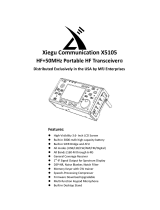Page is loading ...

Motorola Micom 2E
Amateur General User Instructions
This unit is a commercial, industrial, military high frequency radio covering 1.7 to 30 mHz. These
general instructions are meant to be an aid in getting started and using the radio system. This is
essentially a computer controlled, software driven, radio system with multiple capabilities. The radio will
transmit SSB, AME(quivalent), and PLT (pilot). More detailed instructions can be found in the user
manual.
To Turn Unit ON:
Turn Power Pack ON
Turn Micom 2E on by rotating knob to the right until you hear a click.
The Volume is controlled by continuing to rotate the knob to the right.
There will be four main buttons you will use multiple times for setting the radio parameters.
The buttons are briefly identified with their location below.
The MENU button is located on the top right of the radio keypad area, just to the left of the speaker.
The ESCape (Previous) button is located on the middle right of the radio keypad area, just to the left of
the speaker. ESC will normally take you to the Previous screen.
The ENTER button is located on the bottom right of the radio keypad area, just to the left of the speaker.
The MORE button is located on the bottom left of the radio display area. A Right Arrow in the lower
right corner of the display window means there are other parameters available by pressing the MORE
button.
The MENU button will provide four options, CHAN(nel), FREQ(uency), ALE, and BIT(e) as beginning
choices when first pressed. Additional selections can be viewed by pressing MORE.
This set of instructions will not address the use of ALE frequencies, nor the use of BIT(e) (diagnostics).
To Enter An Amateur Frequency Directly:
Press the MENU button.
On the bottom line of the display you will see and press the FREQuency (F2) button.
Press SIMPLEX (F1); Press ENTER. This is the default value.
Enter the Frequency in kilohertz via the keypad; Press ENTER.
The bottom row on the display window will show the parameters BAND, SQ, DSP.
Press BAND (F2) to select LSB, USB; Press ENTER. Press BAND to cycle thru the choices. A visual
indicator will show you if you are in upper or lower sideband mode.
SQ(uelch) is normally OFF.
DSP (digital signal processor) brings up a sub-menu of: CLAR(ifier) is normally off, NF (notch filter) is
normally off, CLPR (clipper) is normally off, NB (noise blanker) is normally ON. Pressing MORE will
display ATTEN(uator) which is normally off.

Pressing the MORE button will change the parameters on the bottom row of the display window to PWR,
MODE, AGC, and BW.
Press PWR (power) (F1) to display choices of: Lo Med Hi Max (25, 62, 100, 125 w); 62 or 100
suggested. Press the button which corresponds to your choice. Press ENTER.
Press MODE (F2) to select SSB; Press the button which corresponds to your choice. Press ENTER.
Press AGC (F3) (automatic gain control) (if necessary), Slow suggested; Press AGC to cycle to your
choice, slow, fast, or off. Press ENTER.
Press BW (bandwidth) (F4), 2.7 for SSB is suggested, (you may need 2.1 if interference is heavy); Press
the button which corresponds to your choice. Press ENTER.
Pressing the MORE button again will bring up the choices of RCLV (receive level) and STOR(e) as
parameters. It will be unlikely you will need or use these parameters.
Press the MORE button again will bring up the parameters to change the frequency. This is described in
more detail under the following section.
Continuing to press the MORE button will cycle you thru the options and parameters described above.
You will only proceed forward, you cannot go backwards.
To Change A Frequency up or down:
Press MORE four (4) times to access Å (F3) and Æ (F4) buttons if you are on the main opening display
(default) screen. Pressing F3 or F4 will move the cursor (left or right) to the digit you wish to change.
Use the UP and DOWN arrow keys to increase / decrease the digit you wish to change. Press ENTER
when finished.
Please be aware of the HF frequency limitation of your amateur license class. You are responsible for
maintaining compliance with your FCC license restrictions.
Please note that when you make certain selections of the parameters described above, certain other
parameter selections will not be available. The software has been programmed to minimize conflicts
between settings.
To Use A Non Amateur Frequency Via Channel Number:
NOTE – As an Amateur you will NOT use this capability, but if you are requested to assist in the KY
EOC, you will need to know how to communicate using this mode.
Press MENU.
On the bottom line of the display, press the CHAN(nel) (F1) button, enter the three digit channel number
desired via the keypad; Press ENTER.
This will take you to the specified frequency and its stored frequency parameter settings.
The radio will automatically re-tune itself for the best radio frequency power conversion and
transmission.
You will now be able to change the general settings as described below, but not the frequency.
You should have a printout of specific channel and frequency assignments for your use.

At this time you should be able to operate the radio microphone, and volume controls as you normally
would.
If you need to change channels, you can use the UP and DOWN arrow keys if the channel is nearby, or
simply re-enter the three digit channel number, and press ENTER in either case.
PTT Release Beep
If you are informed that when you end your transmission that an end of transmission tone or beep is
occurring, you can remove that tone. Some people find this objectionable, others do not. To stop the tone
proceed as follows: Press MENU, press MORE, press PROG(ram), press RAD(io), Press PRMT
(parameters), press MORE, press PTBP (F1), press Y(es) (F1) or N(o) (F2) for your selection, press
ENTER.
When you are finished with your activities:
Press MENU and select ALE, then press ENTER. Make sure MON(itor) is ON. Unit will begin to scan
the designated frequencies.
LAST UPDATE: 25 MARCH 2008
/