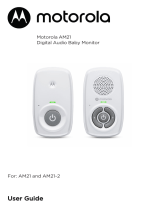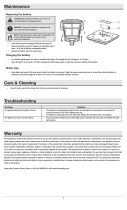14 Parent Unit Menu Options
4.5 Camera Control
4.5.1 Add (pair) a camera
1. Press the button and the first menu option will appear.
2. Press the
- DOWN button to select the ADD CAMERA icon and
press the button to confirm.
3.
1
/
2
/
3
/
4
will pop up, press the + UP button or - DOWN button to
select the desired Camera identification number, and press the
button to start searching for a camera unit. The Green Audio Level
LED turns on while searching.
4. Press and hold the PAIR button underneath the baby unit until the
parent unit finds the camera, beeps and the picture from the camera
appears.
NOTE
A camera can only be registered to one parent unit at any one time.
4.5.2 View a camera
1. Press the button and the first menu option will appear.
2. Press the
- DOWN button to select the VIEW CAMERA icon
and press the button to confirm.
3.
1
/
2
/
3
/
4
will pop up, press the + UP button or - DOWN button
to select the desired Camera unit, and press the button to view
the picture from that camera.
TIP
Quick Method to View Cameras instead of using the menu.
Directly press repeatedly to select
Camera 1 - 4
or .
4.5.3 Delete a camera
1. Press the button and the first menu option will appear.
2. Press the
- DOWN button to select the DELETE CAMERA icon
and press the button to confirm.
3.
1
/
2
/
3
/
4
will pop up, press the + UP button or - DOWN button to
select the desired Camera unit, press the button then press the
- DOWN button to select the DELETE CAM icon .
4. Press the button to confirm the deletion or RETURN button
to exit.